How to Delete Your Samsung Account without Password
Samsung phone often has some unique features that make them safer and more powerful, and the Samsung Account app is one of those. However, it’s a password-enabled app and in some case can present an obstacle if the user doesn’t know the correct password for it.
DroidKit – Bypass Google Account
Free download DroidKit to remove Google Account on Samsung phone without a password. No technical skills are required.
Samsung accounts are as important as iCloud accounts for managing your device.
However, in some situations a user might forget the password, thus staying locked out of his Samsung Account. One possible solution is to delete Samsung account and create a new one, thus freeing the device from a previous installation and returning it to the original factory. The easiest way to remove the account is with the password, but even if you don’t have it there are multiple ways to circumvent this obstacle and delete Samsung Account anyway.
This article will walk you through several reliable methods for Samsung Account removal that don’t depend on knowing the correct password for this account.
Also Read: Bypass Google Verification on your Samsung Phone Easily >
How Do I Remove Samsung Account from my Phone without Password?
It’s clear that phone owners who somehow lose their Samsung Account passwords are highly motivated to complete the removal as quickly as possible. That’s why methods that require the least amount of effort from the user are the most optimal. However, other factors come into play, including the version of Android and the model of Samsung phone you have, whether the phone is already logged in to the account, etc. Here are two of the most commonly used methods for removing Samsung Account from the device permanently:
Method 1. Removing Samsung Account via Settings
This is the most direct approach that is executed from within the app, but it works only if you are already logged in or have the latest password. If at least one of those two conditions is met, you simply need to do the following actions from your phone:
- Enter the Samsung app and open the Settings menu.
- Find the Accounts and backup option and select the Accounts tab in the sub-menu.
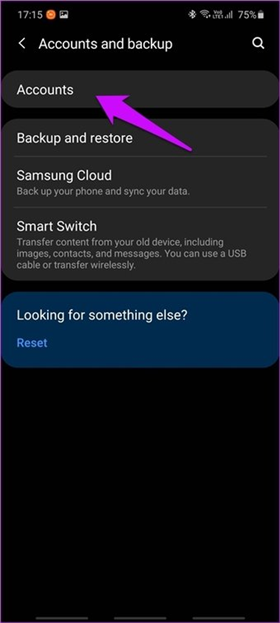
Select Account in Menu
- Select your Samsung Account associated with your phone and tap on the Remove account button.
- Confirm your decision by tapping on Remove account again in the pop-up window.
- Sign out from Samsung Account.
Method 2. Removing Samsung Account by visiting a website
Since the previous method won’t help you in case you don’t have a password, a better option might be to try removing the account through a specialized website. Samsung set up a site that allows users to easily reset their passwords, which then allows them to control the account or delete it. This approach is very simple and can be done from any device, and it won’t take more than a few minutes of your time. Here is the sequence of steps you need to go through if you choose this method:
- Open a web browser from any digital device and visit the official Samsung Account website.
- When you reach the login page where your credentials are required and try to sign in, find the option Forgot ID/Reset password and click on it.
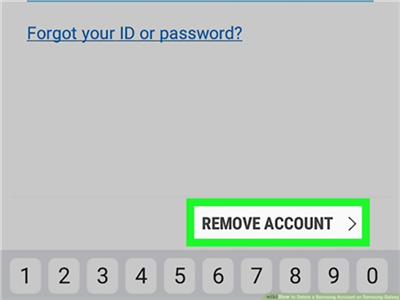
Click on Forgot ID/Reset Password
- On the next page, click on the Reset password button, enter your e-mail address and click on the Next button.
- A new password will be sent to the specified e-mail address within seconds. Open the mail to retrieve the password and proceed to remove Samsung Account from inside the app as described above.
How Do I Permanently Delete My Samsung Account?
It’s easy to do so. But please notice deleting your Samsung account will also delete your Samsung purchase history, content subscriptions, content uploads, and personal profile information. These infos cannot be recovered, so please double-check before proceeding to delete the account.
- Open a browser and go to the Samsung Login page.
- After logging in with your ID and password, select My Account info.
- Select the Profile card, and then select Samsung Account settings.
- Select Delete account, and then follow the on-screen prompts to finish deleting it.
How to Remove Google Account without Password via DroidKit?
Users who are dissatisfied with the native deletion options provided by Samsung may be inclined to use some third-party app to complete this task. There are several apps capable of removing Samsung account from an Android phone with no need for a password, none of them better than DroidKit. This powerful tool can help you take full control over your device and remove any lock from it, among many other useful functions. For the purpose of clearing a Google Account from your device, you need to execute the following procedure after installing DroidKit on your Samsung phone:
Step 1. Download and run the DroidKit > select FRP Bypass from the main menu.
Free Download * 100% Clean & Safe
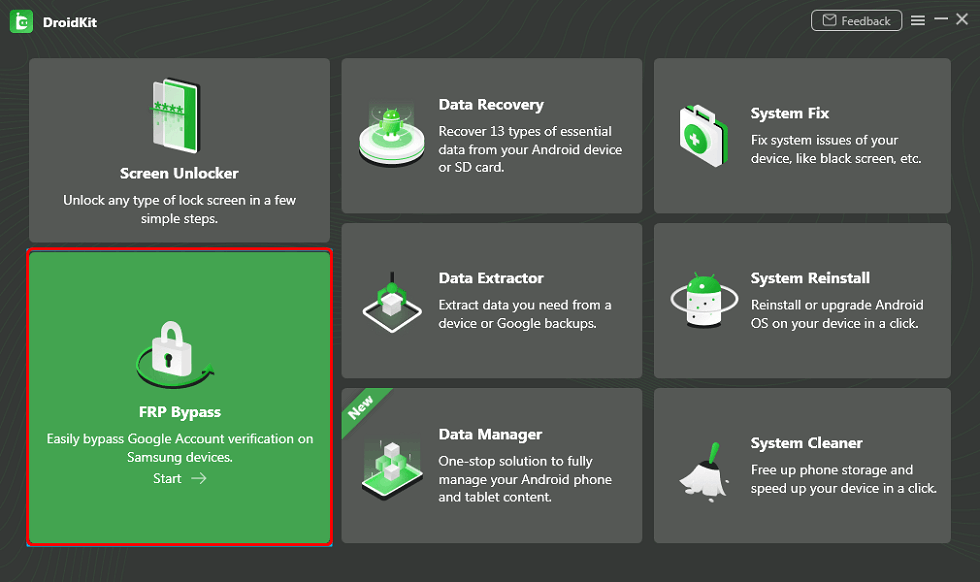
Bypass FRP Lock in DroidKit
Step 2. Connect your tablet with a USB cable and read the specific details below and click on the Start button as the picture shows.
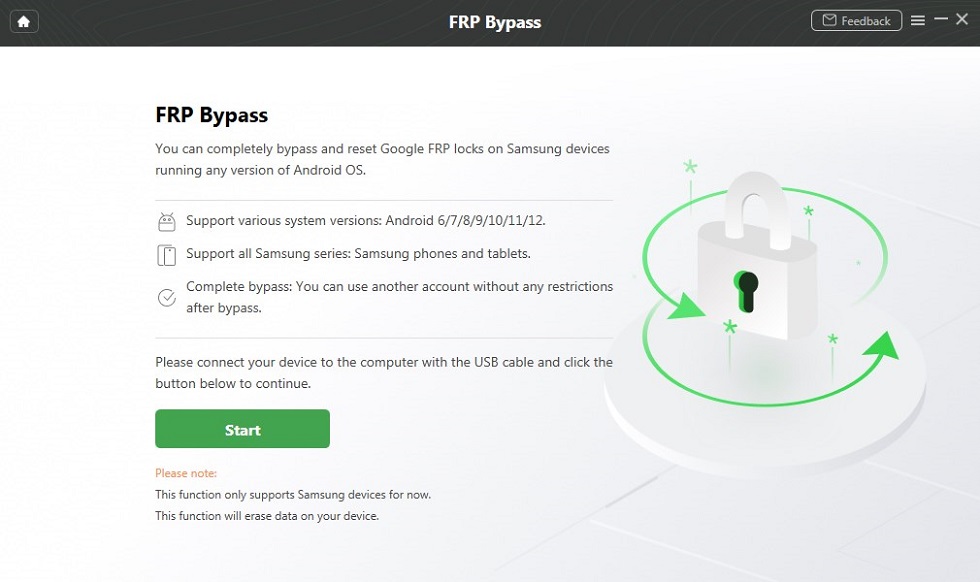
Connect your Device and Start
Step 3. Connect your device to the computer. Once the configuration file is created, click on Start to Bypass.
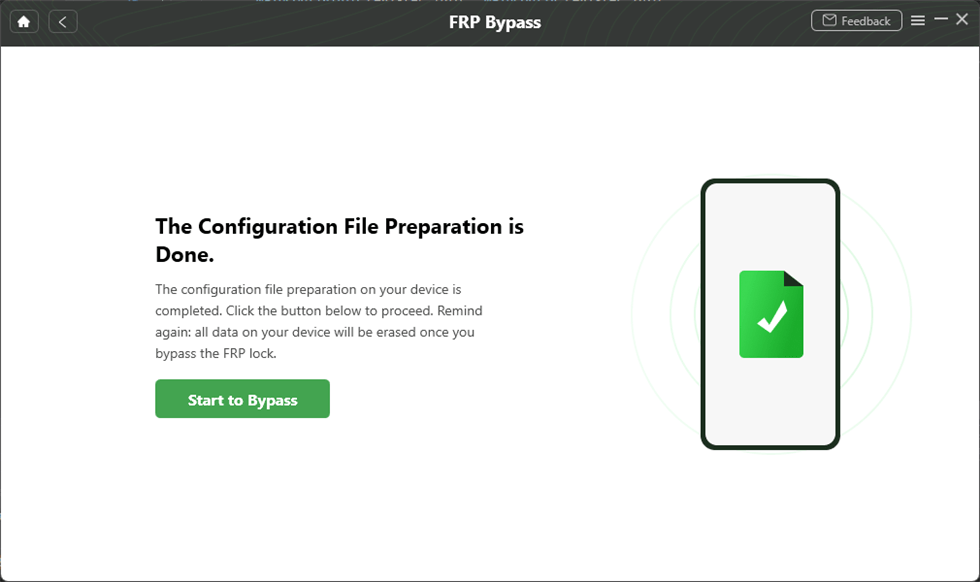
Click Start to Bypass
Step 4. Please find the number shown on your device and select the right system version. Then, please click the Download Now button.
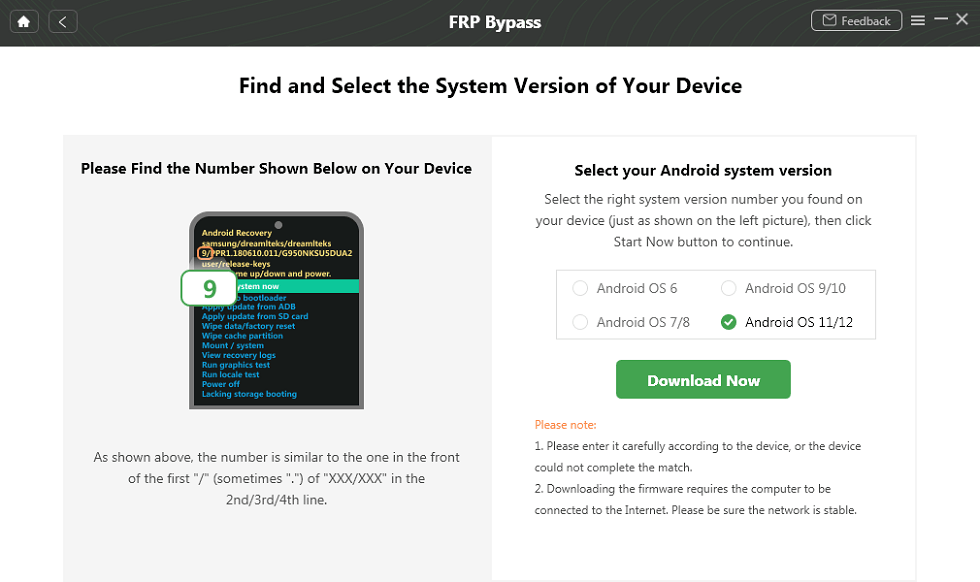
Select Android System Version
Step 4. After that, please follow the instructions to complete the corresponding Settings. After completing the setting steps above, it will start to bypass the FRP lock. Minutes later, you will see the FRP bypass completed interface.
The Bottom Line
With an abundance of good options on their hands, users can choose whether to try bypassing the password through Samsung’s official website or to download a dedicated app and use it instead. Both approaches have their advantages, but if you not only want to delete Samsung account, but also want to recover data from the device, clean up Android, etc., then download DroidKit and try it, because it is a complete Android solution, so it can achieve so these functions.
Free Download * 100% Clean & Safe
Product-related questions? Contact Our Support Team to Get Quick Solution >

