Samsung A12 FRP Bypass in 4 Simple Ways [2025 Guide]
If you’ve factory reset your device and forgotten the Google account credentials associated with it, you won’t be able to access it. Therefore, in this article, we have put together 4 easy methods for Samsung A12 FRP bypass to help you regain access to your device.
DroidKit – Samsung A12 FRP Bypass
How to bypass Google account on Samsung A12 after factory reset? DroidKit is the top recommended Samsung A12 FRP bypass tool to remove FRP in simple clicks. Support Android 6 to 14.
FRP lock (Factory Reset Protection) feature protects your Samsung device from unauthorized access after a factory reset or when your device is wiped. However, if you forget the Google account credentials that were previously used on the device, you will be locked out of your device.
If you encounter FRP lock after resetting your Samsung Galaxy A12, don’t worry! In this article, we have discussed 4 ways for Samsung A12 FRP bypass, using professional FRP bypass tools or without PC. Cover Android 14, 13, 12, 11, etc.
Can You Bypass FRP Lock on Samsung A12?
Bypassing the FRP lock (Google account verification) on your Samsung A12 device is possible. Several methods are available, but not all may work for your device. However, below, you will find 4 methods for FRP bypass Samsung A12. Just keep reading!
Samsung A12 FRP Bypass Android 13/12/11/10 in Clicks
If you have PC access, you shouldn’t think twice before going for Galaxy A12 FRP bypass via a powerful FRP bypass tool like DroidKit – Android Phone Toolkit. DroidKit is an all-in-one solution for Android users that helps bypass Google account verification safely and securely. It can remove the FRP lock completely, then you can regain full access to your phone or tablet immediately.
Here’s how you can bypass Samsung A12 FRP lock with DroidKit:
- Highest success rate – Offer customized FRP bypass solutions according to the Android system versions, ensuring the highest success rate.
- User-friendly – Bypass FRP lock in simple steps and minutes, no tech knowledge or skills is required.
- Wide compatibility – Support Samsung A12 running Android 6 to 14. Also support other Samsung models, Xiaomi, OPPO, Realme, etc.
- 100% data safety – Get the previous Google Account removed completely from your device. Privacy will be safe with the protection of SSL-256 encryption.
Free Download * 100% Clean & Safe
You may also need other helpful features of DroidKit as well, like unlocking lock screen, recovering lost data, upgrading your system, extracting data from broken Android, and fixing system errors. Moreover, it also enables you to optimize your device performance by cleaning up junk files, removing duplicate files, and managing apps.
Free download DroidKit and follow the steps given below for the Samsung A12 FRP Bypass:
Step 1. Download and launch DroidKit on your PC, and select the FRP Bypass mode.

Choose FRP Bypass Mode
Step 2. Connect your Samsung phone with a USB cable and click on the Start button as the picture shows.

Connect Device and Click Start
Step 3. After that, the configuration file will be prepared for your device, the below interface will be displayed. Please click the Start to Bypass button.

Click Start to Bypass
Step 4. Follow the instructions shown to put your device in Recovery Mode and get your Samsung system version. Then, hit the Next button.

Choose System Version
Step 5. Then, please follow the instructions to complete the corresponding Settings.

Complete Corresponding Settings
Step 6. After completing the setting steps above, it will start to bypass the FRP lock. When the bypass process completes, your device will be restarted.

FRP Bypass Complete
Samsung A12 FRP Bypass without PC
If you don’t have a computer to perform FRP bypass Galaxy A12, you can always rely on Google keyboard, an accessibility feature available on Android devices. This method is complicated, and the steps are complex and time-consuming, you may encounter many problems during the process, so only attempt it if you have sufficient tech knowledge.
If you want to try this method, follow the steps below on how to bypass Samsung A12 FRP lock without PC:
Step 1. Turn on your Samsung A12, connect it to a Wi-Fi network, and select your language.
Step 2. When you reach the part where it asks you to enter your Google account details, long-press on the “Enter your email address” field until the “Input Method” option appears.
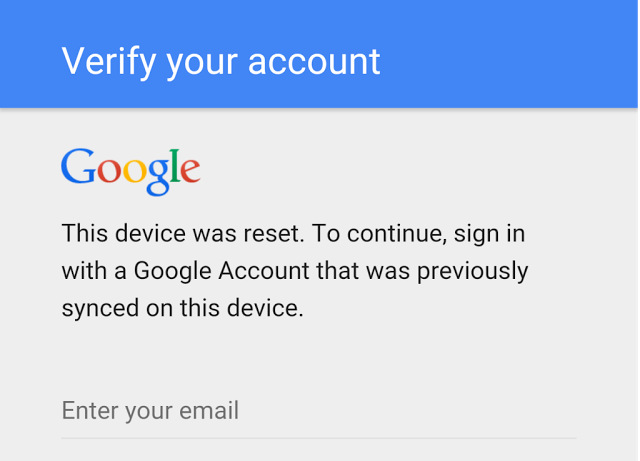
Long-press on the Enter your Email
Step 3. Select “Googe Keyboard Settings,” tap on the three dots in the top right corner, and tap “Help & Feedback.”
Step 4. In this section, select any item and long-press to get the “Share” option. Tap on it and then tap on the “Email” option.
Step 5. In the “To” field, type any random email address and long-press on the email address to reveal the “Share” option.
Step 6. Tap on “Share > Gmail.” This will open the Gmail app.
Step 7. In the Gmail app, tap the three lines in the top left corner and select “Settings” from the menu.
Step 8. From the Gmail settings, select “Manage Accounts > Add account.”
Step 9. Follow the prompts to add a new Google account.
Step 10. Once the new account is added, return to the device’s settings and disable the “Find My Device” and “Google Play Services” options.
Step 11. Reboot your device, and access it without the FRP lock.
Samsung Galaxy A12 FRP Bypass via FRP Bypass APK
Another way for the Samsung A12 FRP bypass is by installing an Samsung A12 FRP bypass APK. Bypass FRP lock with APK file is a very common way, but downloading and installing an APK file outside Google Play might cause security questions. The bypassing steps are tedious, and not friendly to non-techies.
Following are the steps to download Samsung A12 FRP bypass APK to bypass Samsung A12 FRP lock now.
Step 1. Connect your Samsung A12 to a Wi-Fi network.
Step 2. Tap the arrow next to the Wi-Fi network and click Manage Network Settings.
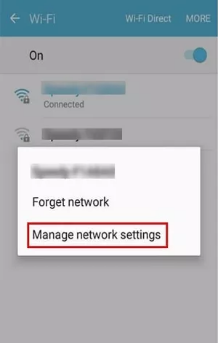
Tap Manage Network Settings
Step 3. Now tap “Static IP > IP Address.”
Step 4. Type anything in the space for the IP address and press and hold until you see the “Web Search” option.
Step 5. Search for “FRP Bypass APK” to download and install it.
Step 6. Launch the APK, and go to “Settings > Try.”
Step 7. Go to “Fingerprints, Face, and Password > Screen Lock > Pattern” and set a new pattern for your device.
Step 8. Return to the main page and enter your new lock screen pattern.
Step 9. Tap on “Skip” to bypass the FRP lock.
FRP Bypass Samsung A12 via Odin
The last method on our list for Samsung A12 FRP bypass is via Odin, a Windows-based software by Samsung. It’s a handy tool for Samsung phone users that can help you root your phone and install firmware updates and kernels on your Android device. But that’s not all! It can also upgrade your device with custom features and even help you bypass the FRP lock on Samsung devices.
This process is technical and requires you to install several pre-requisite files on your PC, including Samsung FRP files and Samsung USB Drivers for Windows.
Once you have them in place, follow these steps:
Step 1. Download and install Odin on your Windows PC.
Step 2. Now put your Samsung device in Recovery Mode by pressing and holding the volume down and power buttons. Release the power button, but continue pressing the volume until you see the Recovery Mode screen pop up.
Step 3. Connect your Samsung A12 to your PC using a USB cable, and launch Odin.
Step 4. You will see a list of .zip files you need for the Samsung A12 FRP bypass.
Step 5. Select AP, CP, and CSC tabs, and browse through the downloaded files on your PC to import them. These files are included in the Samsung FRP files you downloaded earlier.
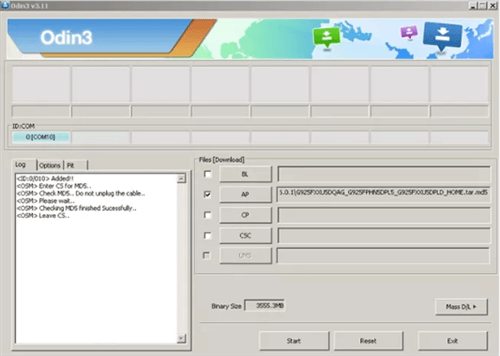
Click AP/CP/CSC Options
Step 6. Once you have imported the files, click “Start” to initialize the FRP bypassing process.
Step 7. The process will take a few minutes, after which you will see a “PASS” message. This means that Samsung A12 FRP has been successfully bypassed.
All the methods discussed above are quite tricky and require extensive tech knowledge, except iMobie DroidKit.
The Bottom Line
Unable to bypass Samsung A12 FRP lock due to forgetting the Google account credential. However, just like every problem has a solution, you can carry out a Samsung A12 FRP bypass in the 4 methods discussed above.
And although all these methods are reliable, the latter three are quite challenging. Therefore, if you’re looking for a quick and easy method to bypass FRP on your Samsung A12, we recommend DroidKit as the best solution, your one-stop shop for all Android issues!
Free Download * 100% Clean & Safe
Product-related questions? Contact Our Support Team to Get Quick Solution >

