How to Factory Reset Samsung Galaxy Grand Prime without Password
For users facing a locked-out situation, it is crucial to know how to factory reset a Samsung Galaxy Grand Prime without a password. This article provides practical solutions to ensure that users can quickly and effectively regain control of their device.
When your Samsung Galaxy Grand Prime starts to freeze or crash frequently, the most effective way to fix these problems is usually to perform a factory reset. This will not only restore the device to optimal performance, but also clear out stubborn glitches. This article will detail how to factory reset your Samsung Galaxy Grand Prime, helping you quickly get rid of these annoyances and restore your phone’s smooth experience.
You may also like: How to bypass FRP on Samsung after factory reset
Factory Reset Samsung Galaxy Grand Prime via Hardware Buttons
This method is especially useful if your phone freezes or you can’t access the system settings. Next, we will detail how to factory reset your Samsung Galaxy Grand Prime using the hardware buttons.
1. Turn off your phone
Press and hold the power button, select Power off and wait for the device to completely shut down.
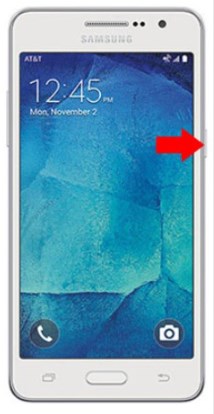
turn off your phone
2. Enter recovery mode
- Press and hold the Volume Up, Home, and Power buttons at the same time.
- When you see the Samsung logo, release the Power button but continue to hold the Volume Up and Home buttons until you enter recovery mode.
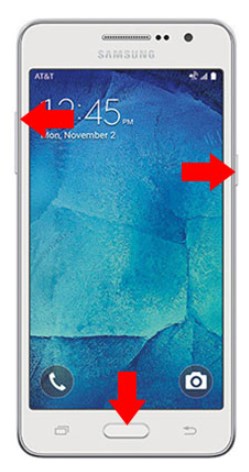
Enter Recovery Mode
3. Perform a factory reset
- Use the volume buttons to select “Wipe data/factory reset” and press the power button to confirm.
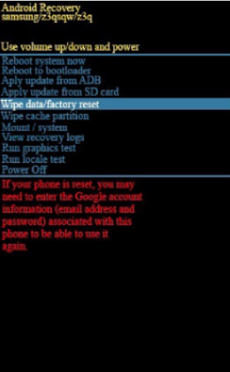
Select Wipe Data/Factory Reset
- Select **Yes** to confirm deleting all data.
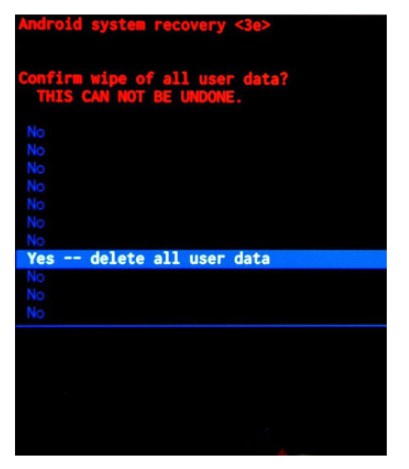
Select “Yes” to confirm deletion of all data
- Once completed, select “Reboot system now”.
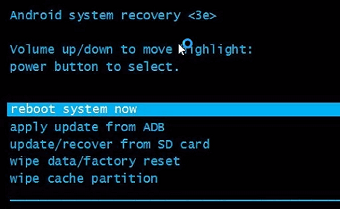
Click on “Reboot System Now”
Factory Reset Samsung Galaxy Grand Prime without Password [Safe]
Needing to perform a factory reset without a password can be a daunting task, especially for Samsung Galaxy Grand Prime users. Whether it’s a device malfunction, freezing, or the need to sell or transfer your phone, a factory reset is an effective solution. But without a password, the process becomes quite complicated. That’s when DroidKit can provide you with a quick and secure solution.
DroidKit is a software that specializes in solving various Android device problems. It uses advanced technology to not only help you easily restore factory settings, but also solve many other common problems. Whether it’s unlocking your device, recovering data, or repairing system problems, DroidKit can provide you with professional and reliable support.
Main features of DroidKit:
- Using the most advanced algorithms and repair technologies, it can accurately diagnose and repair complex system problems, greatly improving the success rate and reliability.
- Ensure that the repair is completed in the shortest time, reducing user waiting time and improving usage efficiency.
- Supports a variety of Android devices and operating system versions, so no matter how old the device is, you can find a suitable solution.
- After multiple iterations, it ensures the latest and most effective solutions.
- Provide 24/7 all-weather technical support.
- After countless users’ verification, DroidKit has become the preferred tool for solving Android device problems.
- Support multiple languages to meet the needs of global users and ensure that every user can use the software without obstacles.
- In addition to unlocking and restoring factory settings, DroidKit also includes data management, system repair and other functions.
Free Download * 100% Clean & Safe
Step 1. Download DroidKit on your PC > Launch it and choose Screen Unlocker mode.

Choose Screen Unlocker
Step 2. Connect your phone and click Start. After the configuration file is prepared, tap on Remove Now.

Click Remove Now Button
Step 3. Select the device brand (Samsung) you need and tap on Next to unlock and continue the process.
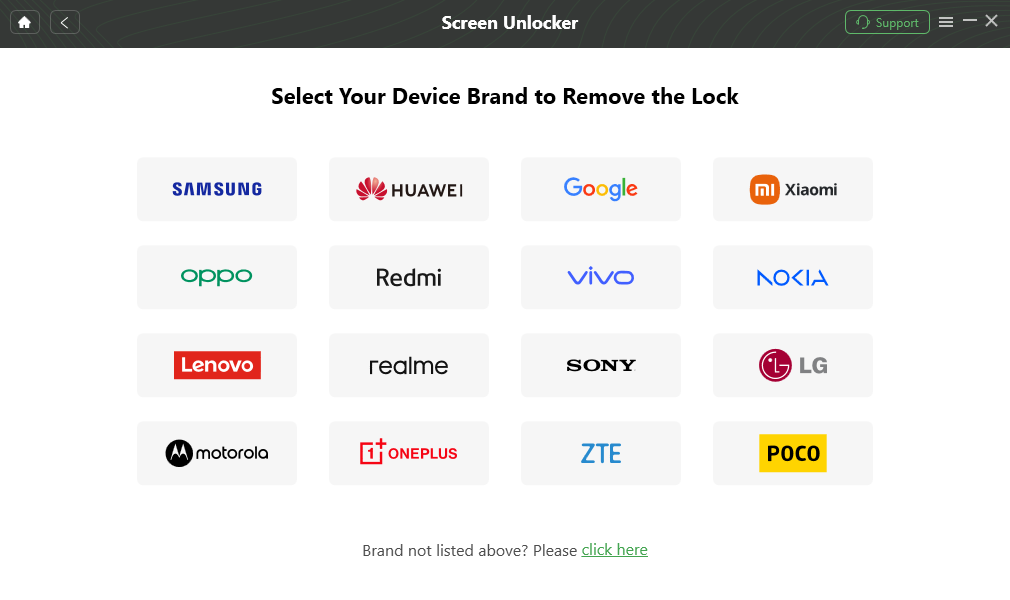
Confirm your Device Brand and Continue
Step 4. Follow the onscreen guide that appears to enter recovery mode on the Samsung Galaxy Grand Prime.

Finish Settings on Samsung
Step 5. DroidKit will automatically reset your device. Wait for the process to complete and you will see the “Screen Lock Removal Completed” page. And, your phone will be reset to factory settings.

Lock Screen Removal Completed
DroidKit can not only remove the password lock, but also perform a factory reset, restoring the phone to its original state with one click. In addition, it also has many practical functions such as data backup and Android system repair.
Free Download * 100% Clean & Safe
Factory Reset via Google Find My Device
After you know the steps to factory reset the hardware button and use third-party software, you can also use Find My Device with Google to factory reset your Samsung Galaxy Grand Prime.
This method is not only useful for recovering your device, but also makes it easy to perform a factory reset when operating remotely, especially when you don’t have direct access to the phone.
1. Visit the Find My Device website:
Open Google Find My Device in your browser.
2. Sign in to your Google account:
Sign in with the Google account associated with your device.
3. Select your device:
Select your Samsung Galaxy Grand Prime from the list.
4. Select Erase Device:
Click the Erase Device option and confirm the action.
The device will be reset to factory settings and all data will be deleted.
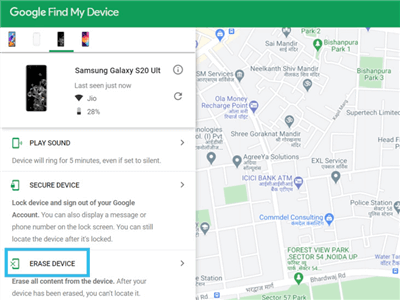
Select Erase Device on Google Find My Device
Factory Reset Using Samsung Find My Mobile
Designed specifically for Samsung users, this method allows you to easily perform a factory reset even if you don’t have physical access to your device. This is especially handy for those who have lost their phone or are unable to access their system.
1. Access Samsung Find My Mobile:
Open Samsung Find My Mobile in a browser.
2. Sign in to a Samsung account:
Sign in with the Samsung account associated with your device.
3. Select your device:
Select your Samsung Galaxy Grand Prime from the list.
4. Select Wipe Data:
Tap the ‘Wipe Data’ option and confirm the action.
The device will be reset to factory settings.
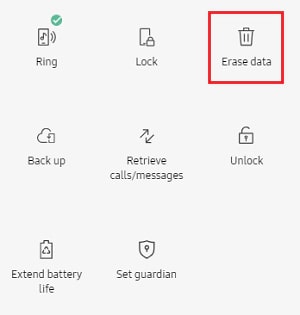
Erase Data on Samsung Remotely
Factory Reset via Safe Mode
Earlier we discussed various reset methods, such as hardware buttons and remote reset. However, when your device is infected with malware or has more complex system problems, factory reset through safe mode may be a more appropriate option.
Safe mode can help you completely clean and reset your Samsung Galaxy Grand Prime without interference from third-party apps.
Next, we will explain in detail how to enter safe mode and perform a factory reset.
1. Enter safe mode:
Press and hold the power button and select Restart.
During the restart, when you see the Samsung logo, press and hold the volume down button until you enter safe mode.
2. Enter settings:
In safe mode, go to Settings > Backup & reset > Factory data reset.
3. Perform a reset:
Confirm to delete all data and select Reset device.
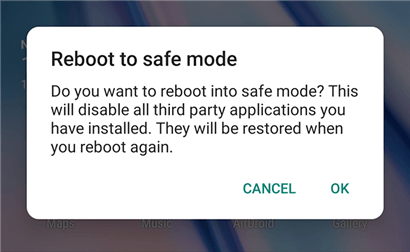
Allow the Phone to Enter Safe Mode
If your device’s problems are caused by a system firmware glitch, safe mode may not be able to fix these problems. At this time, you can consider using DroidKit, which can completely troubleshoot your phone and perform a system repair on your phone.
Final Thought
In this article, we have discussed in detail how to factory reset your Samsung Galaxy Grand Prime using different methods, and you can choose the most suitable reset method according to your specific situation. In particular, we recommend using DroidKit to quickly and effectively perform a factory reset, ensuring that you can easily restore your device to its original state and resolve various issues.
Free Download * 100% Clean & Safe
You can also read other related articles to learn more about mobile phone unlocking solutions:
Product-related questions? Contact Our Support Team to Get Quick Solution >

