[Up-to-Date] Samsung A70 FRP Bypass | 4 Ways
This article introduces multiple methods to bypass Samsung A70 FRP lock for the latest Android 6-14. These methods can effectively help users regain control of their devices when they forget their Google account password or buy a second-hand device.
For Samsung A70 users, FRP Bypass has become a pressing need. As a popular mid-to-high-end smartphone, Samsung A70 is known for its 6.7-inch Super AMOLED display, triple camera system, and powerful 4500mAh battery. However, even such a feature-rich device is not immune to the trouble of FRP lock.
Vital Android FRP Bypass Tips
How to Bypass FRP in Different Situations
This article will take a deep dive into how to successfully bypass the factory reset protection (FRP) of Samsung A70 on the latest Android system. We will detail the simple steps using the DroidKit tool, as well as other effective bypass methods to ensure that you can easily deal with various account lock situations and give full play to the full potential of this excellent phone.
Can Samsung A70 FRP be Bypassed?
Yes, the Samsung A70 FRP (Factory Reset Protection) can be bypassed. FRP is a security feature designed to prevent unauthorized persons from accessing a device after it has been reset. It requires the user to enter the Google account credentials previously associated with the device after a factory reset.
Solution1. Samsung A70 FRP Bypass Android 6 – 14 [Easy Solution]
DroidKit is a powerful tool designed to fix a variety of issues on Android devices, and is particularly good at bypassing FRP. For Samsung A70 running Android 9 to 11, DroidKit not only provides simple operations without technical background, but also can quickly bypass FRP and restore full device access without damaging device data.
DroidKit also has many valuable features, such as:
- Supports FRP Bypass operation on Samsung A70 on Android 9-11, and is compatible with multiple Samsung device models and Android versions
- With intuitive operation process and clear guidance, even technical novices can easily complete FRP unlocking
- In addition to FRP Bypass, it also provides data recovery, system repair and other functions to solve various Android device problems in one stop
Free Download * 100% Clean & Safe
Steps to bypass Samsung A70 Android 11/12/13/14 FRP:
Step 1. Download the latest version of the DroidKit software, install and launch it for operation. Select FRP Bypass.

Choose FRP Bypass Mode
Step 2. Once done, plug your Samsung A70 device into your computer via a USB cable and click on the green “Start” button.

Connect Device and Click Start
Step 3. After that, it will begin preparing the configuration file for your device. Once the preparation process ends, press the Start to Bypass button. Then, follow the instructions shown in the image to put your device in recovery mode.

Click Start to Bypass
Step 4. Check the boot screen, and according to the boot screen, select the Android System version of your device.

Choose System Version
Step 5. Follow the instructions on the screen and click Reset.

Complete Corresponding Settings
Step 6. After completing the steps above, the device will be restarted and the FRP Lock is also removed successfully.

FRP Bypass Complete
Solution2. Bypass Samsung A70 FRP using TalkBack
TalkBack was originally designed as an accessibility feature for visually impaired users, but it also provides an unexpected breakthrough for FRP bypass. Next, we will introduce in detail how to use the TalkBack feature to successfully bypass the FRP lock of Samsung A70.
Step1. Turn on your Samsung A70 and connect to a Wi-Fi network.
Step2. Enter the Google account verification page, then follow the setup wizard until the device prompts you to enter your Google account information.
Step3. Enable TalkBack:
- Return to the welcome page and press and hold the Volume Up and Volume Down buttons for about 3 seconds until you hear a prompt that TalkBack is enabled.
- Draw an inverted “L” shape (like a capital “L”) and select “Text to Speech Settings”.
Step4. Press the Volume Up and Volume Down buttons simultaneously for about 3 seconds to disable TalkBack.
Step5. Access Settings:
- On the Text to Speech Settings page, tap the “three dots” or “More” option in the upper right corner and select “Help & Feedback”.
- On the help page, select any topic (e.g. “About Text to Speech”).
- Press and hold the text and tap “Web Search”.
- In the search box, type “Settings” and select the “Settings” option.
Step6. Disable Google Play Services:
- In the settings page, go to “Applications”.
- Find “Google Play Services” and select “Disable” or “Disable”.
Step7. Restart the device and continue with the setup, FRP will be bypassed.
Using TalkBack to bypass FRP lock requires users to have a high level of proficiency in device navigation and some specific operations. The gestures and voice commands used by TalkBack are different from the operations in normal mode, so users may need to spend some time to familiarize themselves with these operations. We recommend that you find a video on YouTube to follow the instructions.
Related reading: Samsung A50 frp bypass
Solution3. Samsung A70 FRP Bypass without PC
1. Turn on your Samsung A70 phone, click the “Start” button, click to agree to the terms and conditions and click “Next”
2. Connect your Samsung phone to a Wifi network
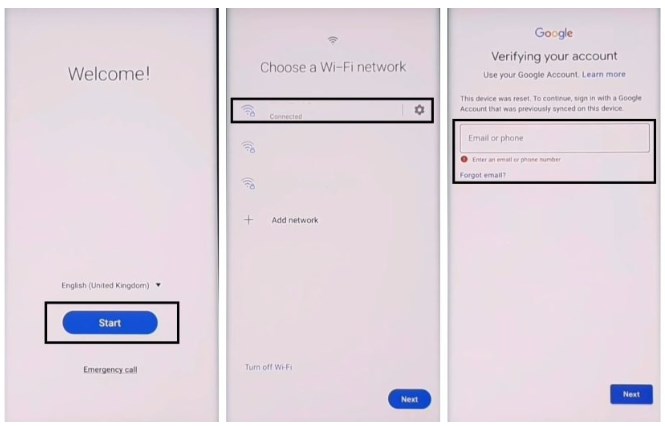
Connect your Samsung phone to a Wifi network
3. Now press the Volume Up button and the Power button at the same time and tap Use. Quickly tap the Volume Up button and the Power button again to enable Talkback
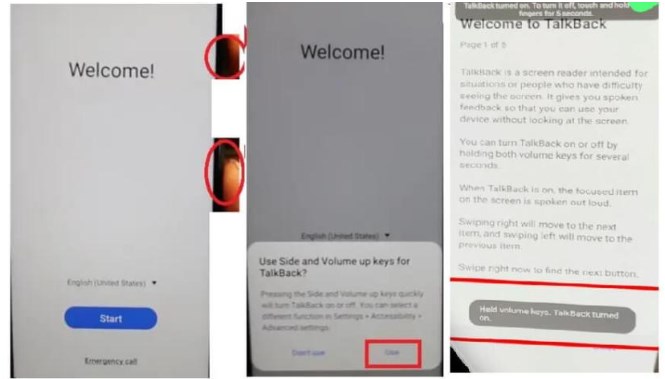
enable Talkback
4. Now draw “⅃” (reverse L) and choose to use voice command. Then say open Google Assistant. Finally press “Volume Up” + “Volume Down” to disable Talkback.
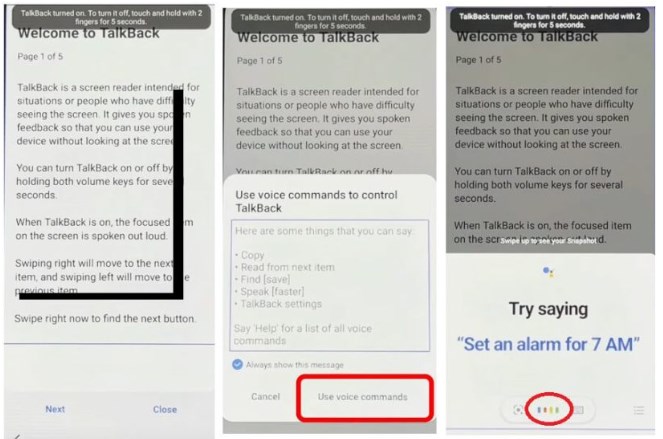
draw “⅃” (reverse L) and choose to use voice command
5. Select Keyboard =>> Type YouTube. Then open YouTube
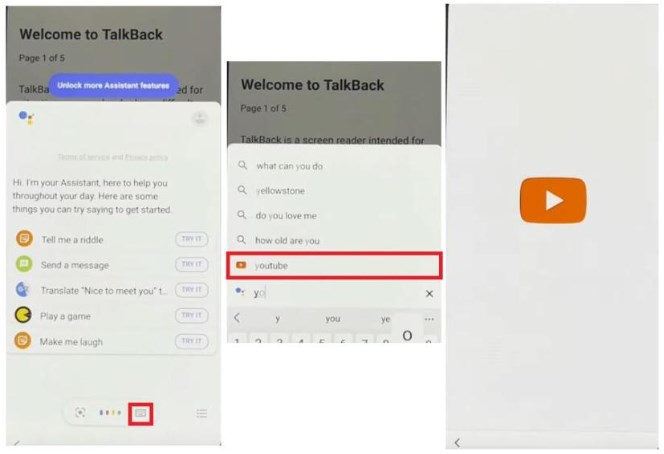
Select Keyboard =>> Type YouTube
6. Click on your user icon and select Settings =>> About =>> YouTube Terms of Service
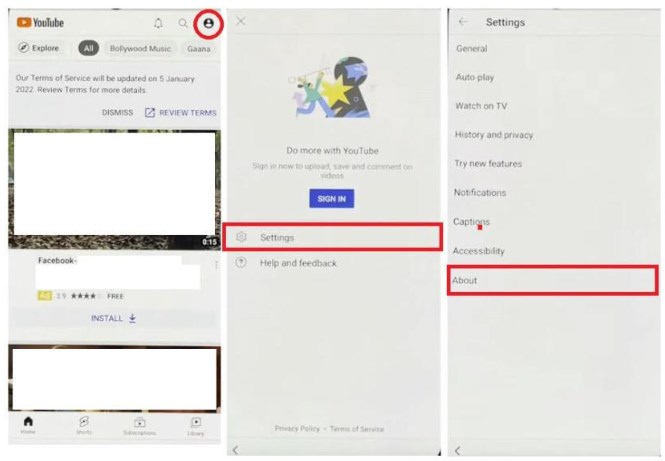
select Settings =>> About
7. Now it will lead you to the Chrome Browser
- Tap on the Search bar and type any of these two below URL’s.
- Go to the FRP bypass APK =>> Tap To Open FRP APPS section
- Select Galaxy Store Open => Tap to Open
- Now it will lead you to the Galaxy Store.
- Tap on the search bar and search for OS14 Launcher
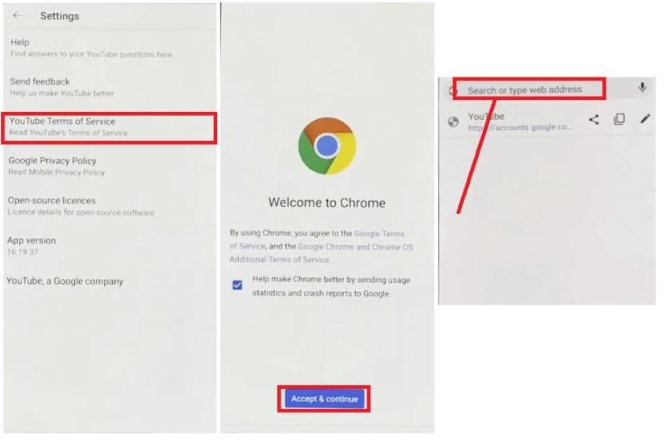
Chrome Browser
8. Open the OS14 Launcher from the results => Tap on Install & Open
- Then Sign in with your Samsung Account
- Please wait while its install & Open OS14 launcher
- Now we will need another Android phone to make a cloud backup & then we restore that backup to our FRP lock phone
- Go to settings =>> Accounts & backup
- Enter your own Google & Samsung Account (I’ve already added my both accounts)
- Open Samsung Internet or Chrome Browser
- Download and install Notification Bar & Package Disabler Pro
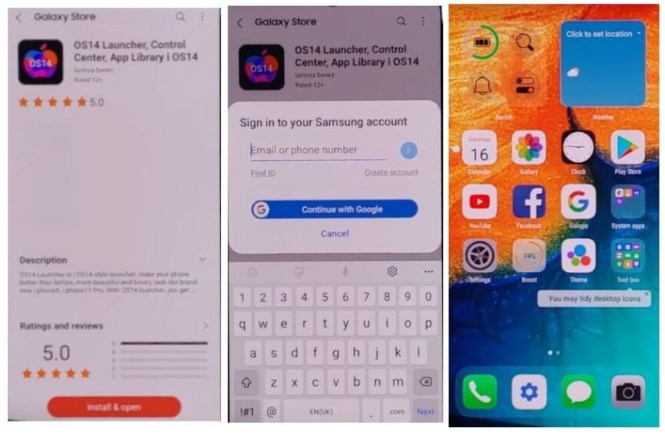
Open the OS14 Launcher from the results
9. Go to Settings =>> Accounts & backup =>> Backup & Restore =>> Backup data
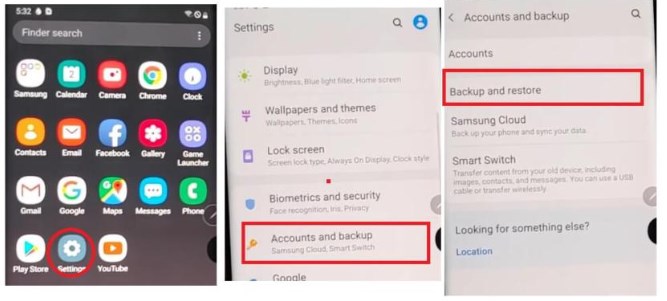
Accounts & backup
10. Uncheck everything except Apps and then tap Back up. All data backed up Tap done, Let’s back to our FRP Locked phone
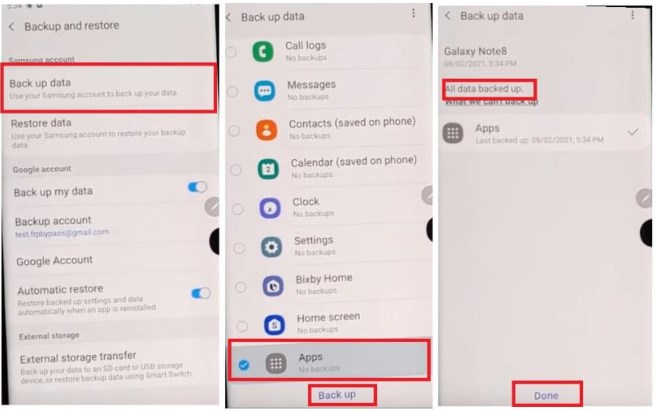
All data backed up Tap done
11. Go to Settings =>> Accessibility =>> Tap on Interaction & dexterity =>> Turn on Assistant Menu
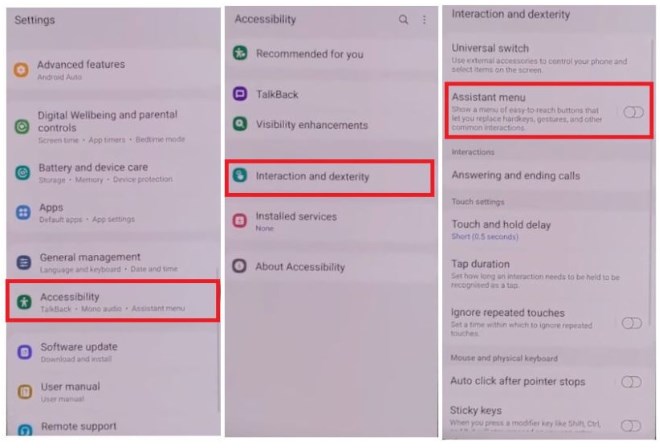
Turn on Assistant Menu
12. Tap on Select Assistant Menu items and Remove all the items except Menu Settings. Then go to Accounts & Backup and Restore Data (Do Not update Samsung Cloud)
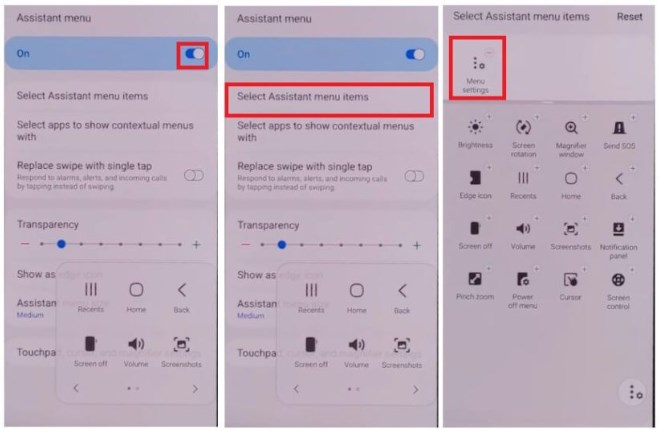
Remove all the items except Menu Settings
13. Select Restore Data & Quickly tap Assistant Menu=>Tap on Back Key once
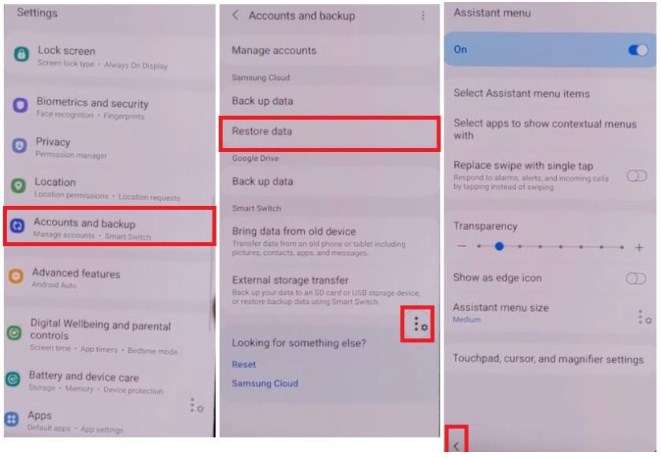
Select Restore Data & Quickly tap Assistant Menu
Doing this will prevent the Samsung Cloud Updating and will allow Restore data
14. Restore Apps Only & Tap Install
- Please wait while its Restoring data (Apps)
- Tap Done and Go back to the Menu
- Let’s setup Notification Bar first
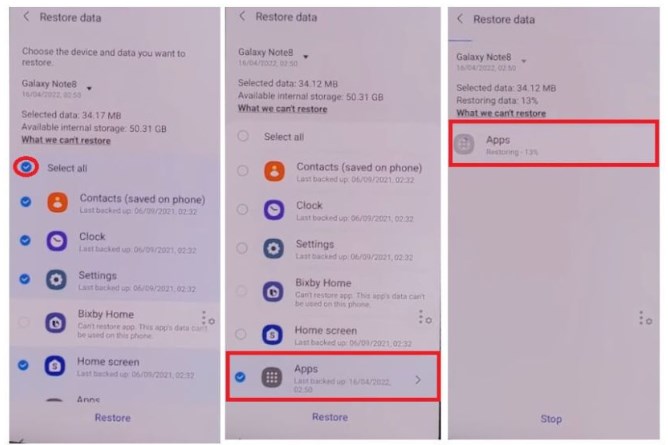
Restore Apps Only & Tap Install
15. Select Accessibility => Installed Services
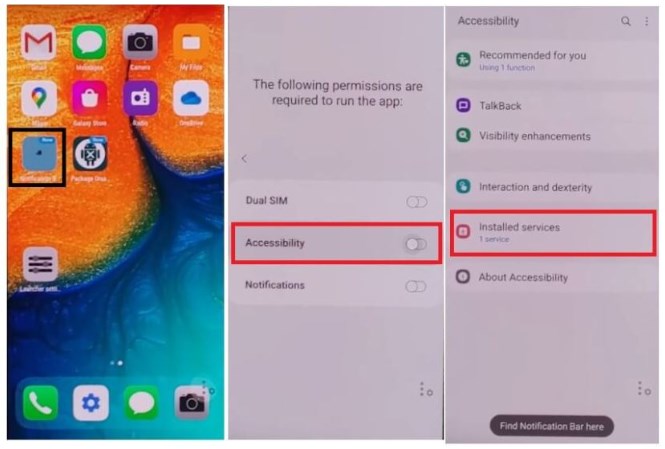
Installed Services
16. Allow Notification Bar => Allow
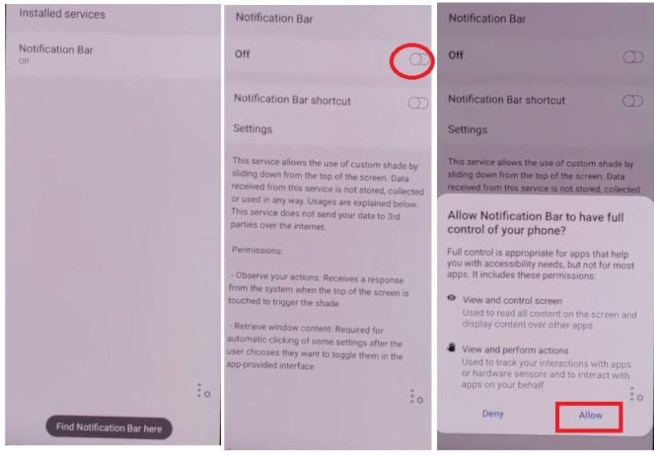
Allow Notification Bar
17. Select Notifications => Allow Notification Bar
- Now Pull down the Notification Bar to confirm if its working…
- Let’s setup Package Disabler Pro now
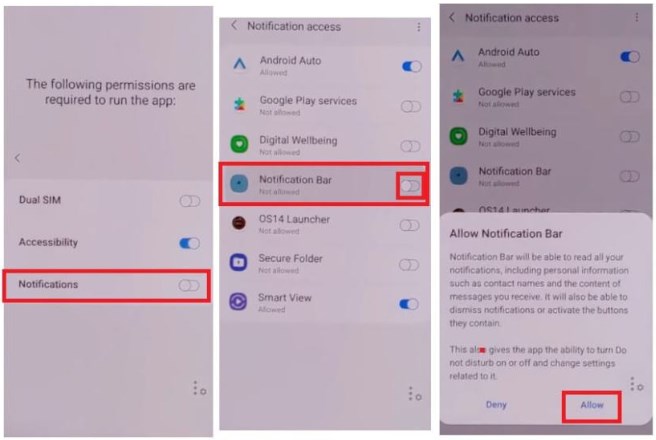
Select Notifications => Allow Notification Bar
18. Go to Settings =>> Privacy =>> Permission Manager =>> Files and Media
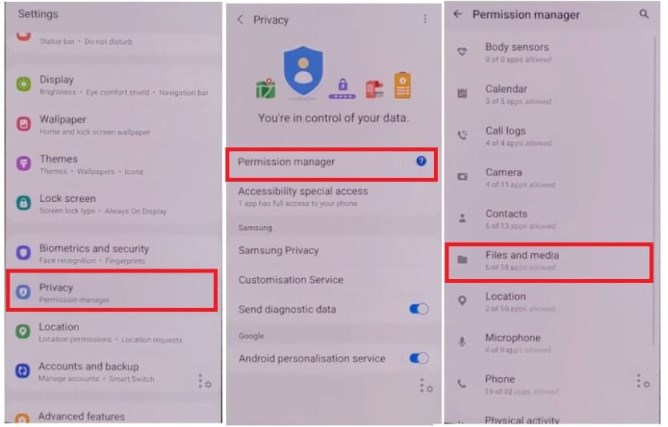
Files and Media
19. Click on 3dots => Show System
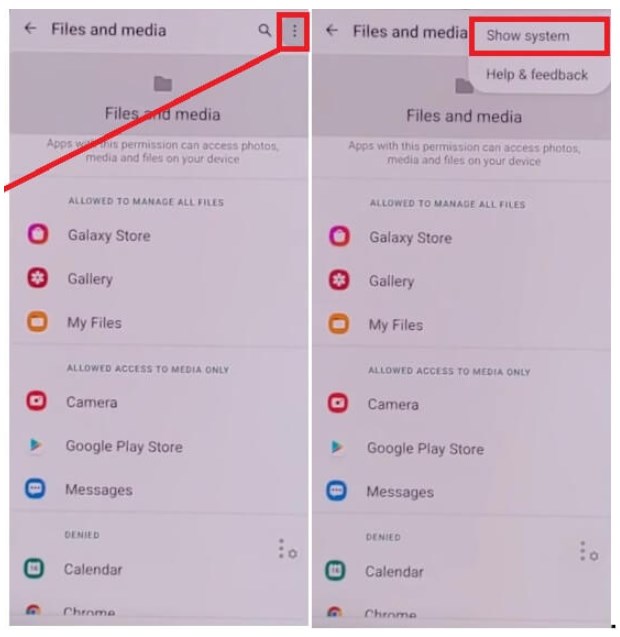
Click on 3dots => Show System
20. Search & Select Package Disabler Pro and Turn On Allow management of all files.
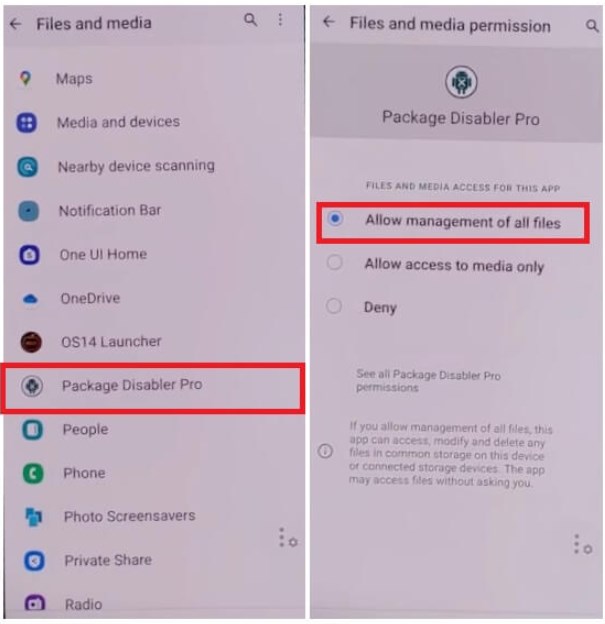
Allow management of all files
21. Go back to the Menu
- Pull Down the Notification Bar and Disable WiFi and Mobile data
- Then Open Package Disabler Pro App
- Put a check on I Agree & Enable Admin =>> Activate

Agree & Enable Admin =>> Activate
22. On KLMS agent: enable WiFi or Mobile data from the Notification bar and then Tap on Agree
- Wait for a few mins, the App will open after Knox license validation completed successfully
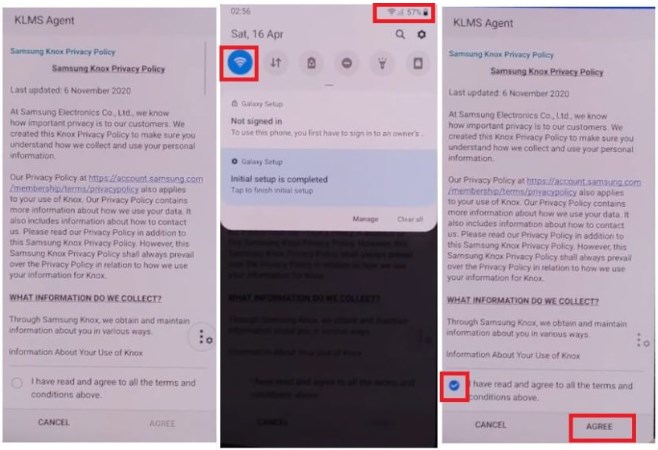
KLMS agent
23. Tap on Search icon and search for Setup
- Select Android Setup (com.google.android.setupwizard) and Disable it
Tap on Search icon and search for Setup
24. Then Select Samsung Setup Wizard (com.google.android.SecSetupWizard) and clear data
- Check on the Top-left, the time will appear here…
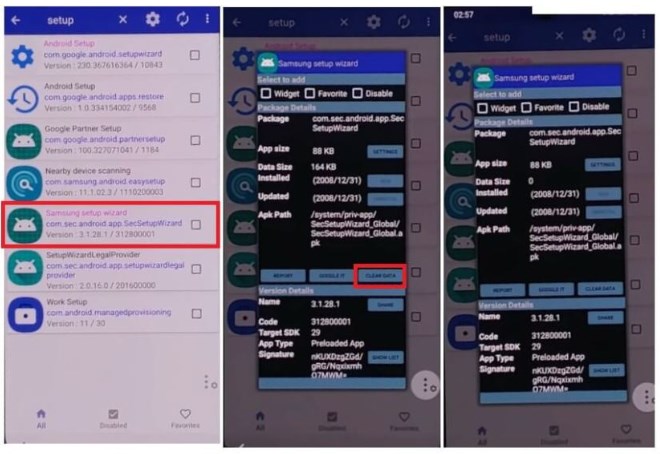
Select Samsung Setup Wizard
25. Now Just Go back and Setup initial steps. You have successfully bypassed the Samsung A70 phone
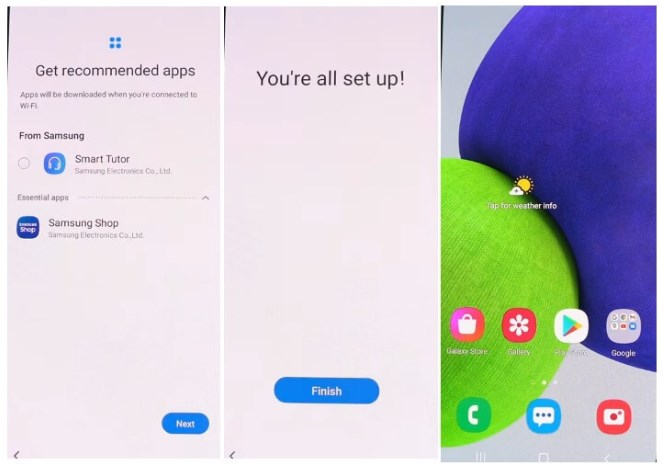
successfully bypassed the Samsung A70 phone
Final Thought
In this article, we have discussed in detail how to bypass FRP on Samsung A70. We have introduced multiple methods and highlighted the use of DroidKit for Samsung A70 FRP Bypass.
DroidKit is an ideal tool for bypassing FRP protection due to its ease of use, data security, and full support for the latest systems.
Free Download * 100% Clean & Safe
If you are also looking for FRP bypass methods for other models, you may be interested in Samsung A50 FRP Bypass.
More Related Articles
- Top 8 Android Flashing Software (2025) >
- FRP Bypass Motorola with or without PC >
- The Best 5 SMS Recovery Apps for Android >
- How to Fix OEM Unlock Missing on Samsung or Android [Solved] >
- Easy Ways to Transfer Data from Motorola to Motorola [2025] >
- What is a DroidKit Crack | How to Get Full Version >
- Top 6 Samsung Unlock Tools to Remove Samsung Lock >
- How to Unlock Sony Xperia PIN Code/Pattern Lock/Password >
Product-related questions? Contact Our Support Team to Get Quick Solution >

