How to Log Out of Your Google Account on iPhone/Android/Computer
How to sign out of Google on android without removing account? Well, in this article, you will not only get the answer to this question, but you will also know how to sign out of Google on iPhone and computer.
Do you know that Google knows more about you than you know about yourself? Google account on your device stores all of your data. It tracks everything you do on your devices.
Henceforth, you must log out of your Google account from all devices if there needs to be one. It would protect your data. Stick with us for a few moments. We will guide you step-by-step.
This article comprehensively explains how you can log out of your Google account from your computer, Android, or iOS devices. This step-by-step guide will explain with simple instructions and photos to do it.
Let us explore more about these ways. We will begin with the first device, iPhone.
How to Log Out of Your Google Account on iPhone?
In this chunk of the article, we will explain how you can log out of your google on your iPhone. You must do it to protect your data.
As per official Google support, you must entirely remove your account from the iPhone. It will log you out from your Google account.
The succeeding steps will explain how you can do that on your iPhone.
Step 1: Open your Gmail account> Go to your profile in the top right corner. Select “Manage accounts on this device.”
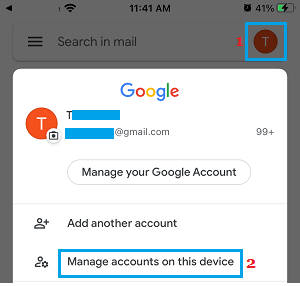
Select Manage Accounts on This Device
Step 2: Choose the “Remove from this device“ option.
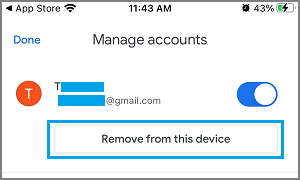
Select Remove from This Device
Step 3: Select the “Remove“ option to confirm. It will completely erase your Google account from your iPhone.
Consequently, you will be logged out of your Google account.
The next segment of the article will explain the steps of signing out of your Android.
How to Log Out of Your Google Account on Android
Google is the creator of the Android operating system. Therefore, it is deeply rooted in Android devices. The method of logging out of your Google account on Android is similar to that of an iPhone.
However, there are a few additional ways you can opt for when it comes to Android.
So, the vital question is: How do you log out of your Google account on Android?
The simple answer is that there are two ways of doing it. These two points are explained as follows.
- Logging out using the smartphone settings.
- Logging out using the Google Dashboard.
Method 1. Logging Out Of Android Using Smartphone settings.
These steps will show you how you can access smartphone settings. Afterward, guidance will chart out simple ways of signing out of your Google account.
Step 1: Go to your Gmail account> Tap on your profile icon. Select “Manage Accounts.”
Step 2: Choose the Google account from which you want to log out.
Step 3: Once it is logged off, tap on the tab showing “Remove Account.”
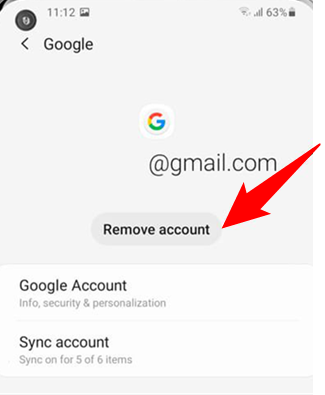
Remove Google Account from Samsung Galaxy
The steps mentioned above will remove your account from your Android phone.
Method 2. Logging out your Google account from your Android – Using Google Dashboard
You can access Google Dashboard from your computer remotely. It assists you in logging out of your device. Such features come in handy when you have lost your mobile or your mobile needs to be within reach. Remotely, you can sign out of your account using Google Dashboard.
The subsequent steps will explain the same process of logging out. For this, Google Dashboard is used.
Step 1: Open your web browser> Go to your Google account>Log into your Google account, and your Home display will be shown.
Step 2: Go to the security tab> Look for the option “Your Devices.”> This option shows the devices your Google Account currently uses> Click on the option “Manage Devices.”
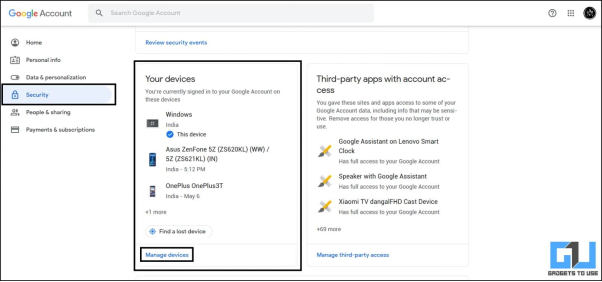
Choose Managing Your Devices Button
Step 3: Tap on the three dots in the right corner of the pop-up> Select “Sign out.”
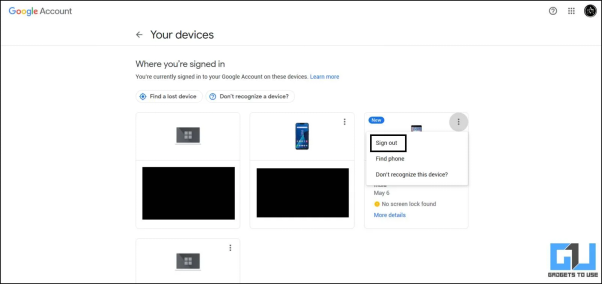
Select the Option Sign Out
Step 4: A reconfirmation pop-up will appear> Select “Sign-out.”
Your device will log out of your Google account.
Moving on to the next device, which is a computer.
How To Log Out of Your Google Account on Computer?
Computers also use Google workspaces to provide convenience to their users. Google Chrome is famed software among computer users. The web browser is among the best browsers in the world. Also, you can add your Google account in Windows to synchronize it.
Additionally, you can log out of your Google Account on your computer.
Use the following steps to log out of your Google account on your computer.
Step 1: Open the settings> Go to the “Accounts“ option.
Step 2: Under Accounts, select Your Info. Tap the “Sign in with a local account instead“ option.
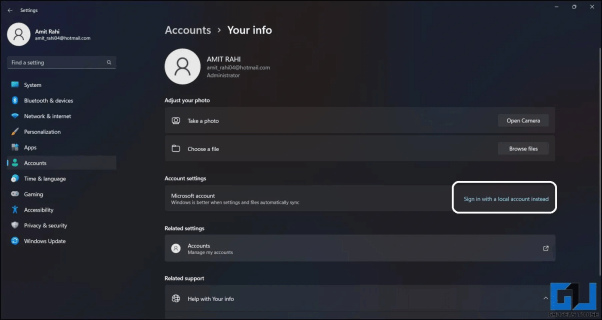
Signing in with Local Account
Step 3: Tap on “Next“ on the pop-up you see next.
Step 4: Enter your account password> Click on “OK.”> Choose the “Next“ option.
Step 5: Add your local account info, including username and password> Click on the “Next” button.
Step 6: Tap the “Sign out and Finish“ button on the next pop-up.
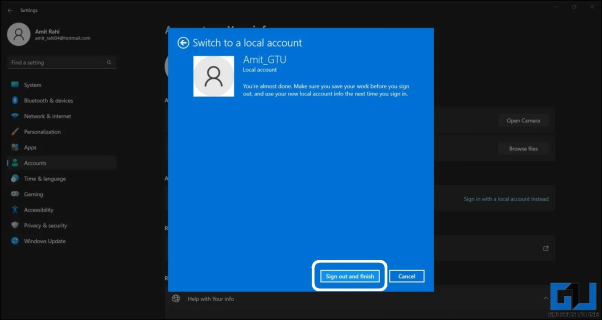
Click on Sign out and Finish Button
Your Google account will be successfully signed out of your computer.
The pointers mentioned above have explained how you can log out of your accounts by removing them.
However, there is another easy way to do it. This will help you remove your account if you have lost your mobile phone or forgotten your password.
How to Remove Google Account from Android?
Logging out of your Google account on Android is a simple task. But sometimes when you don’t remember your Google account, or when you want to reset your device, but you are locked out of your Google account, what can you do? In this situation, DroitKit is the right option for you. It can help you bypass Factory Reset Protection(FPR) protocol. By using it, you can simply remove the Google Account Verification or Factory Reset Protection(FPR).
With DroidKit, you can remove Google lock on your phone immediately. No need to send your device out to a technician and wait for days before getting it back. It supports all Samsung phones and tablets that are running Android OS 6-12. The tool is available for both Windows and Mac.
How Do I Bypass Google Account?
- Bypass Google account verification and get out of Verify your account.
- Remove the previous Google account and log in to another account.
- No risk of data losing or leaking.
- Your privacy is 100% safe with the protection of SSL-256 encryption.
Free Download100% Clean & Safe
Free Download100% Clean & Safe
Free Download* 100% Clean & Safe
Step 1. Download and install DroidKit on your Windows PC or Mac > Preview DroidKit and select FRP Bypass.
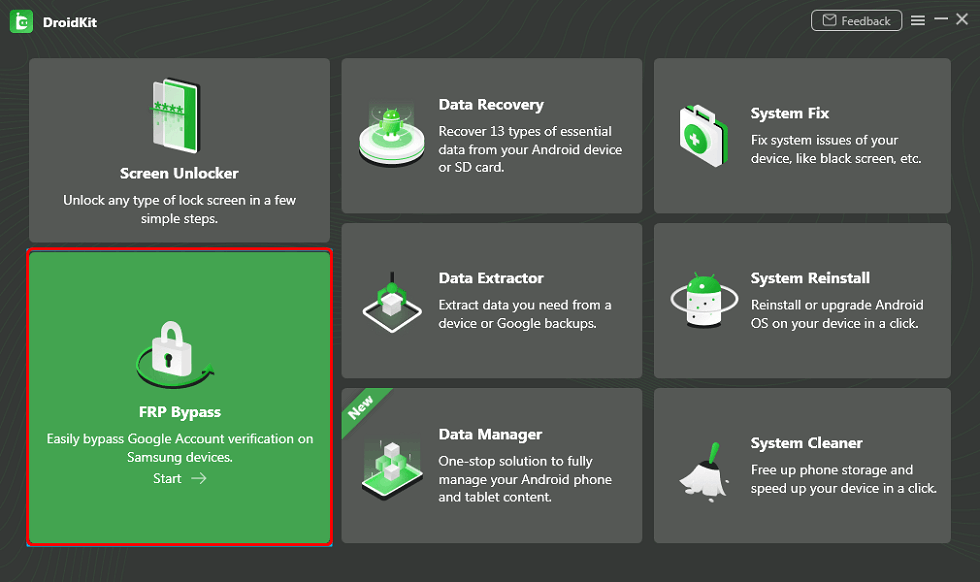
Choose FRP Bypass
Step 2. Once you are on the FRP Bypass screen, connect your phone and hit on the Start button.
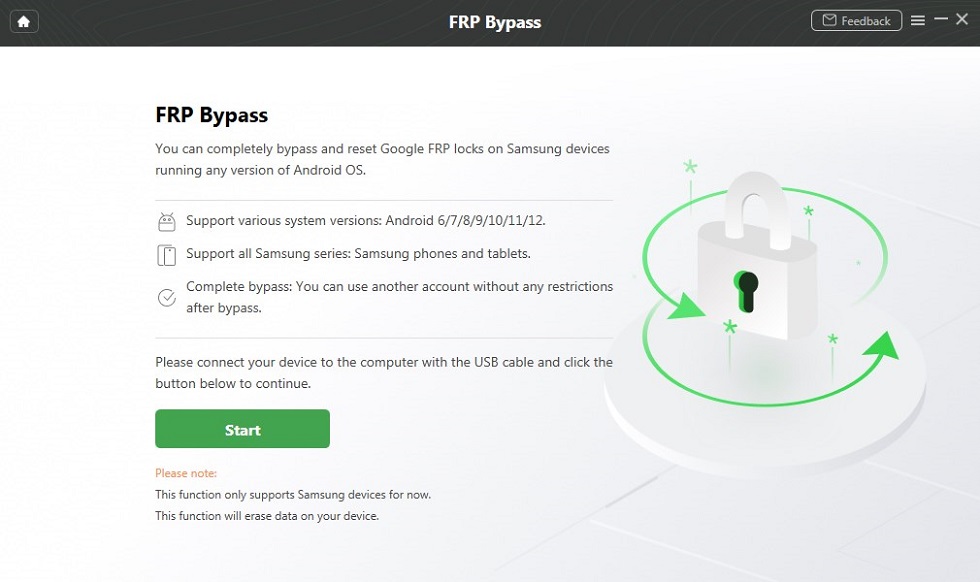
Connect your Phone and Start
Step 3. After that, it will begin preparing the configuration file for your device. Once the preparation process ends, press the Start to Bypass button. Then, follow the instructions shown in the image to put your device in recovery mode.
Step 4. Once you are in recovery mode, select the System Version and tap on the Download Now button.
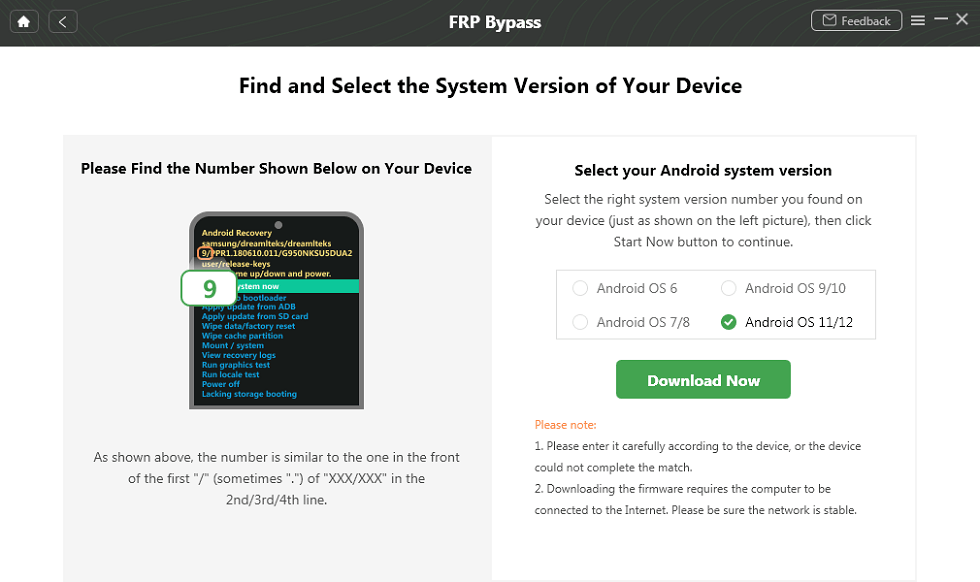
Select the System Version of the Device
Step 5. To begin, Wipe Cache Partition on your Samsung mobile. Then, follow the full instructions in the DroidKit interface.

Wipe Cache Partition
Step 6. After completing the steps above, the device will be restarted and the FRP Lock is also removed successfully.
Final Words
You can easily log out of your account from your iPhone and Android devices. Consequently, it will result in the removal of your account. You can easily add back Google accounts on the respective devices if you want.
Furthermore, as explained above, you can remove the account from Windows with little effort as well.
Additionally, you can use DroidKit to remove your Google account from your Android devices. It offers simple steps to do that using its bypass FRP feature.
If you like this piece of information, please feel free to leave a comment and share it with your peers.
Product-related questions? Contact Our Support Team to Get Quick Solution >

