This Device Is Locked Because of An Abnormal Factory Reset [5 Fixes]
If “This device is locked because of an abnormal factory reset,” don’t worry. This guide offers 5 fixes to unlock your phone quickly. Enjoy getting access to your device!
DroidKit – Fix “Samsung Account Locked Due to Abnormal Factory Reset”
Free download DroidKit to unlock your device if it is locked because of an abnormal factory reset. No skills are needed and just click the buttons to unlock. Support all Samsung devices running Android 6 and above.
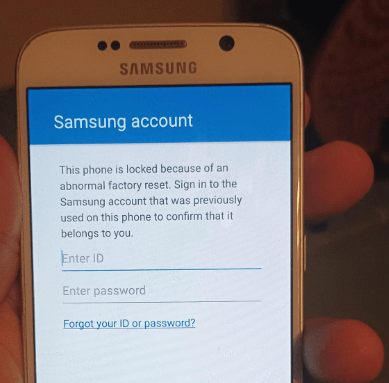
Samsung Account Locked
Have you ever reset your phone and encountered the message “This device is locked because of an abnormal factory reset“? Imagine this happening right after a botched update. Or when you’re trying to set up a second-hand phone that wasn’t wiped correctly. Or you’re dealing with this after your device mysteriously resets itself.
This security message from Samsung is designed to contain unauthorized access to your personal information and device. If you’re the legitimate owner caught in this bind, take a deep breath and relax! Our guide is here to help you with multiple methods to get past this obstacle. So you can regain control of your Samsung device with minimal fuss. Now let’s see how to fix “Samsung account locked due to abnormal factory reset”.
What is “This Device Is Locked Because of an Abnormal Factory Reset” ?
The message “This device is locked because of an abnormal factory reset” appears on your Samsung device after a reset is done improperly. This security feature, known as Factory Reset Protection (FRP), is designed to prevent unauthorized access to your device and protect your personal data. It’s a common issue for Samsung devices like the Galaxy S series and Note series.
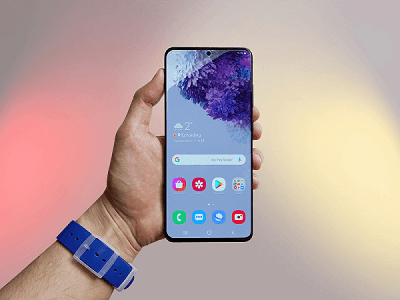
Samsung Phone
To unlock the phone, you’ll need to enter the Samsung account credentials originally associated with the device. If those credentials are unavailable, you may face the FRP lock. But don’t worry! Below are 5 reliable methods to bypass this issue.
How to Fix “Samsung Account Locked Due to Abnormal Factory Reset”
Samsung account locked due to abnormal factory reset can be a frustrating experience. It can leave you helpless, especially when you don’t know what to do next. But worry not! We are here with 5 fixes to help you get out of this situation. Let’s discuss these solutions one by one in detail.
Fix 1. Bypass Samsung Abnormal Factory Reset with Simple Clicks
The most effective and convenient method to fix the issue “This device is locked because of an abnormal factory reset” is using DroidKit. The tool will help you bypass the FRP lock and access the data of your phone with simple clicks. It doesn’t require your account or password, so even if you forget these information, you can still unlock your device. You can learn more about this tool below.
DroidKit – Bypass FRP in Multiple Scenarios
- Bypass Google FRP after factory reset.
- Support multiple brands of phones and tablets.
- Set up Android devices with new Google account.
- High success rate with advanced FRP unlock technology.
Free Download100% Clean & Safe
Free Download100% Clean & Safe
Free Download * 100% Clean & Safe
Step 1. Launch DroidKit: Install DroidKit on your computer and select FRP Bypass mode.

Choose FRP Bypass Mode
Step 2. Connect Your Device: Link your phone to the computer via USB and click Start.

Connect Device and Click Start
Step 3. Device Configuration: Select your device model. DroidKit will prepare the required configuration file.

Click Start to Bypass
Step 4. choose operation system: Next, choose the operation system for your device.

Choose System Version
Step 5. Follow On-Screen Instructions: Complete the steps shown on the screen to bypass the lock.

Complete Corresponding Settings
Step 6. Bypass Complete: In just a few minutes, you’ll regain access to your device.

FRP Bypass Complete
Download DroidKit for Free and give it a try today!
Fix 2. Enter Samsung ID or Password to Unlock the Screen Without PC
If you remember your Samsung account credentials, you can use them to unlock the device. Simply follow these steps:
- On the locked screen, enter your Samsung ID and password.
- If you’ve forgotten your credentials, select “Forgot your ID or password?” to reset them via email or phone.
Once you’ve recovered your account, log back in to unlock your device. If this doesn’t work, don’t worry—there are other solutions to explore.
Fix 3. Bypass Samsung Account via Find My Mobile
Samsung offers a Find My Mobile service for its users that helps them locate a device and protect their data. But you can also use the Find My Mobile feature to unlock your device when Samsung account locked due to abnormal factory reset. However, to use this service effectively, your device must have a signed-in Samsung account.
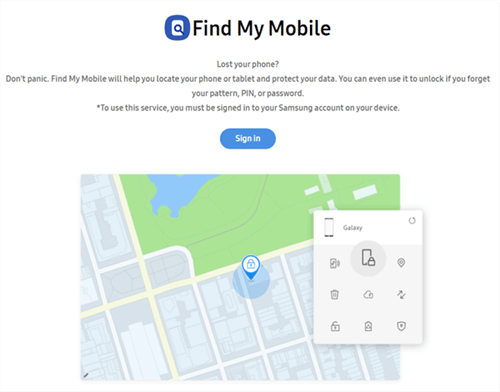
Find My Mobile
The following steps will help you bypass your Samsung account via the Find My Mobile service.
Step 1. Go to Find My Mobile on a web browser and log in with your credentials.
Step 2. Choose your device from the left window and click on Unlock from the right pop-up.
Step 3. Confirm the action by clicking on Unlock. Unlocking your device will delete all your screen lock information, including pattern, biometrics, password, and pin.
Step 4. As your device is unlocked, you will be asked to enter your password. Complete the Captcha. Then, your device screen will be locked.
Now that we’ve seen how to use Find My Mobile. Let’s check out another way to unlock your Samsung device.
Fix 4. Bypass Samsung Abnormal Factory Reset via Emergency Call
Are you still facing the issue “this device is locked because of an abnormal factory reset?” Worry not. Here is another solution. You can use the emergency call feature to fix this issue. Undoubtedly, it’s a tricky method. But it works every single time.
Here is a concise guide to bypassing Samsung abnormal factory reset using an Emergency Call.
Step 1. On the screen, tap the Emergency Call option.
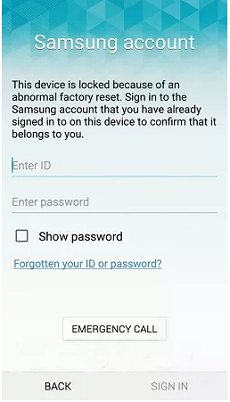
Tap on Emergency Call
Step 2. On the locked screen, start by tapping “Emergency Call.”
Step 3. Enter an emergency number like 911 and press the Call button. But immediately end the call to avoid an actual emergency call.
Step 4. Now, look for and tap the three dots in the top right corner of the screen to access Contacts.
Step 5. Touch the top of the screen where the emergency call appears and hang up.
Step 6. Next, swipe up the home button and press OK.
Step 7. Go to the keypad, press the Microphone icon, and select Google Apps. Finally, follow the prompts, then hit OK.
Step 8. Activate Wi-Fi by typing “Settings” in the Google search bar that appears, which will open the Settings menu.
Step 9. Finally, choose “Backup and reset,” followed by “Factory data reset.”
Note: This method is more likely to work on older versions of Android OS (e.g., Android 5.0 to Android 8.0).
If the above steps don’t resolve the issue, there’s another method you may consider.
Fix 5. Contact Samsung Support

Samsung Support Center
If none of the methods work, the next step is to reach out to Samsung Support. Take your locked phone to a local Samsung store and tell the staff what happened. They’ll figure out the problem and help stop the lock from happening again.
If you can’t get to a store, use Samsung’s online support instead. Go to their website, pick the service you need, and send them your details through email. They’re there to help you out.
Comparison of Methods
| Method | Ease of Use | Success Rate | Ideal For |
|---|---|---|---|
| DroidKit | ★★★★★ | ★★★★★ | Users who want a quick, easy, and reliable solution
without Google account or password |
| Enter Samsung ID | ★★★★ | ★★★★ | Users who remember their Samsung account credentials. |
| Find My Mobile | ★★★★ | ★★★★ | Users with a signed-in Samsung account on the device. |
| Emergency Call | ★★★ | ★★★ | Tech-savvy users comfortable with a tricky method. |
| Contact Samsung Support | ★★★ | ★★★★★ | Users who need professional assistance or failed other methods. |
The Bottom Line
Is your Samsung account locked due to abnormal factory reset? It can seem like a big hurdle. However, keep calm and follow these methods above, and you’ll regain control of your Samsung device successfully. And if you want the easiest method, we highly recommend you try DroidKit for free first, because it can bypass FRP and unlock screen locks in simple clicks and minutes. Just try this tool to regain access to your device now.
FAQs
1. Why is my phone locked after factory reset?
Your phone may be locked due to Samsung’s Factory Reset Protection (FRP), a security feature designed to prevent unauthorized access. It requires the original Samsung account credentials after a reset.
2. What is the unlock code for Samsung factory reset?
There isn’t a universal unlock code for Samsung devices after a factory reset. You must use the Samsung account credentials associated with the device or contact Samsung Support.
3. How can I recover my Samsung account after factory reset?
You can recover your Samsung account by visiting Samsung Account Recovery. Enter your email or phone number to reset your password, then log in to unlock your device.
4. How do I get my account back after factory reset?
To regain access, go to the Samsung account recovery page, reset your password, and log in to the locked device using your updated credentials.
5. Can I do factory reset without Samsung account?
Yes, but after the reset, Factory Reset Protection (FRP) will still require the original Samsung account credentials to unlock the device. This security feature cannot be bypassed without the account details.
Free Download * 100% Clean & Safe
Product-related questions? Contact Our Support Team to Get Quick Solution >


