4 Ways to Unlock OnePlus Phone Without Password
Searching for a password-free method to unlock your OnePlus phone? You can try a few methods such as a Find My Device, recovery mode, Google account, and Unlocker tools. To recover access, pick the approach that suits your circumstances the best. Read more!
DroidKit – Unlock OnePlus without Password
DroidKit allows you to unlock OnePlus without password in a few steps. It supports unlocking 20,000+ models of phones & tablets. You can unlock the device no matter you forgot pin, pattern, face recognition, etc.
When you need quick access to your OnePlus phone, forgetting the password might be a difficult situation. A forgotten password, pattern, or PIN might cause you to be locked out, which can ruin your day. If you are unable to use your phone because you have forgotten your password, don’t freak out! There are various ways to unlock your phone without having a password. This tutorial will examine four different ways to unlock your phone. These include employing recovery tools, recovery mode, and even linked accounts. To determine the best way to get back into your device, continue reading!
You may also like: How to factory reset OnePlus without password
Can I Unlock the OnePlus Phone Without a Password?
Yes, there are some easy methods you can try to unlock OnePlus phones without a password, including using the Google account, Find My Device, and a factory reset using Recovery Mode. Alos, some third-party Android unlockers can help unlock OnePlus without a screen password or Google account. You can get back into your OnePlus phone using these simple techniques.
Method 1. Unlock OnePlus with a Google Account [Android 4.4 & Lower]
If it’s locked, you can quickly unlock your OnePlus phone with your Google account. This technique will work if you have linked your phone to your Google account and can recall your login credentials. This option is quick, secure, and doesn’t require extra tools.
Steps to unlock OnePlus using Google account:
Step 1. If you repeatedly input the incorrect PIN or pattern, select “Forgot Pattern” or “Forgot PIN/Password.”
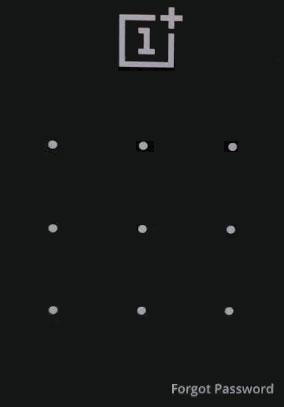
OnePlus Forgot Password
Step 2. Enter the credentials for the Google account linked to your OnePlus, and your device will be unlocked.
Note: The method will work only if you remember the Google account’s password.
Steps to unlock OnePlus using security questions:
Step 1. After selecting “Forgot Pattern” or “Forgot Password,” choose “Answer Questions.”
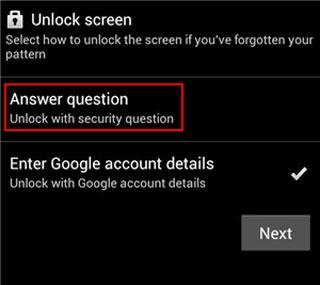
OnePlus Security Questions
Step 2. Answer the security questions linked to your Google account. If the answers are correct, your OnePlus phone will unlock.
Step 3. Set a new PIN, password, or pattern lock for your device.
However, Android 4.4 and lower versions are not common among OnePlus users. If it’s not available for your phone, try the following methods.
Method 2. Unlock OnePlus Without Password Free Using Find My Device
Google offers a free Find My Device feature that enables remote phone unlocking. Any computer or other phone can be used to reset your OnePlus device. This method works well when you’ve lost your phone or forgotten the password. For this method:
Step 1. Open the “Google Find My Device” website and sign in.
Step 2. Choose “Erase Device” from the options shown.
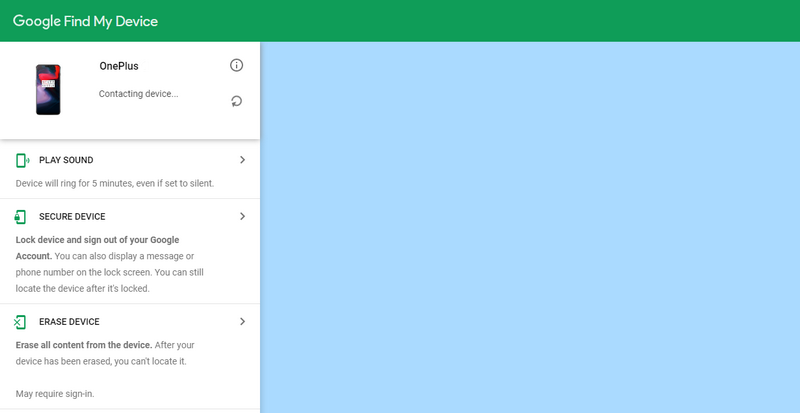
Erase OnePlus in Find My Device
Step 3. Confirm and wait for the process to finish.
Method 3. Unlock OnePlus in Recovery Mode
The OnePlus phone has a built-in recovery mode that permits you to do a factory reset. You can recover your phone using this technique, but all of its data will be erased. Sometimes, this method is suitable when other options are unavailable, and you need a fresh start. To use this:
Step 1. Turn off your OnePlus phone.
Step 2. Press and hold the Volume Down and Power buttons together.
Step 3. Release the Volume Down button when the recovery menu shows up.
Step 4. Use the Volume buttons to navigate the menu and highlight “Wipe data/Factory reset.”
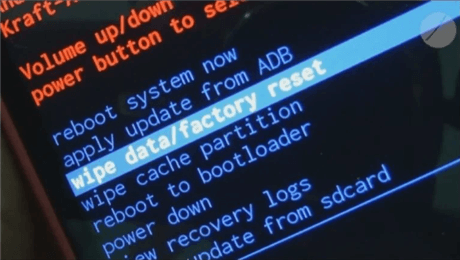
Select the “wipe data/factory reset” Option
Step 5. Press the Power button to select this option. Confirm by selecting “Yes” on the next screen.
Step 6. Wait for the reset to complete. Choose the “Reboot system now” to reboot the phone.
Method 4. Use Android Unlocker to Unlock OnePlus Without Password
DroidKit is an efficient Android utility that assists users with unlocking Android lock screens (PIN, password, fingerprint, and facial lock) and especially bypassing FRP locks. Whether your OnePlus device has Android version 6 or runs the latest 15, DroidKit can unlock any device seamlessly. With support for over 20,000 smartphone models, an intuitive interface, and an easy-to-follow procedure, DroidKit stands out.
Key Features:
- It assists in getting around screen locks, such as fingerprint, pattern, and PIN locks.
- Unlock your OnePlus device without rooting it, preserving the integrity of your phone’s operating system and warranty.
- DroidKit’s FRP bypass allows you to remove Google account locks from various Android devices.
- The system fix tool can resolve issues like boot loops, black screens, and crashes.
Free Download * 100% Clean & Safe
Here are some simple steps to use Droidkit to unlock OnePlus without a password:
Step 1. Install DroidKit on your computer and connect your phone to the USB cable.
Step 2. Launch DroidKit and select the “Screen Unlocker” option from the main menu.

Select Screen Unlocker Mode
Step 3. Click “Start” to begin the unlocking process. Then choose the “Device Connected” option to proceed.

Confirm your Device Brand and Continue
Step 4. Wait for DroidKit to create a configuration file for your phone. Once ready, click “Remove Now” to start the unlock process.

Click Remove Now Button
Step 5. Now, follow the prompts to enter Recovery Mode and select “Wipe Cache Partition.”

Remove the Screen Password
Step 6. DroidKit will now remove the screen lock, so wait for the process to complete.
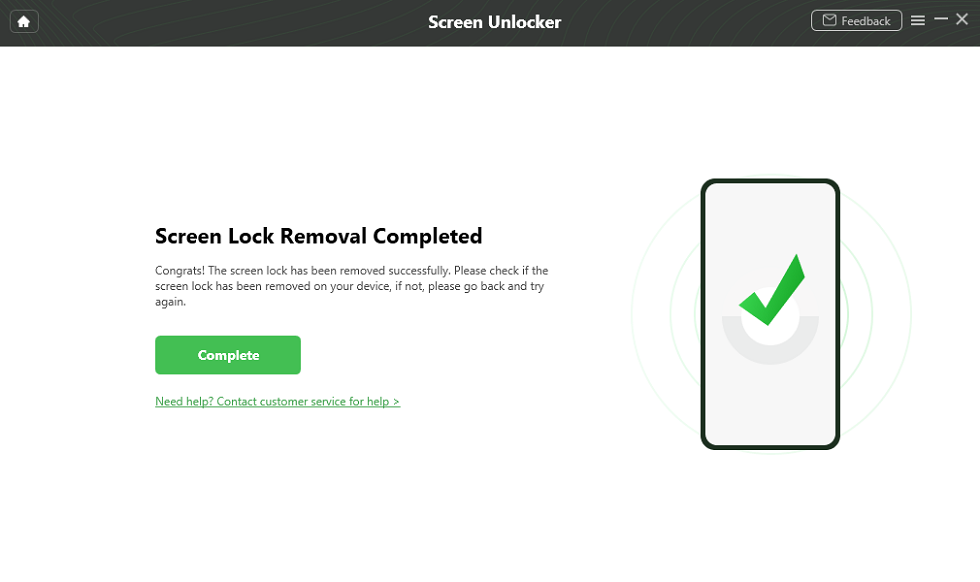
Unlock Screen Successfully
After the unlock, your OnePlus phone will restart, allowing access without a password.
Part 3. FAQs About OnePlus Unlock Without Password
1. What is the default PIN for OnePlus?
There is no default PIN for OnePlus phones. During setup, you create a unique PIN or password. There may be a default code for some capabilities, such as voicemail, but it’s best to avoid depending on them for security.
2. What to do if OnePlus is stolen?
If your OnePlus phone is stolen, you can remotely lock it using “Find My Device.” Locate your device, log into your Google account, and select “Lock” to lock it. You can also contact your carrier to block your SIM.
3. Can we unlock a OnePlus phone without losing data?
If your phone is older (Android 4.4 or lower), you can use the “Forgot Password” option to unlock it without losing data. However, to avoid data loss, it is advised to back up Android before unlocking them.
Conclusion
In conclusion, several methods make unlocking a OnePlus phone without a password possible. You can try unlocking with your Google account, using Find My Device, or even through recovery mode. Each option has its steps and advantages. For a more reliable and easy way, consider using DroidKit, which offers a simple process to unlock your OnePlus device without losing data. It’s a safe and efficient solution, especially for users with locked phones.
Free Download * 100% Clean & Safe
Product-related questions? Contact Our Support Team to Get Quick Solution >


