How to Unlock Samsung Phone Forgot Password Without Losing Data
I had set a new Pattern lock for my Samsung phone last night, but it turns out that I have forgotten the unlock pattern of my phone. I have some very important documents in it that I just can’t afford to lose. I don’t want to perform a reset also. So, can anyone suggest how to unlock pattern lock in samsung without losing data?
To be the only one accessing your phone and its data, you may prefer to set a pattern lock on your device. However, if you forget the pattern lock after resetting a new one on your Samsung phone, then you will be locked out of your device. It will be an extremely annoying situation as you won’t be able to make any calls, send messages, or perform any tasks on your device. Normally, when this situation happens, factory resetting the locked Samsung device would give you access again. But, you will end up losing all the precious data of your device, especially when you didn’t make a phone backup.
Can you unlock Samsung pattern lock without factory reset? Check the following methods and learn how to regain access to your Samsung without data loss.
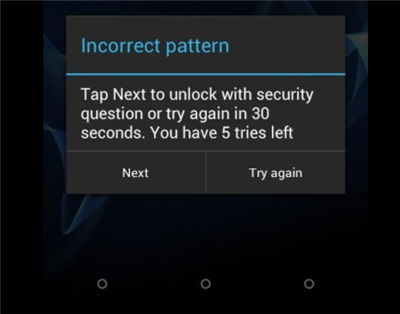
Can I Unlock Samsung Pattern Lock?
#1. Unlock Samsung Pattern Without Factory Reset via “Forgot Pattern”
The first method to unlock Samsung pattern without losing data is using the “Forget Pattern” feature. On your pattern lock screen, you can use the wrong pattern a few times, and your phone will show the “Forget Password” option. Let’s see how the feature works in detail.
Step 1. Fill in the incorrect pattern lock five times. It will open the “Forget Pattern” hint.
Step 2. Click on the “Forgot Pattern” option.
Step 3. Fill in your Google account email address and password in order to sign in to the Account Unlock page.
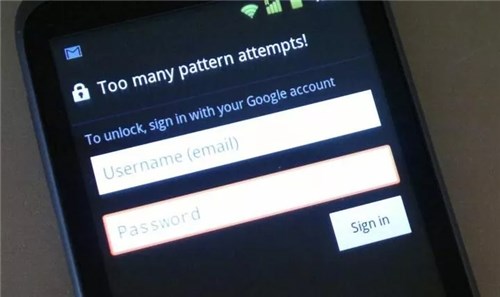
Enter Google Account Details
Step 4. From the settings menu, click on the “Screen lock” option and select the type of lock that you want to use on your Samsung device.
Step 5. To reset the new lock for your Samsung device, you can select “PIN” /“Slide” /“Password” or “None.”
Once you change the lock, you will be returned to the home screen of your Samsung device.
Make sure you are always logged in to your Google account and enabled “Remote Unlock” features.
#2. Unlock Samsung Pattern with iMobie DroidKit [Quick & Easy]
For those who don’t log in to their Google accounts on their Samsung phones, it’s better to unlock the device with a powerful Android unlock tool. iMobie DroidKit is one of the best screen unlockers that helps you to remove Samsung pattern lock effortlessly. With its Android Phone Unlocker feature, you can remove different kinds of passwords, such as patterns, fingerprint locks, PINs, and digital numbers. The most impressive thing about using this tool is that you are not required to root the device in order to finish unlocking it. Here are some of the top-notch features of DroidKit.
Unlock Samsung Pattern/PIN/Fingerprint
- No technique is required for Samsung pattern unlock.
- Unlock 20,000+ models of Android phones & tablets.
- No need to root your device.
Free Download100% Clean & Safe
Free Download100% Clean & Safe
Free Download * 100% Clean & Safe
To begin unlocking your Samsung mobile with iMobie DroidKit, you need to download the program on your computer. After downloading, follow these steps:
Step 1. Launch iMobie DroidKit and select Unlock Screen mode. Connect your Samsung mobile to the PC via a USB cable.

Choose Screen Unlocker
Step 2. On the next screen, click on the Start button to continue the unlocking process.

Connect your Locked Phone
Step 3. Once the configuration process is completed, click on the Remove Now button.

Click on Remove Now
Step 4. Follow the instructions given by the DroidKit interface to remove the screen pattern.

Remove the Pattern on your Samsung
Step 5. After the screen lock removal process is completed, your Samsung mobile will be started.

Lock Screen Removal Completed
After unlocking Samsung pattern, you can use DroidKit to restore your Android phone from Google backup. This is a great choice to unlock Samsung pattern without data loss.
#3. Samsung Pattern Unlock Without Data Loss via Find My Mobile
Another way of resolving the issue of how to unlock pattern lock in Samsung without losing data is by using the “Find My Mobile” feature. All Samsung devices come with this feature, so if you have forgotten the pattern lock of your device, then you can try to unlock the device with this method. Below are the steps that you need to follow.
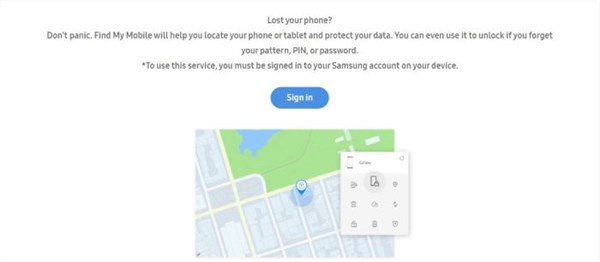
Unlock Samsung Pattern Lock via Samsung Find My Mobile Service
Step 1. Go to the Find My Mobile website by clicking on this link and log in with the same Samsung account that you use on your locked device. From the menu, choose your device.
Step 2. Once your Samsung device has been located, click on the “Unlock” option and then tap on the “Unlock” option again. Now, enter your Samsung account password and click on the “Next” option to complete the unlocking.
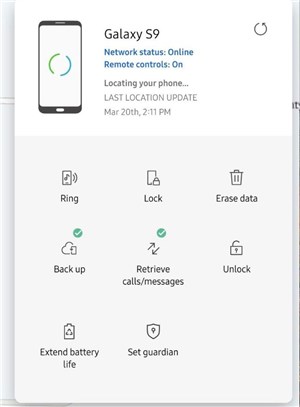
Click on the Unlock Option
By following these two steps, the lock screen security of your Samsung device will be set to swipe only.
#4. Unlock Samsung Pattern with ADB Mode
ADB mode or Android Debug Bridge mode is one of the most popular methods of getting rid of the pattern lock in your Samsung phone without losing any data. Although it’s sure to work in most cases, this method also comes with a host of drawbacks.
It has a small prerequisite which is that it only works when the USB Debugging is enabled in your phone before you forgot the password of your phone. Not only that, the computer you are connecting your phone to should have been allowed and trusted in the past.
Things get even more complicated if encryption is enabled on the device. However, if all the above criteria are met, it’s surely going to make your day and save your data. Let’s see how it works:
Step 1. Connect your Samsung device to the PC with the help of a USB cable.
Step 2. Open a “command prompt” in the ADB installation directory on the PC.
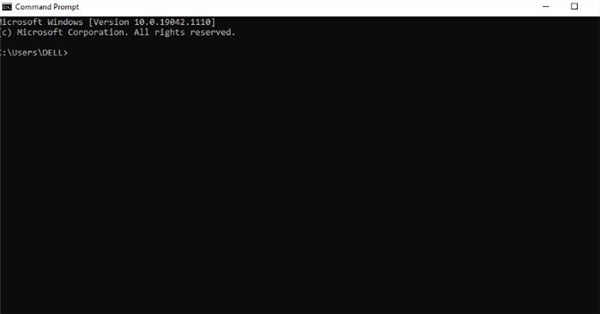
Open a Command Prompt in the ADB Installation
Step 3. Type the “ADB shell rm /data/system/gesture.key” command and the “Enter” key.
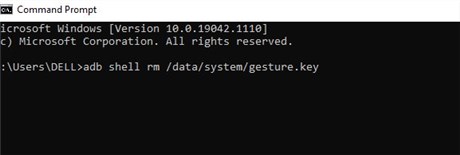
Type the Command
Step 4. Now, restart your Samsung device, and you will be able to notice that the lock screen is temporarily disabled.
Step 5. Set up a new secure lock for your device before you restart it one more time. Otherwise, your device will be locked again.
FAQs
Q1. What‘s the universal unlock PIN for Android without losing data??
There is no master access to the Samsung pattern or PIN lock. You can try the official ways like Samsung Find My Mobile and Google Find My Device to unlock. Also, ADB mode and Safe mode can be used to break a password.
Q2. Can you unlock the Samsung pattern lock if you forgot the security pattern?
Yes, you can unlock Samsung pattern in several ways, such as using Find My Device, Android ADB mode, or using a third-party unlock tool.
Q3. What Is the master code for Samsung Pattern Unlock?
There is no master code to unlock a Samsung pattern lock. For some older Samsung models, you can try “27673855#” or “27672878#” to check if it unlocks your pattern lock. For newer models, it doesn’t work according to the user feedback.
The Bottom Line
That’s all for fixing the issue of how to unlock the pattern lock in Samsung without losing data. All the methods shown above will help you if you happen to forget the pattern lock of your Samsung device. However, we recommend you try iMobie DroidKit as it will give quick and successful results. Since it is a professional tool, unlocking the device will become a hassle-free task for you.
Free Download * 100% Clean & Safe
Product-related questions? Contact Our Support Team to Get Quick Solution >

