How to Unlock Fingerprint Lock on Android & WhatsApp
Like other lock screen methods, fingerprint lock is easy to set up. But sometimes, you may find it necessary to remove it. This post entails some easy methods on how to bypass fingerprint lock on android and WhatsApp. Let’s check them out!
Android Unlock Tips
Android Pattern Unlock
Android Fingerprint Unlock
Android Factory Reset
- Factory Reset Samsung Galaxy S8 without Password
- Factory Reset Samsung Galaxy S9 without Password
- Factory Reset Samsung S10 without Password
- Factory Reset Samsung A10 without password
- Factory Reset Samsung J7 without password
- Factory Reset ZTE without Password
- Factory Reset Huawei When Locked
- Factory Reset LG Phone without Password
Android comes with several options for you to lock the device. Fingerprint authentication is an easy and convenient mode of security, which allows you no need to remember long passwords and PIN locks with different combinations of letters and digits to lock your phone. Besides, you can also authorize purchases, and unlock certain apps like WhatsApp with your finger.
However, if you are using a fingerprint lock but the fingerprint doesn’t work, especially when you’ve placed your finger several times but the phone can not be unlocked. Or if you want to unlock the fingerprint lock without a finger, here you will get answers. Keep reading to realize how to do fingerprint unlock on your Android and WhatsApp!
How to Remove Fingerprint Lock without Password
Usually, if you want to change to unlock your phone by password without a finger, you can also open Settings > Lock Screen and Security > Screen Lock Type to turn off all biometrics options. But, how do you change your fingerprint without the password?
DroidKit is one of the most convenient Android screen unlockers to fix the issue of unlocking fingerprints. It enables you to remove the fingerprint lock without a password on any Android phone and tablet. Except for fingerprint lock, you can even unlock any screen locks on your phone, including a PIN code, pattern lock, face recognition, etc. DroidKit makes the unlocking process fast and effective. With just a few clicks, you will be able to get access to your locked phone.
DroidKit – Unlock Fingerprint Without Password
- Unlock any screen locks, including fingerprint, password, PIN, etc.
- Unlock 20000+ Android models, like Samsung, Huawei, Moto, etc.
- No technical knowledge is required either.
- No need to root your device as well.
Free Download100% Clean & Safe
Free Download100% Clean & Safe
Free Download * 100% Clean & Safe
Now, let’s check out the steps to unlock fingerprint lock without finger:
Step 1. Download and launch DroidKit on your computer/laptop. Select the Screen Unlocker mode.

Choose Unlock Screen Function
Step 2. Connect your locked phone to computer via USB cable (here we take Samsung as an example). Tap on the Start button to proceed with the unlocking process.

Connect your Locked Phone
Step 3. Once the configuration file process is finished, click on the Remove Now button.

Click Remove Now Button
Step 4. DroidKit will detect your device brand automatically, and follow the on-screen instructions to remove the password.

Finish Settings on Samsung
Step 5. DroidKit will start bypassing the screen lock. After waiting for a few minutes, the process of screen lock will be completed.

Lock Screen Is Removed and Your Android Phone Is Reset
How to Bypass Fingerprint Lock on Samsung Phone
How do I unlock my Samsung if my fingerprint doesn’t work? Well, Samsung users can use Find My Mobile feature only available on the Samsung device. Find My Mobile is a tool for Samsung phones and tablets to lock a device when lost, reset screen locks, erase a device remotely, etc. Step by step guide to bypassing fingerprint lock is given below:
- Sign in and log in Samsung account
- The user needs to log in and click on the Lock My Screen button.
- The user needs to enter a fresh PIN in the 1st field.
- Now User needs to click on the lock button that is present at the bottom.
- After a few minutes, the PIN password of your Samsung device has been changed so you can unlock your device easily.
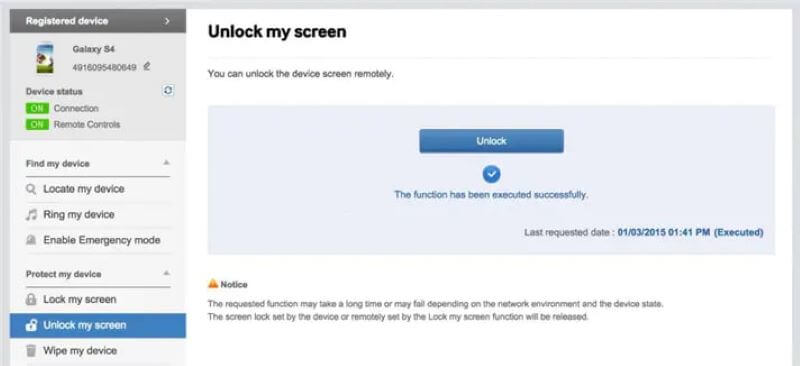
Bypass Fingerprint Lock with Samsung Find My Mobile
Further Reading: Bypass Any Samsung Google Account APK. Download >
How to Unlock WhatsApp Finger
Recently WhatsApp came up with the latest version, which provides a fingerprint security lock feature inbuilt. With this feature, you can add encryption to your WhatsApp chats. Open WhatsApp and read encrypted messages after unlocking with a fingerprint. However, how do you unlock your WhatsApp when fingerprint is not working?
How to Hack WhatsApp Finger Lock:
- Open WhatsApp and click the Three Dots to initiate More options.
- Tap on Settings > Account > Privacy.
- Scroll down to find Fingerprint lock.
- Disable Unlock with fingerprint.
WhatsApp fingerprint lock will be removed with the above steps. Then, you don’t need to scan your finger to open WhatsApp.
Here’s How to Lock WhatsApp via Fingerprint Lock:
- Update the WhatsApp application to the latest version.
- Then, Open the WhatsApp Application and tap on the Three Dots present on the right side of the screen.
- Then tap on the Setting Option.
- After that, the user needs to go to Account > Privacy > Fingerprint Lock.
- Turn on the Fingerprint Lock with the help of your finger.
- Now, choose the duration according to your requirements.
- The user can scroll down and see that the user can hide the message from the notification also.
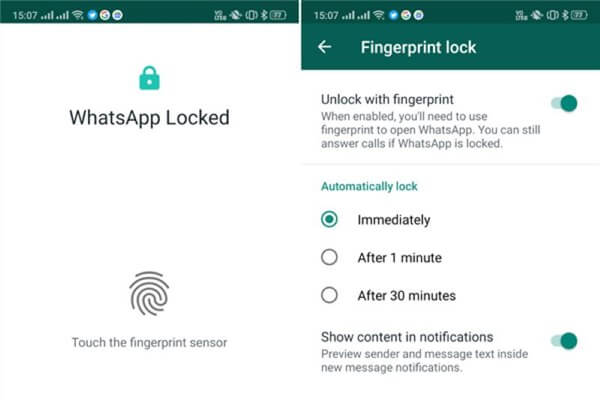
Unlock WhatsApp with a Fingerprint
How to Fix Fingerprint Not Working
As we know, if our fingerprints are not working, we are disconnected from the world or some important thing is misplaced. In this section, we will discuss in detail how to unlock the android phone if Fingerprint Doesn’t Work. So, read it all carefully.
1. Why Fingerprint Sensor Not Working
You need to clean your finger or fingerprint sensor module before putting it on the hardware of the device. This fingerprint lock is just like a biometric lock. Most of the time, fingerprint sensors will not work if your hands are wet or dirty. Then there are many chances that your fingerprint is rejected. If you are clean over this position, then move towards the next step.
2. Restart Device
Maybe your device must contain some glitch issue, or there is no space to run the fingerprint process. This is due to many applications running in the background. So, the best and simplest process for users to make fingerprints work is to go for resetting the device. As per expert research, rebooting is the best option to resolve the simple system issue.
3. Update Software
In this case, if the user is using an old version of the software, maybe there is a bug present in the old version software. To remove that bug, updating Android OS is going to be launched. To fix this problem, you can Tap on Setting > System Update > update now. After that, restart your phone and unlock it with your fingerprint once again.
4. Reset the Device
Resetting your device is the last option that users can come up with. In this section, the user lost all data that is present in the device. So, before choosing this step users need to take a complete backup of their device. After that, the user needs to go to Settings > System > Factory Reset > Erase everything > confirm your password and reset your device.
Further Reading: How to Recover Data After Factory Reset Android >
Can Someone Open my Phone without my Fingerprint?
Is it possible to trick a fingerprint lock? Phone users are worried about the fingerprint lock can be cheated. Actually, there are possibilities that someone can open your phone by hackers.
Some report says a fingerprint scanner can be “hacked” by using a picture of the target’s fingerprint, creating a negative in Photoshop, printing the resulting image, and then putting some wood glue on top of the imitated fingerprint so it can be used to trick many commercial scanners.
Therefore, you need to keep your phone safe and by your side first. If your phone is lost, the thief may unlock fingerprint via the methods above. Besides, you can try another screen lock, and back up your phone data in case you need to reset your phone remotely when lost.
How to Set Fingerprint Lock in Any Android Phone
Now we will discuss the complete process of setting up a fingerprint lock in any Android phone. It hardly matters that you are setting up a fingerprint lock for the 1st time or you already use it. This is for all users. Check out all the steps that are given below that are going to help to set fingerprint lock to any android phone.
Enable Fingerprint from Phone Settings
Step 1. The user needs to tap on the settings application of the android phone, and then a lot of options are available on the screen user needs to tap on the Lock Screen and Security option.
Step 2. Now, a sub-menu with many options is displayed on the android phone screen. Users need to scroll down the screen and tap on the screen lock type option.
Step 3. After that, the user needs to tap on the Fingerprint option. If the user has already added a fingerprint to the android phone, the user may skip this step. Else user needs to tap on the Add new fingerprint option. And follow the instructions that are visible on the screen.
Step 4. Successfully added a fingerprint that is authorized for all your android phone lock privacy.
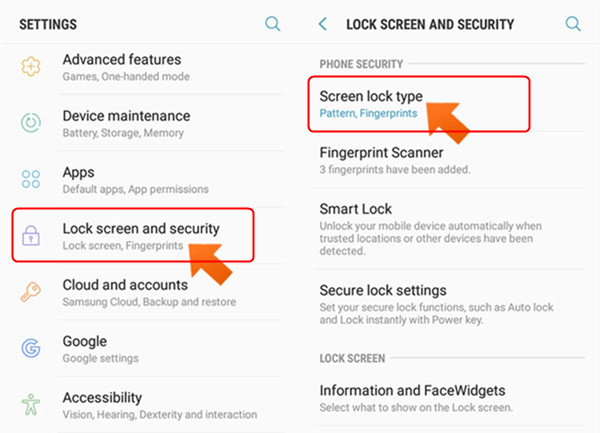
Set Fingerprint Lock on Android
Enable Fingerprint Authentication for Google Play
After the launch of Android 6.0 (Marshmallow), Google launched fingerprint authentication. This is used to authenticate the purchase of applications and games from the Google Play store and then confirm the payment. So if your Android phone with higher or equal to the Android 6.0 version, then those users will benefit from it, you can use the fingerprint method below to authorize purchases.
Step 1. The user needs to open the Google Play store and open the sub-context menu after tapping on the left side of the android device screen.
Step 2. Now, the user needs to tap on the User Control option and tap on the Fingerprint authentication option.
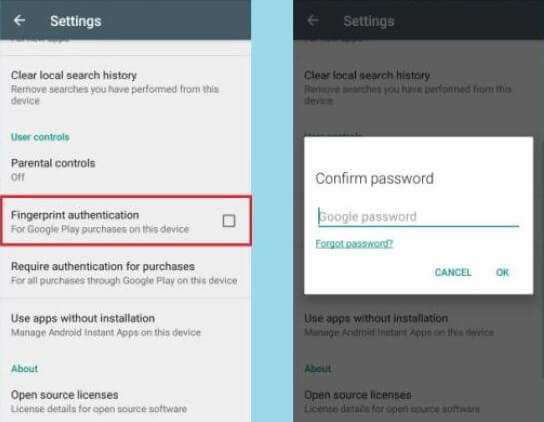
Enable Fingerprint Authentication for Google Play Purchases
Step 3. For the next time, a fingerprint is a must before making any payment from the Google Play store.
Also Read:
App Encryption with your Fingerprint
Many applications don’t contain an inbuilt fingerprint lock option. So, to overcome this kind of issue, there are several third-party applications present on the google play store. These are to be named as app lockers over the google play store.
First of all, the user needs to enable the fingerprint settings and then follow all the steps carefully that are given below.
Step 1. The user needs to tap on the Setting option. And then, there are a lot of options visible on the screen users need to tap on the Apps option.
Step 2. Now users can choose those applications in which the user needs to add a fingerprint lock to keep their secret secure. So, the next time, these applications want fingerprints to open.
The Bottom Line
Fingerprint lock definitely helps in increasing the security of an Android device. With all the ways discussed above, how to bypass the fingerprint lock on Android will become an effortless job. However, consider using DroidKit, if you are looking for a hassle-free method.
Free Download * 100% Clean & Safe
More Related Articles
Product-related questions? Contact Our Support Team to Get Quick Solution >

