How to Fix Kik Images Not Available Issue?
Are you fed up with Kik images not available issue? Fix it now using one of the confirmed methods.
DroidKit – Full-way Android System Recovery
Kik image not available? Free download DroidKit to fix all the Android system errors to help you load Kik images successfully in simple clicks.
Kik is one of the most popular instant messaging applications, and it’s widely used to share multimedia with friends. But sometimes Kik said that Kik failed to load full image please try again in a minute. You may wonder why Kik failed to load full image and how to fix the Kik image not available issue. So in this article, we will show you the causes and solutions to this problem.
And here are articles about Kik issues. If you are interested, just click and read.
Why Is the Kik Image Not Being Displayed?
Before you can find a solution to your problem, you need to find out why you got the Kik image not available message in the first place.
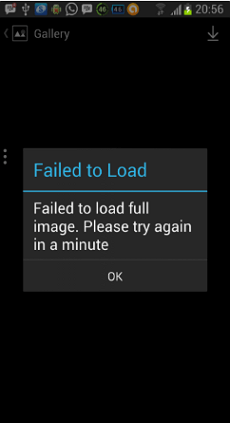
Kik Image Failed to Load
The reasons could be:
- The selected image is simply too large to display on your device, or corrupted in a way that confuses Kik’s software.
- The sender has deleted the image on his side of the conversation, effectively preventing Kik from showing it to you.
- There could be a bug in the system that prevents you from seeing the image.
You should inquire with the sender and try to gather as much data as you can before you start drawing any conclusions about the root cause of the issue. This way, you won’t waste time and nerves wondering what could be behind the failure to show the image.
How to Fix Kik Images Not Available Problem Easily?
After you acquire a solid understanding of why Kik failed to load a full image, you need to try some simple and practical methods that could restore this functionality. Here are a few simple ideas to try when you see the dreaded Kik image not available message on your mobile screen:
Method 1. Tap on the Photo Again to Re-Open It>
If you find image not available Kik, just go back and tap on a photo again, and wait a few seconds for the program to respond, and try again if nothing happens.
- Don’t tap too many times in rapid succession, or you might cause Kik to freeze by giving it too many commands.
Method 2. Shut Down Kik and Restart It Again
Shutting down the app and running it anew is a proven method that can unblock many different software suites, Kik included. This action won’t take very long.
- Make sure you completely close the app rather than just switch to a different screen.
Method 3. Fix the Issue with Simple Clicks
As we mentioned before, a bug in your phone’s system could prevent you from seeing the Kik image. Under this circumstance, the traditional ways we mentioned before can’t solve the Kik image not available issue. In fact, you need a third-party tool to fix this issue. We recommend you use DroidKit – Android Phone Toolkit to fix your phone thus to open a Kik image. DroidKit fix all kinds of system issues for Android users, like Kik failed to load full image, Kik image not available blue screen, white screen, etc. See what DroidKit can do for you below:
DroidKit – Fix Kik Image Not Available
- Fix all system issues to help you view Kik images successfully.
- One-click to detect all possible system errors with lightning speed.
- Recover deleted or formatted files for you with simple clicks.
- No root and no erase of data on your iPhone, 100% clean & safe.
Free Download100% Clean & Safe
Free Download100% Clean & Safe
Free Download * 100% Clean & Safe
Now, you may follow the steps below to fix system errors that prevent Kik images from showing.
Step 1. Get the latest version of DroidKit on your computer. Launch DroidKit > Connect your Android device and tap on the System Fix panel.

Click System Fix Function
Step 2. Once DroidKit detected your device, click the Start button to continue.

Start to Repair Samsung Phone
Step 3. DroidKit will match the PDA code of your Samsung device automatically > Then click Download Now to download the firmware.

PDA Code Matched
If there is no matching PAD code, you need to put your device into recovery mode and get the PDA code.
Step 4. After the firmware is downloaded, click the >Fix Now button.

Firmware Downloaded and Click Fix Now
Step 5. Put your device into download mode.

Put Samsung into Download Mode
Step 6. Once finished, it will automatically start repairing your Android system. After completing the repair process, you will get the system fixed successfully page as below. All the system issues are fixed and your Android device will be restarted.

Completing the Repair Process
Method 4. Reset Your Internet Connection
It’s possible that your router or modem is causing the issue. To eliminate this possibility, you need to check your internet connection and reset it if necessary.
Go to Settings > Wireless & networks > WiFi > Reconnect a steady WiFi.
- This factor is especially relevant when you are using a public network or a mobile hotspot as your means of establishing the connection.
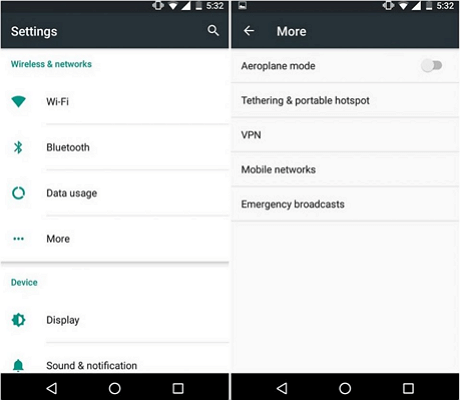
Reset Your Internet Connection
Method 5. Ask Your Contact to Resend the Image
If you are tired of seeing the Kik failed full image please try again message, you might have to go back to square one and ask the friend who sent the photo to repeat this action.
Frequently Asked Questions
Have some other questions about Kik and Kik image? Try to find answers below.
What happens when I get Kik media blocked?
If you are blocked by someone on Kik, you can still send messages to this person. But the blocker will not receive your messages.
How do I recover pictures from Kik?
You can recover your pictures from Kik history. And if you have backed up your phone, you can also retore your pictures from backups. But if the two ways failed, you can only resort to professional Android recovery tool like DroidKit. For detailed recovery guide, you can read How to Retrieve Kik Messages and Pictures on Android Phone >
Where does Kik save images?
The images you take with Kik are saved in your phone’s picture gallery, and you can find them their if you need. But the pictures that you received from others only stay in your chats.
The Bottom Line
It’s no secret that Kik sometimes malfunctions, so you shouldn’t be shocked if you experience the issue described above. Since there are easy ways to save the Kik image, you don’t have to worry about missing out on some visually attractive content. If you face the Kik image not available issue due to Android system issues, just download DroidKit to fix your problem.
Free Download * 100% Clean & Safe
Product-related questions? Contact Our Support Team to Get Quick Solution >


