Viber Troubleshooting – User Reported Problems and Not Working Issues
If you encounter problems in the process of using Viber software, then you are lucky. This article lists 7 common Viber problems for you and provides solutions for you.
Almost all of us have Viber installed on our phones and use it to connect with loved ones without having to pay for network minutes. This app is definitely great and very convenient to use, but it’s not perfect and can sometimes act strangely, ruining the user experience. What to do when Viber is not working? How can I fix Viber on my iPhone? There are numerous problems with Viber not working that users have reported, but fortunately, most of the common issues can be easily resolved. That’s why every user needs to know some practical tricks that can restore full functionality to Viber and allow you to continue chatting with your friends without interruption.

Common Viber Issues
In this article, we will cover some of the problems that Viber users can experience and propose a simple fix for each of them. Those fixes are easily executed by the phone owner and require no deeper understanding of software design or programming, regardless of whether you are dealing with desktop Viber not working or a mobile version of this app.
Also Read: Top 5 Viber Data Recovery Tools Review >
Backup Viber Chat History before You Fix the Viber Issues
It is a wise choice to back up your Viber chat history in advance because repairing these problems may cause data loss. You can use a professional social media data manager – AnyTrans that can help you back up, restore, and transfer Viber, WhatsApp and Line data in 1 click. Follow the steps below to export Viber chats to computer:
Free Download * 100% Clean & Safe
Step 1. Please free download AnyTrans and follow the steps below to make a backup of your Viber data:
Step 2. Launch AnyTrans on your computer > Choose the Social Messages Manager option on the left control panel and select Viber > Then click on the Back Up Now button.
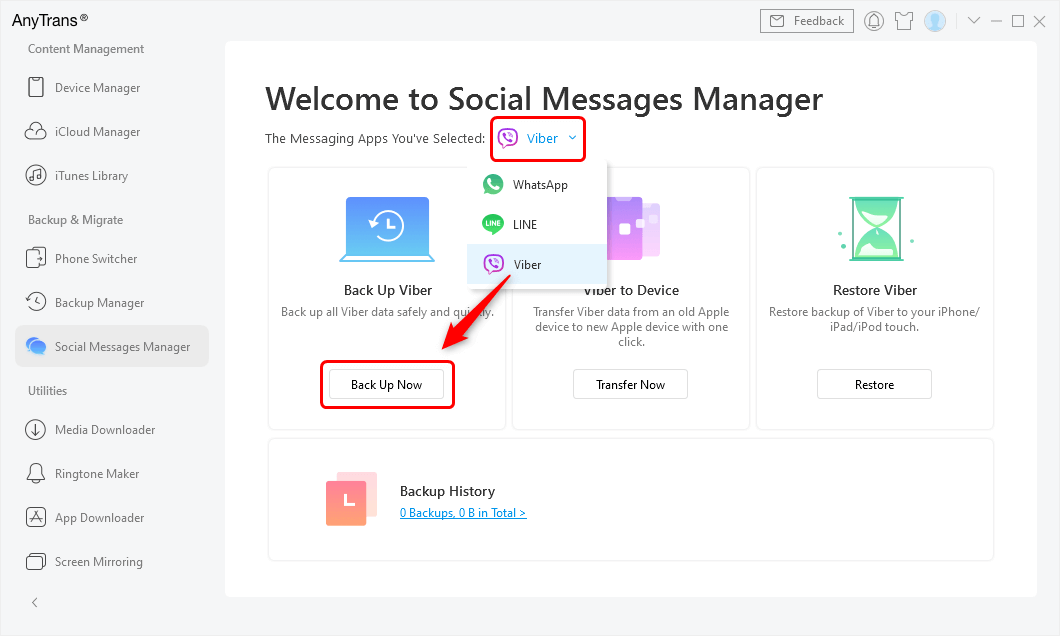
Tap Social Messages Manager and Choose Viber to Back Up
Step 3. Connect your phone to the computer > In order to protect your data safe, you need to add a password to your backup file, tap Enable Password Protection. It is optional, though. Then tap on the Next button to start the backup process.
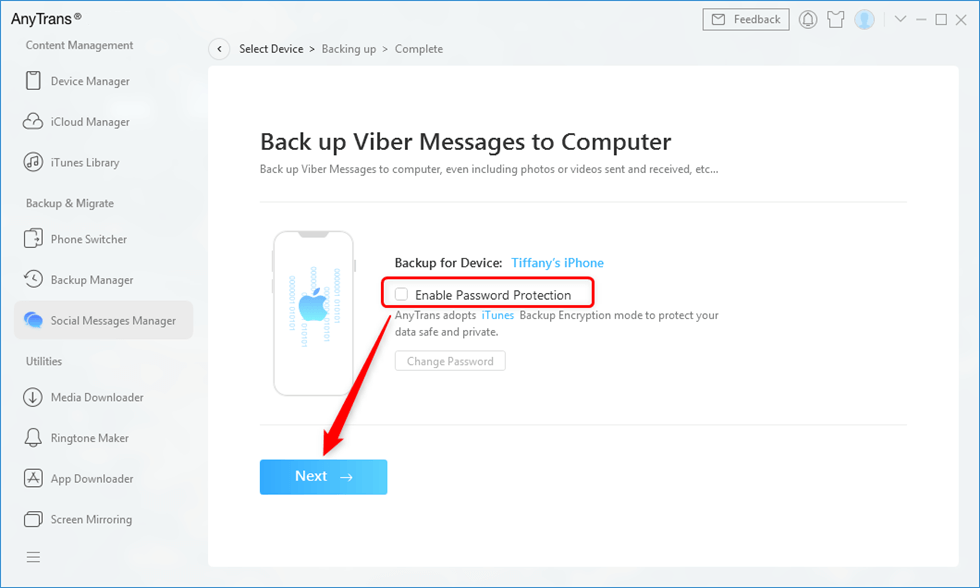
Enable Password Protection and Tap Next
Common Issues with Viber Not Working Properly
Several different types of issues have been noticed with Viber, occurring at different times and under specific circumstances. For every type of malfunction, you can try a few simple fixes and hope that your app will start behaving normally after that.
1. Viber Keeps Crashing
If the app constantly freezes or crashes while you are trying to use some of its features, there could be an underlying issue that needs to be resolved.
- This often happens when your cache is full and the app doesn’t have enough memory to run, which you can remedy by cleaning out the cache through the Settings/Apps & Notification menu.
- You could also be missing the latest update of the app, so deleting the old installation and downloading Viber again could be the right solution.
- In case of Viber not working on iPhone or Android, you have an option to send a crash report and notify the company about the recurring problem you have.
Further Reading: How to Backup and Restore Viber Messages >
2. Viber Closes Automatically on iPhone
iPhone users sometimes experience an issue with Viber closing on its own without being instructed to do so. This typically occurs immediately after the app is launched, basically preventing the user from doing anything at all from Viber. This issue is most commonly caused by an obsolete version of iOS and can be fixed if you update your operating system. In fact, this bug with Viber not opening on iPhone shouldn’t even occur with newer versions of this smartphone, but owners of older phones need to stay alert for it.
3. Viber Registration Can’t Be Completed
While the registration process for new Viber users is pretty routine and really intuitive, some people have trouble completing it. In particular, the activation step has been known to cause a roadblock, since it’s necessary to enter the secret key from an SMS message sent by Viber.
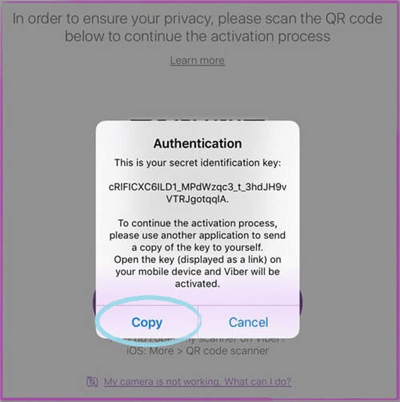
Unable to Authenticate Phone Number on Viber
Some users don’t receive the key right away, so they are unable to authenticate their phone number and complete Viber setup. This is usually the product of a lack of internet connection at their current location or use of an unregistered SIM card, so make sure you are online and have a valid SIM card inside your phone if you are having this problem.
4. Viber Not Sending or Receiving Messages
When Viber is working properly, it should be sending and receiving text messages instantly. If Viber not sending messages on iPhone, there might be something wrong with connectivity.
- Make sure that your Wi-Fi or mobile internet is turned on and that your device is properly connected, and then check whether your outgoing messages are being sent.
- Another cause of this issue could be that the person you are sending the message to has deleted Viber since your last contact, but this is not something you can really fix.
5. Viber Network Connection Error
It is quite common for Viber to fail to connect to an available internet connection and thus be unable to operate. From a user side, this manifests as a Viber network connection error that can be very frustrating to see again and again. This typically happens because the app has a default Sleep setting that prevents it from connecting unless this option is manually deactivated.
- To do so, you need to open the main menu in Viber > Tap on Settings and then General.
- Then open the Wi-Fi Sleep Policy window where you should choose the ‘Always connected’ check box.
- This should immediately connect Viber to the web and let you send and receive messages and calls from your online contacts.
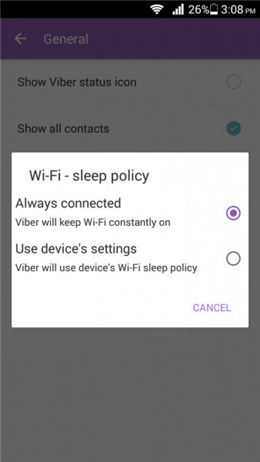
Check Viber Internet Connection
6. Viber Video Call Not Working
Making a video call in Viber is really simple and includes just one tap, but for some users, this option is not working as it should. There are a few reasons why this could be occurring, so you need to check them one by one.
An interrupted or slow network connection could be the culprit, but if your messages are working normally and other apps show no signs of slowing down, the failure of video calls could have something to do with a faulty Viber installation. In this case, you will have no choice but to delete the app and download it again from the app store.
7. Viber Not Ringing
This issue has been reported by users of both OS types, and it’s not always caused by user’s failure to turn on the sounds or pick a ringtone. This usually takes place when the phone is locked, so the way to prevent it is to ensure that the phone has access to Wi-Fi while it is in sleep mode.
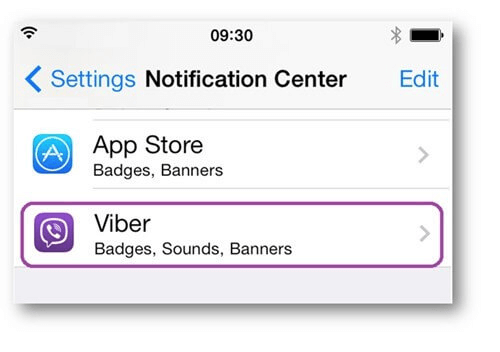
Check Viber Ringing Setting
On iPhone, this can be fixed by opening the Notification Center and choosing Viber, like in the image above. Then you should find the option Alert Style and change it to be active while your phone is in sleep mode. Once you do this, your Viber calls will produce a normal ringtone even if the phone is locked at the moment when the call arrives.
The Bottom Line
That’s all about Viber Problems and Not Working Issues. You’d better to backup Viber messages with AnyTrans before you try to fix Viber problem. Just download it to have a try!
Product-related questions? Contact Our Support Team to Get Quick Solution >

