Top 5 iPhone SMS Transfer Software Review
How to transfer SMS from iPhone to computer? Go through this guide as here we have mentioned several iPhone SMS transfer software that can help you to move iPhone SMS to a computer.
Common iPhone Tips
iPhone Backup Tips
iPhone Cleanup Tips
Apple iTunes is known to be a common way to manage the content of iOS devices. However, many users are not comfortable with it as iTunes takes a very long time to sync iPhone content. More importantly, it is also because of the unfriendly interface of iTunes that makes people rely on third-party tools. Fortunately, there are plenty of tools available and that makes users confused about which one is ultimate and reliable to use.
Here, in this guide, we come up with some of the best iPhone SMS to computer transfer software on which you can rely on.
Top iPhone SMS to Computer Transfer Software
- AnyTrans
AnyTrans is the most powerful iOS manager tool developed by iMobie. It helps users manage their iPhone data effectively and easily. With the help of this software, you can transfer your iPhone data such as images, videos, messages, etc to the computer. It is easy to use data transfer software which is available for both Windows and Mac. It is a great way to backup iPhone entire data, not just SMS.
Here are its main advantages:
- AnyTrans can transfer all types of messages, including text messages, SMS, iMessages, etc from iPhone to computer.
- It let users transfer SMS from iPhone to a computer in one click or it also lets users selectively transfer SMS.
- It allows users to save SMS or text messages from iPhone to a computer in various formats such as .txt, .pdf, and .html.
- It can transfer 1000+ text messages from iPhone to a computer within a duration of 40 seconds.
- You can also export or move text messages from iPhone to another iPhone/ Ipad.
- It supports other data types such as photos, contacts, videos, documents, audio, notes, and many more.
Here is the simple step-by-step guide on how to transfer SMS from iPhone to a computer with the help of AnyTrans:
Step 1: Visit AnyTrans official site and download the software on your system. Thereafter, install and run it. Connect your iPhone to the computer using a digital cable. After that, tap on the Messages icon as shown below.
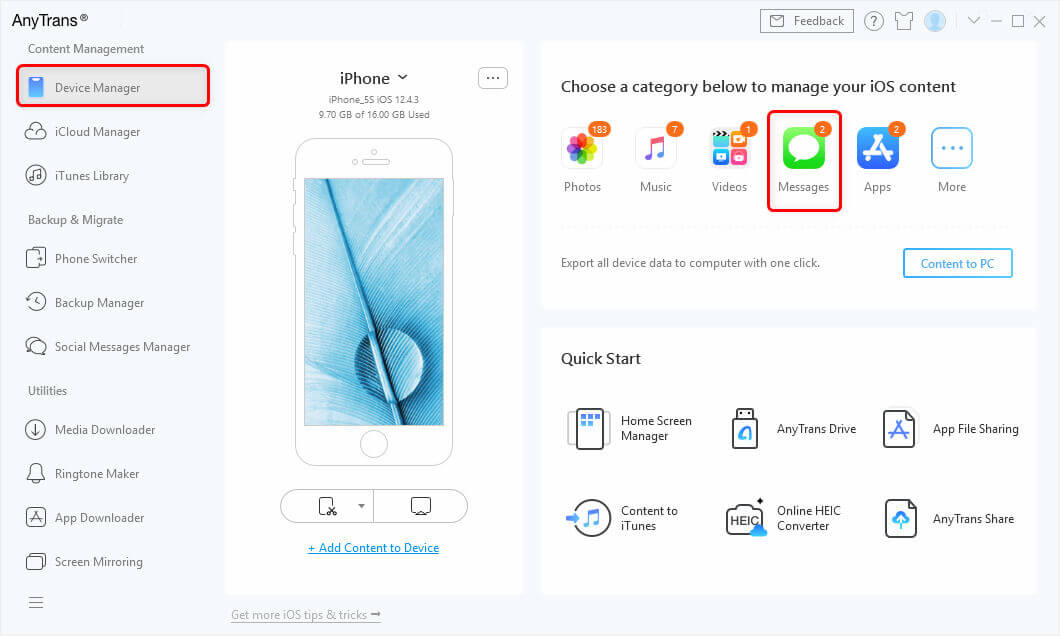
Choose Messages Tab
Step 2: Now, preview and select your desired messages you want to transfer. Finally, tap on “Save to PC/Mac” button to save selected messages to computer.
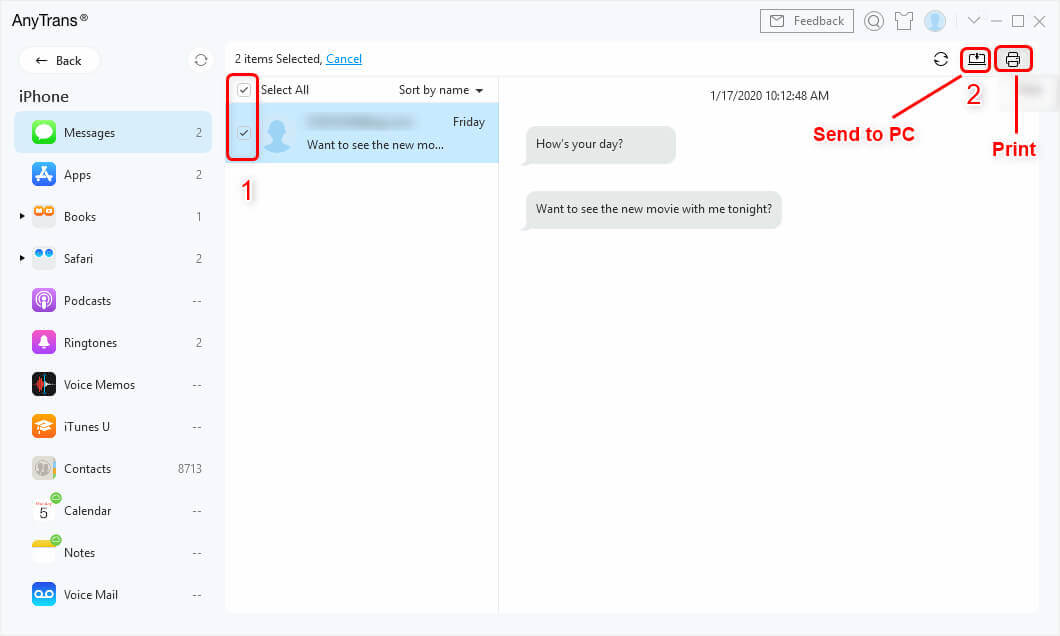
Send Messages to PC
- iMazing
iMazing is another powerful iPhone SMS Transfer Software you can trust. It let users move transfer all iPhone messages to the computer along with attachments. You can also transfer messages from one iPhone to another. With the help of it, you can transfer SMS, iMessage, and MMS. You can easily manage your device content from a computer. It let users save text message in many formats such as PDF, CSV, and TXT. It is known to be one of the ultimate iOS device management tools for both Windows and Mac systems.
The only downside of this tool is that it is quite expensive as compared to other data transfer tools available on the internet.
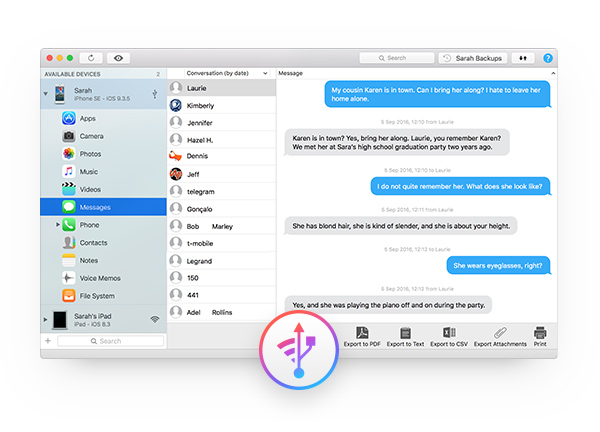
Top iPhone SMS Transfer Software Review via iMazing
- iSkysoft
iSkysoft is the most efficient data transfer software that you can use to export your iPhone SMS to computer without any hitch. It also lets users transfer other file types, such as contacts, photos, music, videos, notes, and many more. It is easy to use and very reliable that also offers a preview option before transfer. It allows users to save the message as CSV or HTML format on the computer. You can selectively transfer messages from iPhone to the computer. You can also move data from computer to iPhone. It offers a free trial to users.
However, it supports moving some particular video and audio formats, unlike other data transfer tools for iPhone.
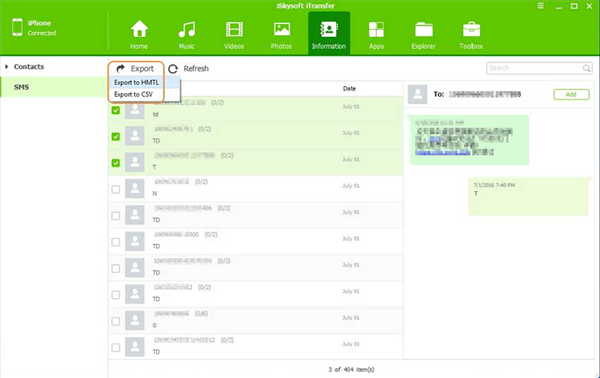
Top iPhone SMS Transfer Software Review via iSkysoft
- BackupTrans
BackupTrans is reliable iPhone SMS to computer transfer software that you can use to transfer iPhone SMS to computer or another iPhone. The best part of the tool is that there is no need for jailbreak on iPhone to use it. It also helps to restore SMS from computer to iPhone and also export SMS from iTunes backup to iPhone. It also supports iMessages, like other tools. It is one of the easiest ways to transfer SMS from iPhone to another iPhone. You can download the software either on your Windows or Mac system.
However, this tool has an outdated interface and it supports limited data types. Moreover, it is not compatible with all iOS versions, such as iOS 12.
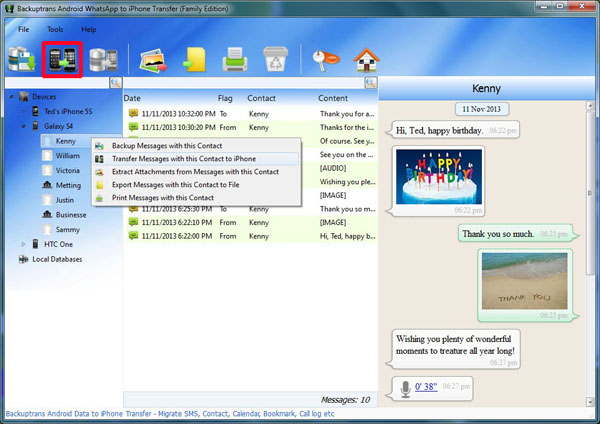
Top iPhone SMS Transfer Software Review via BackupTrans
- fone – Transfer (iOS)
dr.fone – Transfer (iOS) is last but not the least powerful data transfer tool that allows users to move SMS, videos, images and many more between iPhone and computer. It is compatible with Windows as well as Mac. It offers a free trial version to users and it can also transfer files between iTunes and various iOS devices. It supports all iOS version and iPhone model. It also lets users transfer iPhone content to the computer simply by drag and drop.
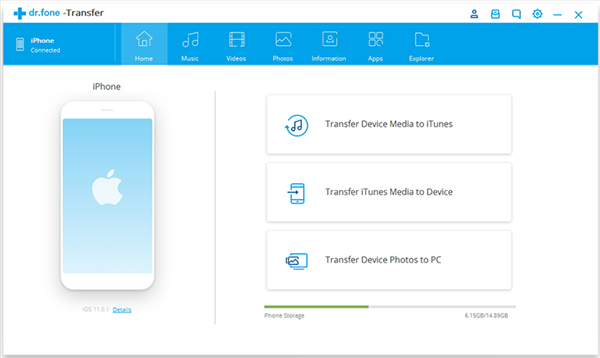
Top iPhone SMS Transfer Software Review via dr.fone – Transfer (iOS)
The Bottom Line
That’s all on iPhone messages transfer tool review. We hope that our guide may help you in choosing the right data transfer tool for iOS devices. However, AnyTrans is the most recommended tool that has many remarkable features. No matter which iPhone model you are using, you can rely on this software to manage and transfer your iPhone content. Just get AnyTrans to your computer and start a free trial >
Product-related questions? Contact Our Support Team to Get Quick Solution >

