How to Transfer Photos from iCloud to Google Drive
Here in this post, we will show you one reliable way to transfer photos from iCloud to Google Drive. Keep reading and you will find moving iCloud photos to Google Drive is not hard at all.
iCloud is a perfect place to store photos. With iCloud, all photos on iOS devices and Mac computers could be kept up to date. However, only 5 GB free iCloud storage is offered. To save iCloud free storage, it is a good idea to transfer data like photos from iCloud to other cloud services, like Google Drive.
Here in this article, we will focus on talking about how to transfer photos from iCloud to Google Drive. Just follow the steps below and you can move iCloud photos to Google Drive with great ease.
[Tips]: Delete Photos from Google Photos But Not on My Phone >
Move Photos from iCloud to Google Photos Manually
Step 1. Visit icloud.com > Enter your Apple ID and password > Choose Photos.
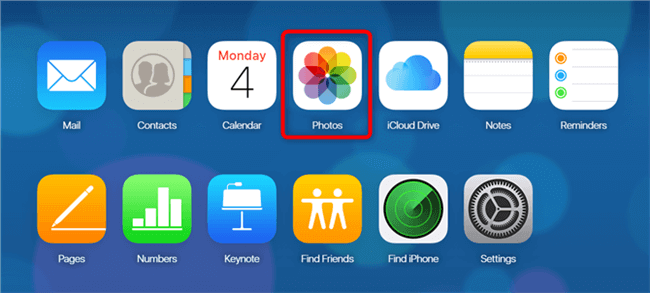
Login in to iCloud Website and Choose Photos
Step 2. Select the photos you want to transfer to Google photos > Click the Download button on the top right.
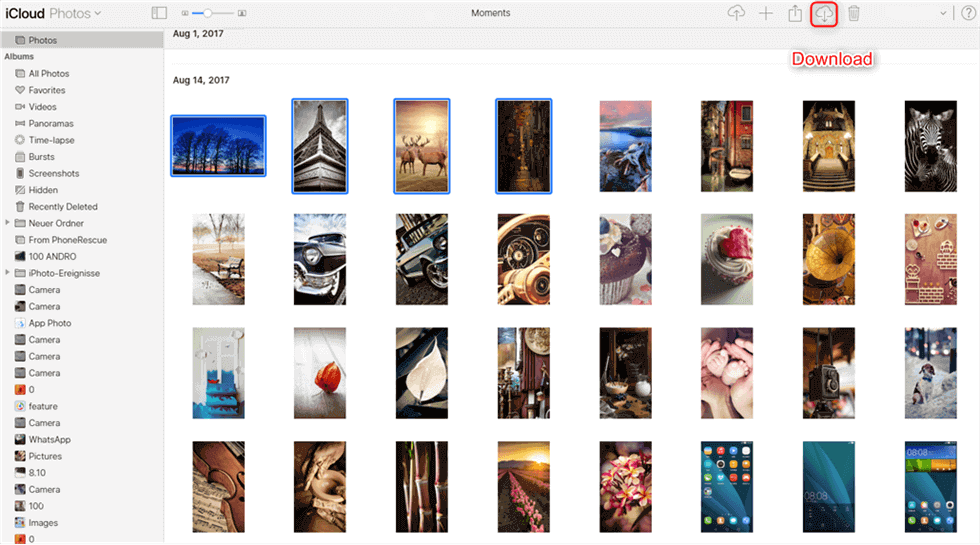
Select Photos to Download from iCloud
Step 3. Go to the official website of Google Drive > Enter your Google Account and password to log in your Google Account.
Step 4. Click on the New button as is shown below > Select File Upload > Choose photos downloaded from iCloud > Your iCloud photos will soon be moved to Google Drive.
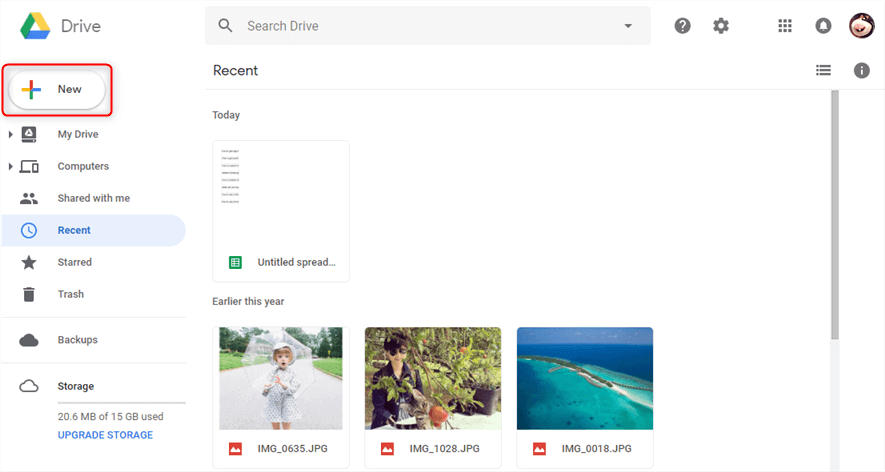
Upload the Selected Photos to Google Photos
In this way, you can only transfer photos in iCloud Photo Library. If you want to transfer photos from Photo Stream or Photo Share, please download iPhone photos to the computer first, then upload them to Google Photos.
The Bottom Line
As you can see, it is not hard to transfer iCloud photos to Google Drive by utilizing the above method. Please feel free to share your ideas about syn iCloud data with other cloud resources.
More Related Articles
Product-related questions? Contact Our Support Team to Get Quick Solution >

