How to Access iCloud Photos on iPhone/iPad
Searching for a way to view iCloud photos on your iPhone/iPad/iPod? Don’t worry. This guide will show you how to view your iCloud photos on iPhone/iPad/iPod in a simple and quick way.
iCloud Recovery Tips
- Restore from iCloud without Reset
- Restore iPhone from iCloud
- Recover Photos from iCloud
- Restore Music from iCloud
- Retrieve Data from iCloud
- Restore Messages from iCloud
- Recover Voice Memos from iCloud
- Recover Contacts from iCloud
- Download Apps from iCloud
- Download iCloud Backup
- Download iCloud Contacts
- Download iCloud Notes
- Access iCloud Photos on iPhone
iCloud could be one of the best Apple services to store & backup iOS data on iPhone/iPad/iPod touch. And coming to photos, iCloud allows you to view your valuable photos online anywhere, anytime, and even any device. All you need is just an Apple ID and an Internet connection.
But you may have no idea of how to view iCloud photos you saved before. Believe me, you are not alone here. And in light of that, here we will show you how to view iCloud photos on your iPhone/iPad/iPod step by step. Just keep on reading and check more details.
How to View iCloud Photos on iPhone/iPad/iPod
To check your iCloud photos, you can manage them on your iPhone actually. With the same Apple ID and a stable Wi-Fi connection, you will be able to check iCloud photos on one device. Follow the steps below to see how to sync all iPhone/iPad/iPod photos to one iCloud account and check these photos.
Step 1. Unlock your device and go to Settings > Click Your Name > iCloud.
Step 2. Log in with your Apple ID and password > Tap Photos > Activate iCloud Photo Library.
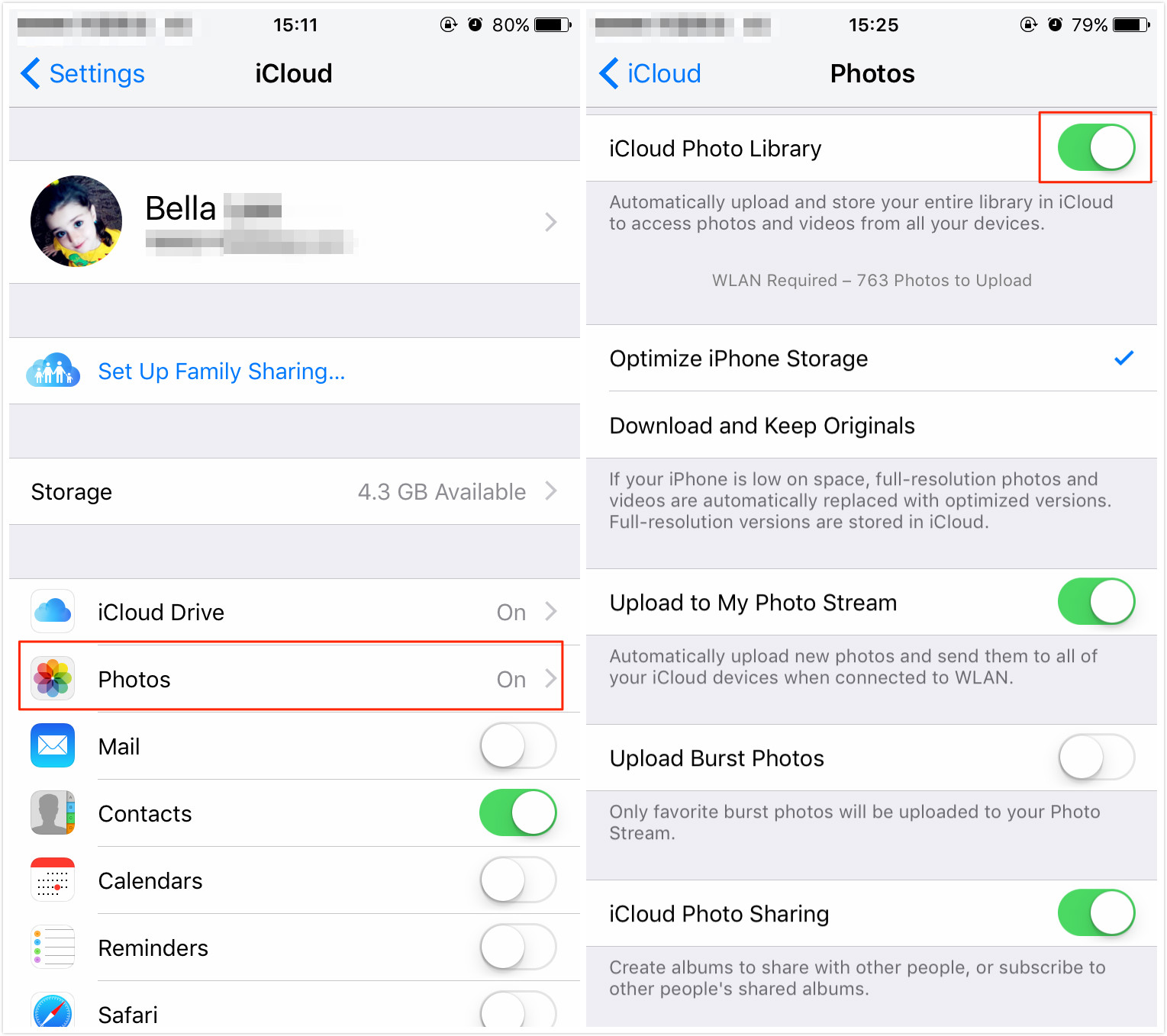
How to View iCloud Photos on iPhone – Screen Overview
Step 3. When your iPhone has connected with a stable Wi-Fi, iCloud would sync your iPad/iPod photos automatically. Once the syncing process is finished, go to the Photos application and click Albums to check iCloud photos.
If you want to access the albums other people have shared with you, you can activate iCloud Photo Sharing in iCloud (Settings > iCloud > Photos > iCloud Photo Sharing).
How to Fully Manage iCloud Photos with AnyTrans
Besides iCloud itself, there are many other third-party tools that support users to check and manage iCloud content. Here we recommend you AnyTrans. It is a professional iOS data transfer tool that allows you to manage all important stuff on your devices to the computer, including photos, music, messages, videos, notes, contacts, and more.
As for iCloud, AnyTrans supports you to check and view iCloud content, including photos, notes, contacts, calendars, etc. You could manage iCloud photos in a few clicks. Now, let’s have a look at how to manage iCloud Photos with AnyTrans.
Step 1. Download AnyTrans on your computer and connect your device to the computer with USB cable > Open AnyTrans, click iCloud Manager on the main interface > Log in with your Apple ID.
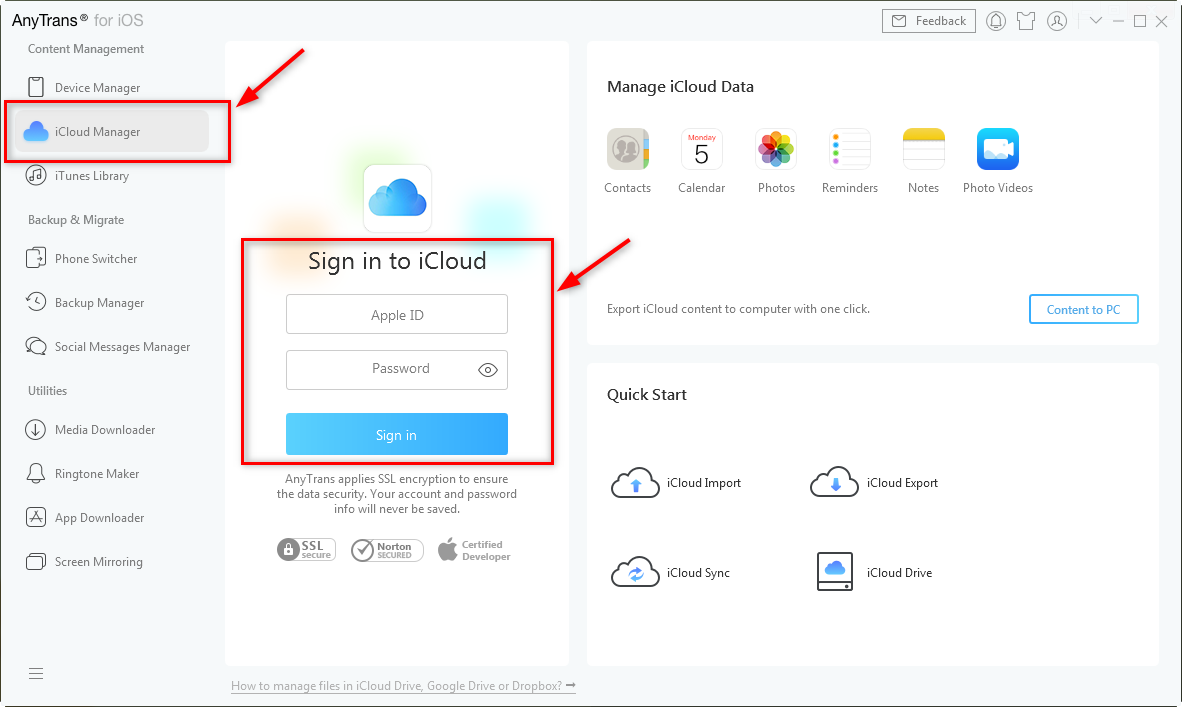
Log in with Apple ID
Step 2. Click Photos on the managing content by category page.
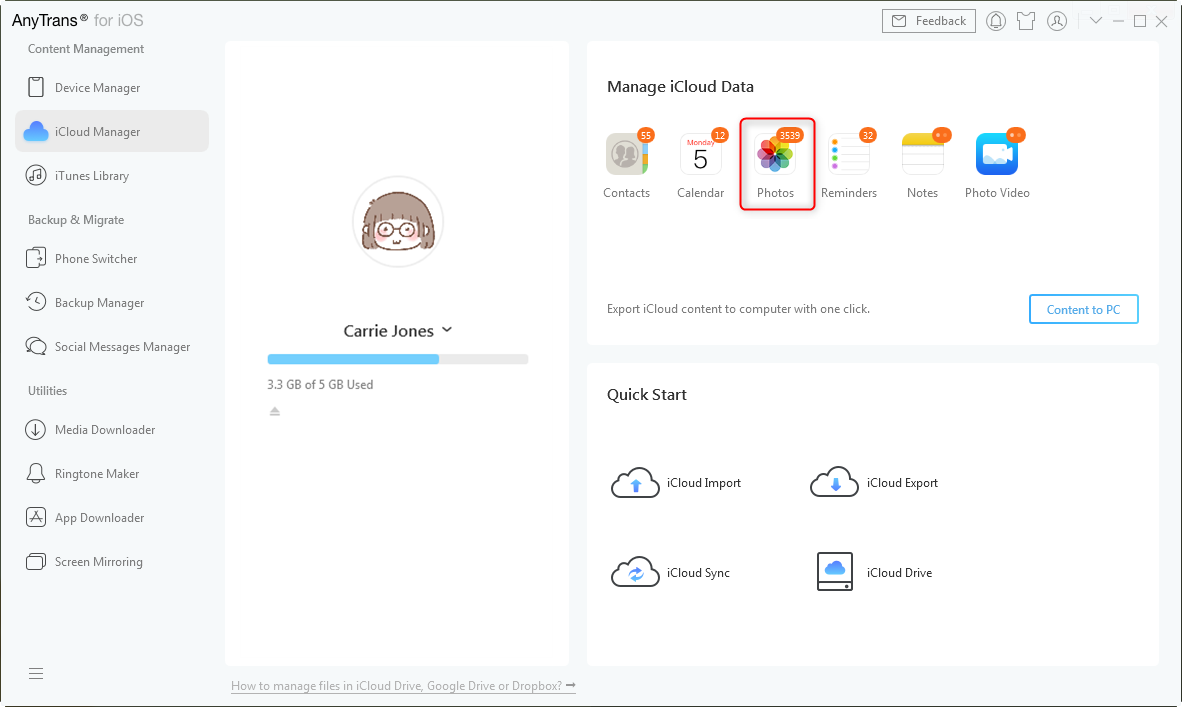
Click Photos to Start Managing
Step 3. Choose one album that you want to manage (take Pictures for example).

Choose One Photo Album You Want to Manage
Step 4. You can upload photos to your iCloud, delete iCloud photos, download iCloud photos to the computer and transfer iCloud photos to another iCloud on this page.
If you want to transfer photos to another device, click the To Device button will complete this job. In addition, it allows you to transfer photos to your iCloud account by clicking the To iCloud button.
The Bottom Line
You may have succeeded in viewing iCloud Photos on your iPhone/iPad/iPod in the above-mentioned ways. If you have any trouble with iOS devices, just feel free to contact us and we will reply to you as soon as possible. Also, questions about AnyTrans are warmly welcomed. Get more from AnyTrans >>
Product-related questions? Contact Our Support Team to Get Quick Solution >

