Download AnyDrive to Start Your Cloud Contents Management Experience!
How to use AnyDrive
Welcome to AnyDrive Online Guide. Here you can find all detailed tutorials about how to manage cloud contents, transfer contents between cloud & computer or share contents with others. If you still have questions after reading this guide, please do not hesitate to contact our Support Team, and you will receive reply in 24 hours.
Download Now *Available for Windows and Mac computer.
History Management
History records all operations you have launched, including Uploading, Downloading, Share, Starred, Delete, etc. Now, AnyDrive History feature can help easily find and manage the files or folders you have accessed recently. Please refer to the following guide make good use of AnyDrive.
Step 1. Preparations.
Do as following:
- Launch AnyDrive on your computer
- Sign in your account
Once you launch AnyDrive successfully, you will see the interface below. And then, please enter your account name and password to sign in.
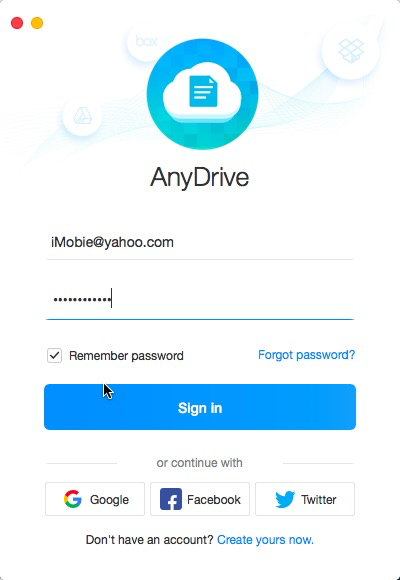
Sign in AnyDrive Account
After you sign in account successfully, you will see the main interface of AnyDrive.
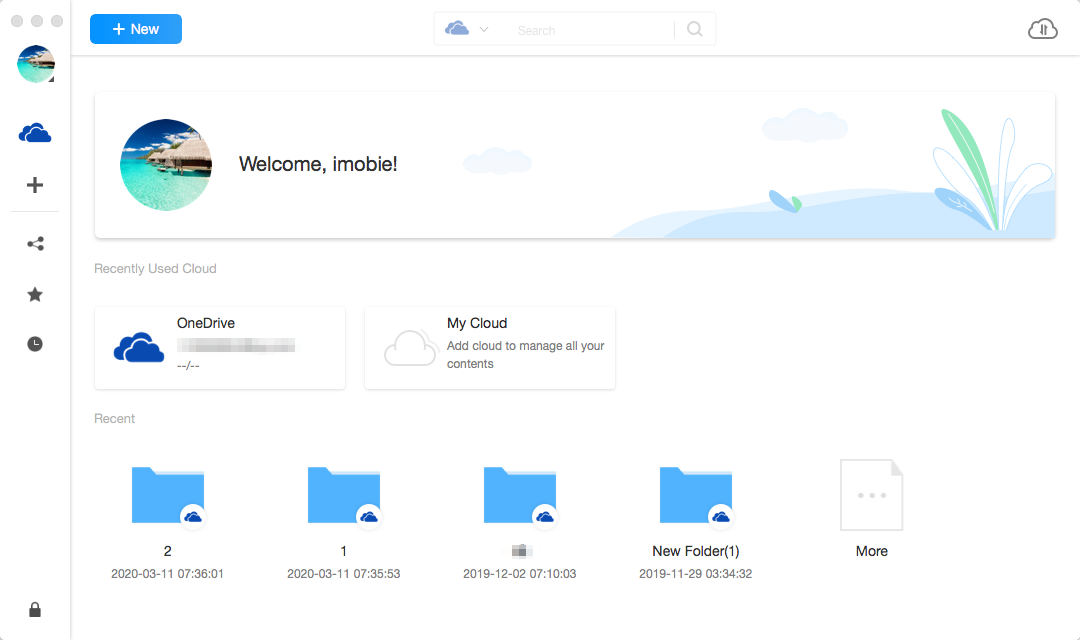
Interface of AnyDrive
Step 2: Selection.
Do as following:
- Click the
 button
button - Choose the history you want to manage
After the loading process completes, it will display all history records. If it shows as empty, it indicates that there is no any history record yet.

History in AnyDrive
Step 3: Management.
Do as following:
- Click
 button to download History (to computer)
button to download History (to computer) - Wait for the download process
For better management of History, you can change the preview mode by clicking ![]() . If AnyDrive does not load your History correctly, please refresh the interface by clicking
. If AnyDrive does not load your History correctly, please refresh the interface by clicking ![]() button. To delete unwanted History content, you can click
button. To delete unwanted History content, you can click ![]() button.
button.
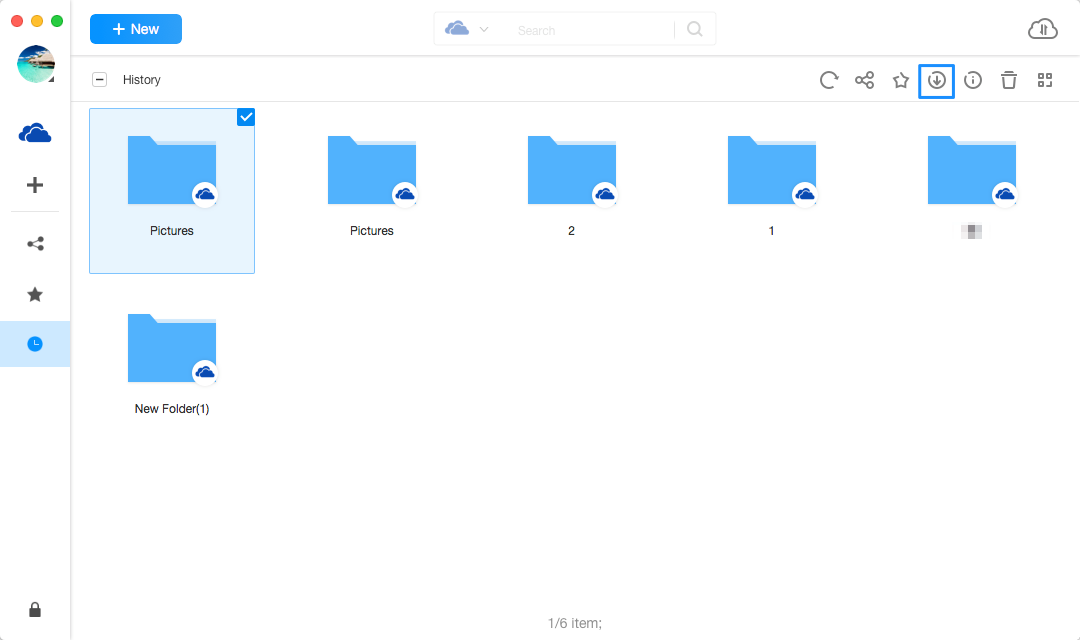
Download in AnyDrive
Clicking ![]() button can help share History to others. If you want to check the detail info about History, please click
button can help share History to others. If you want to check the detail info about History, please click ![]() button. And you can also star the History by clicking
button. And you can also star the History by clicking ![]() button. Once the downloading process starts, you can click the
button. Once the downloading process starts, you can click the ![]() button to check the status.
button to check the status.
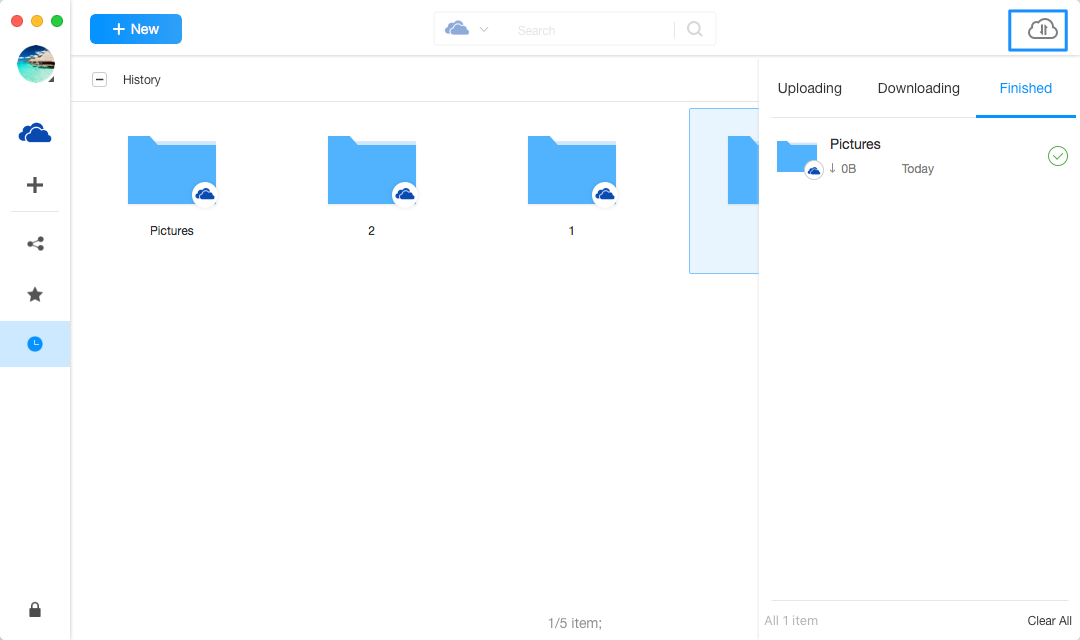
Download completed in AnyDrive