Download AnyDrive to Start Your Cloud Contents Management Experience!
how to use AnyDrive
Welcome to AnyDrive Online Guide. Here you can find all detailed tutorials about how to manage cloud contents, transfer contents between cloud & computer or share contents with others. If you still have questions after reading this guide, please do not hesitate to contact our Support Team, and you will receive reply in 24 hours.
Download Now *Available for Windows and Mac computer.
Share Management
Share feature lists all files or folders (documents, photos, videos, music and so on) you have shared or starred shared. By this way, you can easily find and manage the files or folders shared or started shared, including Revoke, Detail and Copy Link. Please refer to the following guide to make good use of AnyDrive.
Step 1: Preparations.
Do as following:
- Launch AnyDrive on your computer
- Sign in your account
Once you launch AnyDrive successfully, you will see the interface below. And then, please enter your account name and password to sign in.
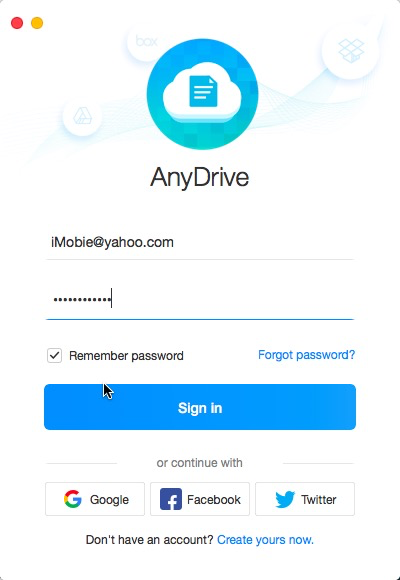
Sign in AnyDrive Account
After you sign in account successfully, you will see the main interface of AnyDrive.
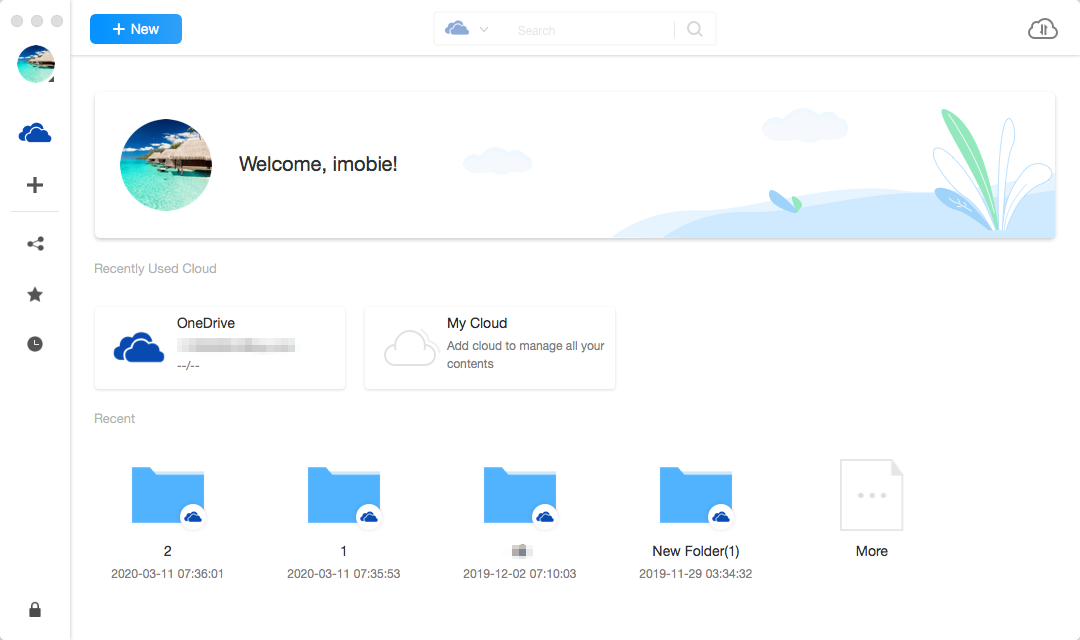
Interface of AnyDrive
Step 2: Selection.
Do as following
- Click the
 button
button - Choose My Share or Starred Share option
- Choose files or folders you want to manage
After the loading process completes, it will display the total share files and folders. If it shows as empty, it indicates that there is no any share record yet.
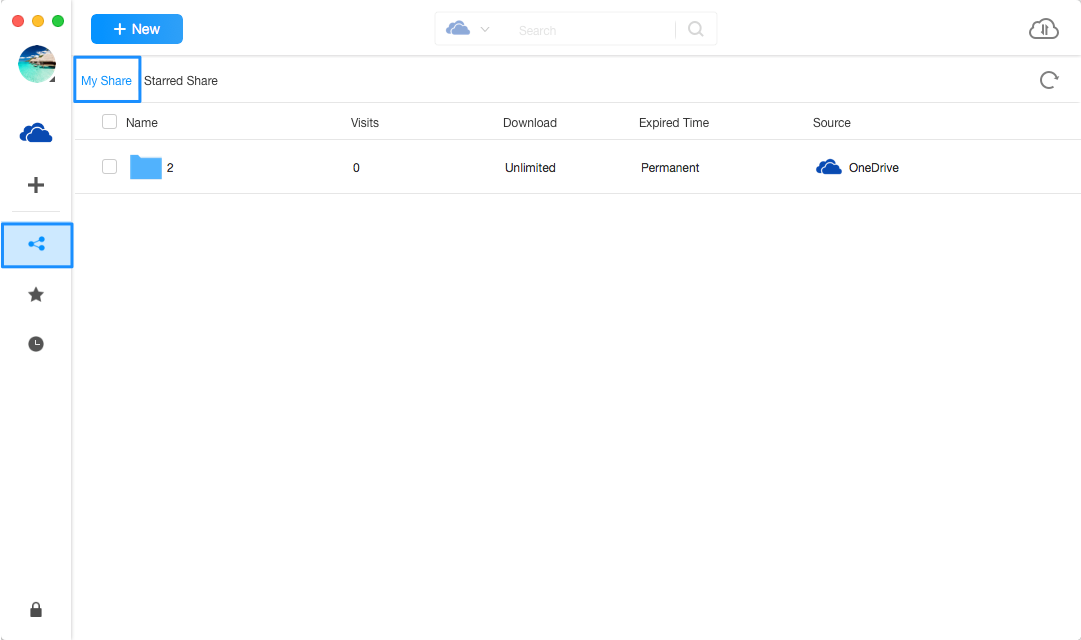
Share in AnyDrive
Step 3: Management.
Do as following:
- Choose the share file you want to manage
- Click Copy Link option
Once you copy link successfully, you can send it to your friends. And your friends can access and view the file you shared via the link.
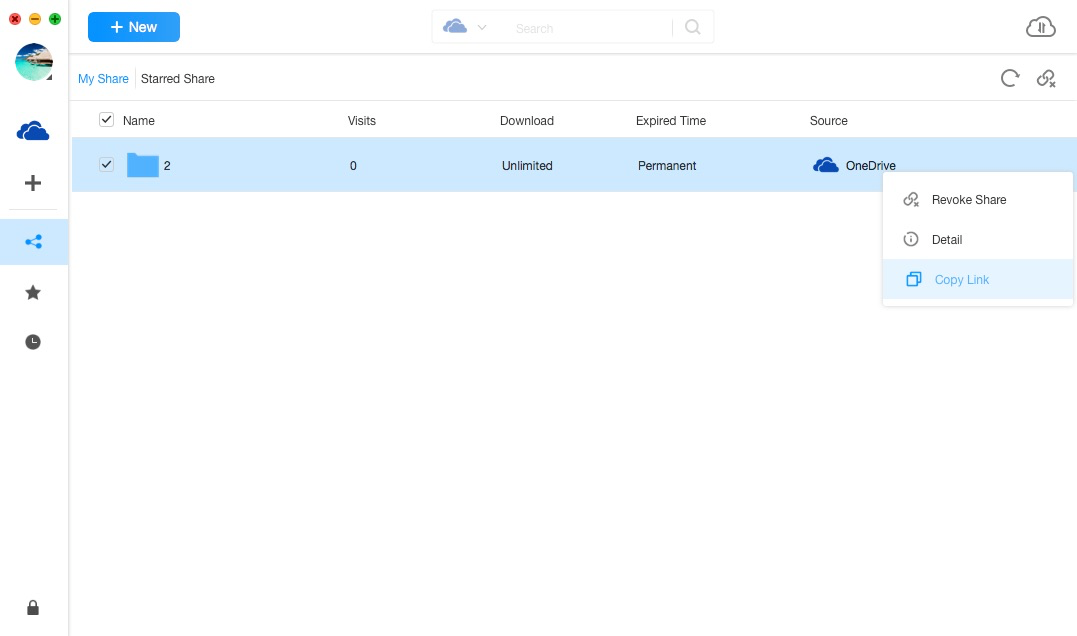
Copy link in AnyDrive
For better management of share file, you can change the preview mode by clicking ![]() . If AnyDrive does not load share file correctly, please refresh interface by clicking
. If AnyDrive does not load share file correctly, please refresh interface by clicking ![]() button. To click
button. To click ![]() button, you can delete unwanted share files or folders.
button, you can delete unwanted share files or folders.
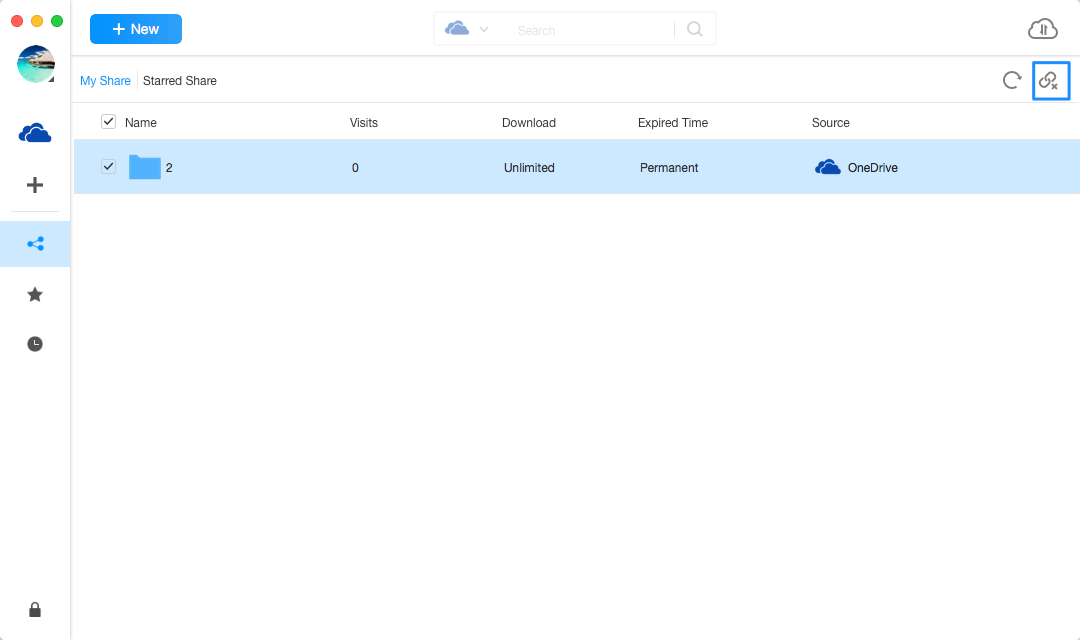
Revoke share in AnyDrive