Download AnyDrive to Start Your Cloud Contents Management Experience!
How to Use AnyDrive
Welcome to AnyDrive Online Guide. Here you can find all detailed tutorials about how to manage cloud contents, transfer contents between cloud & computer or share contents with others. If you still have questions after reading this guide, please do not hesitate to contact our Support Team, and you will receive reply in 24 hours.
Download Now *Available for Windows and Mac computer.
New Folder
Creating new folder helps classify and manage a variety of contents in an easy way. With AnyDrive, you can create a new folder to manage contents on cloud drive directly. Please refer to the detailed guide to make good of AnyDrive.
Step 1: Preparations.
Do as following:
- Launch AnyDrive on your computer
- Sign in your account
If you have registered account already, you can sign in with account name and password directly. If you don’t have one, please click “Create yours now” option to sign up a free account.
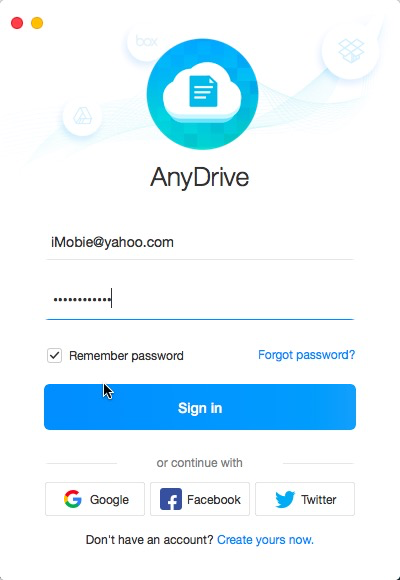
new-folder-1
Once you sign in account successfully, you will see the main interface of AnyDrive.
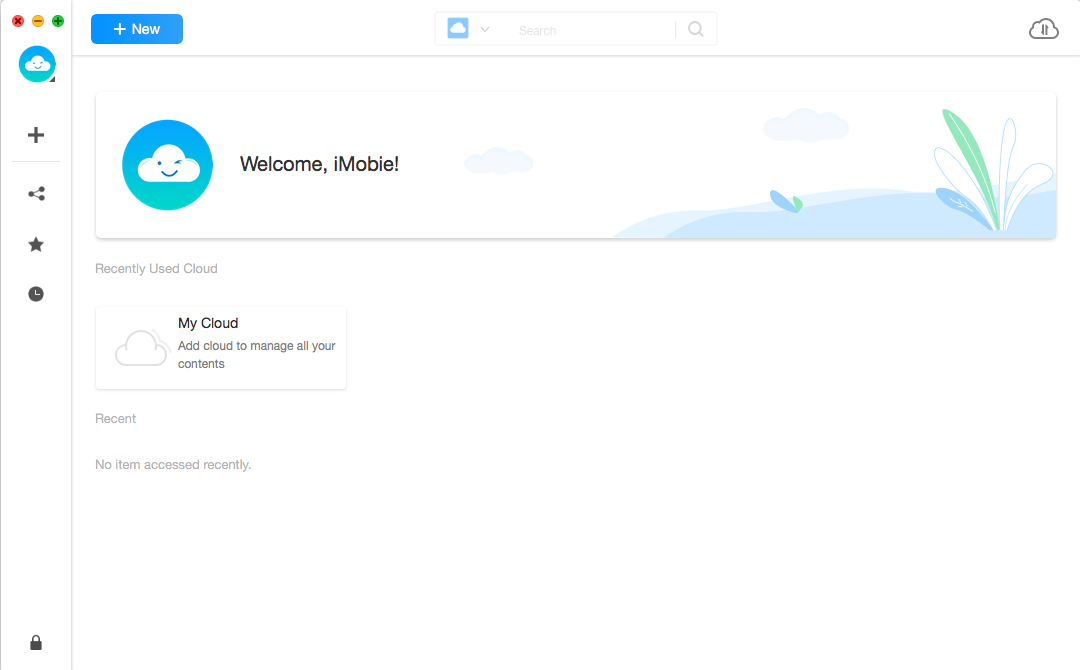
new-folder-2
Step 2: Creating.
Do as following:
- Select cloud drive you want to manage
- Click
 button to create a new folder
button to create a new folder
When you click Google Drive (Take Google Drive for an example), you will view all contents contained. Once you click ![]() button, a new folder is created on the cloud drive. And you can modify the folder name based on your needs. After creating folder successfully, the folder will be displayed on your cloud drive.
button, a new folder is created on the cloud drive. And you can modify the folder name based on your needs. After creating folder successfully, the folder will be displayed on your cloud drive.
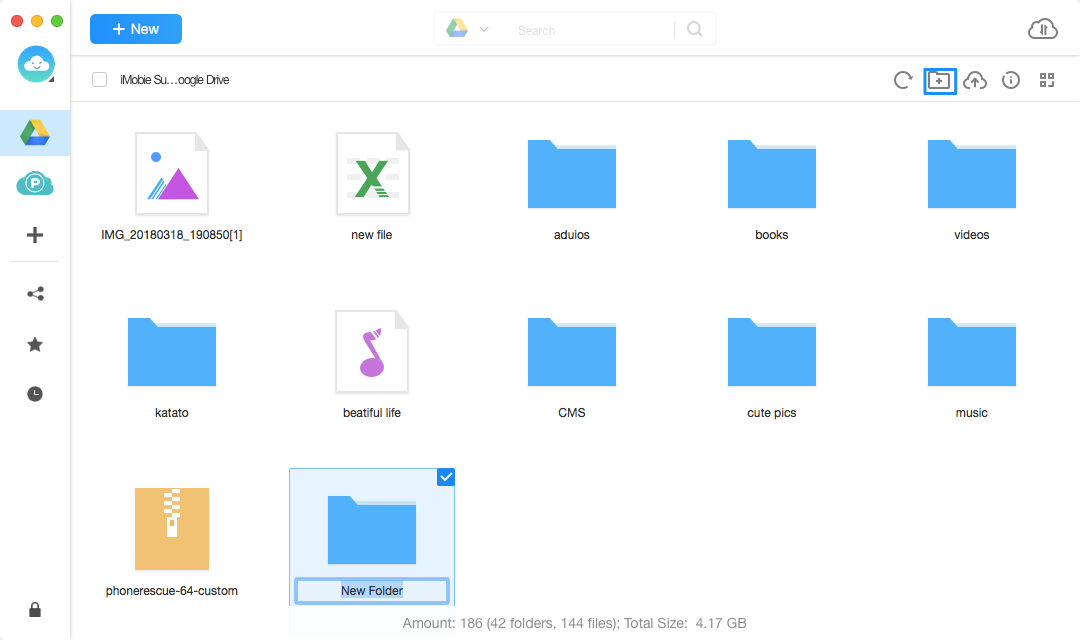
new-folder-3
It is necessary to add at least one cloud drive so that you can manage the content in it. If you have not added any cloud drives before, please follow the instructions to Add Cloud at first.
Step 3: Management.
Do as following:
- Choose a folder
- Click
 button to learn more info about the folder
button to learn more info about the folder
For better management of your contents, you can change the preview mode by clicking ![]() button. If it does not load your data correctly, please refresh the interface by clicking
button. If it does not load your data correctly, please refresh the interface by clicking ![]() button. To upload files to Cloud, please click
button. To upload files to Cloud, please click ![]() button.
button.
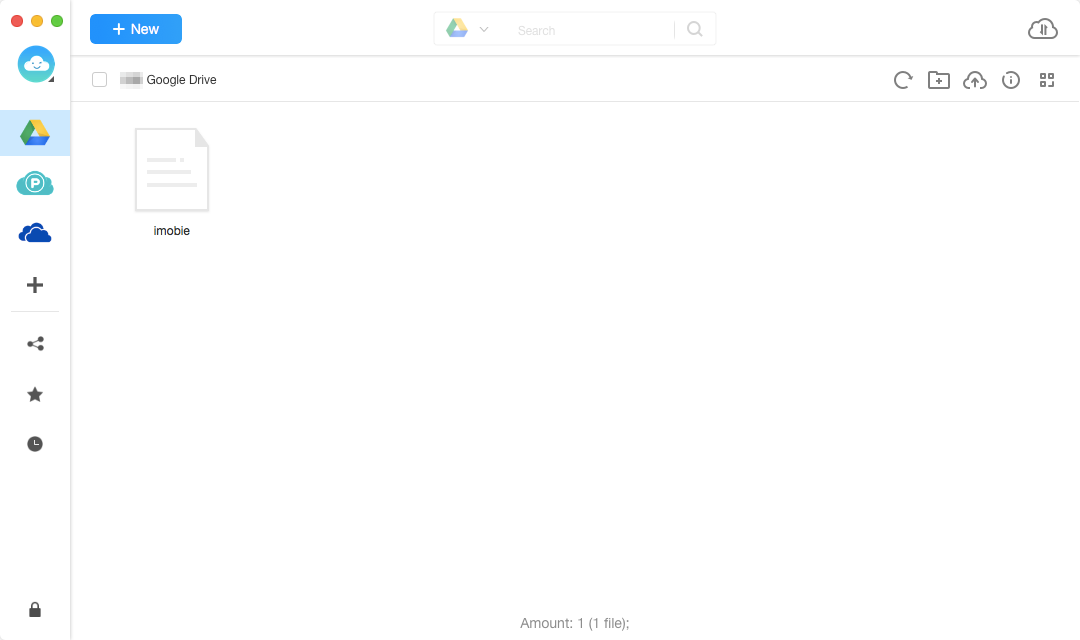
new-folder-4
You can learn more info about folder, including Storage, Available and Account by clicking ![]() button.
button.
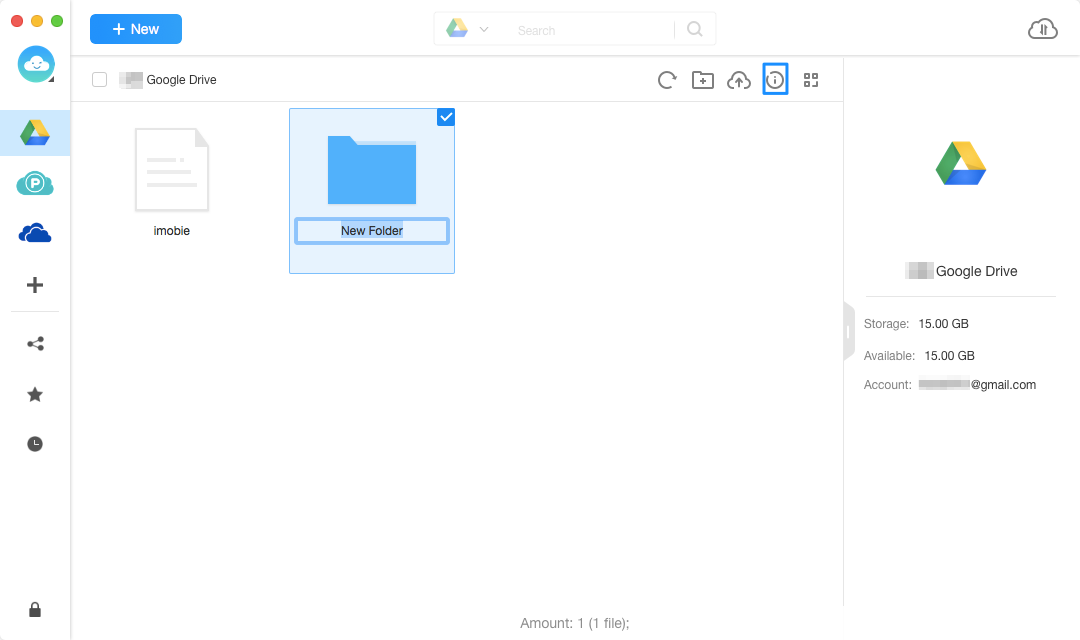
new-folder-5