How to Turn Off Find My Friends without Them Knowing?
Want to stop sharing your location with your friends or others? In this article, learn how to turn off “Find My Friends” on your device without letting them know. Compatible with iOS 14 or later.
Nowadays, it’s very easy to find your friends or let your friends find you with the location-sharing services on your device. Apple has the “Find My” app, which allows people to easily check where you or your devices are. However, location-sharing is not always secure and may compromise your privacy like the below user case:
How do I temporarily stop sharing location on Find My Friends without them receiving a notification? Unsolved
I have a really strict mom that made me share locations through Find my Friends a long time ago, which I completely understood, however now I’m 18 and living my own life away at college but she still checks it and invades my privacy.
I deleted the app and she got a notification saying I stopped sharing locations and she immediately called and started freaking out on me saying I clearly have something to hide… I’ve been looking for a way to hide my location temporarily, maybe an hour or two, without notifying her of that at all. Does anyone know a method that would for sure keep me off the radar for a few hours but still allow me to use my phone freely while I’m out?
–From Reddit

Not Sharing Location on Find My Friends
For these reasons, you may ask what should you do if you want to stop sharing your location with your friends or how to stop your iPhone sharing location without notifying others. Can you turn off “Find My Friends” without them knowing? The answer is YES! The article below introduces 3 methods for you to turn off “Find My Friends” without letting other people know. Let’s go through them now!
Table of ContentsHide
Can You Turn Off Find My Friends without Someone Knowing
How to Turn Off Find My Friends without Them Knowing
- Method 1. Turn on Airplane Mode
- Method 2. Turn off “Share My Location” on Your Device
- Method 3. Stop “Sharing Your Location” on Find My App
FAQs About How to Turn Off My Friends without Them Knowing
Can I Turn Off Find My Friends without Other People Knowing?
When you want to stop sharing your location with someone, it’s often an awkward situation to discuss why. Even if your reason is to simply protect your own privacy and information security, your friend may understand it in a different way that may damage your relationship. Therefore, you may wonder: is there a way to turn off location-sharing with friends without letting them know? You can find your answers in this section below!
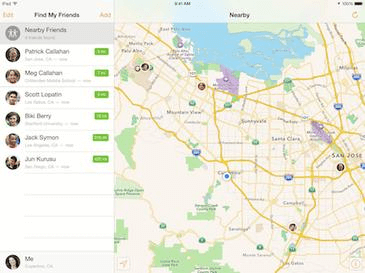
Turn Off Find My Friends without Other People Knowing
Can you turn off Find My Friends without someone knowing?
Yes! The easiest way to temporarily hide your location is to turn on the airplane mode and your friends won’t know. On their “Find My” app, they will only see “No location found” or “Location unavailable”, which is the same as the message shown in the app when your phone is off.
Now if you want to start to protect the privacy of your location without hurting your friends’ feelings, you can stop sharing your location, either permanently or temporarily, with methods in the section below!
Can you temporarily hide your location on Find My Friends?
Yes! The easiest way to temporarily hide your location is to turn on My iPhone in airplane mode and your friends won’t know. On their “Find My” app, they will only see “No location found” or “Location unavailable”, which is the same as the message shown in the app when your phone is off.
Now if you want to start to protect the privacy of your location without hurting your friends’ feelings, you can stop sharing your location, either permanently or temporarily, with methods in the section below!
How to Turn Off Find My Friends without Them Knowing
Continue reading and see how to stop sharing your location with someone without alerting them. The following method shows 3 effective ways on how to turn off Find My Friends for one person without them knowing.
Method 1. Turn on Airplane Mode
To temporarily hide your location from your friends, you can enable Airplane Mode on your device. Most location-sharing services requires an iPhone network connection. Therefore, when Airplane Mode cuts it off, other people won’t be able to find where you are. This method is very easy to operate with the following steps:
- Go to “Settings” or “Control Center”.
- Toggle on the “Airplane Mode” option or tap the icon.
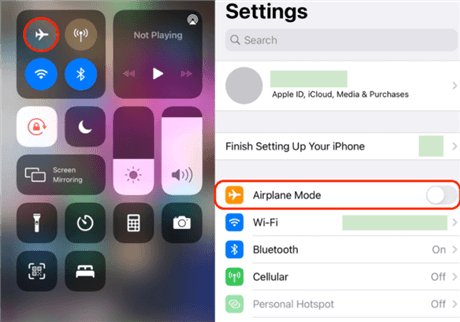
Turn on Airplane Mode
Method 2. Turn off “Share My Location” on Your Device
Turning on Airplane Mode is only a temporary method to stop sharing your location and it interrupts your network connection. Therefore, if you want to choose a more long-lasting method that still allows you to surf the internet, you can turn off the location-sharing feature on your device.
There are 2 ways to turn off the location-sharing services for your “Find My” app. These 2 tips allow you to pause location on Find My iPhone and stop sharing your location with all of your friends at the same time.
Turn off Location Services for the Find My App
You can turn off “Location Services” for the “Find My” app. With this method, the “Find My” app will not access your location at any time and thus it’s a very secure way to protect the privacy of your location. Here’s how to turn it off:
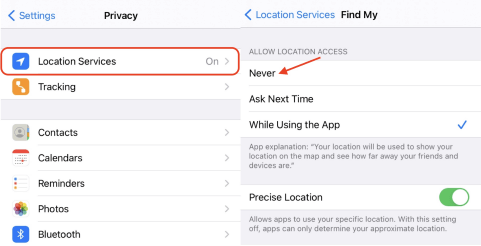
Turn Off Location Services for the Find My App
- Go to “Settings” and navigate to “Privacy”.
- Tap on “Location Services”.
- Scroll down to find “Find My” and tap on it.
- Choose “Never” under “ALLOW LOCATION ACCESS”.
Turn off the Share My Location Feature for the Find My App
Although the above method provides sufficient information security, it prevents you from using the “Find My” app to locate your devices either. Therefore, if you are looking for a less limited option, you can choose to turn off the “Share My Location” feature for the “Find My” app. With this method, you can still use “Find My” app to locate your devices, but your friends won’t be able to see where you are. See the steps below:
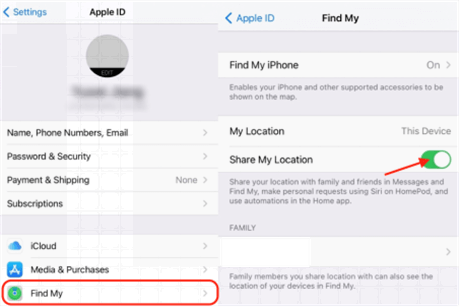
Turn off the Share My Location Feature for the Find My App
- Go to “Settings”.
- Go to “Find My”.
- Toggle off “Share My Location” and done!
Method 3. Stop “Sharing Your Location” on Find My App
The above 2 methods teach you how to update settings on your device to stop sharing your location. But that’s not the only way to turn off find my friends without them knowing! You can also disable location-sharing in the “Find My” app. Moreover, unlike method 2, you can choose to pause location on Find My iPhone and stop sharing your location with a particular person.
If you want to stop sharing your location with a specific friend without notifying him/her, you can do so with the following steps:
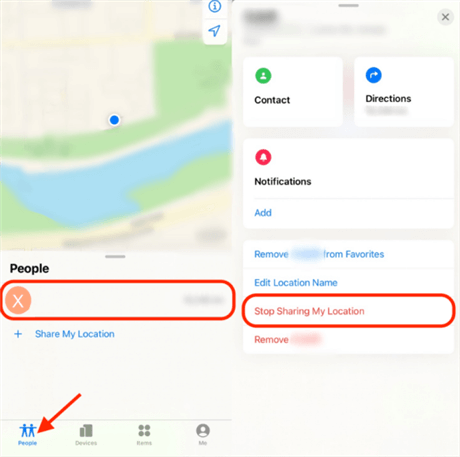
Stop Sharing Your Location with A Particular Person
- Go to the “Find My” app > Hit the “People” section.
- Tap on the person with whom you wish to stop sharing your location.
- Scroll up to find “Stop Sharing My Location” and tap on it.
- When prompted, confirm it by tapping on “Stop Sharing Location”.
Now the person chosen won’t be able to see your location and they won’t receive any notifications.
He or she won’t be able to see you on their list of friends either. Additionally, if you re-activate the sharing again, he or she will receive a notification that you start to share locations with him or her.
If you still want to stop sharing your location overall to all people, like method 2, you can do so in the app as well with the following steps:
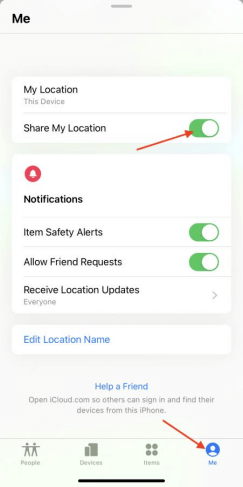
Stop Sharing Location with All People
- Go to the “Find My” app.
- Go to the “Me” section.
- Toggle off “Share My Location” and done!
This method will also update your setting of the “Find My” app in “Settings”, just as the first method in part 3.
The Bottom Line
Now that you’ve learned so many methods about how to turn off “Find My Friends” without letting them know. Don’t hesitate to try them out to pause location on Find My iPhone, so as to protect the privacy of your location. If you still have any questions, please feel free to comment below!
FAQs About How to Turn Off Find My Friends without Them Knowing
Still have questions about how to turn off Find My Friends without others knowing? Here are some frequently asked questions and their answers to help you stay hidden without sending notifications.
1. How to temporarily turn off find my friends without them knowing?
You can temporarily turn off Find My Friends without others knowing by enabling Airplane Mode or disabling Location Services. These methods stop location updates without sending any notifications. Just remember to turn them back on when you’re ready to resume sharing.
2. How do I turn off Find My Friends location without notifying people?
In the Find My app, select the person you want to stop sharing with, tap “Stop Sharing My Location”. This does not notify the other person, but they might realize your location hasn’t been updating.
3. Does turning Location Services off stop Find My Friends?
Yes, turning off Location Services in your iPhone’s settings will stop all location-based apps, including Find My Friends, from updating your location. However, some apps may show a “Location Not Available” message to others, which could raise suspicion.
Product-related questions? Contact Our Support Team to Get Quick Solution >

