How to Fix Find My iPhone Online Not Sharing Location
Do you see online not sharing location when you use Find My iPhone to track your kid’s GPS location? Here, we have given some solutions to fix find my phone online not sharing location.
iPhone Default App Issues
Safari & Calendar Issues
Location Related Issues
Find My iPhone is a terrific tool to find the real-time GPS location of an iPhone, which features the location sharing function on the iPhone to keep track of its whereabouts. If you have enabled the Find My iPhone location sharing on your iPhone, you will be able to track your iPhone location at all times even when it’s lost or stolen through iCloud.com or some other iPhone. But sadly, plenty of users have reported that they are encountering the find my phone online not sharing location issues on iPhone. Therefore, to help you all out, we write a post to introduce how to fix find my phone online not sharing location.
How to Fix Find iPhone Online Not Sharing Location
If you are facing problems using this feature as online not sharing location, then you can use the following tips to fix Find My iPhone online not sharing location problems.
Also Read: How to Fix Find My Friends Not Working >
Tip 1: Make Sure to Enable Location Services
Find My iPhone won’t work is your device if location services have been disabled on your device. If the location service is not enabled, find my iPhone will show the device online but won’t show its location. Thus to fix Find My Phone online not sharing location, you first need to make sure to enable location services on your iOS device. To do this, go to Settings > Privacy > Location Services and then turn on the Location Services toggle.
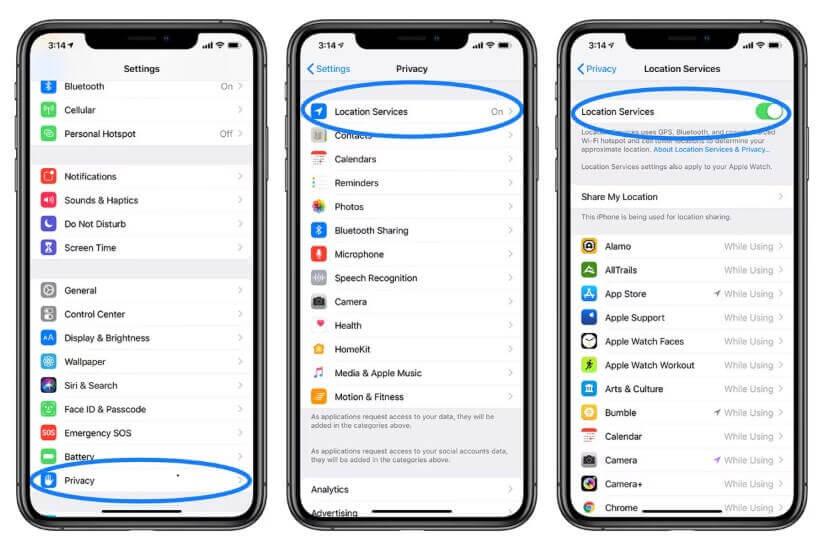
Make Sure to Enable Location Services
Tip 2: Sign in to Your iCloud
Sometimes the reason why Find My phone not sharing location error can occur is when you haven’t signed in to your iCloud ID. Since Find My iPhone utilizes iCloud to locate the location of a device; you need to be signed in to iCloud for location sharing to work. To sign in to your iCloud ID, go to Settings > [your name] > iCloud > and enter your Apple ID and password to sign in to your iCloud.
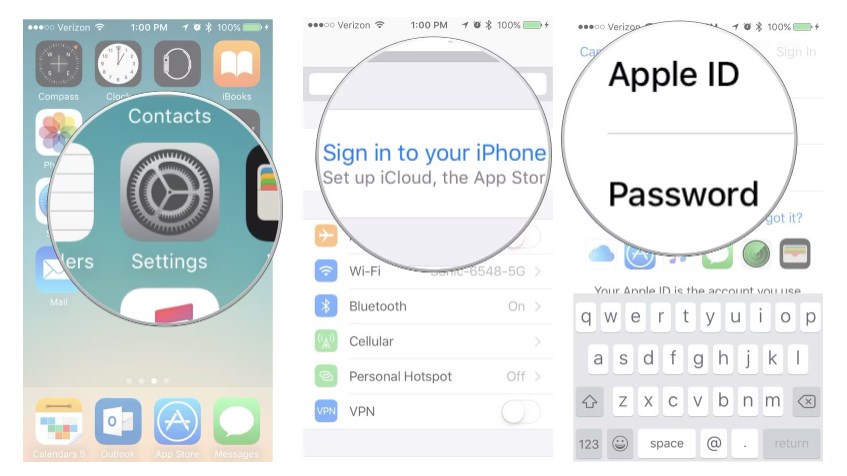
Sign in to Your iCloud
Tip 3: Enable Share My Location
After making sure that you are signed in to your iCloud account, check if location sharing is enabled on your device or not. Go to Settings > iCloud > Share My Location and then turn on the toggle. Also, make sure that you enable location sharing from “This Device” by tapping on the “From” option given Share my Location toggle.
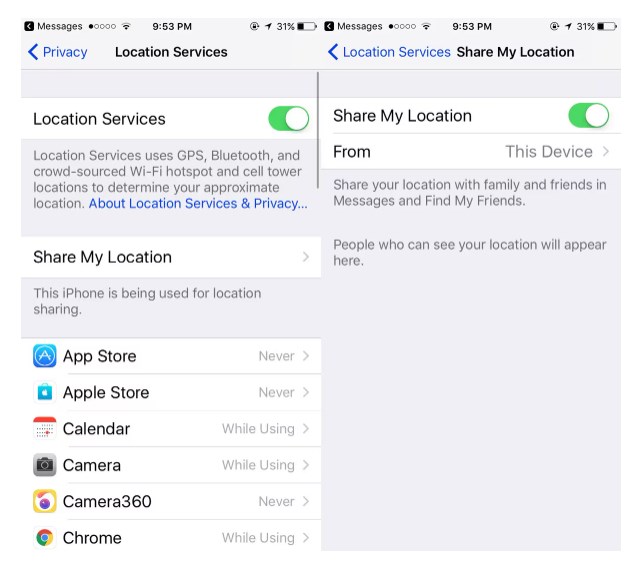
Enable Share My Location
Tip 4: Allow Permission to Find iPhone
In location services, you can also choose to allow which apps can use locations data and disable other apps to access your device location data. If you haven’t allowed Find My iPhone permission to use location services, it won’t be able to determine its location. To solve Find iPhone online not sharing location, allows location permissions to the app by going to Settings > Privacy > Location Services > Find iPhone and then choose “Always” or “while using”.
Sometimes when you have more than one iPhone, or you just switch to a new iPhone, or you want to share some interesting photos with your friends, you might need to transfer data from one iPhone to another. Different from the complicated iTunes and iCloud backup-and restore way, AnyTrans enables you to transfer data from iPhone to iPhone within simple steps. Notably, the whole process does no harm to the current content on your target iPhone, safe, and reliable. Time for a miracle! All you need to do now is getting it downloaded to have a free trial >
Free Download * 100% Clean & Safe
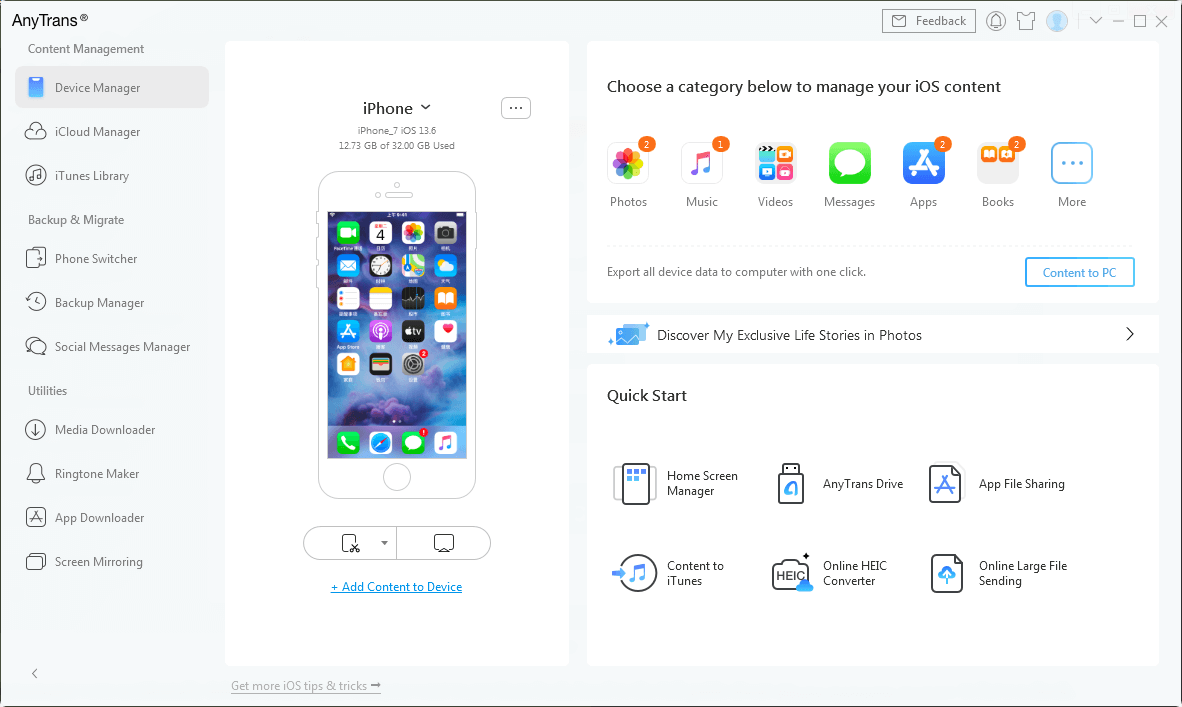
AnyTrans Overview
Tip 5: Try AnyFix to Fix Unable to Share Location Online Issue [No Data Loss]
AnyFix is a top-rated home iOS system repair and recovery software. Can fix over 150 system issues for iOS, iPadOS, and tvOS, such as iPhone stuck on Apple logo, Find My iPhone Online Not Sharing Location, iPad boot loop, and more.
Experience hassle-free troubleshooting with just a few clicks and get your Apple device back to running great in minutes.
Free Download * 100% Clean & Safe
Use AnyFix to fix the Find My iPhone Online Not Sharing Location problem. The steps are as follows:
Step 1. Download AnyFix and run it on your computer > connect your iPhone to the computer > choose the System Repair.

AnyFix System Repair Option
Step 2. Follow the guide on the screen to select the corresponding question. Then click on Start Now button.
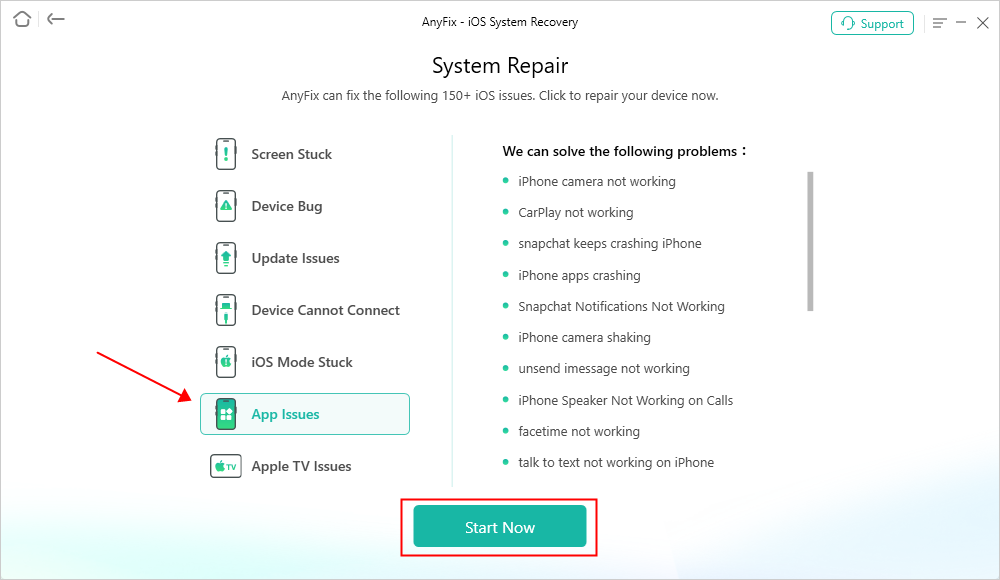
AnyFix System Repair App Issues
Step 3: Select a mode to repair your device. AnyFix provides you three modes based on different situations. If you need to fix problems but don’t want to lose data, Standard Repair mode is recommended. And Standard Repair supports the most common system issues.

AnyFix Standard Repair
Step 4. After clicking the standard repair button, you will see the below interface. Click on the Download button.

AnyFix System Repair Firmware Download
Step 5. As the firmware download completes, you will see the below page. Click the Start Standard Repair button.

AnyFix System Repair Firmware Finish Downloading
Step 6: Then AnyFix will start to repair automatically. Wait a minute and it will show you the Repair Completed page as below. Check your camera then!

Repair Completed Page
Tip 6: Force Restart Your iPhone
Force restarting your iPhone may resolve issues with the Find My iPhone feature, including issues with sharing your location online. This is because a force restart can clear minor software glitches and refresh your device’s memory.
Here’s how to force restart different iPhone models:
①iPhone 8 and later models
Step1. Press and quickly release the volume up button.
Step2. Press and quickly release the volume down button.
Step3. Press and hold the side button until you see the Apple logo.
②iPhone 7 and 7 Plus
Step1. Press and hold the Volume Down button and the Sleep/Wake (side) button simultaneously.
Step2. Continue holding the button until you see the Apple logo.
③iPhone 6s and earlier models
Step1. Press and hold the Home button and the Sleep/Wake (top or side) button simultaneously.
Step2. Continue holding the button until you see the Apple logo.
Related reading: how to force restart ipad
Tip 7: Contact Apple Support
If you’ve tried the above steps and still can’t resolve the issue, feel free to contact Apple’s support team directly for expert guidance.
FAQ about Sharing My Location on iPhone
1. How to see shared location on iPhone?
To see a shared location on iPhone, open the “Find My” app, tap on the “People” tab, select the person’s name, and view their current location on the map.
2. How to share my location on iPhone?
①Open the “Messages” app and select the conversation with the person you want to share your location with.
②Tap the “i” icon at the top right corner of the screen.
③Select “Share My Location” and choose the duration for which you want to share your location (Share for One Hour, Until End of Day, or Share Indefinitely).
④Alternatively, you can open the “Find My” app, tap on the “People” tab, select the person you want to share your location with, and then tap “Share My Location.”
The Bottom Line
It can be very frustrating when Find My iPhone displays a location not shared online error message. This message usually means that the device you are tracking is connected to the Internet, but its location is not available. Try AnyFix to solve the problem of finding iPhone not sharing location online without any professional knowledge and without causing data loss.
Free Download * 100% Clean & Safe
More Related Articles
Product-related questions? Contact Our Support Team to Get Quick Solution >

