How to Fix a New iPhone 14 that Won’t Turn On
When you got a new iPhone, it’s entirely possible that a new iPhone won’t turn on at all. While this outcome is certainly nobody’s dream experience, there are some possible solutions worth trying when an iPhone 14/iPhone 14 Plus/iPhone 14 Pro/iPhone 14 Pro Max won’t turn on before you call the retailer to ask for assistance.
AnyFix – iPhone System Repair
Free download AnyFix to 1-click fix iPhone 14/iPhone 14 Plus/iPhone 14 Pro/iPhone 14 Pro Max won’t turn on issue.
There are quite a few reasons why a brand-new device could fail to turn on, ranging from a faulty battery to a software bug. Whatever the underlying cause may be, the phone owner is prevented from accessing the device, running any apps, or transferring personal data to the new phone.
We describe several possibilities you have at your disposal and answer some of the most relevant questions related to fixing a new iPhone 14 that refuses to turn after repeated attempts.
Why Is my iPhone 14/Plus/Pro/Pro Max not Turning on?
In the vast majority of cases, all you need to do to get a new iPhone in running condition is to charge the battery and turn it on. If the phone refuses to boot up, even though it’s currently plugged in and the battery appears to be full, this may be a hardware issue or a system problem. There are several possible explanations for why this could happen. For example, you could see the message “waiting for activation” if your Wi-Fi connection is unstable or your iPhone is set to the wrong time zone. Since Apple thoroughly tests all of its products, serious hardware issues such as defective battery or bad chip inside the phone are quite rare though not impossible. In some cases, iOS could be the source of the problem, although no significant bugs have been reported for iPhone 14.
How to Fix iPhone 14 that Won’t Charge
Method 1: Check Charging Condition
When a new iPhone that was just taken out of the box won’t charge, there are a few quick solutions to try. First of all, you need to inspect the port used for charging as well as the Lighting cable and make sure there is no physical damage to either. Simply cleaning the contact surfaces on the port and the jack can sometimes be enough to restore normal function. You can also turn the device off, let it cool off for a few minutes, and then try charging it again. If none of those measures turn out effective, you probably have a hardware deficiency with the charger, the cable, or the battery, and will have to ask for direct assistance from Apple to repair it.

Why iPhone 14 Not Charge
Method 2: Fix New iPhone 14 Won’t Turn on via AnyFix
If you want to fix iPhone 14/14 Pro/Pro Max won’t turn on issue, quickly and with a high success rate, you could try AnyFix. As one of the most professional iOS system repair tools, this program could fix more than 130 system issues without data loss. With AnyFix, you don’t have to change any settings on your iPhone, you can just connect it to a computer equipped with this useful tool.
System errors like iPhone stuck in DFU mode, iPhone stuck in Recovery mode, iPhone stuck on black screen, iPhone stuck on charging screen, iPhone stuck on backing up, etc. can also be fixed by AnyFix in a few clicks.
The list of steps necessary to repair your phone with AnyFix software includes the following:
Step 1. Download AnyFix to your computer, run the application and connect your iPhone to the computer using a USB cable.
Free Download* 100% Clean & Safe
Step 2. Choose System Repair from the menu and select the device you want to fix.

AnyFix System Repair Option
Step 3. Please connect your iOS device. Once your device has been recognized, put your device into recovery mode and download the recommended firmware package.
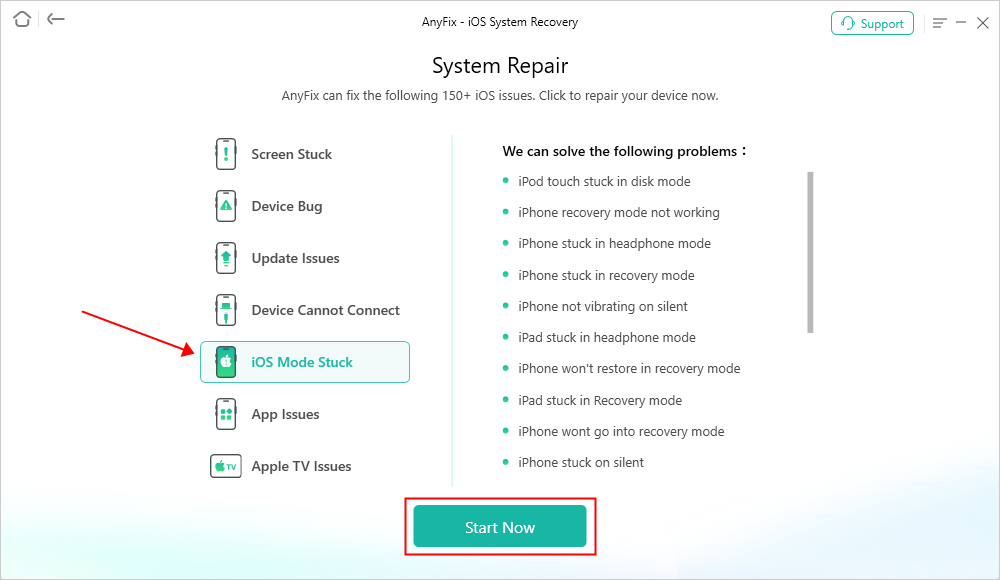
AnyFix System Repair iOS Mode Stuck
Step 4. After downloading firmware, click on the Fix Now button and wait for several minutes for AnyFix to fix system issues.
Step 5. Minutes later, you’ll see the Repair Completed page and then you can set up your iPhone as if you were initializing a brand-new phone.

Repair Is Completed
Method 3: Force Restart iPhone 14
If iPhone 14 freezes during the initialization process and won’t turn on, you might have to force restart it and let it run iOS again. This can be accomplished with external buttons, so force restart is available to you even if the screen is completely black but the phone is charged. Since you don’t have any personal data on the new phone, you don’t have to worry about backing it up before restarting. If you owned a previous model of an iPhone, you’ll be happy to learn that the procedure didn’t change for the latest model and still can be executed in minutes.
To activate this feature on your new iPhone that won’t turn on, follow the instructions provided below:
Step 1. Press the Volume up button, hold it for a short while and release it, then press the Volume down button and release it after a few seconds
Step 2. Press and hold the Side button and wait for the Apple logo to show up on the mobile screen
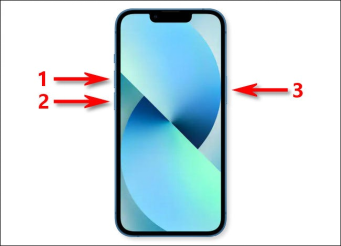
How to Force Restart iPhone
Step 3. Release the Side button after you see the logo, and let the phone start iOS
Method 4: Restart iPhone by Updating it
If a software bug or minor incompatibility is preventing the initialization of new iPhone 14 from proceeding, the easiest fix might be to update iOS and restart the device. This is very simple to do and could remove the source of the problem almost immediately. The procedure is the same as described in the previous chapter, as iPhone 14 will automatically download the latest version of iOS if it’s available when you restart it manually using buttons. Make sure you are connected to the internet and the battery is charged before you force restart an unresponsive iPhone. Also, be aware that you might have to wait for a while for your device to install the update and run the OS. If the phone fails to download the update or won’t turn on even after the latest software has been installed, those could be signs of a serious equipment failure that can’t be fixed without Apple’s technical expertise.
Method 5: Fix iPhone 14/Plus/Pro/Pro Max won’t Turn on via iTunes
Lastly, you can try restoring your device with iTunes. This requires you to put your iPhone into recovery mode and then use iTunes to clean install iOS on your phone. You can do that as follows.
Step 1. Launch the iTunes app on your computer.
Step 2. Press and hold down the Home and Power buttons on your iPhone and connect your iPhone to your computer. Certain models of the iPhone use different key combos to get into recovery.
Step 3. In the prompt on your computer, click on Restore to restore your iPhone.
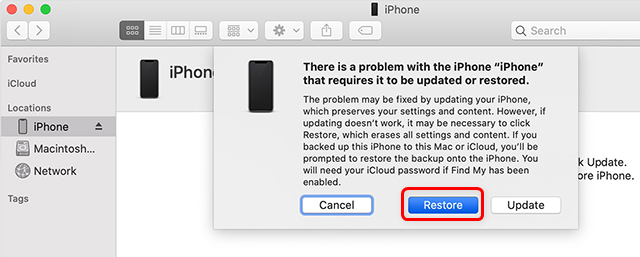
Restore the iPhone with iTunes or Finder
Final thoughts
The latest version of iPhone usually arrives in mint condition and is equipped with appropriate software, so problems with a new iPhone 14 are quite unlikely. Even if you are so unfortunate to get a device that won’t turn on, you can try some methods recommended in this text to resolve the issue by yourself. At the same time, AnyFix can fix the problems of iOS devices for you to the maximum extent. Besides, AF can also fix iTunes problems, upgrade iOS systems and more! Please download and try it now!
Free Download * 100% Clean & Safe
Product-related questions? Contact Our Support Team to Get Quick Solution >

