How to Fix Restore in Progress iPhone Stuck [iPhone 17 & iOS 26]
If restore from iCloud backup stuck, you cannot get iCloud backup data back to your iPhone. This post focuses on how you can fix restore in progress iPhone stuck and get your data to be successfully restored on your iOS device.
iTunes & iCloud Issues
iTunes Errors
iTunes Issues & Tips
- iTunes Has an Invalid Signature
- iPhone Cannot Connect to iTunes
- iTunes Backup Session Failed
- iTunes Not Opening on PC
- iTunes Can’t Verify Server Identity
- iTunes Stuck on Preparing for Restoring
- iTunes Won’t Recognize iPhone
- iTunes Update Not Working
- iTunes Repair Tools
- iTunes Asks for Backup Password
My iPhone 14 Pro Max is stuck in restore progress: The restore in progress has been taking for 18 hours, stuck on 100 MB, over 30 GB of storage available on my new iPhone 14 Pro Max; how do I get it to finish setting up?
Whenever you got a new iPhone, you need to restore iPhone backup files to finish the setup progress. Usually, you can restore iTunes or Finder backup with a computer, and restore iCloud backup on iPhone. However, you may be stuck on restore in progress iPhone: An estimated [XX GB] will be required to finish restoring your apps and data, or iTunes preparing to restore stuck.
What to do if restore from iCloud stuck? Can you cancel an iPhone restore in progress without data loss? Here, you will get more efficient ways to fix iPhone restore in progress stuck. Support all iPhone models, including iPhone 17.
Why Is My iPhone Stuck in the Restore Process?
Restore in progress iPhone stuck error may happen because additional storage is needed, iCloud System Status is not working for iCloud backup and iCloud Account & Sign in, WiFi connection is not stable, etc. And usually, restoring in progress takes an iPhone 20 – 60 minutes according to data size. If restore from iCloud backup stuck, it may take hours and won’t stop.
Read the methods below to fix this issue and stop restore in progress iPhone. We will also introduce alternative ways to restore a backup.
Fix Restore in Progress Stuck in Simple Clicks
If iPhone won’t restore from iCloud and even gets stuck on this mode, you can first use AnyFix – iOS system recovery to fix this issue. It is a one-stop solution to fix 150+ iOS issues, including iPhone restore from iCloud stuck. No skills are needed to use this tool. Just click the buttons and then you can get out of this issue in 5 minutes. Most importantly, AnyFix supports all iPhone/iPad models and iOS versions, even including iPhone 17 and iOS 26. You can learn more about the main features of AnyFix below.
Free Download * 100% Clean & Safe
- 3 repair modes – Offers 3 repair modes to fix multiple iOS issue, like iPhone won’t restore, iPhone won’t update/restart/turn off, frozen/black/blue screen, etc.
- No data loss – Use the Standard Repair mode to fix issues without data loss. After fixing, you can use your device as normal.
- 5 minutes – Only take 5 minutes to repair your iPhone/iPad issue. Save time as much as possible.
- 200+ iTunes errors – Also fix various iTunes errors, like iTunes won’t recognize iPhone, iTunes won’t sync with iPhone, iPhone won’t update on iTunes, etc.
Go get the latest version of AnyFix and get out of restore in progress iPhone:
Step 1: Go to AnyFix and Repair iPhone System
Launch it and tap on System Repair panel.

AnyFix System Repair Option
Step 2: Connect iPhone and Select One Category
Then you need to connect your device to computer > Choose iOS Mode Stuck from the interface below (Here we take iPhone Problems as an example.) > Tap Start Now button and continue.
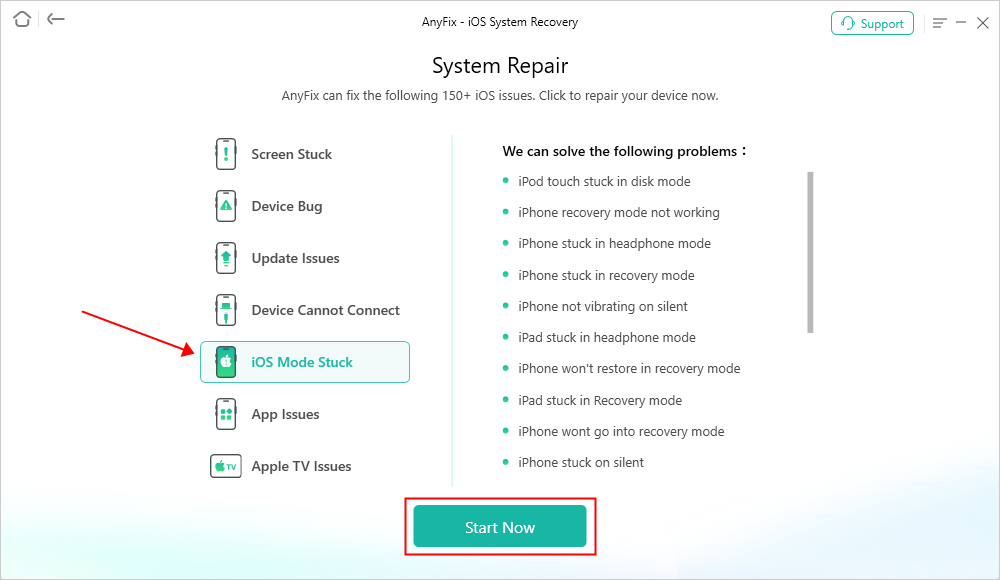
AnyFix System Repair iOS Mode Stuck
Step 3: Select one of the Repair Modes
AnyFix provides you three modes based on different situations. If you need to fix problems but don’t want to lose data, Standard Repair mode is recommended. And Standard Repair supports the most common system issues, like won’t charge, battery drain, etc.

AnyFix Standard Repair
Step 4: Download Firmware
AnyFix will let download a matching firmware for your device. Once the firmware is downloaded, the interface below shows. Tap on Start Standard Repair button.

AnyFix System Repair Firmware Download
Step 5: Repairing Process Begin and Wait to Complete
Then AnyFix will start to repair automatically. Wait a minute and it will show you the Repair Completed page as below.

Repair Is Completed
How to Stop Restore in Progress iPhone
One of the easiest way to get around a stuck iCloud backup process is to restart the process – Restart the iPhone and Restore Once Again. Or, after restarting iPhone, you can also try other ways to transfer data from the old iPhone to the new iPhone. Here are the steps if you cannot restore backup new iPhone:
Step 1. Cancel an iPhone Restore in Progress
Reboot your iPhone so that the current restoration process gets interrupted. You can do this for various iPhone models as follows.
- iPhone X and later: Press the Volume Up button and release it > Press the Volume Down button and release it > Press and hold down the Side button until the Apple logo appears.
- iPhone SE (2nd generation), iPhone 8, 7, 6: Press and hold down both Volume Down and Power buttons simultaneously > Release the buttons when the Apple logo appears.
- iPhone SE (1st generation), iPhone 5, and earlier: Press and hold down both Home and Power buttons together > Release the buttons when you see the Apple logo on your screen.
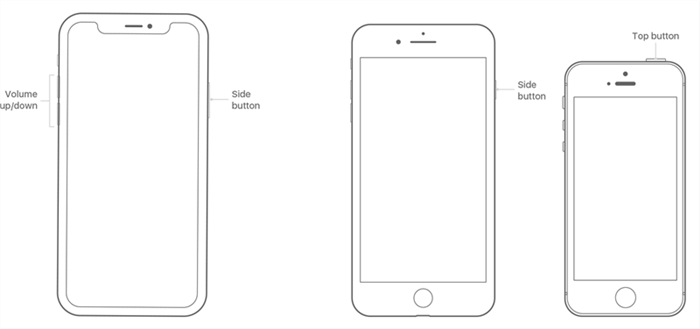
Restart an iPhone
Step 2. Restart Restoring
- Go to Settings > General > Reset and tap on Erase All Content and Settings.
- Set up your phone and select Restore from iCloud Backup on the Apps & Data screen.
- Or you can choose another restoration method like Transfer Directly from iPhone.
- Follow the on-screen instruction to restore again.
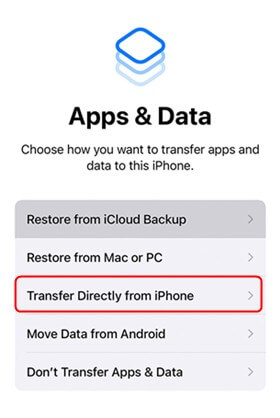
Choose Transfer Directly from iPhone
How to Fix iPhone Restore from iCloud Stuck
You can also get out of restore in progress iPhone with PhoneRescue for iOS. It can fix restore from iCloud stuck without data loss. All you need to do is click the buttons. Besides, it allow you to restore iTunes backup or iCloud backup easily and successfully. So, after repairing, your iPhone will reboot normally and then you can choose to view and restore iPhone backup files with PhoneRescue in clicks.
As a professional tool to repair iPhone issues, PhoneRescue for iOS can also repair iPhone or iPad stuck on the Apple logo, stuck in Recovery mode, etc. You can learn more about it below.
PhoneRescue – Fix Restore from iCloud Stuck
- Fix iPhone restore in progress stuck in simple clicks.
- Repair iPhone/iPad issues without data loss.
- Restore iCloud backup selectively or wholly without erasing.
- Support all iPhone/iPad models, including iPhone 17, 16, etc.
Free Download100% Clean & Safe
Free Download100% Clean & Safe
Free Download * 100% Clean & Safe
Here’s how to fix restore in progress stuck and restore your iPhone from iCloud backup with this tool:
Step 1. Fix iPhone 14 Restore in Progress Stuck
- Get PhoneRescue for iOS on your Mac/PC > Go to Device Rescuer panel and choose Repair iOS System.

Choose the Repair iOS System Mode
- Choose repair mode. The Advanced Mode will not erase data.

Select the Advanced Mode
- Follow the on-screen instructions to put your iPhone in recovery mode > Click the Download button to get matching firmware.
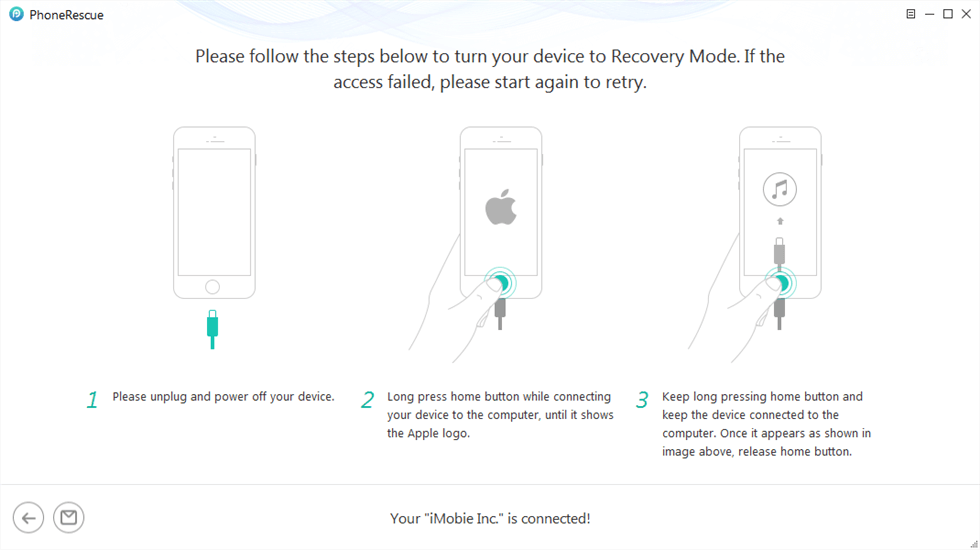
Enter Recovery Mode
- Then the tool will start the repairing process. Wait for a minute, you will get the iOS repairing completed page and iPhone restore stuck is fixed now.

iOS Repairing Completed
Step 2. Restore iPhone from Backup
- Back to the home page and choose Recover from Backup/Recover from iCloud under data recovery.
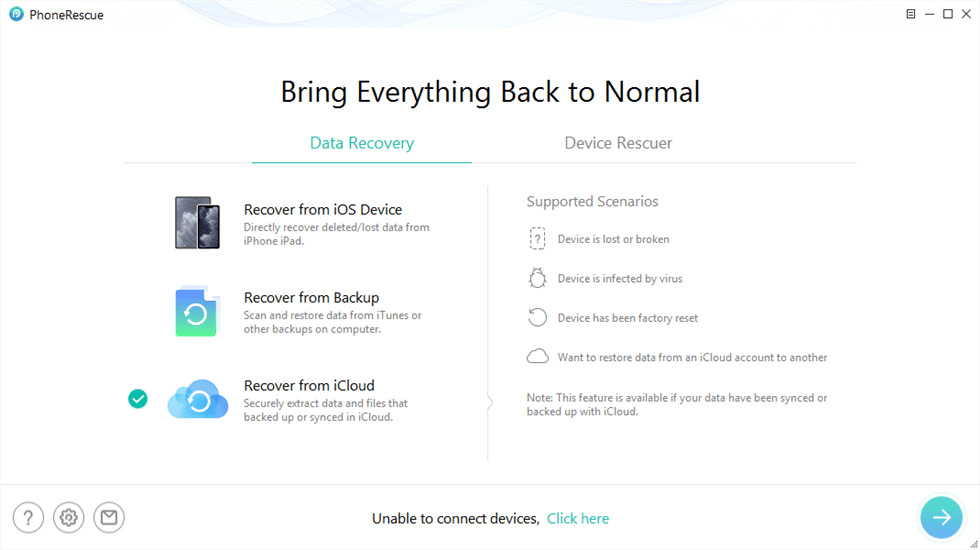
Select Recover from iCloud
- You can first view what data are included in your backup and choose to recover.
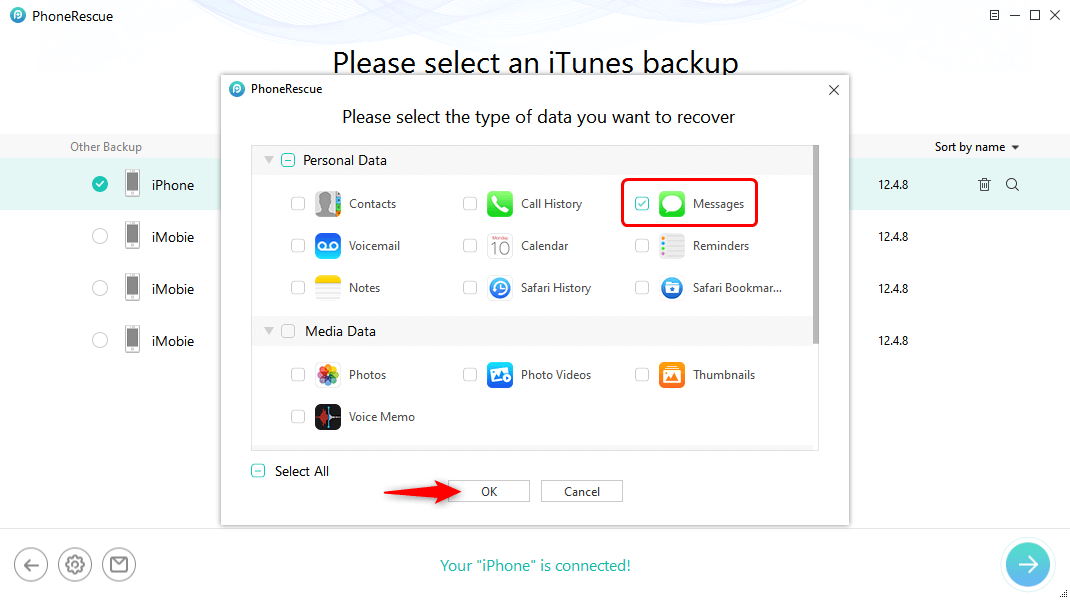
Choose Messages to Scan
Also Read: Fix WhatsApp Restoring from iCloud Not Working >
Stop Restore in Progress iPhone Manually
Apple does allow you to stop restoring if new iPhone won’t restore from iCloud or get stuck on this mode. This is a useful option to use when iPhone restore from iCloud stuck somewhere.
The following shows how to stop restore in progress on an iPhone.
Step 1. Launch the Settings app and tap on your name banner at the top.
Step 2. Tap on iCloud followed by iCloud Backup to view your backups.
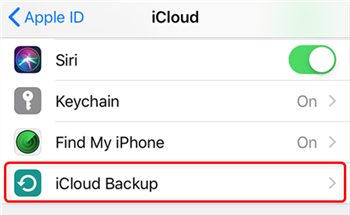
Access iCloud Backup
Step 3. Select the option that says Stop Restoring iPhone to end the restoration process.
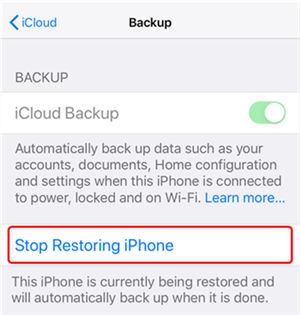
Stop Restoring iPhone
Step 4. Tap on Stop in the prompt as well to stop the process.
Your iCloud backup will no longer be installed on your iPhone.
Restore from iCloud Stuck? Best Alternative Way
With the above methods, you may know how to fix new iPhone stuck on restore from iCloud. And if you want to restore photos from iCloud directly, you can use AnyTrans – iPhone Data Manager, which allows you to manage iCloud photos, contacts, notes, etc. without iPhone. You can export iCloud content to your computer with one click. No worry about iCloud restoring stuck. Besides, with AnyTrans, you can migrate data from one iCloud account to another, transferring data between iPhones or from Android to iPhone after setup, etc.
To avoid iCloud restoring stuck happening again and fix iCloud photos restoring stuck, you can download AnyTrans on your computer and restore iCloud photos easily.

Choose iCloud Manager and Log In
What Happens If I Stop Restoring iPhone from iCloud?
iPhone doesn’t provide a data list that has been restored or not yet. So, if you stop the restoring process from iCloud, you will not have any idea as to what was restored or what wasn’t, and sometimes, you may lose data. So you need to note that there’s another iPhone backup on your computer or other external storage. Or you can move to the next method to try to fix iCloud restore stuck with an iOS repair tool.
The Bottom Line
An iCloud backup restoration process could get stuck for various reasons. Regardless, there are multiple ways to fix the restore in progress iPhone stuck issue. These methods should hopefully fix the issue and let you restore your backup without any problems on your iPhone. And, if you want to solve this problem easily and immediately, just free dwonload AnyFix to try it first. It even fix this issue without data loss. All iPhone models are supported!
Free Download * 100% Clean & Safe
More Related Articles
Product-related questions? Contact Our Support Team to Get Quick Solution >

