iPhone is Stuck in DFU Mode? How to Exit
There are many reasons why your iPhone can get stuck in DFU mode. If you are unsure why it is stuck and you want to get it out of DFU mode, this guide is all that you are going to need. It describes several methods for you to fix it when DFU mode is not working on your iPhone.
iPhone System Issues
iPhone Screen of Death
iPhone Stuck Issues
- iPhone Stuck On Charging Screen
- iPhone Stuck On Searching Screen
- iPhone Stuck in Boot Loop
- Stuck On Update Requested iPhone
- iPhone Stuck On Loading Screen
- iPhone Stuck On Preparing Update
- iPhone Keeps Flashing Apple Logo
- iPhone Stuck On Emergency SOS Mode
- iPhone Stuck in Headphone Mode
- iPhone Stuck On Mute
- iPhone Screen Zoomed in Stuck
- Verifying Restore Stuck iPhone
There are many features on your iPhone that do not get the limelight but that does not mean they are any less useful. They are extremely helpful in many scenarios and one of these is DFU mode. Your iPhone has something called DFU mode and it is supposed to be used in certain scenarios to do something with your device.
PhoneRescue – One-Click Fix iPhone Stuck in DFU Mode
Free download PhoneRescue for iOS to fix the iPhone stuck in DFU mode with one click.
However, sometimes the “DFU mode not working” issue occurs. If you have found your iPhone stuck in DFU mode or your phone will not go into DFU mode, the following information should help you out. It explains what this mode is, how you can properly use it to restore your iPhone, and then offers the methods to fix it when the mode does not work on your device.
What Is DFU Mode
If you have accidentally entered DFU mode which is highly unlikely or you wish to learn what this mode is before you use it, this section is all for you.
DFU mode means Device Firmware Update mode and this mode allows you to thoroughly restore or install another firmware on your iOS device. You will rarely need to use this mode and you are advised not to use it if you are not sure what you are doing.
Why Your Device Stuck in DFU Mode?
Normally, when people encounter the following situations, they will put their phones into DFU mode:
- Jailbreaking or unjailbreaking the device
- Software glitch
- Hardware issues
- Software updates or downgrades
Yes, DFU mode is a very sophisticated feature that usually helps to solve some advanced problems on the phone. This also leads to the phone being stuck in DFU mode if there is any mistake during the operation. So at this point, you must be wondering how do I exit DFU mode? No worries, we provide you with 5 methods to help you.
Method 1. Exit DFU Mode with iTunes
One of the ways to get your iPhone out of DFU mode is by using the iTunes app on your computer. There is a workaround that lets you reboot your iPhone into normal mode with iTunes and the following shows how to do that.
This method may not always work but you can give it a go.
- While your iPhone is still in DFU mode, connect it to your computer and launch iTunes.
- Press and hold down Home and Power keys for about ten seconds. Then, release both keys.
- Press the Power button and your iPhone will reboot.
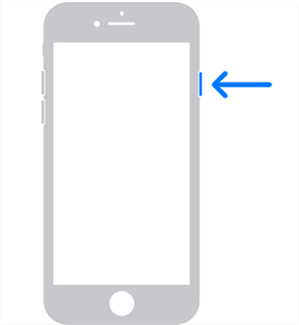
Quit DFU mode on an iPhone
Method 2. Try to Hard Reset iPhone
Hard resetting or force rebooting can actually fix the DFU mode stuck issue on your iPhone. The purpose of doing so is to reboot the system of your device no matter what state it is in. You can actually use this method whenever you find that your device will not turn using a normal method. Force rebooting almost always works and you can use it when your iPhone is stuck in DFU mode.
There are various key combinations that you need to press to hard reset your iPhone. Different models of the iPhone have different key combos and you need to find and use the combo that applies to your particular model of the phone. Using the key combo of another iPhone will not work on your device.
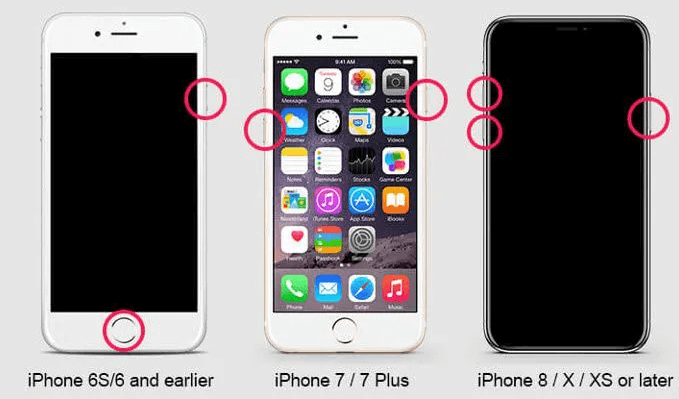
Force Restart Methods of Different Models iPhone
The following shows how to hard reset various iPhone models. Keep in mind that it is not recommended to hard reset your devices until that is your last option. Remember to back up your device in advance at any time.
For iPhone SE (2nd generation), iPhone 8/8 Plus
These phones require you to press both volume keys to force reboot the device.
- Press Volume Up and release it.
- Press Volume Down and release it.
- Hold down the Side key.
- Your iPhone will force reboot at which point you can release the Side key.
For iPhone 7/7 Plus
This model of the iPhone only requires pressing a single volume key to be hard reset.
- Press Volume Down and Sleep keys together.
- You will see your iPhone reboots. Then, let go of the keys.
For iPhone 6s/6s Plus, or iPhone SE (1st generation)
If you have one of the older models of the iPhone, you can hard reset them as follows.
- Press the Home and Wake keys.
- Release both keys when the phone reboots.
Method 3. One-Click Repair iPhone Stuck in DFU Mode
There are certain occasions when iTunes and hard reset cannot help you bring your iPhone out of DFU mode. At this time, you may need a third-party tool, called PhoneRescue. It allows you to fix any issues on your iOS-based devices, including iPhone, iPad, and iPod touch devices.
There are many reasons to choose this app over any other method to fix the issue. First, it fixes all the issues on your devices as it actually resolves problems with your firmware. Second, it does not require you to have any prior technical knowledge. As long as you can use some basic apps, you should be fine with using this app to repair your iPhone that is stuck in DFU mode. See its main feature below.
- Detect system errors on iOS devices and fix them with one click.
- Fix 130+ iOS problems in a lightning-fast speed.
- No risk of data losing or leaking.
- Rescue lost data from device, iCloud and iTunes easily.
Step 1. Free Download PhoneRescue for iOS on your computer, or click the Download button below directly.
Free Download* 100% Clean & Safe
Step 2. Connect your iPhone to the computer with its USB cable, choose Repair iOS System mode. And click Right Arrow to continue.

Choose the Repair iOS System Mode
Step 3. Choose Advanced Mode to repair your iPhone. It won’t erase anything on the iPhone.

Select the Advanced Mode
Step 4. Put your device into Recovery Mode following the on-screen instructions.
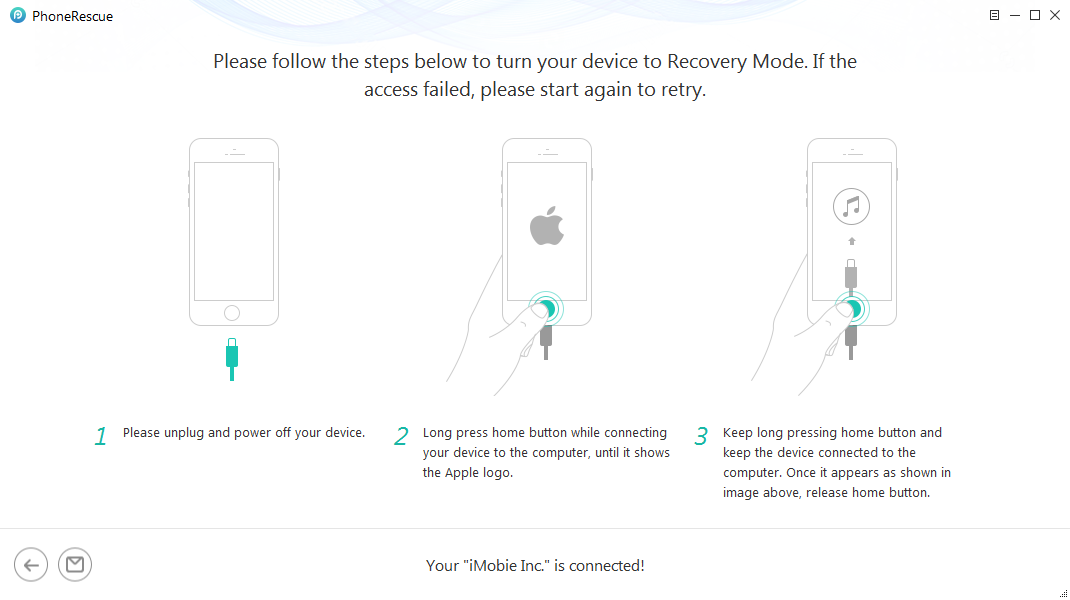
Put Your iOS Device into Recovery Mode
Step 5. After entering the “Recovery” mode, check your device info and click the “Download” button to download the firmware for your iPhone.
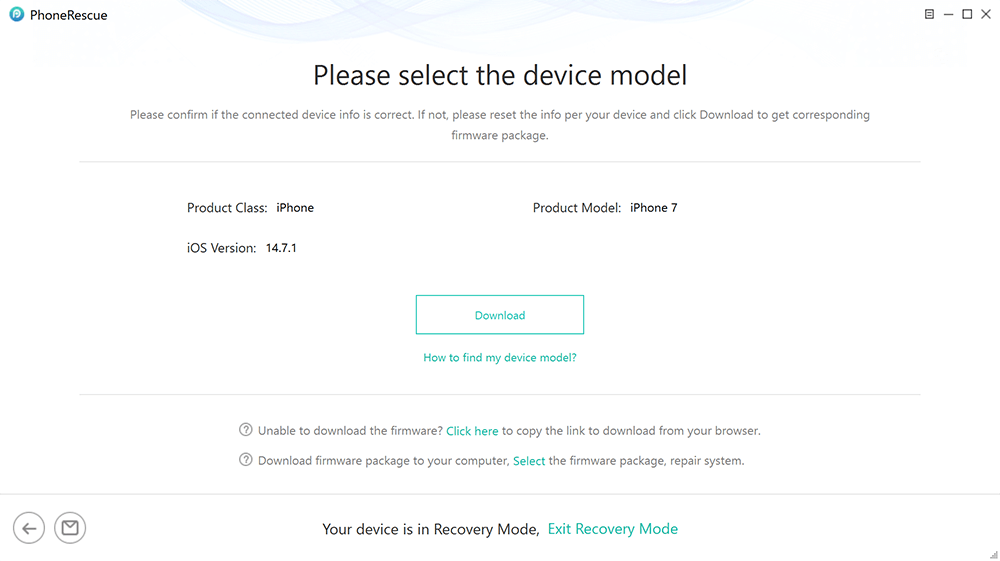
Download Matching Firmware
Step 6. After the downloading process completes, PhoneRescue will repair your iPhone to normal automatically.

iOS Repairing Completed
Method 4. Contact Apple Service
If you have tried all of the above but the phone still does not turn on properly, then it is likely that this is a hardware problem. In this case, you can contact Apple or any phone repair store to solve the problem.
Frequently Asked Questions
How to put iPhone into DFU mode?
On an iPhone X or a newer model, press Volume Up and release it, press Volume Down and release it, and press and hold down the Side button.
On an iPhone 7 or 7 Plus, hold down the Volume Down and Power buttons simultaneously. Let go of the Power button after eight seconds. Let go of the Volume Down button when your computer finds your phone.
On an iPhone 6 or earlier, hold down the Side or Top and Home buttons at the same time. Release the Top or Side keys while still holding the Home button. Release the Home key when your phone appears on your computer.
Does DFU mode damage iPhone?
As mentioned above, DFU mode mainly helps users to implement some advanced features or fix some bugs. So usually, DFU mode is harmless to the phone. However, due to the complicated operation steps, if the operation is not done properly, the phone may be stuck in DFU mode, so please be careful!
How do I get my iPhone out of recovery mode without a computer?
For iPhone 8 to iPhone 13 user, press and release the Volume Up button on your iPhone. Press and release the Volume Down button again. After that, press and hold down the Side button on the right side until you see the Apple logo.
For iPhone 7 user, you can press and hold down the Volume Down button on your iPhone. At the same time, press and hold down the Power button. Then, continue holding both buttons for a while till you see the Apple logo.
For iPhone 6 user, please press and hold down the Power button and Home button on your iPhone at the same time. Continue holding both buttons for at least ten to fifteen minutes until you see the Apple logo.
The Bottom Line
If your iPhone entered DFU mode and is stuck there, you might want to know how you can exit DFU mode on your iOS device. There are several methods to do that as shown in the above guide. If the issue occurs every time you use the mode, you will need to fix the system with PhoneRescue for iOS – iOS system recovery. Also, if you got any further questions or ideas about DFU mode, share them in the comment area.
Free Download * 100% Clean & Safe
Product-related questions? Contact Our Support Team to Get Quick Solution >

