How to Fix iPhone Volume Buttons Stuck
If your iPhone volume buttons are stuck, you will not be able to control the volume on your device. There are a few things you can do to fix the stuck button issue on your device. There are also some volume control alternatives that you can try out.
Common iPhone Issues
iPhone Setting Up Issues
iPhone Internet & Connect Issues
The iPhone mostly has very sturdy parts and it is highly unlikely that something will stop working on it. However, some users report that the iPhone volume button is not working on their devices. If this is the case with you, you cannot increase or decrease the volume of your device.
Fortunately, there are a few basic things that you can do to fix the stuck button on your iPhone. In case these methods do not work for you and your iPhone volume buttons remain stuck, then you can use some of the alternative ways to control the volume on your phone.
Simple iPhone Volume Button Stuck Troubleshooting Methods
The following are some of the ways to fix the stuck button and you should give them a try first.
Clean the Volume Button
Sometimes a button gets stuck because it has collected dust and debris. It is highly recommended that you get your volume button cleaned.

Clean the Volume Buttons of Any Dust
If the button was stuck due to dust, it should no longer be stuck after cleaning it and you should be able to use the button normally as you do.
Use the Button a Few Times
There are many reasons the volume control buttons could get stuck. When that happens, press the volume button a few times and see if this fixes the button.
If it was a minor issue, gently pressing the button should fix the issue for you.
Ensure the Button is Not Broken
You need to make sure there has not been any physical damage to the button. If the button is broken from inside, then that may be why it has gotten stuck and is not moving.
If the button is indeed broken, you are going to need to visit a repair shop to get it replaced. This is the only way to fix it when the volume button is not working on your iPhone.
Fix iPhone Volume Buttons Stuck Issue with Simple Clicks
If you have tried the mentioned methods but still fail to address the issue. Your iPhone might face with some other issues. However, don’t feel upset about your situation since many iOS users might encounter a similar dilemma. AnyFix—iOS System Recovery is here to help you address the iPhone volume buttons stuck issue with a few clicks. Additionally, AnyFix can also address more than 50 common iPhone related issues such as iPhone stuck in headphone mode, iPhone stuck on restore screen, iPhone won’t turn off, etc.
Free Download * 100% Clean & Safe
Step 1. Get the latest version of AnyFix for free. Install the tool on your computer and connect your iPhone to the computer via USB cable. Tap on the System Repair button to fix the iPhone volume button stuck issue.

Tap on System Repair
Step 2. Tap on 50+iPhone Problems and click on Start Now to fix the iPhone volume buttons stuck issue with AnyFix.
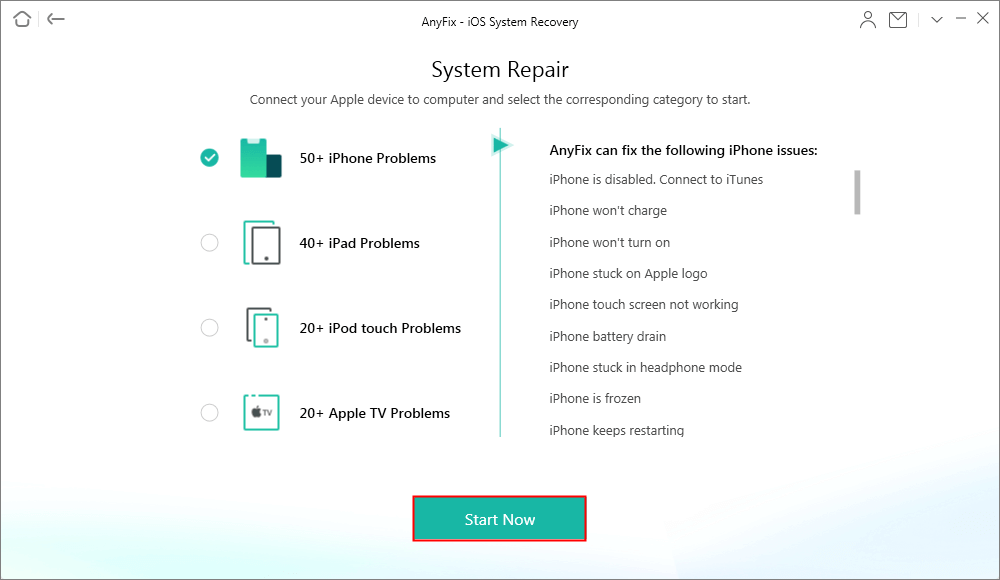
Choose the 50+ iPhone Problem Function
Step 3. Then we will see three Repair Modes, including Standard Repair, Advanced Repair, and Ultimate Repair. Select a mode to repair your iPhone according to your demands. Here, we click on the Standard Repair mode and Standard Repair button to start analyzing and repairing.
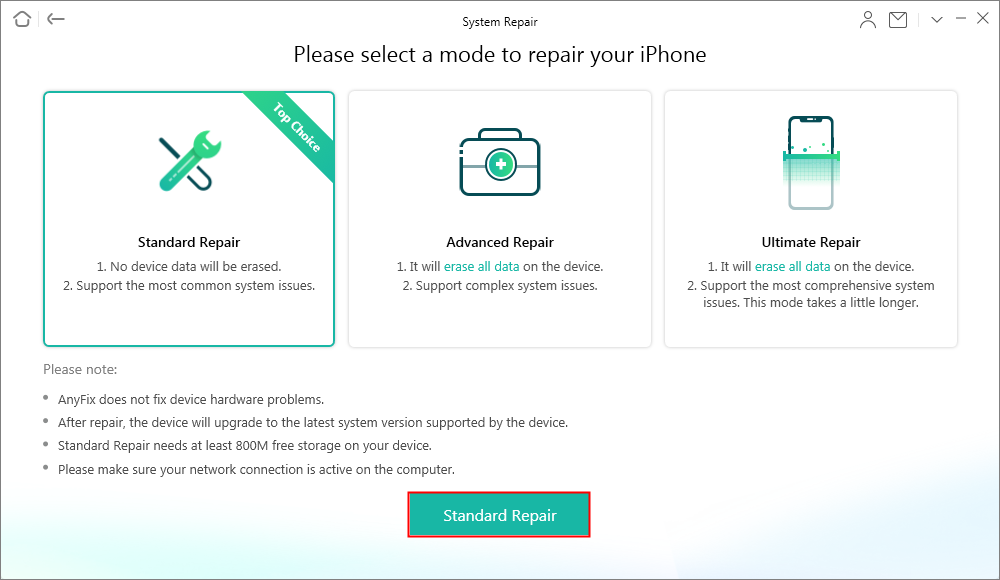
Fix iPhone Video Sound Issue with Ease
Step 4. Take the patient to follow the instructions and after a few minutes, you will see the Repair Completed page as below.

Repair Completed Page
iPhone Volume Button Alternatives
You will not be able to control your volume levels for as long as the volume buttons remain stuck. In the meantime, you may want to find some alternatives to control the music and other audio levels on your phone.
Luckily, there are a couple of alternate methods to increase or decrease the volume on your iPhone.
Use Volume Controls in Settings
The iPhone settings app has an option that lets you change your volume levels without having to use the volume buttons. You can access that option as follows.
Step 1. Launch the Settings app on your iPhone.
Step 2. Tap on the option that says Sounds.
Step 3. You will see a slider on your screen. Drag it to the left to decrease your volume or drag it to the right to increase the volume.
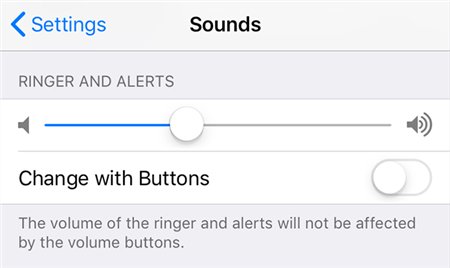
Control Volume from Sound Settings
Step 4. If you want to adjust the volume for your music, play a music track in the Music app and you will see the volume slider. Drag it to adjust the audio levels.
Use AssistiveTouch
AssistiveTouch is another way to get access to audio controls on your iPhone without the physical volume buttons. You can enable and use it as follows.
Step 1. Head to Settings > General > Accessibility > AssistiveTouch and enable AssistiveTouch.
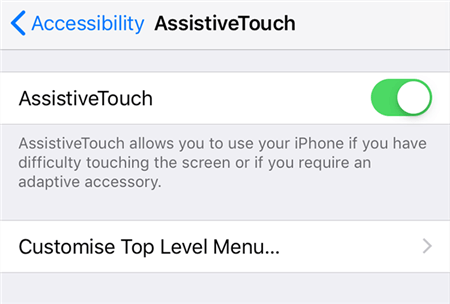
Turn on AssistiveTouch on the iPhone
Step 2. Tap on the white dot on your screen and select Device.
Step 3. You will see options for both Volume Up and Volume Down. Tap on these options to adjust your volume levels.
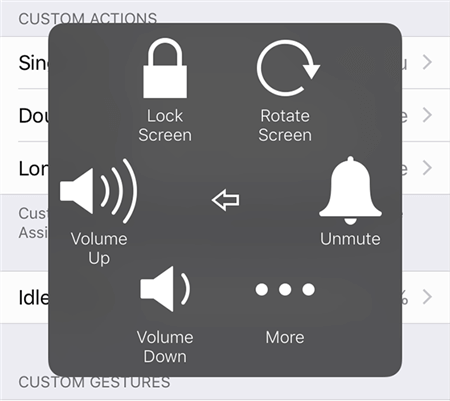
Control Volume with AssistiveTouch
This is a pretty good way to control music when the volume buttons are stuck.
Hard Reset the iPhone
Sometimes an issue in the software of your iPhone causes the volume button to not function. If that is the case, you can hard reset your iPhone to fix the issue.
Hard Reset an iPhone with Face ID, iPhone SE (2nd generation), iPhone 8, or iPhone 8 Plus
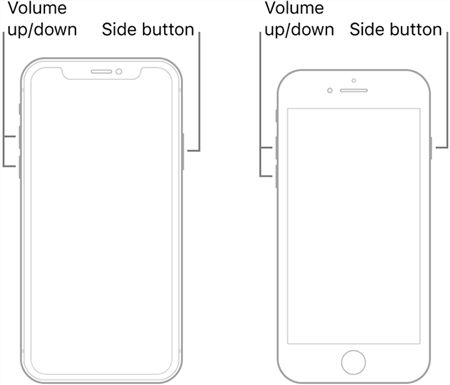
Hard Reset an iPhone with Face ID
Step 1. Press the Volume Up button and release it.
Step 2. Press the Volume Down button and release it.
Step 3. Press and hold down the Side button and let it go until you see the Apple logo.
Hard Reset an iPhone 7 or iPhone 7 Plus
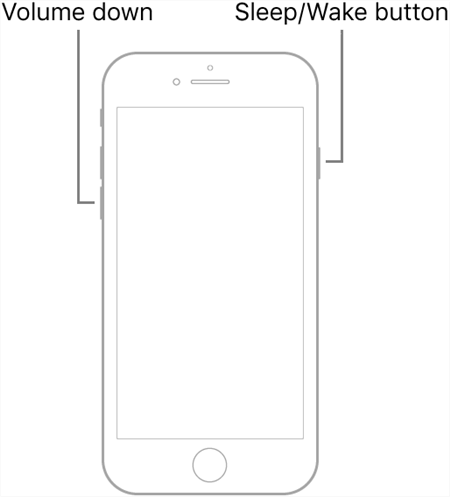
Hard Reset an iPhone 7
Step 1. Press and hold both Volume Down and Power buttons at the same time.
Step 2. Release your fingers when you see the Apple logo.
Hard Reset an iPhone 6s, iPhone 6s Plus, or iPhone SE (1st generation)
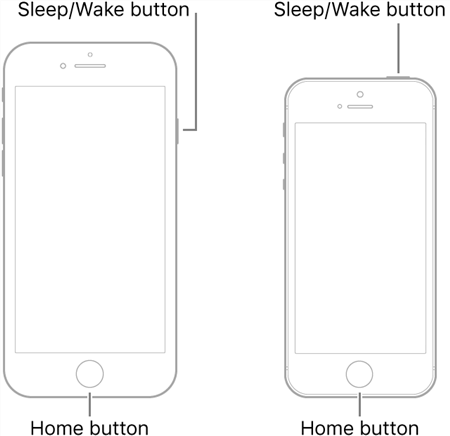
Hard Reset an iPhone 6S or Earlier
Step 1. Press and hold both Volume Down and Power buttons together.
Step 2. Release the two buttons when you see the Apple logo.
Visit An Apple Repair Store
Lastly, if you cannot get the volume button to work on your iPhone, you can bring your iPhone to an authorized Apple service center and let them look into the issue. They should be able to advise on the steps you should take to fix the button.

Get the Buttons Repaired from An Apple Repair Store
In most cases, they will be able to fix the button themselves by replacing it with a new one.
The Bottom Line
Hopefully, that fixes the stuck volume control buttons on your iPhone. It is a bit hard to live without these buttons as manually adjusting the volume is not ideal all the time.
Product-related questions? Contact Our Support Team to Get Quick Solution >

