How to Fix iPhone Could Not be Activated
If your iPhone could not be activated due to some reasons, there are a few things you can do to fix the issue. With the methods mentioned in this guide, you should be able to successfully activate your iOS-based device. Read on to learn the methods.
Common iPhone Issues
iPhone Setting Up Issues
iPhone Internet & Connect Issues
When you buy a new iPhone, the first thing you are going to have to do is activate your phone. This then allows you to start using your device with all features enabled on it. Sometimes while activating your device, you can come across iPhone activation errors. This prevents you from successfully activating and using your device.
Fortunately, Apple is aware of such issues and there are methods to fix those issues. This guide should tell you what to do when the iPhone could not be activated because the activation information could not be obtained.
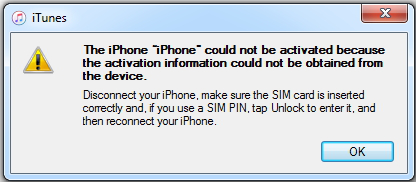
iPhone Could Not be Activated
Part 1. Why Can’t I Activate My iPhone
You will probably want to learn what is causing your iPhone not to successfully activate. This part of the guide describes the possible reasons your iPhone is not activating.
Reason 1. Issues with the SIM Card
One of the reasons you cannot activate your iPhone is that you have a bad SIM card. If there are any issues with your SIM card, it could affect the activation process of your iPhone.
Reason 2. Apple Servers Issue
Your iPhone reaches out to the Apple activation server when you try to unlock your device. If there is an issue with that server, it could prevent your iPhone from being activated.
Reason 3. Activation Lock
It may be that Find My iPhone was enabled when you reset your iPhone. In this case, your iPhone has an activation lock on it which needs to be removed before you can use the phone.
Part 2. How to Fix iPhone Activation Error
It is important to learn why iPhone activation errors occur. Now that you know the possible causes of the issue, this part has some fixes that you can apply to get rid of activation issues.
Fix 1. Try Some Basic Tips First
Tip 1. Remove SIM Card and Insert Again
Sometimes, no service is caused by the SIM card loosening or not being installed properly. So you can remove the SIM card and put it back again to see if the signal is back.
Tip 2. Use a WiFi Network Instead
Your iPhone needs to connect to Apple servers for activation. If your cellular network is not strong, you may need to use a WiFi network instead. Once you connect your iPhone to a working and stable wireless network, your iPhone should be able to connect to the Apple servers and get activated.
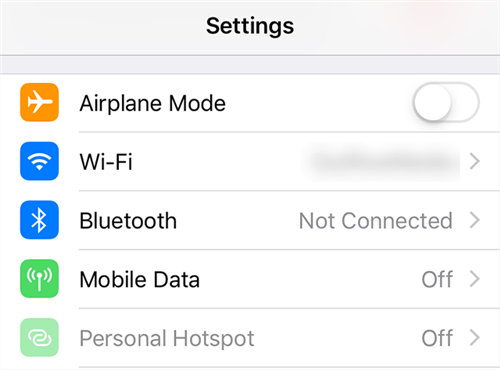
Connect to a wireless network
You can connect to a WiFi network by heading to Settings > Wi-Fi on your iPhone and tapping on a network in the list.
Fix 2. Force Restart iPhone
Hard Reset an iPhone with Face ID, iPhone SE (2nd generation), iPhone 8, or iPhone 8 Plus
These phones require you to press both volume keys to force reboot the device.
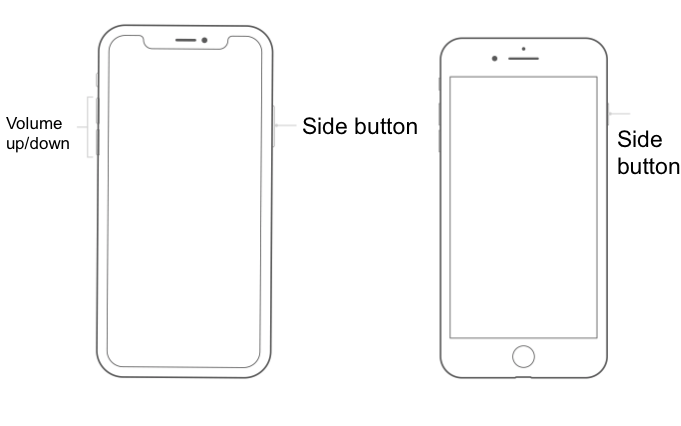
Hard reset latest iPhones
- Press Volume Up and release it.
- Press Volume Down and release it.
- Hold down the Side key.
- Your iPhone will force reboot at which point you can release the Side key.
Hard Reset an iPhone 7 or iPhone 7 Plus:
This model of the iPhone only requires pressing a single volume key to be hard reset.
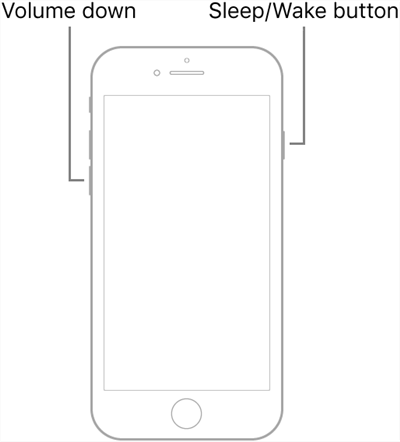
Hard reset the iPhone 7
- Press Volume Down and Sleep keys together.
- You will see your iPhone reboots. Then, let go of the keys.
Hard Reset an iPhone 6s, iPhone 6s Plus, or iPhone SE (1st generation):
If you have one of the older models of the iPhone, you can hard reset them as follows.
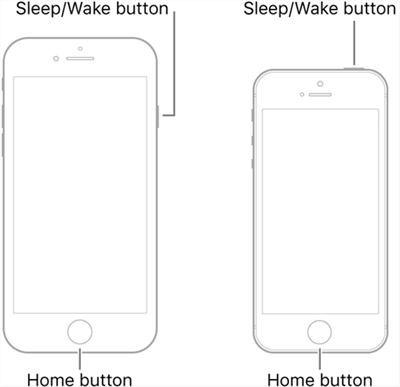
Hard reset old Version iPhones
- Press the Home and Wake keys.
- Release both keys when the phone reboots.
Fix 3. Restore Your iPhone
In some cases, you may need to restore your iPhone to resolve any activation errors. Restoring installs a clean version of the iOS operating system on your phone. You can use the Finder or iTunes app on your computer to do that.
- If you are a Mac user, launch the Finder. If you are a Windows user, launch the iTunes app.
- Plug-in your iPhone to your computer using a USB cable.
- Select your iPhone in either Finder or iTunes and click on the Restore iPhone button.
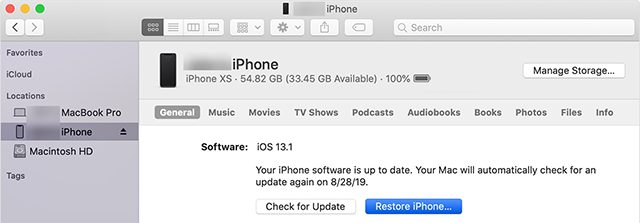
Restore an iPhone
Your iPhone should activate without issues once it is restored.
Fix 4. Unlock Activation Lock
If you’re facing Activation lock when activating iPhone, you must unlock it first.
The activation is to keep your iPhone protected from thieves and other people who are not supposed to be using your phone. Once you open Find My iPhone, the iCloud lock is also enabled. And if you bought a second-hand iPhone and it comes with this lock, also you need to remove the activation lock before activating.
Unlock Activation Lock by Apple ID and Password
If you knew the Apple ID and password, enter them when the interface showing on the screen. Or if you bought the second-hand iPhone, you can ask the previous user’s for Apple ID and password.
Contact Apple Support to Unlock Activation Lock
Nothing else works, your final option is to head to a local Apple shop and show your payment for the iPhone or AppleCare. They should confirm the ownership and then remove the Activation Lock for you.
Part 3. How to Fix iPhone Stuck on Activation Screen
If you have tried all methods above but none of them work, why not try AnyFix – iOS System Recovery to solve iPhone stuck on the activation screen?
Anyfix – iOS system recovery is a piece of good news for those who are non-tech-savvy iPhone users. Providing with three recovery modes, the software is designed to ensure you can fix the 130+system problems on your iPhone or iPad without data loss. It has helped many users solve their problems about iOS system and received a lot of praise.
Free Download * 100% Clean & Safe
Please follow the detailed guide to make good use of this software.
Step 1. You can Free Download AnyFix – iOS System Recovery from our official website on your computer and launch it.
Step 2. Next, you need to connect your iPhone to the computer with USB cables > Click “System Repair ”option.

Click on System Repair
Step 3. Choose the category of “iPhone problems” > Click “Start Now”.
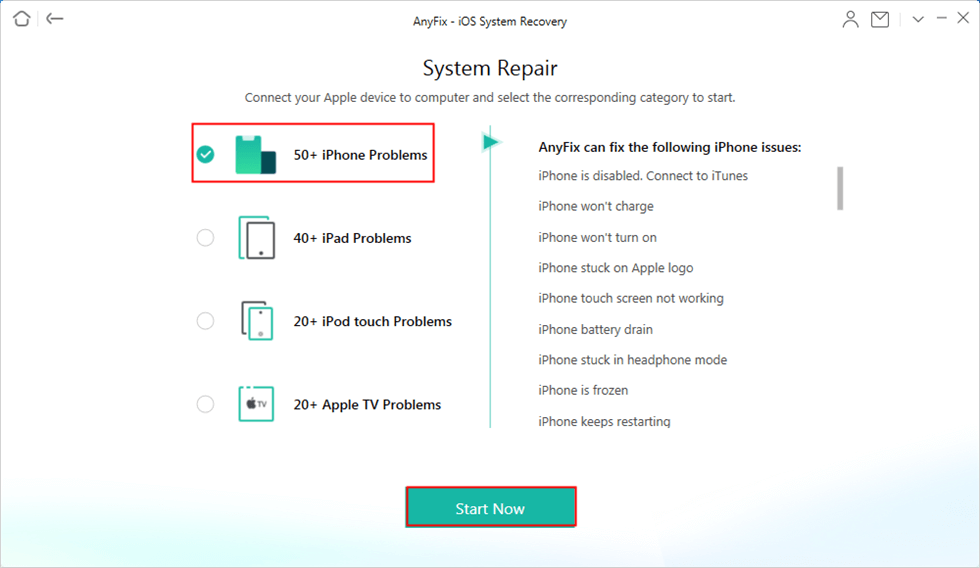
Choose iPhone Problems and Click on Start Now
Step 4. Anyfix – iOS system recovery provides you three repair modes to ensure that you can fix almost all iPhone problems. While for the iPhone stuck on the activation screen, the “Standard Repair” mode can fix it and you will not lose any data.
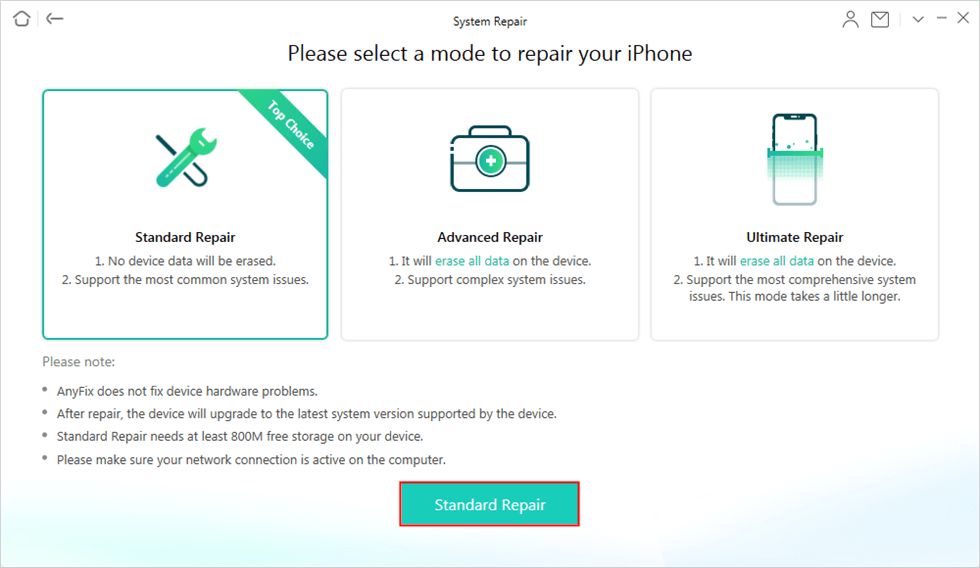
Choose Standard Repair
Step 5. Please click the “Download ”button to get a matching firmware.
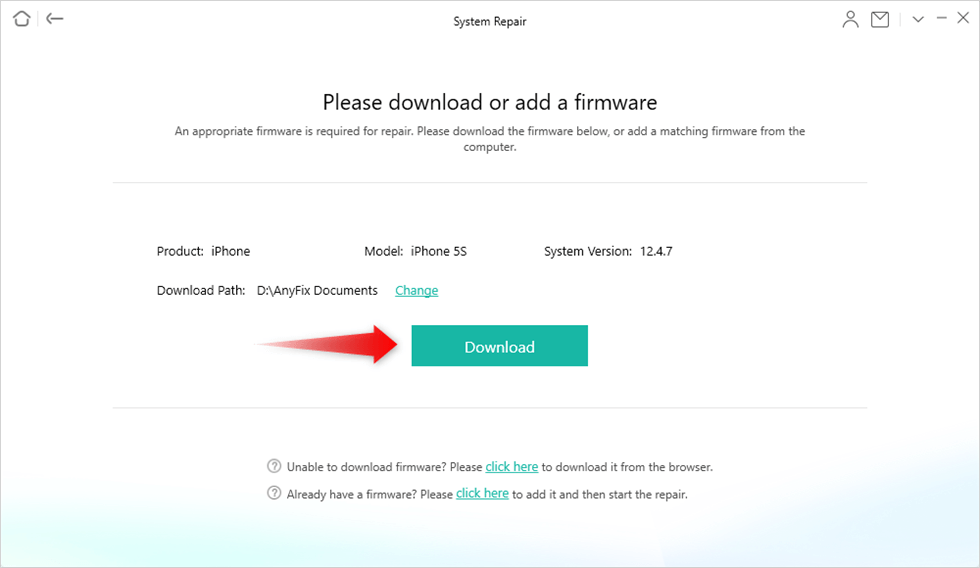
Download the Firmware
Step 6. To click the “Fix Now” button when download firmware completed.
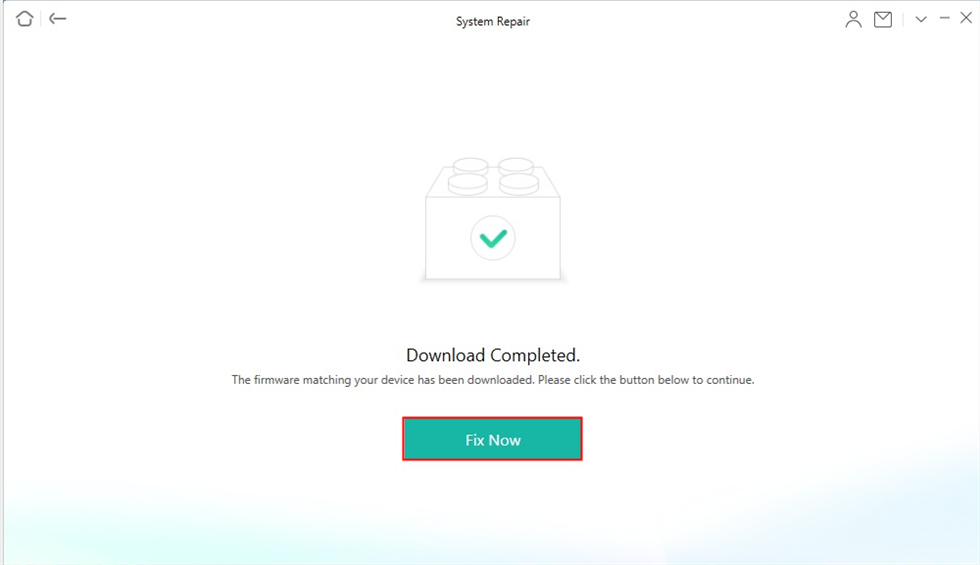
Firmware Download Completed
If you think Anyfix – iOS system recovery is great please do not hesitate to Download the Free Trial to have an experience with the free features. It provides positive results and wins good feedbacks from users when it comes to fixing iOS-related problems.
Conclusion
There are several methods to fix it when your iPhone could not be activated. Once you figure out the underlying issue and apply a fix, your iPhone can be successfully activated. We hope the guide helps you out.
Product-related questions? Contact Our Support Team to Get Quick Solution >

