How to Fix iOS 17 Alarm Not Working [7 Ways]
In this article, you are going to explore the reasons for the iOS 17 alarm not working issue. You will also discover various solutions with their step-by-step guides to grasp the concept and perform it. Moreover, to enhance your smartphone experience, we will introduce you to an amazing tool.
AnyFix – How to Fix iOS 17 Alarm Not Working 1-Click
iOS 17 Alarm Not Working%? How to Fix? Free download AnyFix to fix iOS 17 Alarm Not Working with 1-click! AnyFix is your one-stop solution to fix various iOS/iPadOS/tvOS/iTunes issues in minutes and bring your Apple devices back to normal without data loss.
Is the iOS 17 alarm playing hide-and-seek with your mornings? Is your trusty iPhone not as reliable as your old-school alarm clock? Well, you are not alone!
Many iPhone users reported the issue related to the iOS 17 alarm not working. Some say it doesn’t ring. Some say it doesn’t go off. While some users say it doesn’t ring again after they press snooze. This can be frustrating, especially if you rely on alarms to get up for work or school. But don’t worry!
This article will walk you through some of the most common fixes for this issue. We will also explore their step-by-step guides.
Also Read: How to Fix iPhone Overheating While Charging
Why Is My iPhone Alarm Not Working?
There could be various reasons for your iOS 17 alarm not working. Whenever a new iOS update launches, the bugs it might have can cause problems like this one. Moreover, it can also happen due to software glitches, incorrect settings, and hardware problems. Let’s shed some light on the most common reasons.

iOS Alarm Settings
Possible Reasons for iPhone Alarm Not Working
- Incorrect alarm settings: Make sure that your alarm is set correctly, including the time, date, and sound.
- Muted volume: Make sure that your iPhone is not muted and that the Ringer and Alerts volume is turned up.
- Software glitches: A software glitch may be causing your alarm not to work. Restarting your iPhone can often fix minor software glitches.
- Outdated software: Make sure that you’re running the latest version of iOS 17. Apple keeps releasing updates that fix bugs and improve performance.
- Third-party app interference: Some third-party apps can interfere with the iOS alarm clock. If you’ve recently installed a new app, try uninstalling it to see if that fixes the problem.
- Hardware problems: It’s also possible that there is a hardware problem with your iPhone. It can prevent the alarm from working properly.
Now that we know what can be the causes of the iOS 17 alarm not working, let’s dive into their solutions. In the following sections, we will explore various methods to fix this issue.
How to Fix iOS 17 Alarm Not Working (6 Regular Ways)
Before jumping to the real solution, try these regular ways that might fix the iOS 17 alarm not working issue. These methods are easy to follow and can be done by anyone. Let’s explore them together!
Fix 1. Check Your Alarm Settings
The first step in fixing the iOS 17 alarm not working issue is to check your alarm settings. You need to make sure that they are correct. Due to updates in iOS, the alarm settings can be changed or get wrong. It can happen due to software glitches or bugs that come with the launch of a new software version. You can follow the guidelines given below:
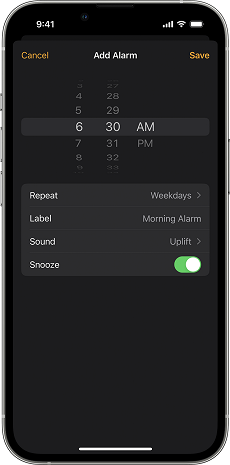
iOS Alarm Settings
- Make sure that the alarm sound is not set to None.
- Check if the alarm is set to go off at the correct time and date.
- You can also try changing the alarm sound to see if that fixes the problem.
- Ensure that the alarm is set to repeat on the desired days of the week.
If you have checked the alarm settings and they are correct, there must be some other issue. You can try the next fix.
Fix 2. Check Your iPhone Settings
Sometimes, the reason behind your iOS 17 alarm not working can be a simple setting that is out of place. So, to solve the issue, you can walk through the relevant settings and ensure that they are correct. Don’t know how? You can follow the instructions given with each setting option.
Volume and Sound Settings:
- Open your iPhone’s “Settings” app and tap on “Sounds & Haptics.”
- Ensure that your “Ringer and Alerts” volume is turned up.
- Then, see if the “Change with Buttons” toggle is enabled.
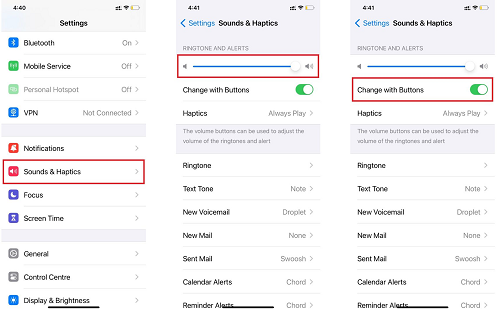
Ensure the volume is full and the toggle is enabled
Do Not Disturb Mode:
- Go to your iPhone’s “Settings” and tap on “Focus.”
- Now, tap on “Do Not Disturb” and check its status.
- If it’s enabled, make sure your “Scheduled” time doesn’t overlap with your alarm time.
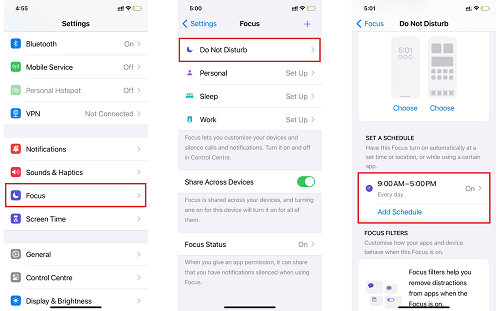
Reset the schedule in do not disturb mode
Check Alarm Type and Repeat Settings:
- Open your “Clock” app and navigate to “Alarm.”
- Here, double-check that the time is set correctly.
- If you want your alarm to go off daily, ensure the “Repeat” option is set accordingly.

Check alarm type and repeat settings
Sound Selection:
- Review your alarm sound. Make sure you’ve selected an audible and suitable ringtone.
- Open your “Clock” app and navigate to “Alarm.”
- Click the time you want to set, then click “Sound,” and select the ringtone of your choice.
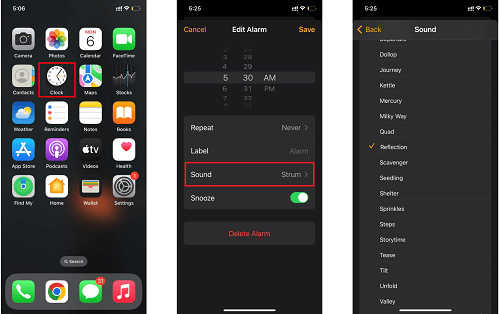
Select the appropriate sound
By adjusting these settings, you can often resolve the iOS 17 alarm not working issues. However, if you are still facing the issue, don’t worry! We have more solutions to explore in the upcoming sections of this article. Let’s continue!
Fix 3. Reset the Alarms
If your iPhone alarms are still failing to cooperate, maybe it’s time to reset them. Creating new alarms from scratch can often resolve any issues with existing alarms. Here’s how you can create new alarms on your iOS device:
Step 1: Open the “Clock” app on your iOS device.
Step 2: Tap the “Alarm” tab to view your existing alarms.
Step 3: Remove all the existing alarms by tapping “Edit” in the upper left corner. Then, select the red minus button next to each alarm. Confirm the deletion.
Step 4: Once all alarms are deleted, exit the “Clock” app.
Step 5: Open the “Clock” app and tap “Alarm.” Then tap the “+” icon to create a new alarm. Set the time, repeat options, and sound as desired.
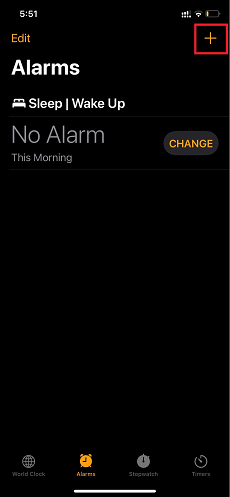
Create new alarms
If your alarms still aren’t working as expected, don’t worry. We have a few more tricks to ensure your iPhone alarm is back to being your reliable morning wake-up call.
Fix 4. Reset All Settings
If you are still facing an iOS 17 alarm not working problem, it’s time to consider an advanced option. Resetting all settings on your iPhone can help address any hidden issues that may be affecting your alarms. But remember, it can revert various settings of your iPhone to default. However, it won’t erase your personal data.
Steps to Reset All Settings on iPhone
- Open the “Settings” app on your iPhone. Scroll down and tap “General.”
- Scroll to the bottom and select “Transfer or Reset iPhone.”
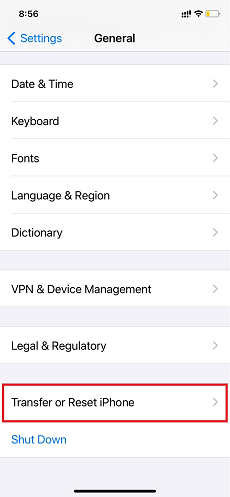
Click transfer or reset iPhone.
- Now, click “Reset” > “Reset All Settings.” You’ll be prompted to enter your passcode. Enter the code and proceed.
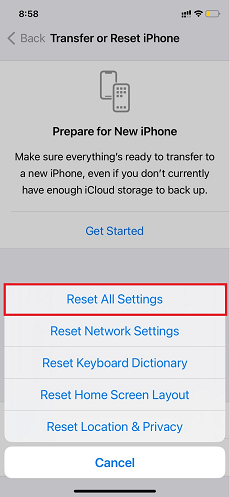
Select Reset All Settings
This process will resolve any software glitches or settings issues that are affecting your alarms. However, it’s essential to back up your important data before performing a reset.
If your iPhone alarm problems persist, don’t worry! We have more fixes to explore in the upcoming sections.
Fix 5. Restart Your Phone
Sometimes, a simple restart can clear temporary issues and get your iPhone back on track. It’s a quick and easy fix that’s often overlooked. So, you can also resolve the iOS 17 alarm not working issue by restarting your device. Let’s see how:
- Hold down the “Power” + “Volume Down” buttons simultaneously.
- “Slide to Power Off” when the slider appears.
- Turn your iPhone back on by holding the “Power Button.”
- Test your alarms after the restart.
If your alarms are still giving you trouble, don’t worry! We have more solutions to explore.
Fix 6. Update Your iPhone
Updating your iPhone’s software can resolve many issues and bugs, including those related to alarms. So, keeping your device up to date ensures that you have the latest fixes and improvements. However, if you don’t know how to update your iPhone’s software, you can follow the below steps:
Step 1: Go to “Settings” on your iPhone. Then, scroll down and “General.”
Step 2: Now click “Software Update” to check for available updates.
Step 3: If an update is available, click “Update Now” and follow the on-screen instructions to download and install it.
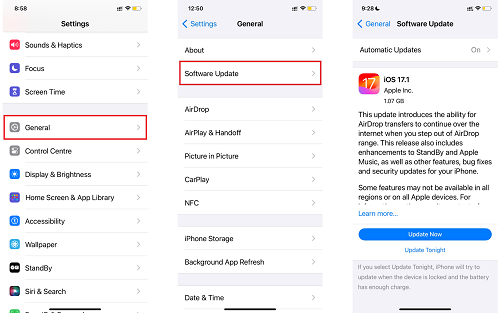
Update your iPhone
If, even after updating your device, the iOS 17 alarm not working issue exists, then we have got you the last resort. Let us introduce you to a tool that will fix the issue hassle-free. You can also go for it without performing the above fixes.
Fix System Issues Causing iOS 17 Alarm Not Working [Safe & Easy]
Sometimes, a problem in the system software of your Apple device can cause the alarm not to work properly. However, the good news is that you can fix the alarm by fixing the iOS system issues. Wondering how? Well, we have got you an amazing solution –iOS repair utility- AnyFix! It is a reliable and effective tool for all your iOS-related issues.
Now, you don’t have to rely on manual and daunting steps to fix the iOS 17 alarm not working issue. With AnyFix, you can get the job done in just a few clicks. Moreover, you can also solve issues like the iPhone won’t charge, won’t turn on, stuck on the lock screen, and many more. The best part? Its user-friendly interface won’t require any technical skills to use AnyFix.
Key Features:
- Rescues your device from alarm not working issues without compromising the data.
- Committed to fixing over 150+ iPhone, iPod, and iPad-related issues without damaging your system.
- Suitable for managing iTunes errors, including error 4000, error 10, and many others.
- Easily switch between old and new iOS with minimal stress.
- Providing with three recovery modes, AnyFix is designed to ensure you can fix the 130+system problems on your iPhone, iPad, iPod touch, or Apple TV, like iPhone stuck on Apple Logo, iPhone won’t turning on, and iPhone red screen of death, etc.
Free Download* 100% Clean & Safe
How to Fix iOS 17 Alarm Not Working Issue Using AnyFix:
Step 1. Free get AnyFix and launch it on your PC/Mac. Select the System Repair mode.

Tap on System Repair
Step 2. Connect the faulty iPhone with a reliable USB cable and wait for it to be detected by AnyFix. Click the green Start Now button.

Choose iPhone Problems and Start Now
Step 3. Then, AnyFix will direct you to another interface with three repair modes. Kindly click Standard Repair.
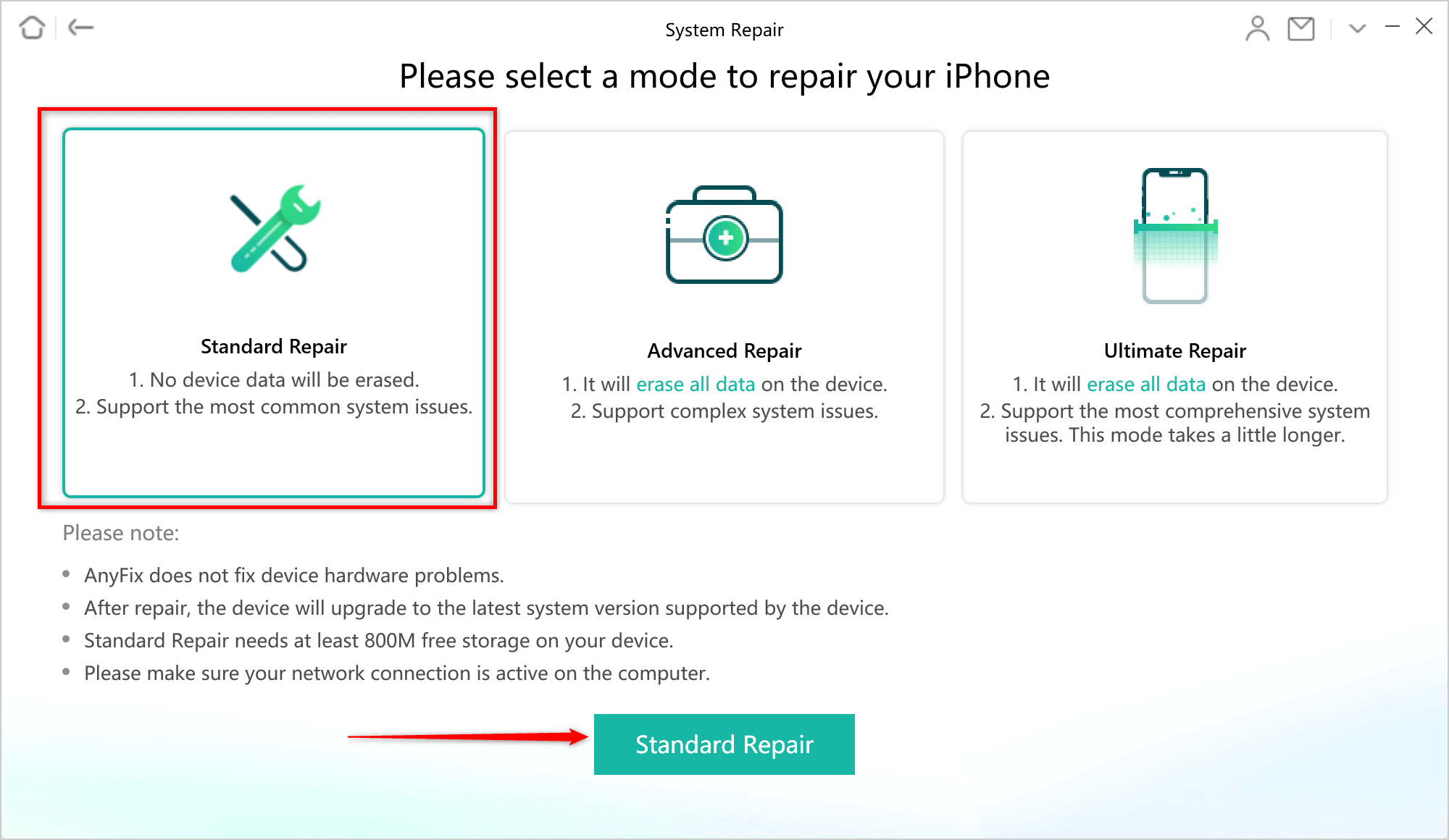
Choose the Standard Repair to Fix QuickStart Not Working via AnyFix
Step 4. AnyFix will provide you with the firmware of your iOS device. Click the “Download” button to download your device’s firmware package.
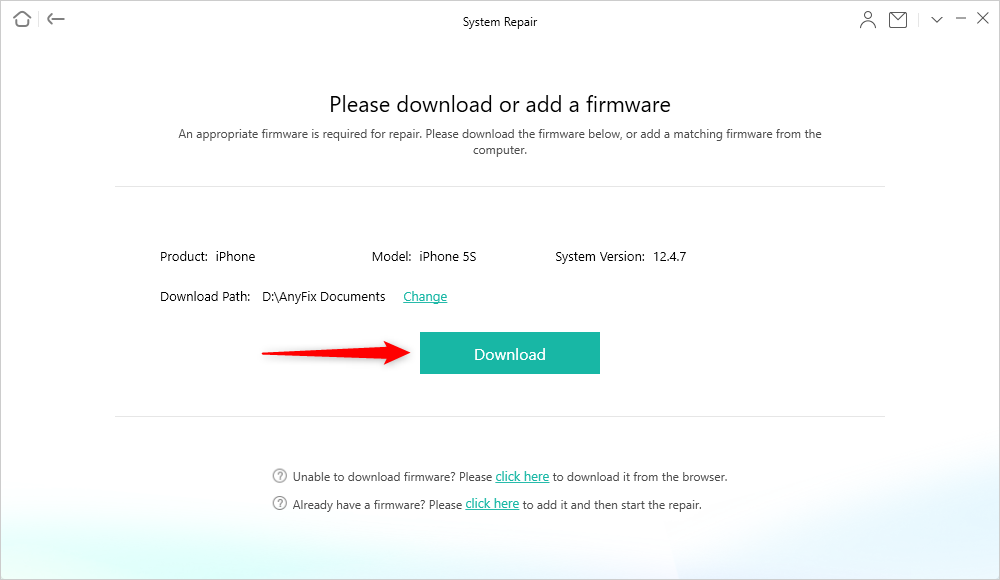
Download a Matching Firmware for your Device
Step 5. After the firmware package for your iOS device is downloaded successfully, you will see the below interface. Click the “Fix Now” button.

Tap on Fix Now when Firmware Downloaded
Step 6. Now, AnyFix will start repairing your iPhone. It is suggested not to disconnect your iPhone until it restarts. Once the repair process is completed, you will see the below interface.

Repair Completed Page
Did you see it? How easy and efficient it is to use this tool. After fixing the system issues with AnyFix, we are pretty sure that the iOS 17 alarm not working issue will be resolved.
Final Thought
Your iPhone alarm should be your reliable wake-up call, not a source of frustration. However, since iOS 17 launched, it has been acting up, causing troubles in users’ daily routines. Understanding the concern, we have shown you simple fixes to ensure it’s dependable.
In this article, we have explored various methods with their easily-to-follow guides to fix the iOS 17 alarm not working issue. But if you want a convenient way to do it, just free try AnyFix! It is a complete toolkit for all your iOS-related issues. Now, you don’t have to rely on operators. You have the solution at your fingertips.
Free Download* 100% Clean & Safe
Product-related questions? Contact Our Support Team to Get Quick Solution >

