2 Ways to Transfer Apps from iPhone to New iPhone after Setup
When you are switching to a new iPhone, all of your applications are automatically transferred during the phone setup process, with very little need for your direct participation. However, it’s good to know that you can transfer apps to new iPhone after setup if you have the right software tools on your disposal and know your Apple ID.
A part of iPhone’s appeal is that its software ecosystem is so well connected and for the most part automated. The setup process for a new device is especially user-friendly, and it includes the step that allows the user to transfer apps and personal data from an old device. After the setup process is completed, new phone should have everything the owner previously installed from the App Store.
However, in some situations, it may be necessary to transfer certain apps to your new device at a later date. This is possible to do, although some limitations may apply. To accomplish this task, you may need to install some third-party software or use an existing backup file, and you need to know exactly what are the advantages and disadvantages of each method. This article will demonstrate how to transfer apps between two iPhones after setup and answer some questions that users tend to struggle with.
Part 1. Transfer Apps to New iPhone after Setup via AnyTrans
AnyTrans is a commonly used tool that can be trusted to reliably transfer apps between devices and complete a wide spectrum of other tasks. This simple but effective software tool can be used to move all apps to the new iPhone at once, with no need to install them one by one. What’s more, you can also back up and restore your iPhone content, transfer data from Android to iPhone or between two iPhone, manage social media and messaging app conversations, and perform many other essential tasks.
AnyTrans – All-in-one App Manager
- Directly sync apps from iPhone to iPhone even after setup.
- Manage iPhone apps in a more accessible way.
- Transfer all your apps, app data/files, game saves and WhatsApp chats.
- Work well with all iPhone models, iOS 18 as well as iPhone 16.
Free Download100% Clean & Safe
Free Download100% Clean & Safe
Here is the procedure you need to follow to successfully transfer applications after setup of the new device has been completed:
Step 1. Download AnyTrans and launch it on you computer > Connect your old iPhone to a computer and run AnyTrans > Connect both your two iPhone to the computer.
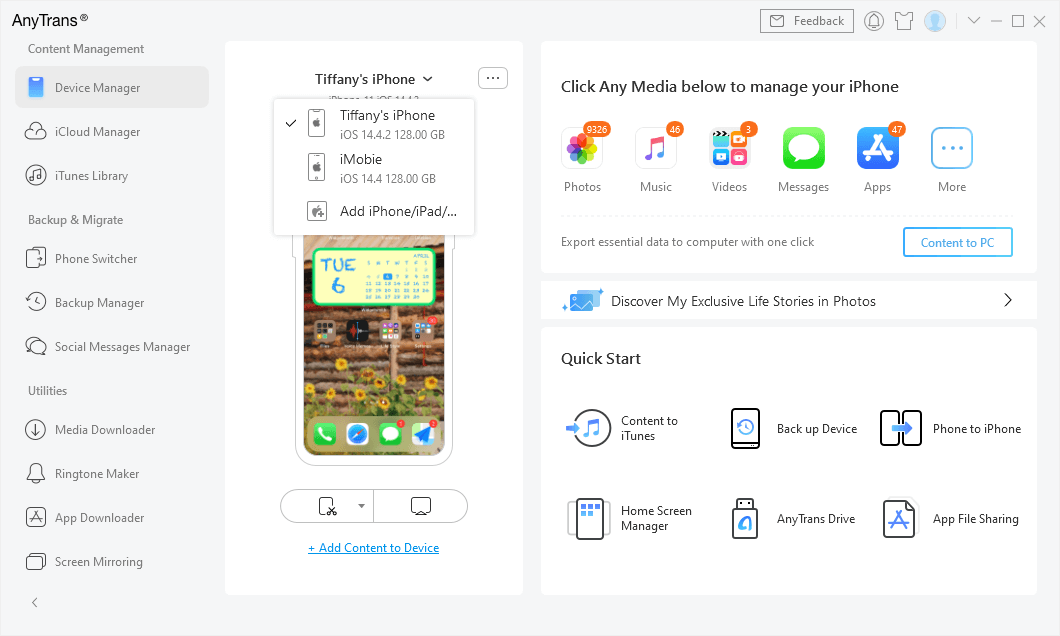
Connect Two iPhones
Step 2. Select the Phone Switcher feature from the main menu, and then select Apps to iPhone item.
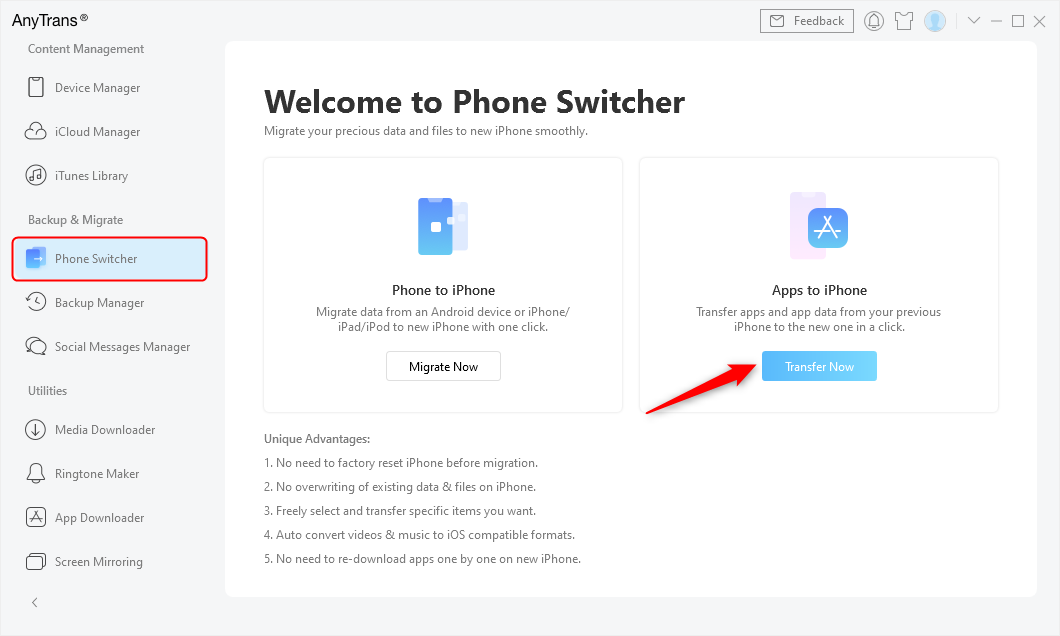
Go to Phone Switcher and Choose Apps to iPhone
Step 3. Identify the source iPhone and the target iPhone.
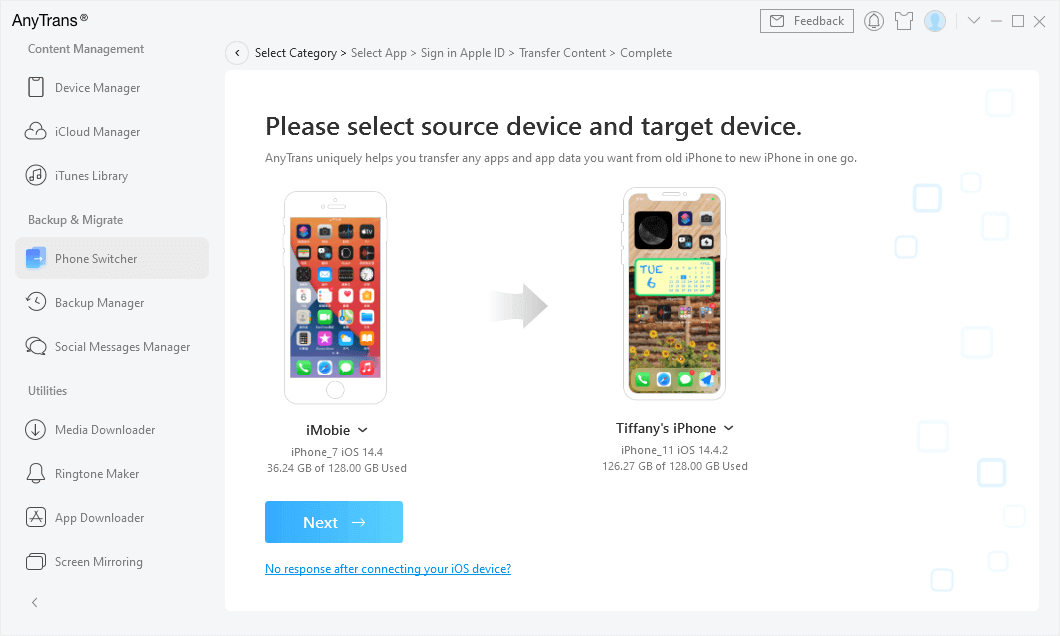
Confirm New iPhone as the Target Device
Step 4. Select the applications you would like to move to your new iPhone > Enter your Apple ID and click on the Next button to initiate the transfer.
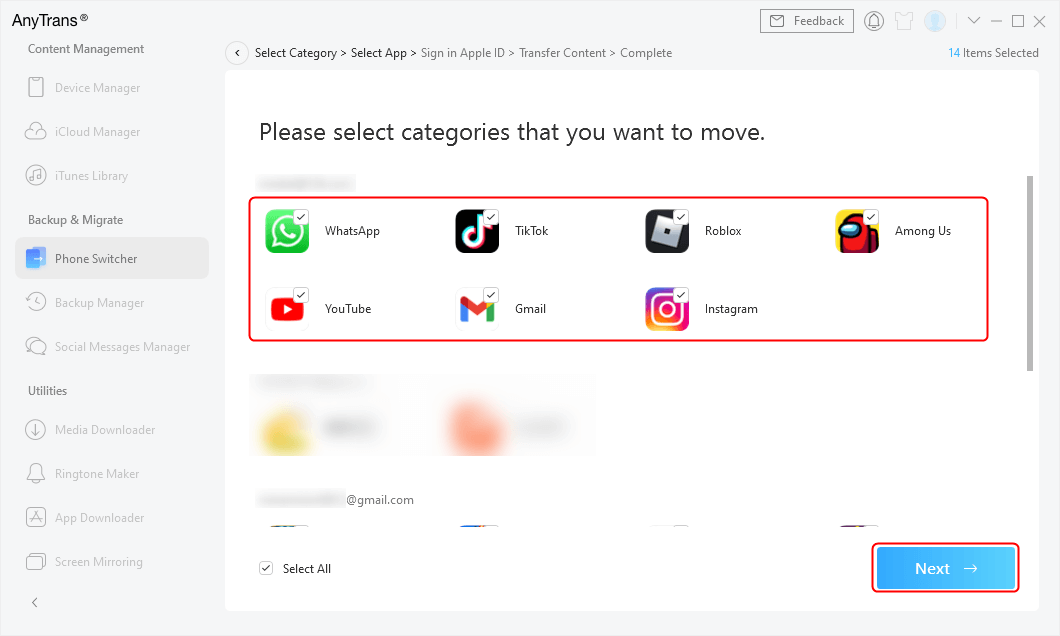
Select Apps you Want to Transfer to New iPhone
Part 2. Transfer Apps to New iPhone after Setup via iCloud
There is another way to install apps that you previously had on your iPhone even if you forgot to do it during the phone setup. For this to be possible, you need to have a backup saved on your iCloud account that includes all of the desired apps.
However, this method has a considerable downside – the current content of your phone will be completely wiped and overwritten with the latest backup. That’s why you should use iCloud to transfer apps to new iPhone after setup only if you don’t have any important data on the new device.
In case you decide to activate this option, you will basically repeat the data migration that is typically done during setup and install all apps that were present on your old iPhone at the time of your last backup. Here are the steps you need to follow in order to complete this operation:
Step 1. Open Settings on your new iPhone, then choose General and then Transfer or Reset iPhone.
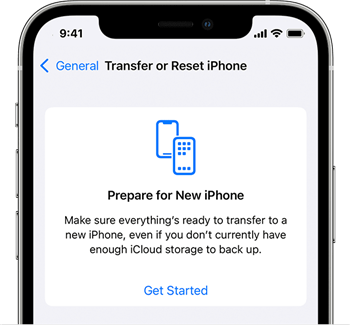
Transfer Apps to New iPhone after Setup via iCloud
Step 2. Tap on Erase all Content and Settings, and enter your Apple ID when asked.
Step 3. Restart your device and follow the setup process until you reach the Apps and Data step.
Step 4. At this point, choose Restore from iCloud backup from the menu.
Step 5. Sign in to your iCloud account and choose the backup file that contains the apps you want to transfer to a new iPhone.
Part 3. Frequently Asked Questions
Why haven’t my apps transferred over to my new iPhone?
There are several reasons why some or all apps may fail to transfer when you are setting up your new iPhone. Perhaps you haven’t backed up the content of your old phone, or you might have skipped the Restore step during the setup. Whatever the reason may be, you can try restoring from iCloud.
What is the best software for backing up and transferring iPhone apps?
There are many great software tools that can fulfill those basic tasks, but AnyTrans is the one that you should keep on your iPhone. It allows you to transfer everything from an old device at any moment, while also providing a wide array of other useful functions.
Will I lose data on my new iPhone if I transfer apps from an old phone?
Restoring apps from a backup file will result in the complete deletion of all content from your phone and some of this data may be permanently lost. There might be other methods for transferring apps that might not require you to wipe your phone.
The Bottom Line
It’s certainly best to transfer all apps during the setup of a new iPhone, but even if you fail to include some of them it may be possible to complete the transfer at any time you prefer. If you perform this action using the backup from your iCloud account, you might lose recently acquired data and contacts. That’s why it’s recommended to use a third-part tool like AnyTrans whenever you want to transfer apps from an old device or perform any other data management task from your iPhone.
Product-related questions? Contact Our Support Team to Get Quick Solution >

