YouTube Loading Slow? How to Fix It?
If you are wondering how to fix the Youtube loading slow issue, you are lucky to find out the best solutions here. This post introduces you 6 effective ways to speed up the Youtube loading with a few clicks.
Recently, if you find YouTube time-consuming to load the video, you are not the only one. Earlier on 11th Oct, many YouTube users reported that YouTube videos fail to work as normal. The abrupt outage has confused its worldwide users for about an hour. The website itself seemed to work well, it was almost impossible for its user a play a specific video.
The official team responded to the error quickly but no one offers a reasonable explanation for this accident. A similar error such as “an error occurred, please try again issue” has frequently happened in the last few years. Therefore, next time, once you stuck in YouTube not loading error, you can read this post to make some attempts and share it with other users if you find it useful.

YouTube Loading Slow
Why Is YouTube So Slow?
When you find your YouTube loading slow, you may seek to check out the speed of the Internet first of all. There are many reasons that cause YouTube loading slow sometimes, such as bad internet connection or a broken browser.
However, In some circumstances, you may wonder why is YouTube so slow but the internet is fast.
For example, you may find your browser can quickly respond to your command, displaying some text and images, but fail to load the actual content of the video. Sometimes, this is because these hundreds of megabit internet connections needed to be processed independently thus requiring additional processing ability by your server.

Why Youtube Loading Slow
Also, many other reasons can slow down your YouTube, such as:
- Overloaded Youtube servers
- A physical problem with your Wi-Fi router
- Something wrong with the video itself
No matter what the reason behind it, all you want to do is to fix the issue as quickly as possible. Therefore, in the next part, we will further discuss how to get rid of the issue by yourself.
How Do I Fix YouTube Running slow?
Surely, there are many other reasons behind the YouTube loading slow issue. If you are wondering how to fix this issue on your computer or mobile phone, please make sure you are using the latest version of YouTube and then check the following methods to take a try.
Check Out the Speed of the Internet
When it comes to YouTube loading slow issue, we always think about the slow speed of our Internet. Here we will tell you how to test the speed of the Internet, both for your mobile phones and your computer.
For Mobile Devices
You can straightly test the speed of the Internet by searching for a speed test app in Google Play, which has attracted more than 10 million users around the world. It can be a very helpful app to test the network speed in seconds.
For Computer Users
Google also offers another easy and fast tool to measure your Internet speed in Mbps. To perform the test, you need to share your IP address with Google’s business partner, which works together with Google to complete the test:
- Search for “Internet speed test” in Google search engine.
- Click on the “Go” instruction under “Speedtest by Ookla – The Global Broadband Speed Test” page.
- Then it will take 30 seconds to complete the test. Once the test is finished, you will see the result below.

Test the Internet Speed
Adjust the Quality of Video
The issue can often occur when a web page relies heavily on scripts such as Javascript, which needs the additional processing speed of your device. Therefore, adjusting the quality of the videos you are playing can make the video you are playing to start more quickly.
For both mobile desktop users, you can tap on the “quality” under “Settings” to adjust the video quality.
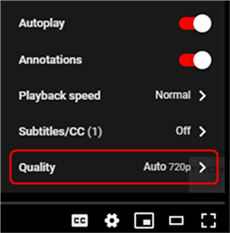
Change the Video Quality
Changing the video from 4K video streaming to 360p or even 240p will lower the video quality but increase the processing and loading speed. Once the video runs smoothly for a few minutes, you can recover to the former setting.
Reload the Router
Rebooting the Wi-Fi Router can fix a number of issues concerning the internet such as slow loading speed, connection interrupts and malicious attacks, etc.

Reload the Router
To reload your Wi-Fi router, you can:
- Simply unplug the router
- Place the router for a while until it is completely cooled down
- Connect the server back and establish the internet again
You are not encouraged to reload the router by choosing the options like Reset or Restart since it is more of a factory reset. And it may erase all your settings or data.
Wipe the Cache in Your Browser
Normally, YouTube loading slow can also result from a large amount of cache in your browser. Therefore, to get a better watching experience, you are suggested to wipe the cache in your browser.
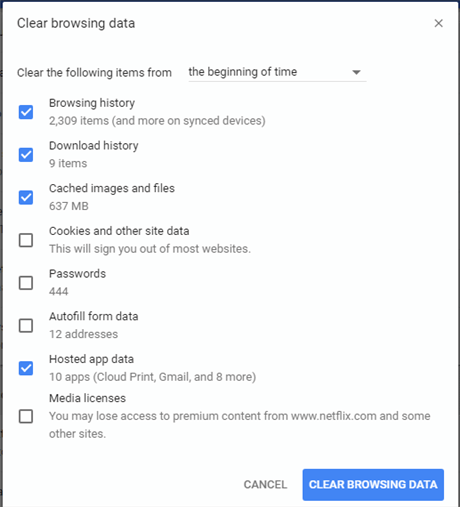
Wipe Browsing Data
For both iPhone and Android users, you can view the history records and clear the cache within the Chrome browser.
For desktop users, you can:
- Open Google Chrome on your pc or Mac
- Tap on “Customize and control Google Chrome” on the upper right corner
- Click on the “More Tools” option and choose the “Clear browsing data” tab
- Notably, once you have wiped the data, your need to log in to your Google account again.
Change the URL
If you are a Windows user, you can also seek to fix the issue by changing the URL of the video. This is quite simple and you can complete the change with 2 steps:
- Open the video you’d like to watch in Chrome
- Simply change the beginning part of its URL from “www.” to “ca.” in the address bar.
This is especially workable for Windows users. Therefore, if you are using a Windows operating system, you are highly recommended to take a shot.
Change the VPN
Last but not least, you are suggested to change out the VPN. VPN can more or less increase the buffering speed. You are expected to acquire a VPN, either free or paid from an agent. Here, it is highly recommended to use a paid one since it can better protect your data and privacy,
The Bottom Line
Despite the popularity of YouTube, many YouTubers have been faced with YouTube videos not playing or working on the iPhone. This post demonstrates 6 effective methods to fix the Youtube loading issue with ease. If you find this post useful, you can leave a comment and share it with other YouTubers.
Product-related questions? Contact Our Support Team to Get Quick Solution >

