How to Fix Downloading Messages from iCloud Getting Stuck
Online storage solution iCloud is essential for every owner of an Apple device, as it provides a quick and easy way to save all types of content. However, users sometimes get stuck on downloading messages from iCloud, which prevents them from using their devices in a normal manner. This article offers several possible fixes for this annoying technical issue.
iCloud is a savvy practice that greatly increases data security and ensures you don’t lose anything of value even if your iPhone is accidentally broken or lost. It allows for simple and fast uploading and downloading of personal files. That doesn’t mean the process is always smooth, and there are times when it gets stuck, such as the downloading messages from iCloud is stuck. When this occurs, the user will be unable to access the stored text messages or perform any other action. This problem is widely reported even with the latest iOS versions, but on the positive side, there are also numerous solutions that have been proven effective in practice.
To learn some of the options at your disposal when iCloud not downloading messages, take some time to study the proposed fixes.
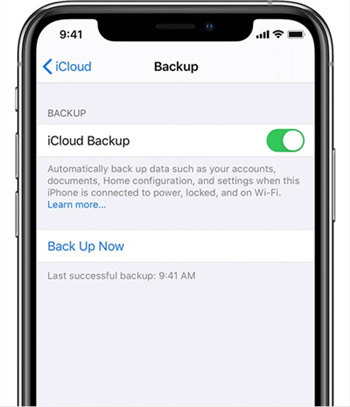
Restore Deleted Messages from iCloud
Also Read: How to Recover Text Messages on iPhone When There is no Backup >
Fix Downloading Messages from iCloud Stuck Problem
There are several courses of action you can take when you notice that your iPhone has been spending too much time trying to download messages from your iCloud account. Any of those actions could produce the desired result in some cases, but since the reasons for getting stuck differ from one situation to the next, it’s important to choose the right one. Here are some of the things to try when your iPhone becomes stuck during the download process, in no particular order:
1. Restart your iPhone
Perhaps the fastest and simplest way to restore the functionality of an iPhone after it freezes is to press and hold the power button for a few seconds and restart the device manually. A hard reset will clear the working memory of the phone from any residual programs that could be causing the issue. This simple procedure will only take a minute or two, and quite frequently will be enough to fix the problem with downloading messages from iCloud getting stuck.
2. Reset your iCloud account
Another method you can use to get around this obstacle is to reset your iCloud account and log in with your Apple ID once again. This action should resolve any server-side conflicts and allow you full and uninterrupted access to your online content. Resetting the iCloud account is very easy if you know the credentials, but you should be aware that it’s not possible to change the e-mail address associated with the iPhone device you use without erasing the content of the phone.
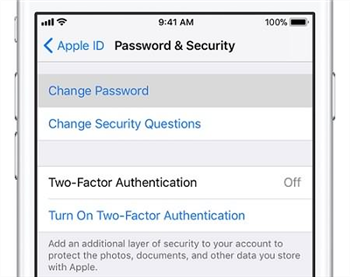
Reset your iCloud Account on iPhone
3. Fix Download Messages from iCloud Stuck via PhoneRescue for iOS
Downloading messages from iCloud stuck iPhone 13/iOS 15? Don’t worry, there is an alternative way to help you to download messages from iCloud easily. With PhoneRescue for iOS, you download messages, contacts, photos, and call history, etc. from iCloud to iPhone without erasing any existing data on your iPhone.
PhoneRescue for iOS – iPhone Data Recovery
- Enable you to view all iCloud files, restore only messages from iCloud.
- No harm to the existing data and no need to restore your iPhone.
- Download iPhone messages from iTunes or iCloud backup directly.
- Support all iPhones including iPhone 13 and iOS 15 supported.
Free Download100% Clean & Safe
Free Download100% Clean & Safe
Now, get the latest version of PhoneRescue for iOS on your computer, connect your device to the computer with a USB cable. And then we begin with the detailed steps to fix downloading messages from iCloud stuck issue:
Step 1. Choose “Recover from iCloud” on the homepage, then click the right arrow at the right corner.
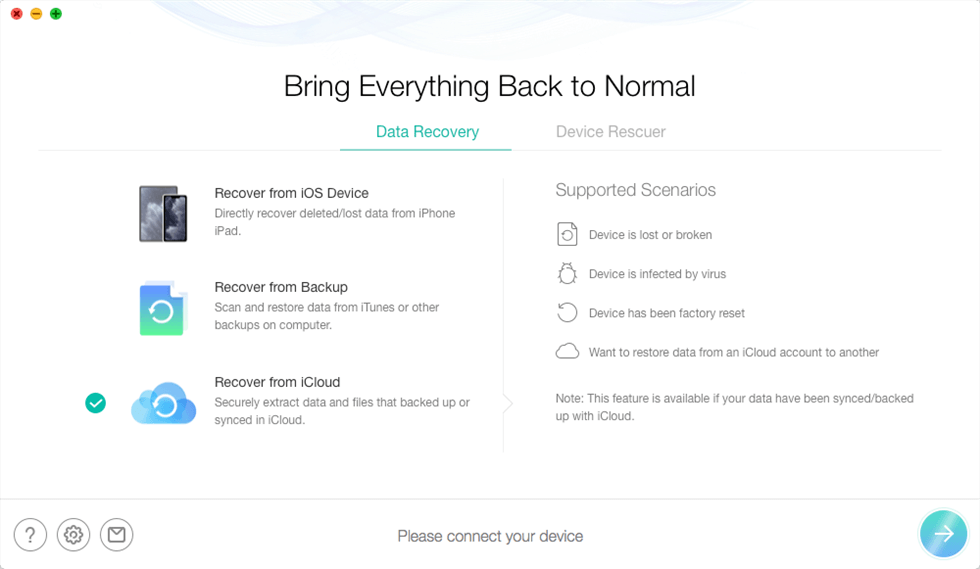
Recover Deleted Photos from iCloud Backup
Step 2. Sign in to your iCloud account > Choose the backup files that contain the text messages you want > Then click the download button to continue.
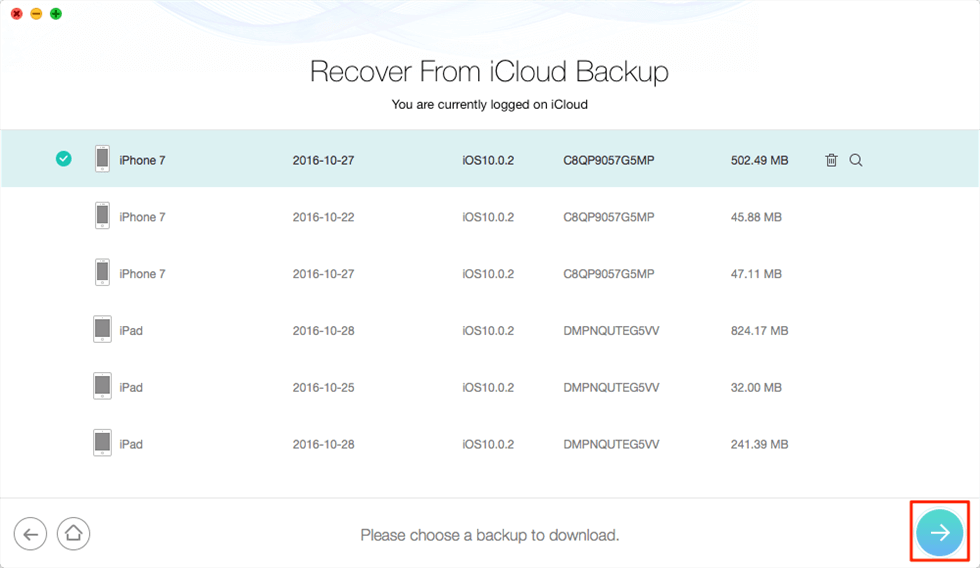
Recover from iCloud Backup
Step 3. Check the Messages option only > Click the OK button, then PhoneRescue will begin downloading the iCloud backup.
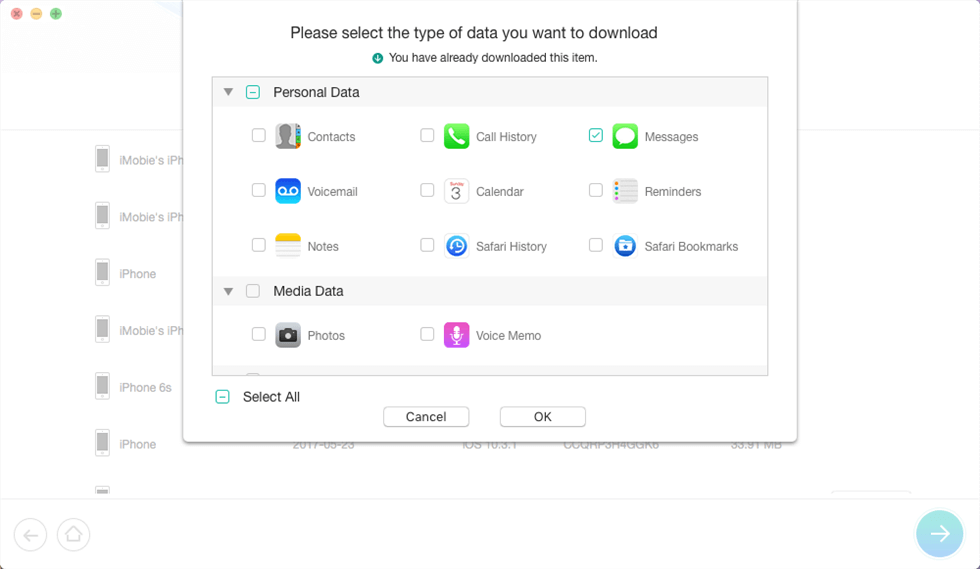
Choose the Messages to Restore
Step 4. Select the messages you want to download, click on the “To iDevice” button to get them to your iPhone directly.
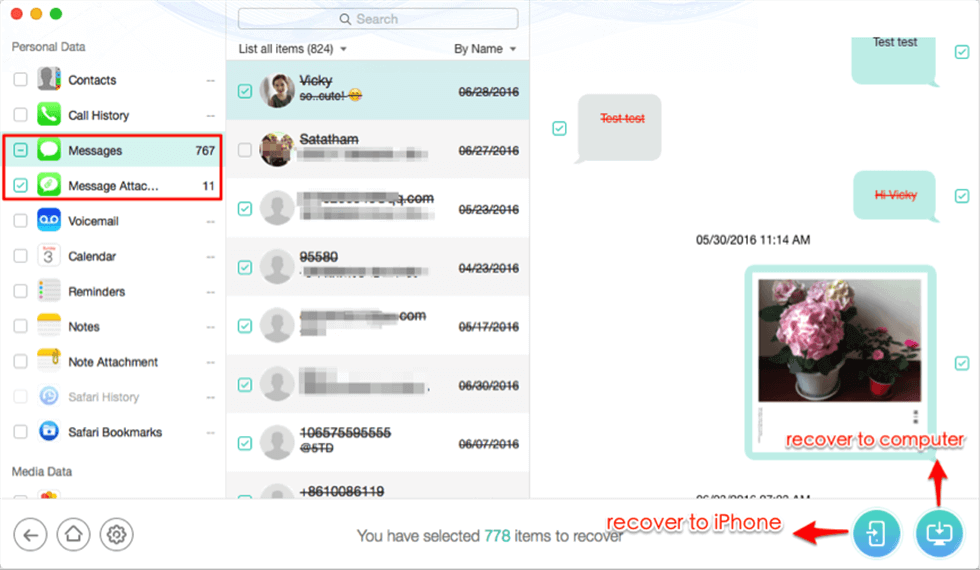
Select Messages/iMessages to Restore to Your iPhone
4. Update iOS on your device
Having an obsolete version of iOS could be the reason why downloading messages from iCloud stuck in place. You can easily check whether a new update is available and immediately install it on your phone. After you finish the installation and restart the device, any conflicts between incoming iCloud messages and other processes should be eliminated. Of course, the latest versions of iOS have many other advantages, so you shouldn’t delay it even if your iCloud is working perfectly at the moment.
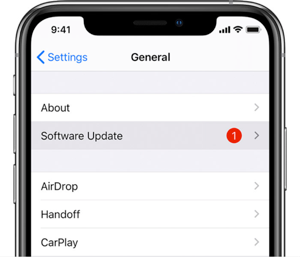
Software Update
5. Reset network settings
If all other suggested methods fail to resolve the problem, you might have to reset the network settings on your iPhone. This can be done with just a few clicks by opening the Settings menu, choosing General, and then Reset, before choosing Reset Network Settings. If you take this action, all of your passwords will be reset and you will have to set up new ones. On the other hand, there is a solid chance that the phone will stop getting stuck downloading messages from iCloud.
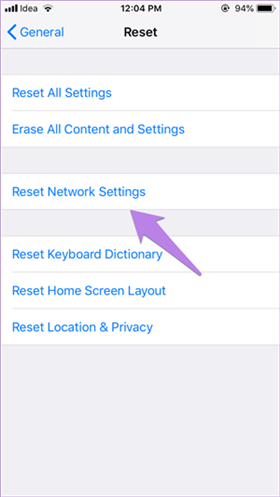
How to Reset Network Settings
Frequently Asked Questions
1. How long does it take for iPhone to download messages from iCloud?
How long it takes to download messages from iCloud depends on your internet speed and the number of your messages, it may take anywhere from a few minutes to 2 hours. But this is not absolute. If the network is interrupted during the download process or the download is stuck for other reasons, it will take longer.
2. How do I stop my iPhone from downloading messages from iCloud?
You can turn off Message syncing in iCloud on your iPhone to stop iPhone from downloading messages from iCloud.
- Go to Settings on the iPhone/iPad you want to stop downloading Messages from iCloud.
- Tap [your name] at the top of the screen > Tap iCloud.
- Scroll down to find Messages > Turn off the switch.
The Bottom Line
Even the best technologies can malfunction from time to time and it’s highly recommended to have a ready solution for any potential data management problems. If you happen to experience the problem with downloading messages from iCloud getting stuck, you should immediately try some of the simple tricks such as restarting the device or getting the latest iOS update. If the problem persists, you can rely on programs like AnyTrans to give you access to your messages back in no time at all.
Free Download * 100% Clean & Safe
Product-related questions? Contact Our Support Team to Get Quick Solution >

