How to Retrieve Deleted Photos on iPhone 12/11?
This article brings you some useful tips to retrieve mistakenly deleted but important photos on your iPhone 12/11 or any iOS modes flexibly, whether they are deleted permanently or not.
It’s ultra-easy to recover your mistakenly deleted photos on your iPhone (including the latest iPhone 12/11), but the premise is that they are still stored in the Recently Deleted folder on your iPhone. As you may know, the Recently Deleted folder only keeps photos for 30 days. How should you do if all deleted photos are emptied permanently?
When it comes to recovering deleted photos on iPhone, Apple certainly offers you some solutions to troubleshoot the iPhone deleted photos recovery issue. However, it’s so clumsy to restore deleted iPhone photos via blind iTunes syncs, or iCloud backups, needless to say, the data loss risk. Here we’d love to bring you the top best tips to retrieve your deleted photos on your iPhone (also include iPhone 12/11) seamlessly. Whether the photos are deleted permanently or not, all you need is just to preview and recover what you exactly want in few clicks.
Recover Deleted Photos on Your iPhone 12/11 by Default
If you find your important photos are still stored in the Recently Deleted on your iPhone 12/11 directly, all you need is to recover what you really want directly from your iPhone in seconds. To do this, you can follow up with the below several steps:
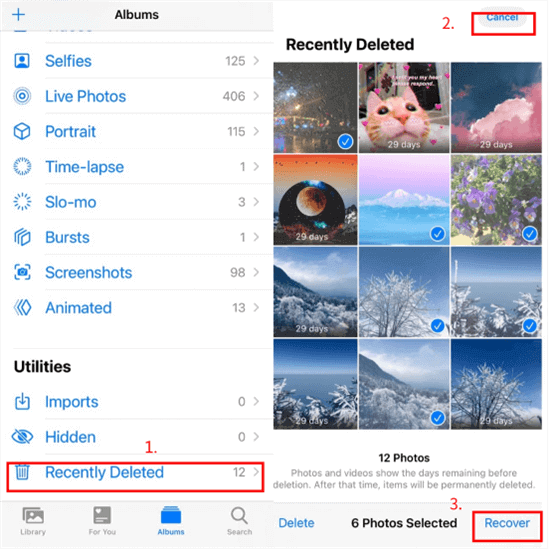
Recover Deleted Photos on Your iPhone 12/11 by Default
Step 1. Open the Photos app on your iPhone 12/11.
Step 2. Find “Albums” > Scroll down to find the “Recently Deleted” section and click to open.
Step 3. Preview all recently-deleted photos > Click “Select” on the top right corner.
Step 4. Click the photos you want to recover > Click “Recover” on the bottom right corner to bring back your deleted photos immediately (You can also click Recover all to retrieve all your deleted photos soon).
- The Recently Deleted folder only keeps the deleted photos for 30 days. And all your deleted photos will disappear permanently after that.
- This way does not work if your photos are deleted permanently. If you also want to selectively retrieve permanently deleted photos on your iPhone, you may need a comprehensive iPhone data recovery solution like PhoneRescue for iOS below. Let’s go ahead!
[Video Tutorial] Recover Permanently Deleted Photos on iPhone
Recover Permanently Deleted Photos on Your iPhone 12/11
Working as the most comprehensive iPhone data recovery solution, PhoneRescue for iOS is more flexible to retrieve your photos in whatever situations you may encounter. No matter your photos are deleted permanently or not, or whether you have backups or not, you are fully able to preview all permanently deleted photos and bring them back without hassles. No more blind restorations, you have 3 recovery options to ensure you 100% get back your important memories like a breeze. Let’s continue to see how it works below.
Free Download * 100% Clean & Safe
Step 1. Download and install PhoneRescue for iOS on your Mac/Windows computer > Connect your iPhone 12/11 with your computer via a USB cable.

Choose Recover from iOS Device
Step 2. Select one recovery mode you want (I just select the Recover from iOS device as an example here) > Click the Right Arrow on the bottom right corner > (By default, all categories are selected. ) Please uncheck the Select All option and then select Photos category > Click OK to proceed.
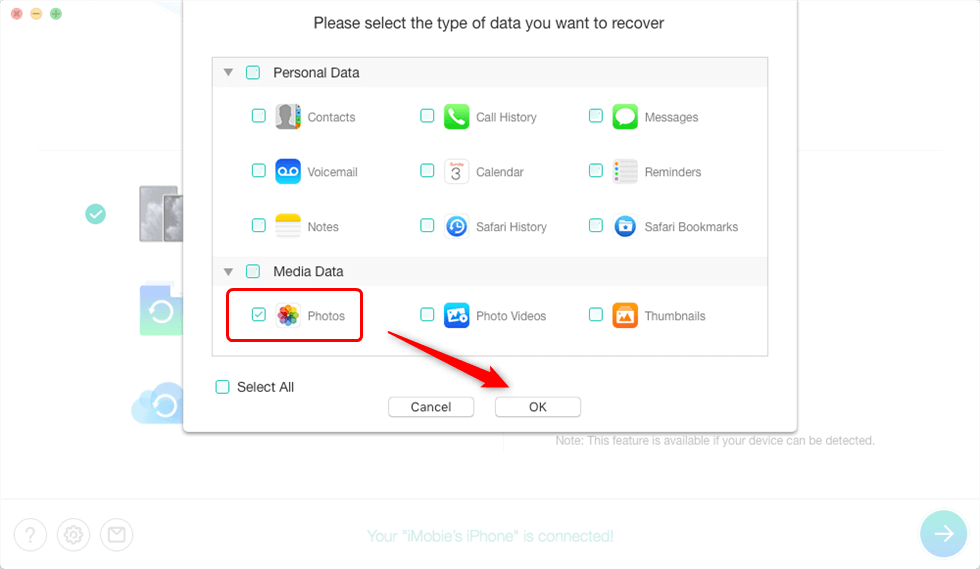
Select Photos Category Only
Step 3. It will take a little while to scan your iPhone. After scanning finished, you can preview all deleted photos and select what you want to recover>Click the To Device, or To computer on the bottom right corner to recover deleted photos directly to your iPhone, or save them on your computer.

Preview the Photos and Choose to Recover
Better than yet, you have full ability to entirely or selectively retrieve deleted photos on your iPhone through the Recover from iTunes mode, or via the Recover from iCloud backups option, no data loss happens. In addition, PhoneRescue for iOS also helps you recover more types of data & files, including messages, music, contacts, etc. Safe, simple, and secure. Isn’t PhoneRescue for iOS the top-tier option for your iPhone data recovery and protection?
The Bottom Line
For your important data such as photos, contacts, messages, etc., we’d love to recommend you to make backups for your iPhone 11/12 in case you lose them. But if you do find you get lost photos without any backup, please don’t be frustrated, because PhoneRescue for iOS is your truly reliable iPhone data saver. Download and install it on your Windows/Mac computer now, and you won’t have to worry about data loss anymore!
Product-related questions? Contact Our Support Team to Get Quick Solution >

