How to Fix iOS 13 Email No Sender Issue
The iOS 13 update brings with it many email issues and the following guide aims at tackling those issues and helping you have a normal emailing experience on your device. Let us check out all the iOS 13 mail problems and their fixes.
AnyTrans
Transfer, backup and manage iOS content in a smart way
- Transfer photos, music, videos and more to computer, and vice versa
- Backup iPhone flexibly: Full Backup, Incremental Backup, and Air Backup
- Free download videos and music from 1000+ sites include YouTube
Available for both Win & Mac
iOS 13 is the latest version of Apple’s iOS operating system as of this writing. This new operating system was released on September 19, 2019, for a number of iOS-based devices. If you have been keeping an eye on Apple news lately, you have likely heard of this update and also about the new features it brings to the table.
iOS 13 brings with it a plethora of new features that you can use on your compatible devices. From the new dark mode to the ability to sign-in with your Apple ID, this update is definitely one of the best we have seen in the last few years.
With great new features, the update also brings with it some issues. If you have updated your iOS device with this update, you might have come across at least a few of these issues on your device. Some users complain their apps now crash too frequently, the battery does not last long, and so on.
Mail App Problems in iOS 13
The area where users are seeing the majority of issues is the Mail app. If you use the stock email app on your device, you will know that it now causes more trouble than ever for you.
Mail handling has become a real issue with the iOS 13 update and people cannot get rid of these issues at least for the time being. The following are some of the issues you could likely face with the Mail app on your iOS 13 device.
Problem 1. No Sender/No Subject in Emails
This iOS 13 Mail no sender issue is common among thousands of iOS 13 users. In this issue, what happens is that you do not see the name of the sender or the subject of the email in the Mail app.
If you also have this issue on your device, it is nothing but iOS 13 causing it.
Problem 2. Cannot Verify Sender Identity
Another error message you may meet is that your device cannot verify the identity of the sender. This is also caused by iOS 13.
Problem 3. Mail App Crashes Too Frequently
Mail app was one of the stable apps on the iOS devices but that changes with iOS 13. Users now complain that the app crashes way too often on their devices and that they are unable to finish writing their emails.
Problem 4. Mail App Doesn’t Download Emails
This one is more of a serious issue as it simply does not download any of the new emails you receive in your inbox. Since it does not download the emails, you do not get to see the contents of your new emails.
How to Fix iOS 13 Mail Not Working
We all know the problems that the Mail app faces with the latest iOS 13 update, but how do you go about fixing them on your devices? Well, you do that here in this section of the guide.
There are a few things you can do to get around the Mail app issues on your iOS device. These fixes are pretty easy to apply and you should be done in no time.
Fix 1. Re-add Your Email Account to the App
The first thing you will want to do to possibly fix the issue is to remove your email account from the app and then re-add it. Doing so will give a fresh start to the app allowing it to fetch your new emails.
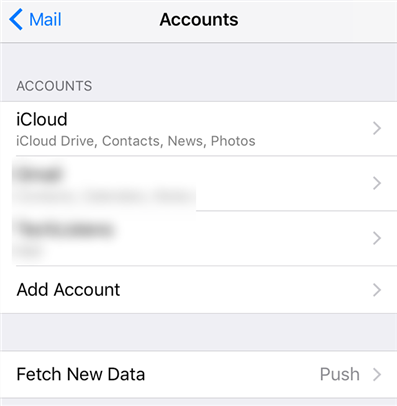
Delete and then re-add the email account
On an iOS device, head to Settings > Mail > Accounts and remove your existing email account. Then, add the same email account again from the same settings menu.
Fix 2. Adjust the Time Settings
You must make sure the time is properly set on your iOS device. Mail app uses your time settings for your emails, and if that is not set up, the app will have issues.
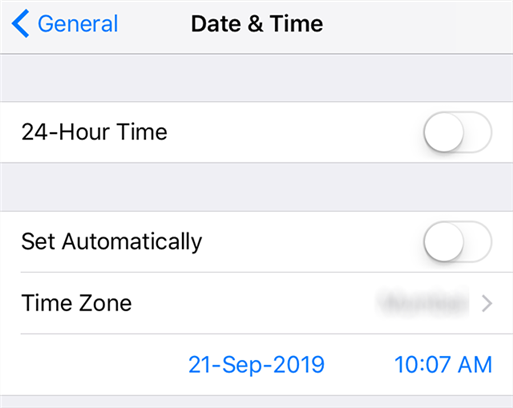
Fix the date and time settings
Fix 3. Unhide Basic Email Options
One of the areas where people are having issues with the Mail app is they cannot locate the forward email and such other basic action options in the app.
It is because those options have been shifted to another location. From iOS 13, you need to tap on the reply icon in your email to reveal those other options.
Fix 4. Relaunch the Mail App
If the app does not work no matter what, you can try closing it and then relaunching it from your springboard. Doing so will give a fresh boost to the app and it should hopefully work fine then.
Fix 5. Verify Internet Availability
Since the Mail app fetches your emails from the Internet, you must make sure that you have an active Internet connection. Also, ensure the network settings are properly configured on your device.
Head into Settings > General > Reset and tap on Reset Network Settings to reset the settings if you are unsure.
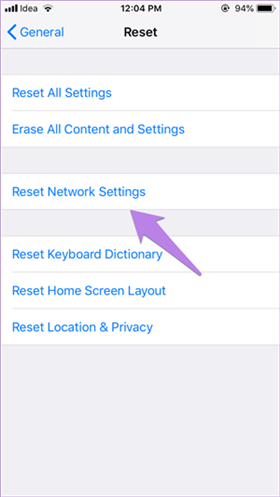
How to Reset Network Settings
Fix 6. Reboot Your Device
Finally, rebooting your device should fix many of the small glitches. Press the Power button on your device and turn it off. Then press the button again to turn the device on.
The Bottom Line
If there is one app that has been significantly and negatively hit by the iOS 13 update, it is the stock Mail app on your iOS device. Fortunately, though, there are a few fixes available to resolve those common Mail app issues on your device.
More Related Articles
Product-related questions? Contact Our Support Team to Get Quick Solution >

