5 Best Apps for Screen Mirroring Android and iPhone
Learn how to mirror your Android and iPhone to a bigger screen. Try any one of the apps in this text to do that.
Screen Mirroring & AirPlay Tips
Screen Mirroring Tips & Apps
iPhone/Android Mirroring
Nowadays, an increasing number of people come to focus only on their mobile phones. Everyone takes their phone wherever they go to take photos and videos, play phone games, watch TV, check files, etc. Then, when you go home why not screen mirror your phone to a bigger screen, sharing your games, photos, videos, and movies with your families?
Screen Mirroring provides an easy way to view your phone content on a larger screen. Here are the best apps for screen mirroring your Android and iPhone.
Also Read: How to Mirror iPhone to iPad >
1. AnyMiro
AnyMiro is a light and delicate screen mirroring tool for live-streaming users and game players. The feature of AnyMiro is pretty simple – mirror iPhone or Android to the computer. While this tool is simple in feature, it is powerful in experience. To provide users with the best screen mirroring and live-streaming experience, AnyMiro is equipped with advanced technology to make sure everything goes right.
Mirroring Requirements for Devices are:
- Mac: macOS 10.13 and later
- Windows: Windows 11, 10, 8, 7, Vista
- iPhone: iOS 11-16
- iPad: iPadOS 13-16
- Android: Android 5.0 and above
Pros:
- Promise a no-lag mirroring experience with a more stable and smooth connection.
- Improves the clarity of screen mirroring, providing displays up to 4k resolution.
- Perfect for Live Streaming, it is compatible with popular streaming services.
- Support mirroring background audios, suits for game playing and video watching.
Cons:
- Limited free screen mirroring times.
Price:
- Up to 40 minutes of Free time per day
- $19.99 for Monthly Subscription
The Guide for Mirroring iPhone to Computer
Step 1. Download and run AnyMiro on your computer.
Step 2. Select mirror iPhone/iPad to enter iPhone mirroring.
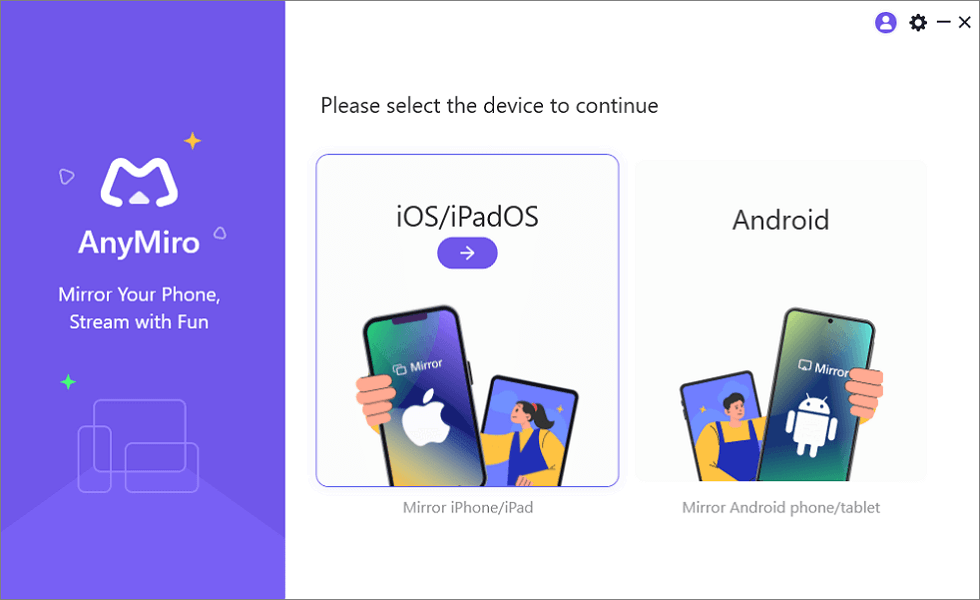
Mirror iPhone to Computer
Step 3. Connect your iPhone to PC with a lightning cable.
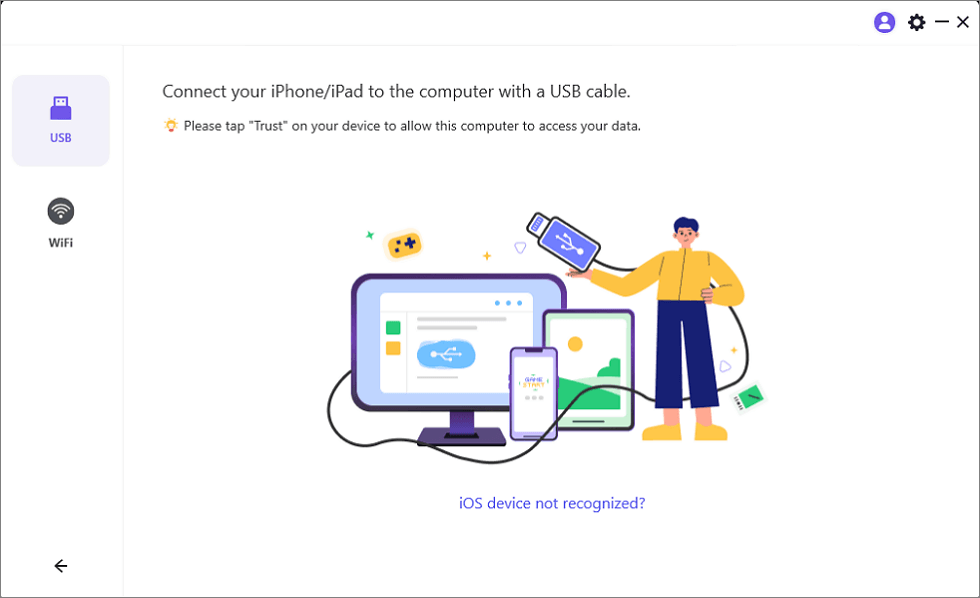
Mirror iOS Device to Computer via USB
Step 4. Tap “Trust” on your iPhone, and wait a few seconds, you can see the iPhone screen on the computer.
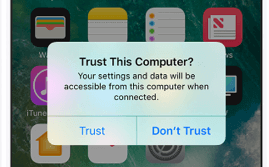
Trust Your Computer on iPhone
Having problems with turning on Wi-Fi on your computer and iOS device, learn how to connect your iPhone and computer to the same Wi-Fi.
2. Reflector 3
Reflector 3 is designed to screen mirror an iOS or Android device to your Mac or Windows PC. Besides, it’s also available to mirror tablet and computer to a bigger screen without wires or complicated setups. This allows those devices to connect to Reflector and mirror screen with Google Cast, Miracast and AirPlay mirroring. Reflector makes it easier to share your device screen with anyone.
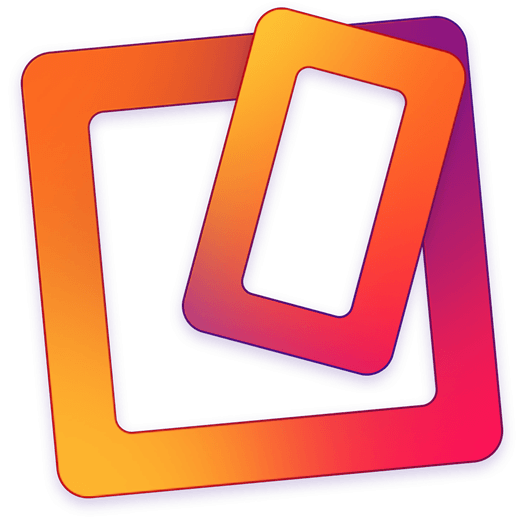
Best Screen Mirroring App #2 – Reflector 3
Mirroring Requirements for Devices are:
- The iPhone: iPhone 4s and later
- The Mac: macOS 10.10 and later
- The Android: Android 5.0 Lollipop or higher (Google home is needed for Android 4.4.2)
- The Windows: Windows 10, 8, 7
Pros:
- Without any adapters or cables
- Connect multiple devices to Reflector at the same time
- Easily record one or all connected devices. Include audio, device frames and more
Cons:
- Firstly, you need to check if your iPhone or Android devices are compatible with AirPlay, Google Cast or Miracast.
- And sometimes, you need to combine Reflector 3 and AirParrot 2 to mirror your device to Apple TV and Google Chromecast.
Price:
- Free trial for 7 days
- Purchase for $14.99
3. ApowerMirror
ApowerMirror is a wonderful screen mirroring app for both Android devices and iPhone, with full compatibility for Windows and Mac. Moreover, this tool offers not only casting your phone screen to another device but also features like controlling your Android from PC. Here’s the guide for mirroring phone to computer.
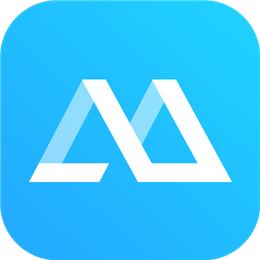
Best Screen Mirroring App #3 – ApowerMirror
Mirroring Requirements for Devices are:
- The iPhone: iPhone 5 and later with AirPlay
- The Mac: Mac OS 10.9 and later with AirPlay
- The Android: Android 5.0 and later with Chromecast
- The Windows: Windows 10, 8, 7
Pros:
- Two viewing options are provided: display options include Full-Screen mode or Landscape mode
- It’s also available for recording phone screen and taking screenshots
- And, some exclusive functions for Android like are provided, like Control Android with Mouse and Keyboard.
Cons:
- Too expensive
- Watermarked for personal/commercial version
Price:
- $69.95 for personal license (Lifetime)
- $159.9 for business license (Lifetime)
4. Airserver Universal
With AirServer enabled on your big screen, you can easily mirror your Android and iPhone display over to it wirelessly. Moreover, you can also mirror or cast the screen from any other AirPlay, Google Cast, or Miracast-compatible devices. Airserver provides you with multiple choices for mirroring, like Airserver Connect (the world’s first 4K UHD all-in-one mirroring device that can receive AirPlay, Google Cast, and Miracast), but it costs $499.
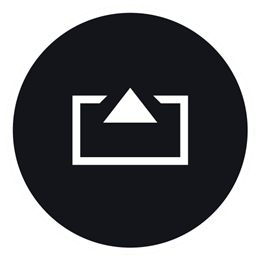
Best Screen Mirroring App #4 – Airserver Universal
Mirroring Requirements for Devices are:
- The iPhone: iPhone 4S and later, iOS 7 and later with AirPlay
- The Mac: Mac OS X 10.8-10.14 with AirPlay
- The Android: All Miracast/Google Cast certified Android devices.
- The Windows: Any Windows PC/Tablet certified for Miracast (with Project option) running Windows 8.1 or Windows 10
Pros:
- Side-by-side mirroring from multiple devices
- Record videos on a Mac
Cons:
- Firstly, you need to check if your iPhone or Android devices are compatible with AirPlay, Google Cast, or Miracast.
- Usually, it is more suitable for business not personal.
Price:
- Free trial for 14 days
- $25.99 for personal license
- $49.99 for business license
5. Mirroring360
Mirroring360 is a professional screen mirroring software for Android and iPhone. Besides, it allows you to mirror the display screen of other devices such as iPad, Mac, Android tablet, Chromebook, or PC to computers wirelessly. Also, It provides many uses in education and business. Here’s the guide for how it works.

Best Screen Mirroring App #5 – Mirroring360
Mirroring Requirements for Devices are:
- The iPhone: iPhone 4S and later
- The Mac: Mac OS X 10.9-10.13, Mac OS X 10.7-10.8 (different versions needed)
- The Android: Android 5.0 and later
- The Windows: Windows 10, 8, 7, Vista
Pros:
- You can mirror 4 devices simultaneously.
- Screen recording, PC screen sharing, and web meetings are available
Cons:
- You need to get different apps/versions for multiple devices
Price:
- $11.99 for individual user
- $29.99 for business user (1 year)
- Check the feature comparison of different prices
The Bottom Line
This is not a complete list of apps that can be used, but those focus on various situations for screen mirroring Android and iPhone. You can easily check this list and get any of them to mirror your screen on a big screen device for presenting files, sharing content, and enjoying media. Or have we omitted any great apps? Feel free to share your ideas in the comment section with us.
More Related Articles
Product-related questions? Contact Our Support Team to Get Quick Solution >

