How to Turn off Restricted Mode on iPhone with/without Password
If you’ve set up the Restricted mode on your iPhone and have forgotten the password, or you simply need to turn it off, we have put together 3 simple ways how to turn off restrictions on iPhone without password.
iPhones are known for their various handy features, one of which is the Restricted Mode. This feature lets you limit the use of certain apps and set time restrictions on them. But if you find yourself unable to access some apps due to these limitations, you can quickly remove them by disabling the Restricted Mode altogether. This will give you complete access to all apps on your device.
However, If you’re unsure how to do this, don’t worry! We can guide you through the process of how to turn off restricted mode on iPhone. But before we get to the details, let us give you a brief overview of Restricted Mode.
Bonus Tip: You may also like this post about Restriction mode – How to Turn off Restrictions on iPhone >
What Is Restricted Mode on iPhone
Restricted Mode is a pretty useful feature on your iPhone! It helps you filter out inappropriate content from apps, websites, and search results. This can come in handy if you want to ensure that your kids or younger siblings aren’t accidentally exposed to anything explicit online.
However, this feature can also limit access to certain apps or features, like disabling in-app purchases or the camera. The best part is that you can customize the settings to fit your needs and preferences. So, if you’re looking for a way to keep your iPhone safe and secure, Restricted Mode is definitely worth checking out!
How Does It Work?
When you turn on the Restriction feature on your iPhone, you’ll be asked to set up a 4-digit passcode that will be used to secure any changes made to your device settings, apps, or Apple ID account. This added security layer ensures your phone remains safe and private.
However, since you might not need to use this passcode often, it’s easy to forget it. But don’t worry, as there are several ways how to turn off restricted mode on iPhone even if you have forgotten your password. Below, we have discussed the general way to turn off Restricted Mode and also how to do so without a password. So, let’s get started!
How to Turn off Restricted Mode on iPhone
If you know your Restricted Mode password, then you can easily turn it off using it. However, in iOS 12, the Restricted Mode has been moved and updated to Screen Time. As a result, the steps for disabling this feature have changed for iPhones with iOS 12 and above.
Below are the step-by-step instructions to turn off Restricted Mode on iPhones with iOS 11 and earlier and 12 and above.
iOS 11 and Below
- Go to “Settings > Restrictions.”
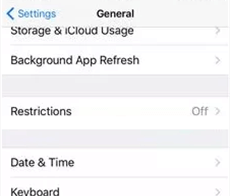
Go to Restrictions from Settings
- Now enter the 4-digit password to turn off Restricted Mode.
iOS 12 and Above
- Go to “Settings > Screen Time > Content & Privacy Restrictions.”
- Enter your Screen Time passcode and turn the toggle off for “Content & Privacy Restrictions.”
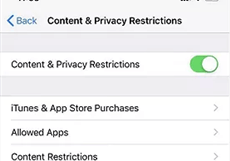
Close Content & Privacy Restrictions
However, what to do if you forget your Screen Time passcode? This calls for using an iPhone password unlocker tool!
How to Turn off Restrictions on iPhone without Password
When you set a passcode for Restricted Mode, you might not need to use it often; therefore, it’s easy to forget, and you cannot turn off restrictions without password. However, using a professional iPhone password unlocker, like AnyUnlock – iPhone Password Unlocker, can come in handy in such a situation. No matter whether you are using screen time or restrictions, it can unlock for you with simple steps.
Besides, AnyUnlock is a powerful tool that can help you unlock all other iOS locks and regain access to your iPhone, iPad, or iPod, such as screen lock, Apple ID, iCloud activation lock, SIM card lock, etc. And it’s a reliable and user-friendly solution for unlocking your iOS device without the need for technical skills. You can learn more about what it can do for you to unlock and turn off restrictions below.
- Support Screen Time and Restrictions – AnyUnlock supports unlocking Screen Time and Restrictions. No matter which one you use, you can easily unlock and turn it off with this tool.
- No data loss – You don’t need to reset your device to remove the passcode. All important data will be kept safe and sound on your device.
- 3 steps and 5 minutes – Just remove Restrictions password in 3 easy steps and clicks. It only takes a few minutes to complete.
- Highest compatibility – AnyUnlock can work well on all iPhone/iPad/iPod devices. And it also supports all iOS versions.
Now you can free download AnyUnlock and follow the steps below to learn how to turn off restrictions on iPhone without password.
Free Download * 100% Clean & Safe
Step 1. Install and launch AnyUnlock on your PC/Mac and select Unlock Screen Time Passcode from the interface.

Choose Unlock Screen Time Passcode Mode
Step 2. Connect your iPhone to your PC using a lightning cable and click Start Now to continue.
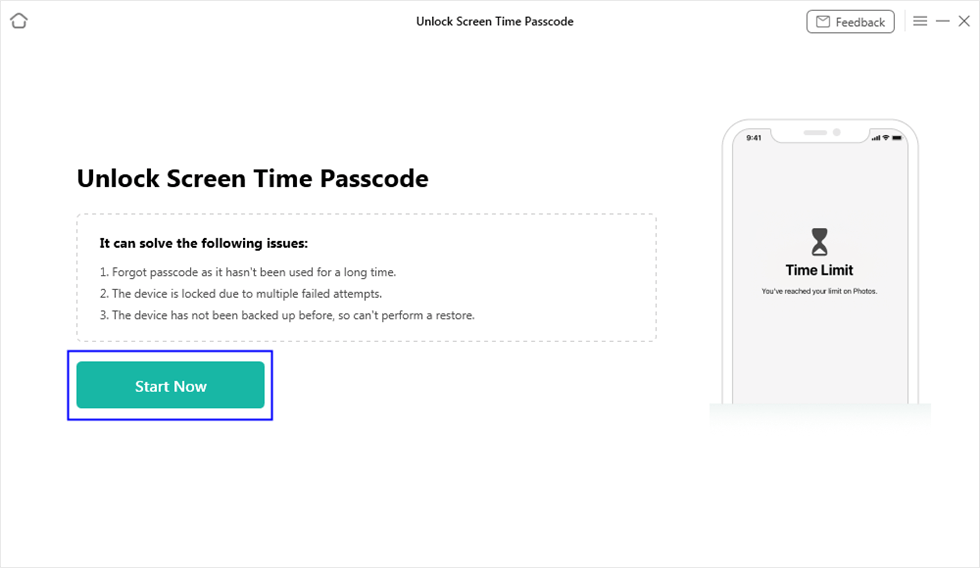
Click on the Start Now Button
Step 3. Then tap on Unlock Now. AnyUnlock will start to unlock Screen Time/Restrictions for you.

Click on Unlock Now
Step 4. When it is completed, it will show the screen below and you can use it as usual.

Successfully Removed Screen Time Passcode
How to Turn off Restricted Mode on iPhone with Apple ID
If you don’t want to use a third-party app and you’ve forgotten your Screen Time passcode, you can also use your Apple ID to turn off restricted mode. Here’s how:
Step 1. Go to “Settings > Screen Time > Change Screen Time Passcode > Turn Off Screen Time Passcode.”
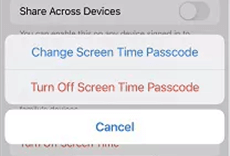
Tap on Turn off Screen Time Passcode
Step 2. When it asks you to enter your passcode, tap “Forgot Passcode?”
Step 3. You will be redirected to the “Screen Time Passcode Recovery” page, where you can enter your Apple ID and password to reset it.
Now use the new password to turn off Restricted Mode on your iPhone.
We now know how to turn off Restricted Mode on iPhone using the general method, third-party app, and Apple ID. But, if you’re wondering how to turn on Restricted Mode, read on to learn how.
How to Turn on Restricted Mode on iPhone
If you’re a parent who wants to limit their kid’s screen time, or if you’re simply looking to enable the Restricted Mode on your iPhone, here’s what you need to do:
Step 1. Go to “Settings > Screen Time > Content & Privacy Restrictions.”
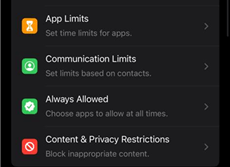
Choose Content & Privacy Restrictions
Step 2. Turn the toggle on for “Content & Privacy Restrictions” and manually select the features you want to allow or not allow.
And that’s how you can turn on the Restricted Mode on your iPhone!
The Bottom Line
The Restricted Mode on an iPhone is a handy feature that can help keep your device secure and filter out inappropriate content from your apps and search results. However, most users tend to forget their Screen Time passcode, which is required to turn off this feature. In this guide, we have taken you through how to turn off Restricted Mode on iPhone using the regular method and AnyUnlock in case you have forgotten the passcode. Do you have Restricted Mode enabled on your device? Let us know in the comments how helpful it is.
Free Download * 100% Clean & Safe
Mobile Phone Unlocking
Necessary for iPhone Unlocking
Product-related questions? Contact Our Support Team to Get Quick Solution >

