How to Transfer Contacts from Flip Phone to Flip Phone
Having difficulty transferring contacts from your old flip phone to a new one? Learn how to do that here in this post by reading through our comprehensive tutorial guide.
DroidKit – Transfer Contacts from Flip to Flip in 1 Click
If you switch to a new Flip phone, just free download DroidKit to 1-click transfer data to your new device. All data types can be transferred, like photos, messages, videos, contacts, etc. Transfer in minutes or even seconds, and no skills are needed.
Hi there, recently, I got a new Flip phone and would like to dispose of the former one, either by giving it out or selling it. But before then, I wish to transfer my contacts from the former Flip phone to the new one. Does anyone have an idea on how to do that here? Kindly help a friend!
Migrating contacts from your old flip phone to a newer one can be quite tedious for folks that don’t have the right tutorial guide at hand. So our team of experts decided to write an article that explains how to move contacts between two different flip phones. Keep reading to discover how it’s done!
Easiest Way to Transfer Contact from Flip Phone to Flip Phone
DroidKit is a fantastic data management solution capable of sharing or transferring contacts from one Samsung Android device to another at a remarkably high speed. It provides you with a convenient way to migrate data without compromising your data or crashing the source and target devices.
No cable connection required to migrate data via this software. Just WiFi connection and you are good to go. Besides contacts, DroidKit supports 13+ other types of data that you can transfer. It lets you move data such as photos, videos, documents, and more with minimal hassle.
Transferring data from one Android phone to another has never been easier and safer till the development of DroidKit. The software is well-organized with an interactive interface, with powerful end-to-end encryption to protect your data.
Free Download* 100% Clean & Safe
Now you can free download the latest version of DroidKit. And below are the simple steps to transfer data from Motorola to Motorola safely and securely:
Step 1. Run DroidKit on your PC or Mac. Then, select Data Manager and choose Android Mover.
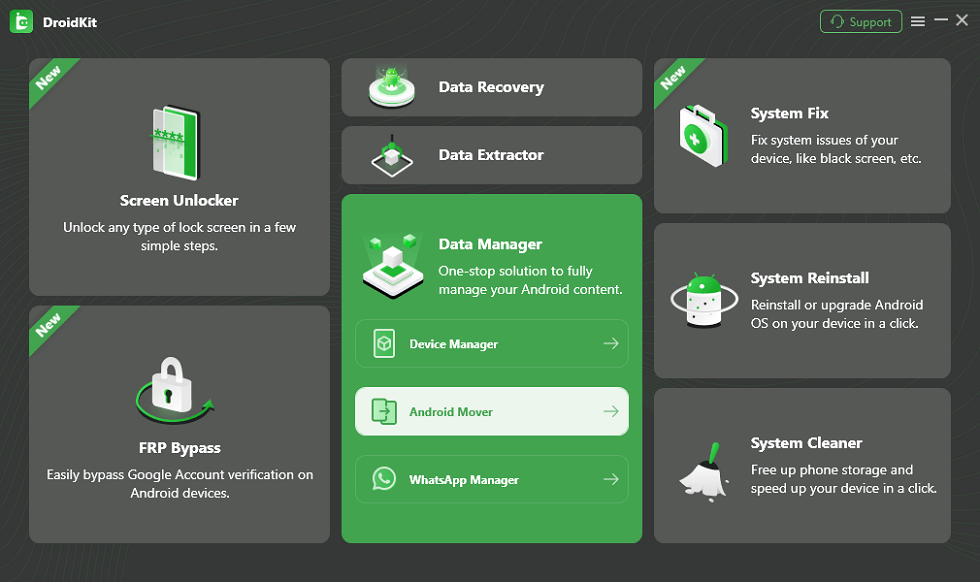
Choose Android Mover
Step 2. You will see two modes on the following screen. Choose Android to Android.
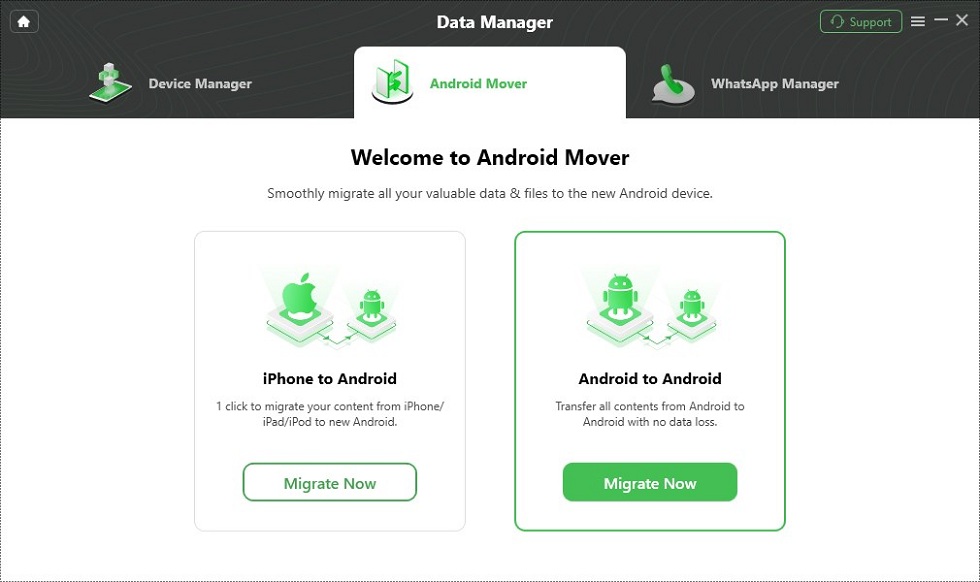
Choose Android to Android
Step 3. Then, you need to connect your devices to the computer and click Migrate Now.
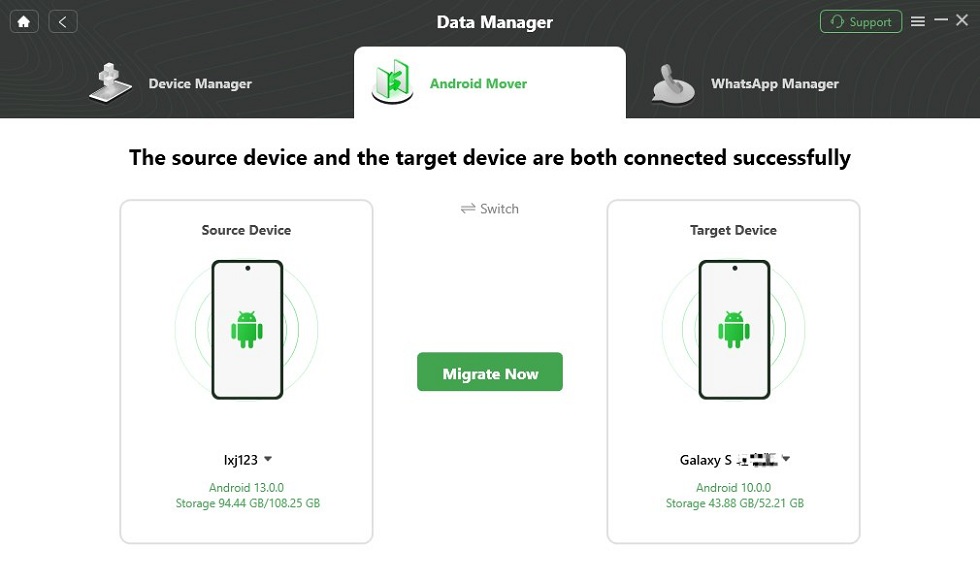
Click on Migrate Now
Step 4. You will see some data types. You can transfer all of them or only choose what you want to transfer.

Select Data You Want to Transfer
Step 5. It will start transferring data to your Motorola phone, please wait for a while.
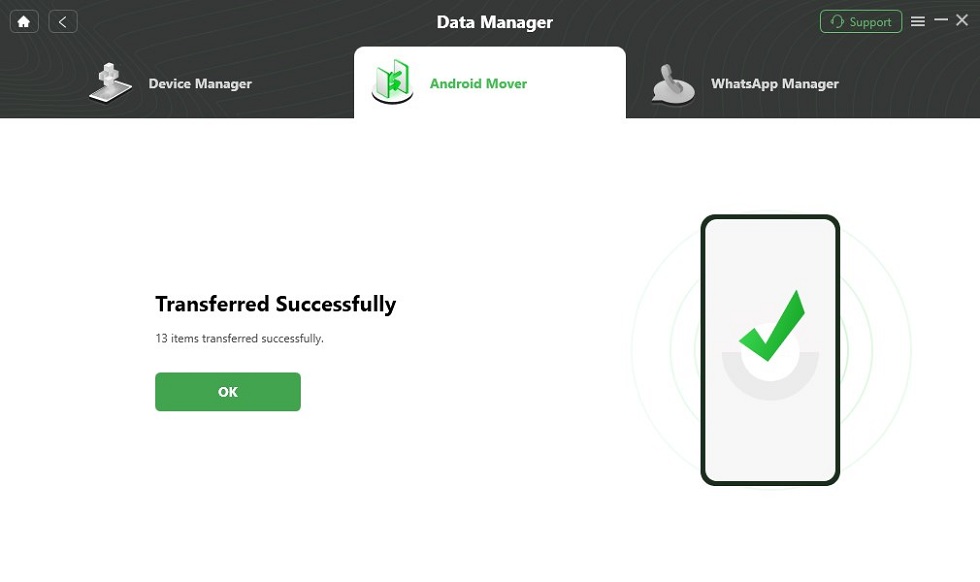
Data Transferred Successfully
Transfer Contacts from Flip Phone to Flip Phone via Bluetooth
Flip phones are great smartphones with a bluetooth connectivity feature that let you share or exchange data such as music, photos, videos, and more. You can also use it to transfer contacts from one flip phone to another without difficulty.
No payment required to do this. All you need is to ensure both flip phones are in close proximity for quick connection. Here is the simple guide to migrate contacts from flip phone to flip phone via Bluetooth:
Step 1: Navigate to the Contact menu on the source flip phone by tapping the appropriate buttons. Once done, click on the Options button.
Step 2: Next, select Share from the options that pops up, and hit the Choose All button. Your flip phone will automatically select all the contacts stored on it.
Step 3: After completing the step above, select Share via Bluetooth. Ensure you have your Bluetooth enabled on the other flip phone. Pair both devices, enter the corresponding pairing code, and accept the contacts from the source device.
Step 4: Wait until contact sharing is over, then disconnect your Bluetooth. Check the new flip phone for your contacts, they should be readily available.
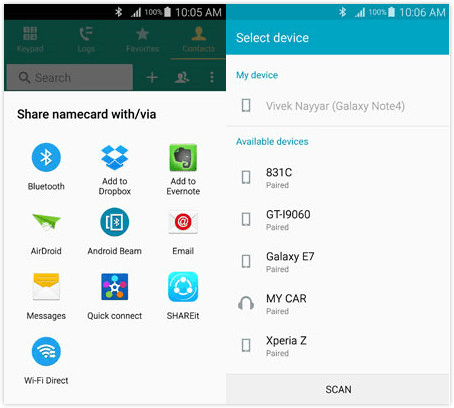
Transfer Contact from Flip to Flip via Bluetooth
Transfer Contacts from Flip Phone to Flip Phone via SD Card
Does your source and target flip phones support SD Card? If so, there’s a possibility of sharing contact between both devices via SD Card. This technique is simple to implement, and costs you nothing. You just have to ensure the contacts are stored on the SD Card of the source phone, then eject and insert into the target flip phone.
Follow the procedure below to transfer contacts from flip phone to flip phone through SD Card:
Step 1: Firstly, you have to migrate the contact to your SD Card on the source flip phone. To do that, launch the Contacts app on the source device.
Step 2: Next, tap on Options and select the Settings icon from the available options that comes up on your screen. Tap on Export Contacts to select all the contacts on the source phone, and move to SD Card.
Step 3: Now choose Memory Card as your preferred destination path. Wait until the exportation is completed then you eject the Card from the corresponding device.
Step 4: Insert the SD Card in the target flip phone. Reboot the device so it can detect the Card. After that, go to the Contacts app page.
Step 5: Open the Options menu by tapping on the Right Soft Key.
Scroll down and click Settings > Import Contacts. Select Memory Card, and tap on OK to proceed. Wait for the contacts to arrive completely on the target device without interruption.
FAQs about Flip Data Transfer
Find below some extended knowledge questions and answers to better understand how to transfer contacts from flip phone to flip phone:
How can I transfer my contacts from an LG flip phone to an Alcatel flip phone via SIM Card?
If you own LG and Alcatel flip phones and would like to migrate contact lists from the former to the latter, follow the procedure below to do that:
- Tap on the Down button on your LG flip phone to open the Contact app page.
- Next, click the Right Soft button underneath the Options icon, and a new interface with different options will come up.
- Scroll down the link and select Share. Tap on Choose All to select all the contacts on the source flip device.
- Once done, choose how you want to migrate the contacts. Kindly select SIM Card, and the contact lists will automatically upload on the corresponding SIM Card.
- Now, insert the card into the target device, Alcatel flip phone, and import the contact using the appropriate keys.
How do I transfer my contact lists from one AT&T phone to another?
Transferring your contact lists from one AT&T device to another can be quite challenging if both devices aren’t compatible. However, if you have similar AT&T phones running on same operating systems, kindly follow the procedure to export contacts:
- Connect the source and target AT&T devices to the same WiFi connection.
- Install AT&T transfer app on both devices through the official website.
- Open the transfer app on the source device, and click on the From this device. Follow the prompts that follow till you find a barcode on your screen.
- On the target device, open the transfer app and select To this device. Follow the on screen procedure that appears till you find a barcode reader on your screen.
- Using the target device, kindly scan the barcode on the source device to establish a connection.
- Next, apply the instructions that follows to transfer contacts.
Final Words
With the detailed tutorial guide above, you can conveniently move your contacts from one flip phone to another without requesting assistance from a third party. Follow the guide accordingly to avoid error during contact transfer from one flip phone to the other.
In addition, we introduced how to move contacts from one Samsung phone to another using DroidKit software. So folks with Samsung devices struggling to migrate contacts from their old phone to new one can do so without difficulty. The software allows you to move different Android data easily and quickly. You should use it now!
Free Download * 100% Clean & Safe
Information Transmission
Text Messages Transmission and Backup
Product-related questions? Contact Our Support Team to Get Quick Solution >

