[Reviews] 7 Best Screen Recorders for Mac
A lot of users occasionally have the need to record what they are doing on their Mac. There are a lot of different screen recorders that can be used to make a simple video, so choosing the best one requires some research. In this article, we will review some of the best screen recorders for Mac and outline their main strengths and weaknesses.
One of the main reasons for choosing an Apple computer is the great availability of first-class software products for all important functions. When it comes to screen-capturing software from Mac, the level of competition is quite strong and there are several options worth considering.
While all of those tools perform a similar function, their full range of features and specifics of the graphic interface may not be the same. That’s why it makes sense to learn a bit more about screen recording software for Mac and consider multiple alternatives before choosing your favorite one. Instead of downloading and trying all of them, you can gather valuable information in this review of the best screen recording apps.
Also Read: Best 11 Screen Recorders for Windows PC >
Screen Recording Apps for Mac
Some of the most widely used software tools for recording the content of your screen that works on a Mac computer include the following:
1. Screenify
Screenify is the latest software of 2025 that professionally supports Windows and Mac. Its unique features include recording audio, camera, and full or partial screen. Ideally, this fantastic software offers a seamless experience without charging any amount. The best thing is it has an easy-to-use user interface, so you can access all features quickly and get the job done within seconds. It’s a free-to-use HD recording software with no watermark.
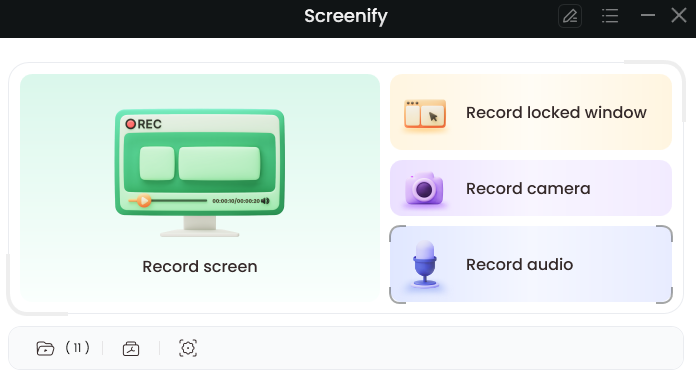
Screenify
Features:
- Screen record your computer screen or camera only or record the screen and camera at the same time.
- When recording a Webcam, you can choose a virtual background to protect your privacy, and you can also choose to decorate with different styles of camera filters and borders.
- Add numbers to make your expressions more logical, and GIFs to express your feelings or lighten your mood. Your videos are crisp and fun.
Pros:
- Comprehensive functions and convenient operation.
- Record with unlimited recording time and no watermark.
- Free to use.
2. QuickTime Player
This is probably the second choice for most Mac owners, as QuickTime is a program that is a part of the MacOS and serves all kinds of video creation and playback tasks. With this tool, you can readily record your screen and turn those recordings into great-looking clips with a minimum of effort and technical skill.
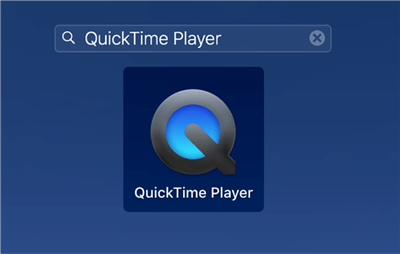
Access QuickTime Player on the Mac
Pros:
- Already present on your Mac – no need for installation of new software
- Very simple and intuitive to use for literally anyone
- You can start recording with just a few strokes on the keyboard
Cons:
- Only basic video-making features are available
- Recordings can only be saved in .mov format
3. OBS Studio
If you are looking for a more powerful screen recorder that has serious internal editing tools, OBS Studio could be the right answer. This well-rounded software product will allow you to control your video quality and include content from your apps, audio from the computer or microphone, or other details that clearly express your creative idea.
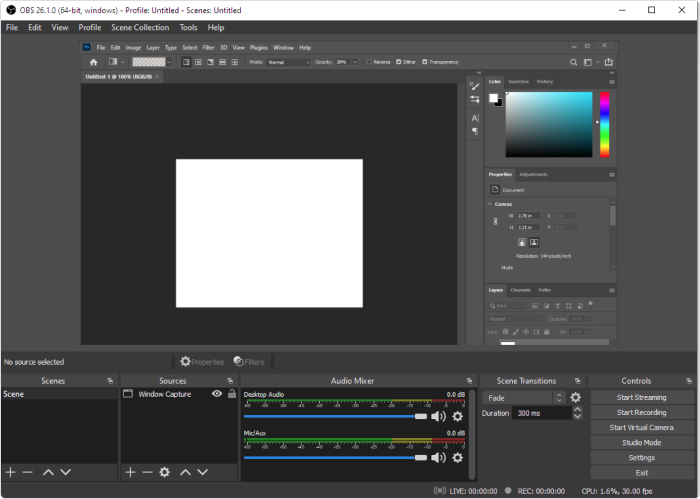
Game Recorder Software OBS Studio
Pros:
- Free to download and compatible with PC or Mac
- Equipped with a wide range of advanced features
- Allows you to easily share your finished videos online
Cons:
- Some commands may occasionally fail to execute properly
- The program sometimes needs to be force-restarted after a period of inactivity
4. Soapbox
Another viable alternative for making screen recordings on a Mac is Soapbox. This is a versatile app that greatly simplifies video making and allows even beginners to capture the screen with ease. Advanced users can take advantage of its excellent editing features to improve the quality of their videos and make them more effective.
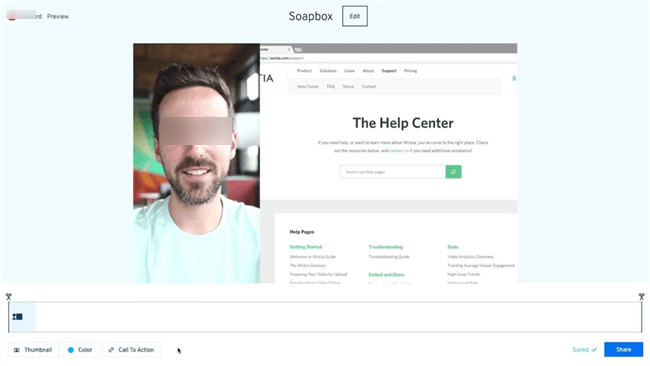
Mac Screen Record Software – Soapbox
Pros:
- User-friendly interface that allows screen recording with one click
- Lots of useful features that can be utilized in daily office work
- New features are added frequently through updates
Cons:
- This is freemium software and the paid version is needed to unlock all features
- Changing the settings to fit current needs requires some skill
5. TinyTake
As a popular screen recording app for Mac that gives users total control over the final output, TinyTake could be the most optimal choice for many content creators. This app can capture your entire screen, just a portion of it, or the content of a particular window, and instantly combine the video feed with sound or text to create ready-made multimedia clips.
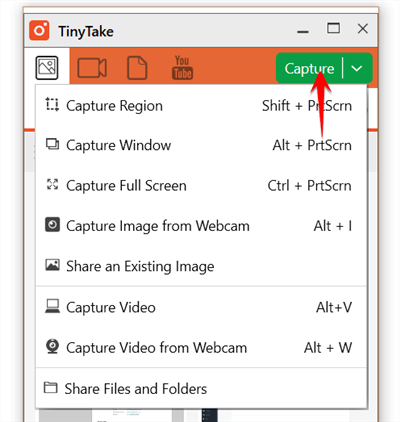
Mac Screen Record Software – TinyTake
Pros:
- Most commands can be accessed quickly with keyboard shortcuts
- Excellent post-production tools and video-sharing features are included
- Access to online storage capacity helps with content editing and distribution
Cons:
- Free version is available, but has very limited features
- This app may be too complex for beginners who just want to record the screen quickly
6. ScreenFlow
This app is available for Mac starting with version 9.0 and it deserves to be considered as your go-to screen recorder on this type of computer. With ScreenFlow, you can create videos, demos, and presentations using the content of your screen as the primary video source. The app has numerous integrated editing and sharing tools that make the entire process more creative and fun.
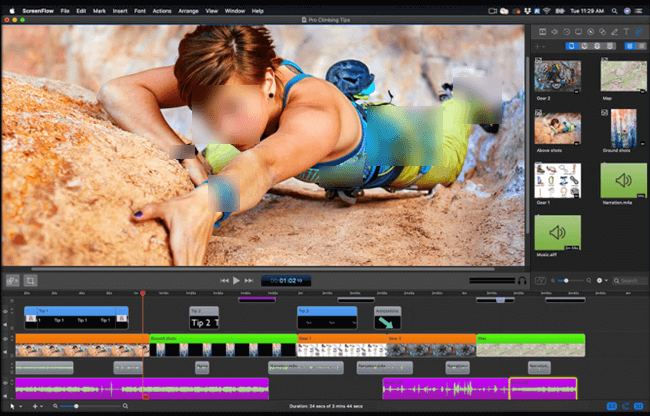
Mac Screen Record Software – ScreenFlow
Pros:
- The possibility to combine video from multiple sources and edit it in the same app
- The simplicity of use with important commands easily available from the interface
- Versatile and reliable multimedia app suitable for business use
Cons:
- It’s a freemium app and payment is required in order to use advanced features
- This app works on a Mac, but not on your iPhone or iPad
7. VLC Player
As a free screen recorder for Mac with plenty of user-friendly functions, VLC is a popular pick among users with modest-to-moderate requirements. This app is very flexible and allows you to record or play media in a variety of formats, and deserves to be on your computer regardless of how often you have the need to capture the content of your screen.
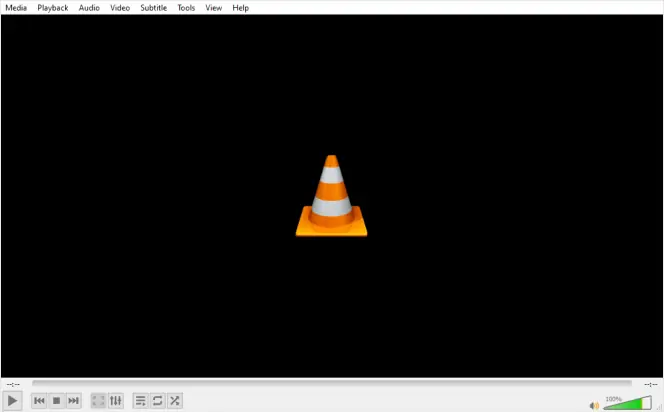
Screen Record with VLC Media Player
Pros:
- Free screen recorder with cross-platform compatibility
- Simple navigation system with all important commands clearly highlighted
- Numerous plugins are available to add extra functionality
Cons:
- Screen recording function is not the primary purpose of the app
- Poor audio quality compared to professional recording software
- Lack of advanced editing tools
Questions and Answers
What is the best free screen recorder for Mac?
Even if you limit your choices only to free apps, you still have several good options left on the table. Most people would recommend using QuickTime since it’s already installed on your Mac. However, you might want to take advantage of a free trial for more advanced screen recording software.
How can I choose the best screen recorder for Mac?
The criteria you apply depend on the type of videos you want to make and your technical abilities in this area. You should pick the screen recorder that allows you to express your ideas but doesn’t burden you with a bunch of features you don’t really need.
The Bottom Line
Any of the screen recording tools for Mac recommended above can successfully capture the content of your screen, but they greatly differ in terms of advanced options, file formats supported, etc. If you only need a quick recording and don’t care about sophisticated editing features, you will be well served with free apps. However, if you have ambitions for serious content creation, you should probably think about getting premium access to some of the more powerful screen recording suites.
Product-related questions? Contact Our Support Team to Get Quick Solution >

