How to Put Music on a CD from iPhone/iPad/iPod
Want to burn an audio CD from your iPhone/iPad/iPod playlist? This post tells you one simple method to burn Music from iPhone/iPad/iPod to CD to create your own music CD.
I have an iPhone 12 with some of my favorite songs on it. So is it possible to burn these songs to a CD from my iPhone 12 in iOS 14? I know how to burn with iTunes but the problem is I can’t sync songs back to iTunes from my device.
— A User from iPhone Community
Although iTunes allows users to create personal CDs or DVDs, it only represents that you can put music on a CD from your computer. What if you have some favorite songs on your iPhone or iPad and want to burn them to an audio CD? iTunes doesn’t develop such a feature to sync iPhone music from iPhone to CD, though, it doesn’t mean that there is no available way for iOS users to burn CD from an iPhone, iPad or iPod.

CD Burner for iPhone/iPad
Luckily, you are enabled to use AnyTrans to transfer music from iPhone to iTunes and then burn music to CD with iTunes. Below we will show you the details about how to put music on a CD from your phone with the help of AnyTrans. The solution also applies to the iPad and iPod.
Don’t Miss: How to Transfer Music from CD to iPhone>
Tools to Burn CD from iPhone/iPad/iPod
You can burn a CD from a cell phone as long as you have used the right tools.
- iPhone (or iPad iPod) and one USB cable for it.
- A Computer with iTunes installed, no matter Mac or PC.
- A blank CD.
- AnyTrans – you can use it to put music on a CD from your phone by transferring music from iPhone to iTunes and then burn the songs from your cell phone onto your CD.
Steps to Burn Music to CD from iPhone
To put music on a cd from your phone, firstly you should free install AnyTrans to export songs from iPhone to iTunes, and then use iTunes to burn the exported songs to a CD.
AnyTrans – CD Burner for iPhone/iPad
- Transfer songs from iPhone to iTunes and burn them to your CD.
- Both purchased and non-purchased music are supported.
- Export songs from iPhone without wiping existing data.
- No harm to transferred music files and other iPhone content.
Free Download100% Clean & Safe
Free Download100% Clean & Safe
Free Download * 100% Clean & Safe
Step 1. Free download AnyTrans to the computer and install it. Run AnyTrans and connect your iPhone to the computer. When you see the below page and click the button at the right hand.
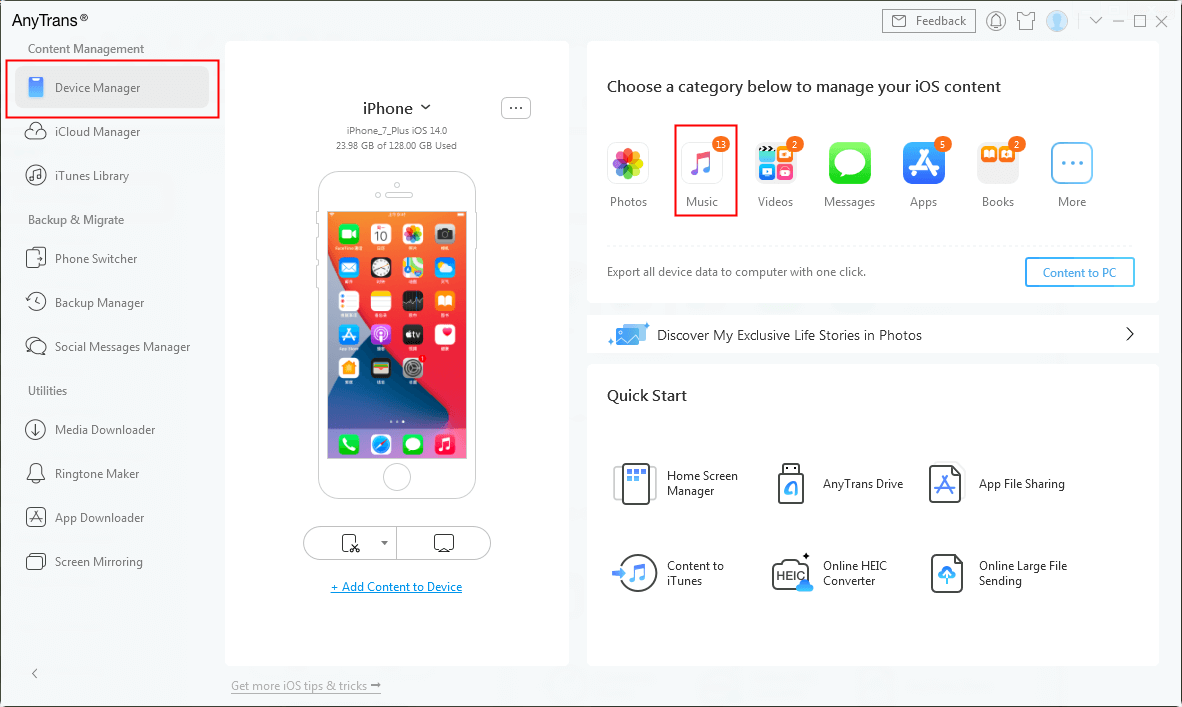
Choose Music Tab from Device Manager
Step 2. Select songs you need and click the To iTunes button to get these songs to your iTunes library on your computer.
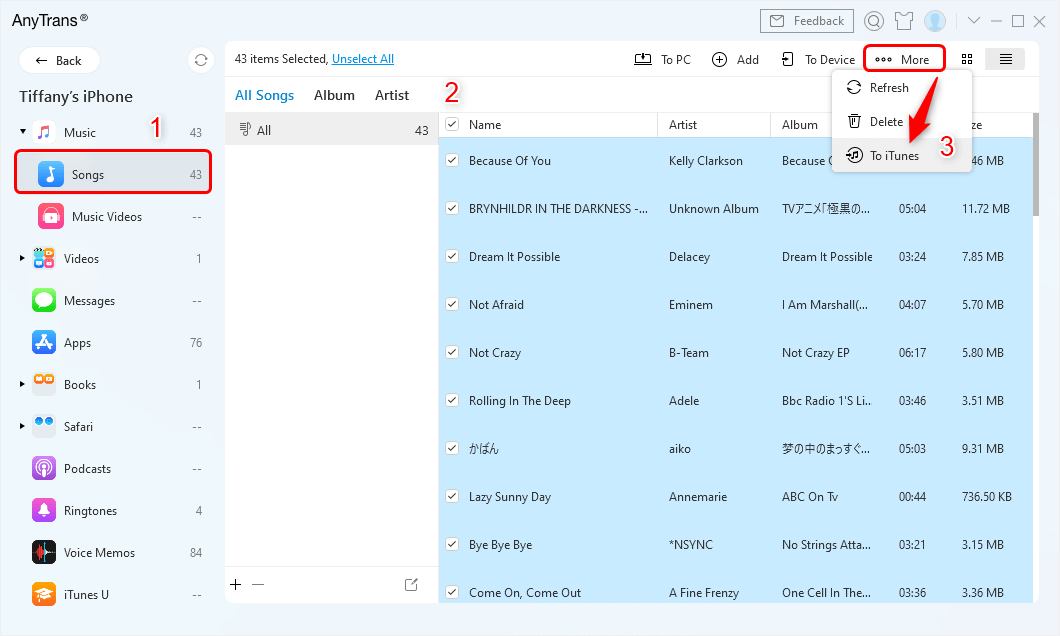
Select Songs and Find To iTunes Button
Step 3. Insert the blank CD on your computer.
Step 4. Open iTunes, find your imported songs and collect them to a new playlist.
Step 5. Go to iTunes menu bar > File > Burn Playlist to Disc, and start your burning.
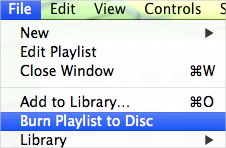
Choose Burn Playlist
You can also use the same way to transfer your favorite music from iPhone/iPod to iTunes to burn your important voice memos to a CD.
The Bottom Line
Actually, it’s easy to burn a CD from an iPhone if you know how to sync iPhone back to your iTunes library on the computer. And AnyTrans does do well in extracting songs from iPhone, iPad, and iPod to iTunes library on your computer, and even to another iOS device. So why not download AnyTrans and have a free trial >
Free Download * 100% Clean & Safe
Product-related questions? Contact Our Support Team to Get Quick Solution >

