How to Download Facebook Photos to Computer as Backup with Ease
How to download all Facebook photos? Go through this quick to post to learn how you can download your Facebook photos to computer/iPhone/Android as a backup in an easy and hassle-free way.
Instagram & Facebook Tips
Whether you are thinking about deleting your Facebook account or just want to backup all of your photos from the social media site, the process is easy and simple. With backup, you can have an offline copy of all the pictures you have posted to your Facebook on your computer.
Also, there are a number of reasons to create a backup of your photos. For instance, what if you want to share a picture with someone, but can’t access to your social account right away? What if you forget a password for your account, and can’t recover it? Thus, considering all these cases, it is good to have a backup of your own pictures you have posted to Facebook.
To back up all of your photos from Facebook, you need to download them to your device. That’s why we come up with this post to help you learn how to download Facebook photos to a computer.
How to Download Facebook Photos
As you continue to use Facebook, you will have a lot of photos stored in your social account. These all photos are not saved on your devices, and only saved on Facebook servers. In case if you want to save them to your computer or smartphone, then it is possible to do that. You can download the individual as well as all Facebook photos to the computer or phone.
Download Single Facebook Photo on Desktop
To download the individual Facebook photo on the computer, all you need to do is to find the picture you want to download. It can be any picture you view on your social site, no matter whether yours or someone else’s who have made their pictures public.
Follow the below steps to download the single photo on your desktop:
Step 1: To begin with, open the browser on your computer and visit facebook.com. Next, you need to sign-in with your Facebook account and password if you are logged out.
Step 2: Next, scroll through the news feed until you find the desired picture you would like to download or open the person’s profile who posted the picture to find it.
Step 3: After that, click on the picture to open it in full-screen mode. Now, move the cursor over the picture to get different options.
Step 4: Now, click on the “Options” located at the bottom-right corner of the selected picture. Next, choose the “Download” option to download the picture to your computer.
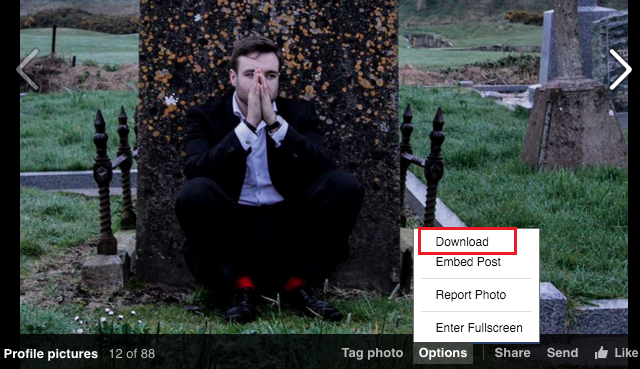
Download Single Facebook Photo on Desktop
While downloading the picture, it will ask for the location where you want to save the picture in some browsers. But, if it didn’t ask, then the picture will get saved to the “Downloads” folder by default. Thus, you can move the downloaded picture to your desired destination location from the Downloads folder on your computer.
Download All Facebook Photos on Desktop
Do you want to download all the photos you have uploaded or shared on your Facebook to your computer? If so, then there is a way to do that too. The social media site, Facebook natively enables users to download a copy of all their Facebook data, which includes all photos too. This feature comes handy if you are planning to delete your account.
Follow the below steps to download all Facebook photos on the desktop:
Step 1: Open your Facebook account in the browser of your computer and then, click the Upside down arrow, which is located at the top-right and then, choose “Settings”.
Step 2: Next, go to the “Your Facebook Information” option and here, click on the “View” option next to the “Download Your Information”.
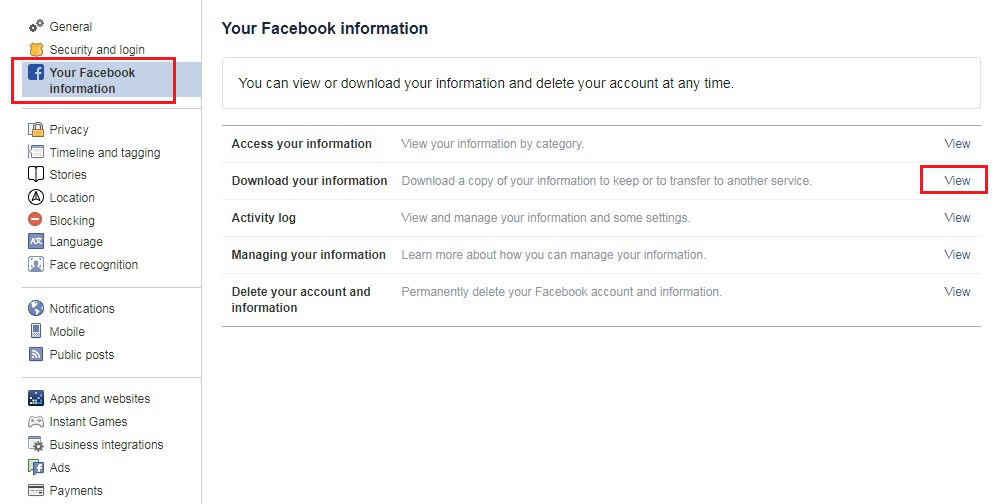
Download All Facebook Photos on Desktop – Step 2
Step 3: Now, click on the “Deselect All” and then, select the “Photos and Videos” option. Next, click on the “Create File” option.
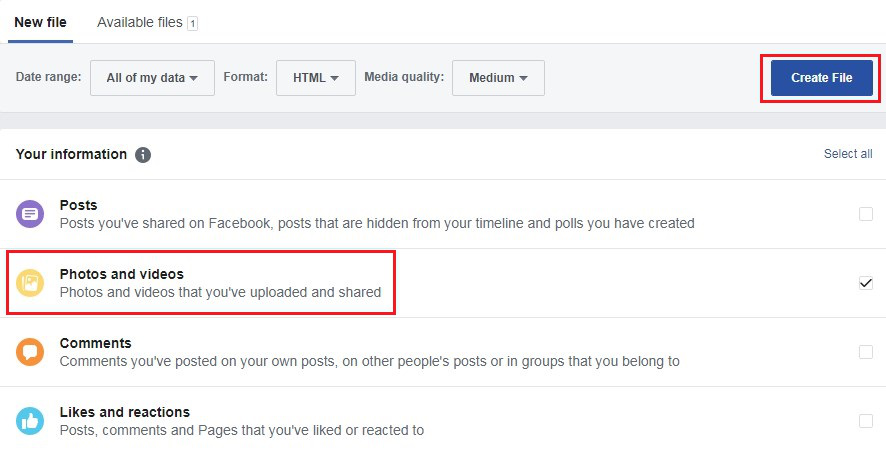
Download All Facebook Photos on Desktop – Step 3
This process may take several minutes and it depends on the size of your account data. Once it is done, you will get the notification to download the file to your computer.
Keep in mind that the file will be in the compressed form and thus, photos you downloaded will also be compressed. It may be in .zip format and you can extract the file. Once you extracted the data, you will get to view the “Photos” folder where all your Facebook photos are stored.
Download Single Facebook Photo on iPhone/Android
You can use Facebook to download an individual photo from it directly to your iPhone or Android device. Once you are able to download the photo from your social account, you can access it from your device’s Photos app on iPhone or Gallery app on Android.
Follow the below steps to download a single Facebook photo on the device:
Step 1: Run the Facebook app on your iPhone or Android.
Step 2: Next, find the picture you would like to download and then, click on it.
Step 3: After that, click on the “three-dot” icon located at the top right-corner and next, click on the “Save to Phone” option on the Android or “Save Photo” option on iPhone.

Download Single Facebook Photo on iPhone/Android
The picture will be downloaded to your device and you can view it in the in-built photos app of your iPhone/Android.
Download All Facebook Photos on iPhone/Android
You can also download all photos from Facebook to your device using the Facebook app. Like a web application, you will be provided the option to download only the photos and videos instead of downloading all your Facebook data.
Follow the below steps to download all photos on the device:
Step 1: Launch the Facebook app on your iPhone or Android and click on the “Menu” icon.
The menu icon is located at the bottom-right corner in case of an iPhone and it is located at the top-right corner in case of an Android device.
Step 2: After that, scroll down the screen and then, click the “Settings & Privacy” tab. Then, click on the “Settings” option.
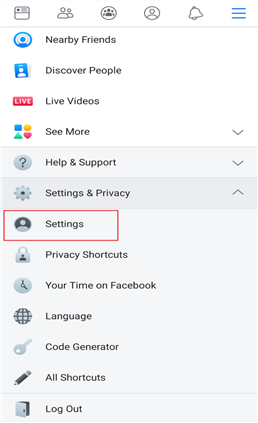
Download All Facebook Photos on iPhone/Android – Step 2
Step 3: Next, scroll down the screen to go to the “Your Facebook Information” and then, click on the “Download Your Information” option.
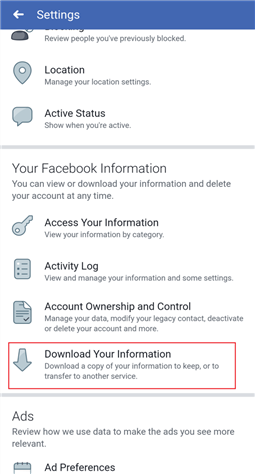
Download All Facebook Photos on iPhone/Android – Step 3
Step 4: Now, scroll down the screen and then, click on the “Deselect All” and here, choose only the “Photos and Videos” option as you want to download photos only.
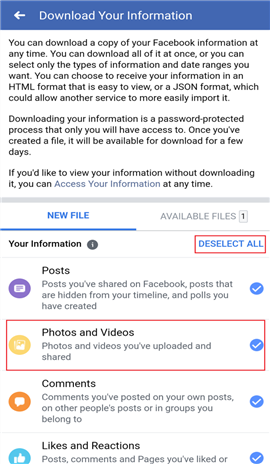
Download All Facebook Photos on iPhone/Android – Step 4
Step 5: After that, choose the “Media Quality” and then, click on the “Create File” button. Now, Facebook will begin to create a file that contains all of your Facebook photos.
Step 6: Once it is created successfully, click on the “Available Files” and then, click on the “Download” button.
Step 7: Here, you need to enter the password for your account and then, choose the “Save Location” for the downloaded file.
On iPhone, you can save the file to your iPhone or to iCloud Drive. On Android, you can save the file to your device directly.
The Bottom Line
That’s how you can download all Facebook photos to your computer or phone as a backup. As you can see that it is quite straightforward to download individual as well as all photos from Facebook onto your desktop, iPhone or Android. Plus, having a backup of your Facebook photos is a good thing as you may never know when you have to face a problem with your social account.
Product-related questions? Contact Our Support Team to Get Quick Solution >

