How to Save Instagram Photos on iPhone/iPad
How to save Instagram photos on iPhone or iPad? This guide will tell you Instagram method to save photos from Instagram to iPhone camera roll.
Instagram & Facebook Tips
Instagram brings loads of wonderful photos online, increasing the interest of our daily life. Sometimes, we’d like to save photos but it’s not allowed to save directly from the app. No worry, this article will introduce some easy ways to save Instagram photos without limits. Besides, it is possible to find a third-party app to share large files without compromising their quality. Read the next part to see the detailed steps. Also, we will show you how to save Instagram videos to the camera roll.
How to Save Instagram Photos on iPhone/iPad
Step 1. Open the Instagram app > Find the photos you want to save to the camera roll on your iPhone or iPad.
Step 2. Tap on the top right corner > Choose Copy Share URL > Open Safari and Paste and Go to the URL you have copied > Long press the photos you want to save > Tap Copy.
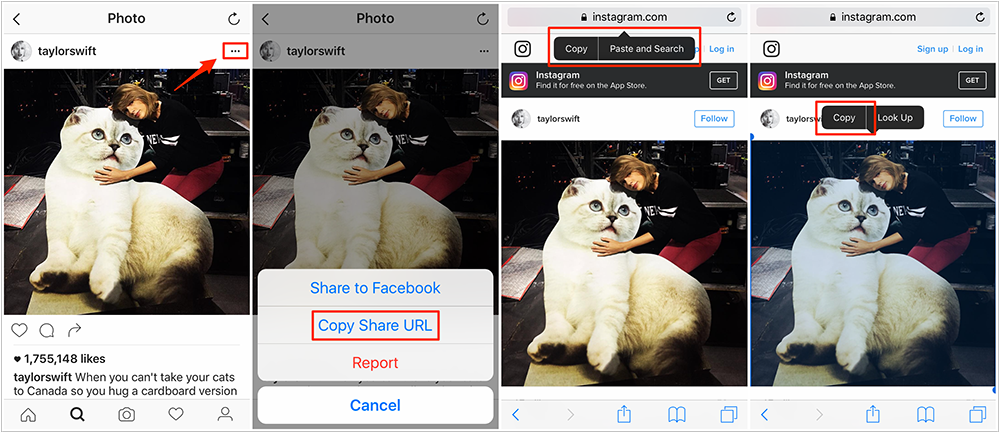
How to Save Instagram Photos on iPhone/iPad – Step 2
Step 3. Open Notes app and create a new note > Long press to Paste the pictures > Tap Share button > Tap Save Image > Now go to camera roll to check the photos.
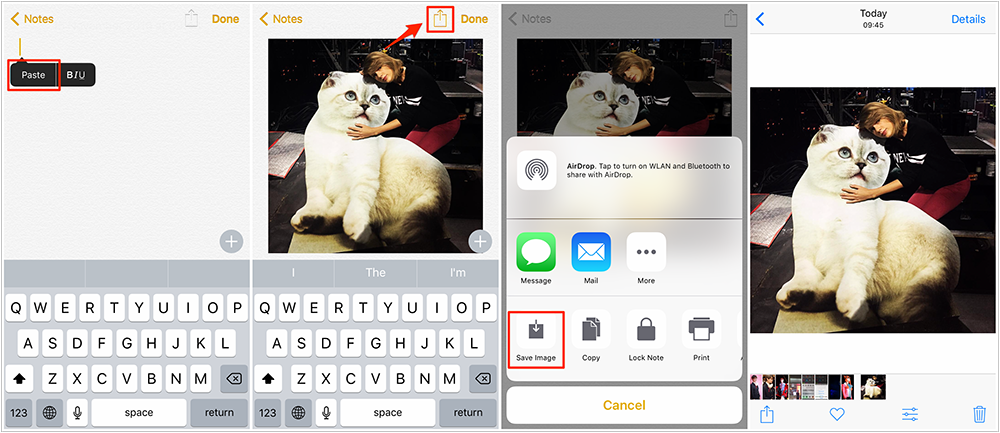
How to Save Instagram Photos on iPhone/iPad – Step 3
The Bottom Line
Hope this guide can help you save Instagram photos on iPhone iPad successfully. If you like this guide, just share it to help more people. If you have permanently mis-deleted your ins pics, you can find 3 ways to recover permanently deleted iPhone photos.
Product-related questions? Contact Our Support Team to Get Quick Solution >

