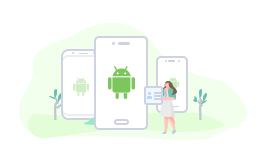How to Transfer Photos from iPhone to Samsung Galaxy without Effort
Do not know how to transfer photos from Samsung Galaxy to iPhone? After reading this tutorial you will get the exact solution.
iPhone to Android Transfer Tips
- Transfer iPhone Photos to Android
- Transfer iPhone Messages to Android
- Transfer iPhone Contacts to Android
- Transfer iPhone Call Logs to Android
- Transfer iPhone Notes to Android
- Transfer iPhone Files to Android
- Transfer iPhone Music to Android
- Transfer iPhone Videos to Android
- Transfer Photos via WiFi
Tired of using iPhone all the time, you have finally decided to pick up an Android phone in order to have a new experience of the total different operating system. Samsung is one of the most popular Android phones among people and you may just have switched from an iPhone to the new Samsung Galaxy S9/S10.
Then for those who like saving a lot of photos on the phone to record the beautiful moments of life may think of this question immediately: How can I transfer photos from iPhone to Samsung? It seems difficult to transfer data between two different systems, but today we will tell you an easy way to figure it out. Do not believe it? Just keep reading to find the answer.
The Amazing Tool We Need
AnyDroid, a smart iOS to Android switcher, is all you need to transfer all kinds of photos from iPhone to Samsung Galaxy directly.
- Fast transfer speed. Lets you transfer 400 photos within 1 minute.
- Ensure the quality. It will copy the original pictures to Samsung instead of the compressed ones.
- No data erase. It will not erase previous pictures or any other data on the target phone.
- Supports all phone models. From iPhone 4s/5s/SE/6/6s/7/8/X to Samsung Galaxy S6/S7/S8/S9/S10.
How about give it a try? It works well on both PC and Mac computer, and guarantees you 100% security, no virus and no data leakage. Download it now and follow the steps below to transfer photos from iPhone to Samsung Galaxy.
How to Transfer Photos from iPhone to Samsung Galaxy
Step 1. Connect your iPhone and Samsung.
Firstly, Free Download AnyDroid on your computer > Connect your iPhone and Samsung phone to computer via the USB cables.
Free Download * 100% Clean & Safe
Step 2. Choose transfer mode to transfer photos.
Once your devices are recognized, you will see interface shown below > Choose Android Mover option > Choose iOS to Android mode.
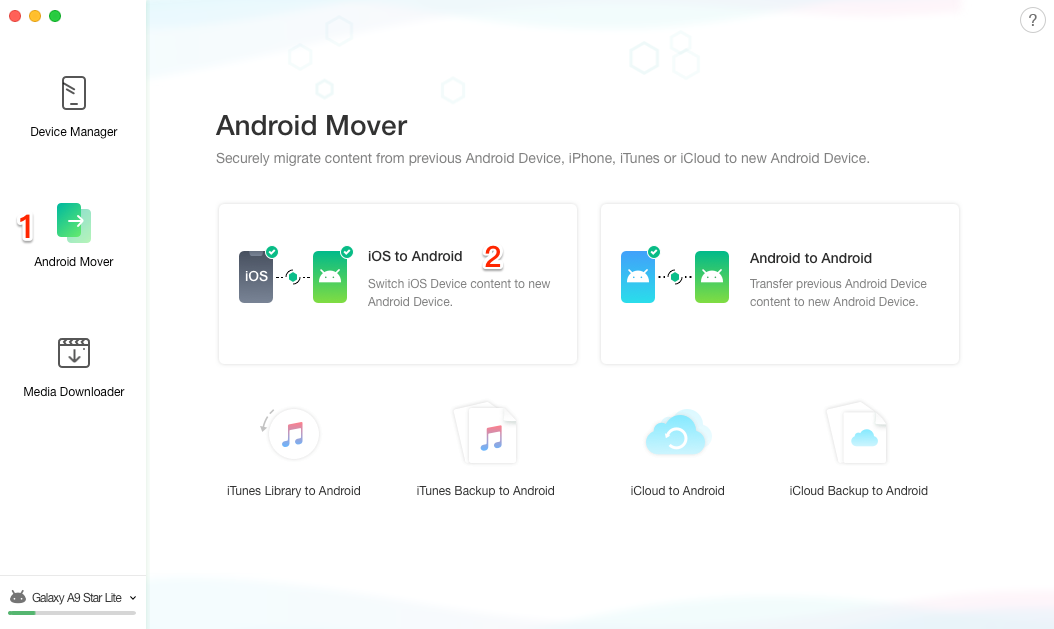
How to Transfer Photos from iPhone to Samsung Galaxy – Step 2
Step 3. Transfer photos from iPhone to Samsung.
Check Camera Roll or Photo Library as per your needs > Click the 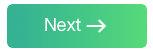 button to start transferring.
button to start transferring.
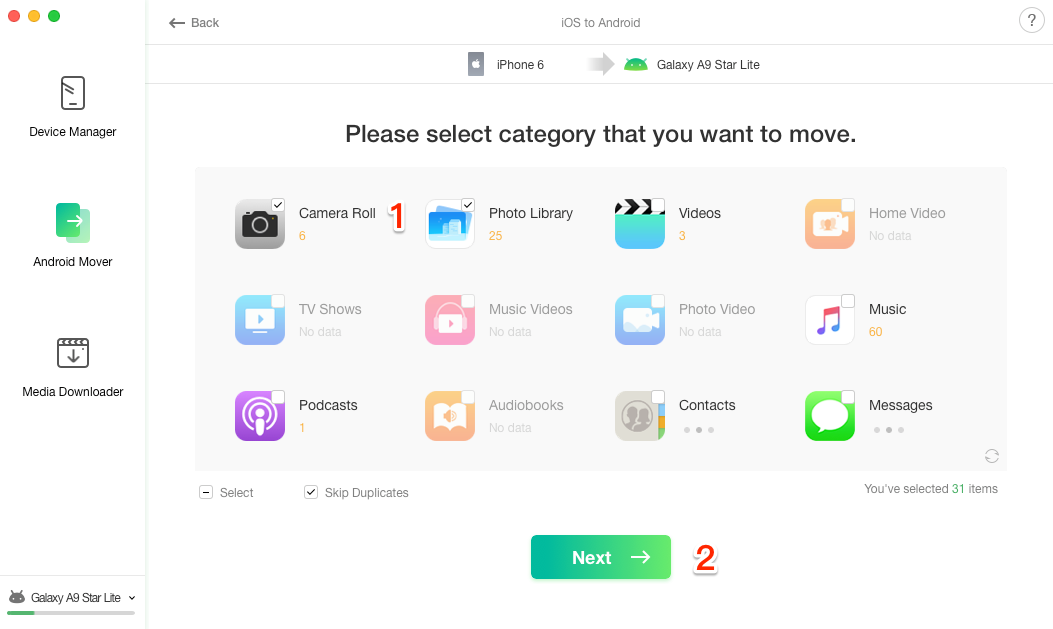
How to Transfer Photos from iPhone to Samsung Galaxy – Step 3
After clicking 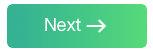 button, the transferring process will start. The transferring time may vary based on the size of your data. After the process completes, the photos should be transferred your Samsung phone.
button, the transferring process will start. The transferring time may vary based on the size of your data. After the process completes, the photos should be transferred your Samsung phone.
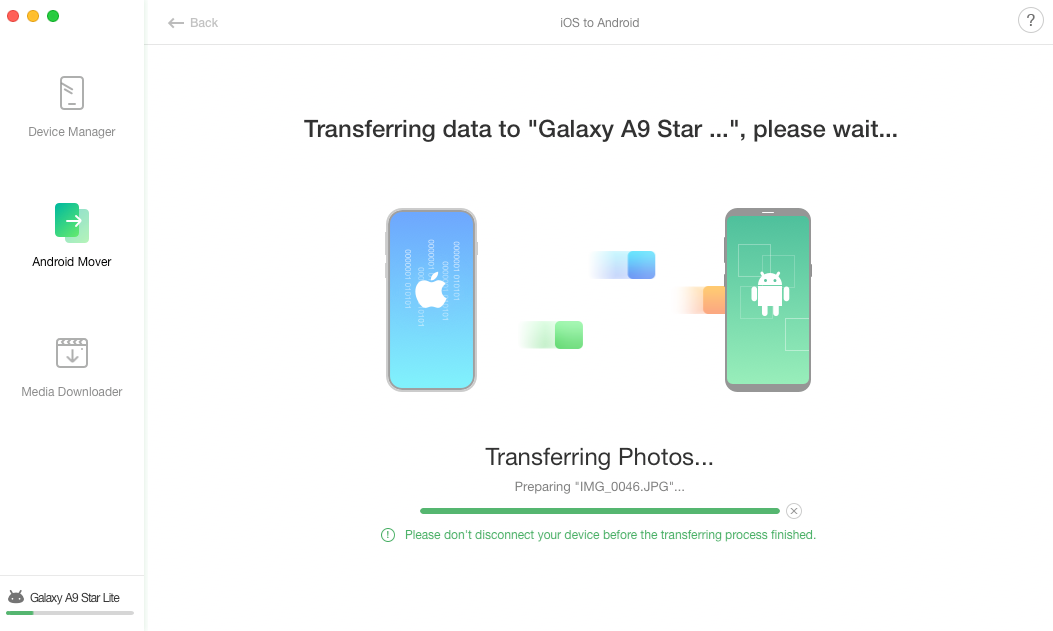
How to Transfer Photos from iPhone to Samsung Galaxy
The Bottom Line
As you can see, AnyDroid can help you transfer photos from iPhone to Samsung Galaxy in an easy way. Besides that, it also allows you to transfer photos between Samsung phone and computer. So why not give it a try? It will help you always put your pictures in the right place.
More Related Articles

- 1. How to Transfer Data from iPhone to Samsung >
- 2. How to Backup Android Phone in 2 Ways >
- 3. How to Transfer Data from Samsung to Computer >
Product-related questions? Contact Our Support Team to Get Quick Solution >