How to Transfer Notes from iPhone to Android Phone
Switching from an iPhone to an Android device and looking for a simple way to transfer notes from iPhone to Android? This guide will show you how to transfer notes from iPhone to Android in 1 Click.
iPhone to Android Transfer Tips
Notes app on our device keeps plenty of important info in daily life, such as sketch ideas, memorable experiences, wonderful excerpts, etc. So, when switched to a new phone, one of the must to do things is to transfer those valuable notes from the old phone to the new one.
However, since iPhone and Android are running two radically different operating systems, there’s no direct way for users to transfer data like notes from iPhone to Android, or from Android to iPhone. Then, how can you transfer notes from iPhone to Android? Worry not. Here in this guide, we will share with you 3 simple yet reliable ways to move notes from iPhone to Android with no effort.
Part 1. Transfer Notes from iPhone to Android via Gmail
If you have a Google account, then you can simply sync notes from iPhone to Android with Gmail. Here are the detailed steps:
Step 1. Go to Settings on iPhone > Tap Accounts & Passwords > Choose Add Account > Tap on Google and add Gmail into your iPhone.
Step 2. Turn Notes option ON > Go back to Home screen and launch Notes, then your iPhone notes will be synced to Gmail.
Step 3. Log in the same Google account on your Android, you will see all the notes under the Notes category in Gmail.
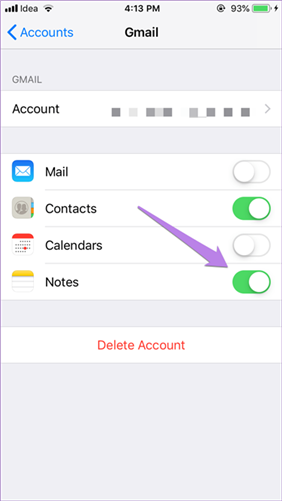
Transfer Notes from iPhone to Android via Gmail
Part 2. Transfer Notes from iPhone to Android via iCloud
Another way you could try is to transfer notes from iPhone to Android with iCloud. This method will not only transfer the notes to Android but back up them at the same time. In this way, you can access your notes anytime you want and don’t need to worry about losing them.
Step 1. Go to Settings on iPhone > [Your Name] > Tap on iCloud and turn Notes option on.
Step 2. Tap on iCloud Backup > Turn iCloud Backup on > Tap Back Up Now to back up Notes on your iPhone.
Step 3. Open your computer and log in your iCloud account > Find the notes you just backed up > Email the notes you prefer most to yourself and download it to your Android phone directly.
Bonus Tip. How to Transfer Data from iPhone to Android
If you prefer a labor-saving and time-saving way to help you transfer data from iPhone to Android, then this #1 iOS to Android data transfer – AnyDroid is just the way you are looking for. It has helped millions of users transfer multiple types of data from iPhone to Android phones and highly recommended by those users for data transfer.
AnyDroid – iPhone to Android
- Transfer essential contents from iPhone to Android, with one click.
- Allow you to preview and select the data before transferring.
- Automatically converts incompatible files to Android supported formats.
- Support transferring from Android to Android/Computer, and vice versa.
Free Download100% Clean & Safe
Free Download100% Clean & Safe
Free Download * 100% Clean & Safe
Step 1. Download AnyDroid and install it on your Mac/PC > Connect your iPhone and Android phone to the computer with USB cables.
Step 2. Click on Android Mover mode. Choose iOS to Android.
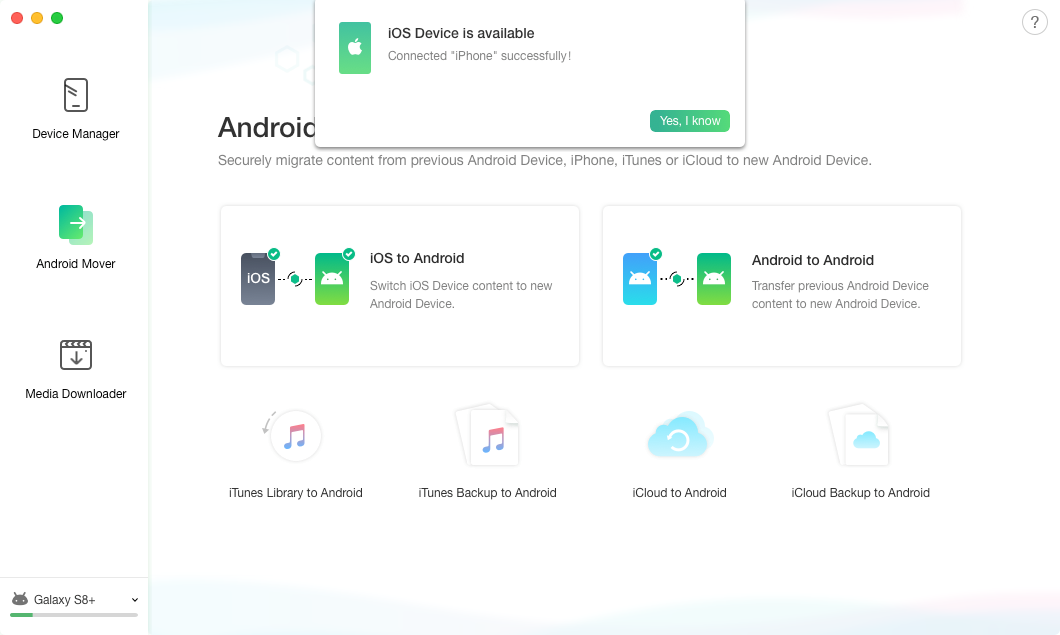
How to Transfer Data from iPhone to Android – Step 2
Step 3. Scroll down to go to the categories page > Check the categories you prefer > Click on Right Arrow to start the process.
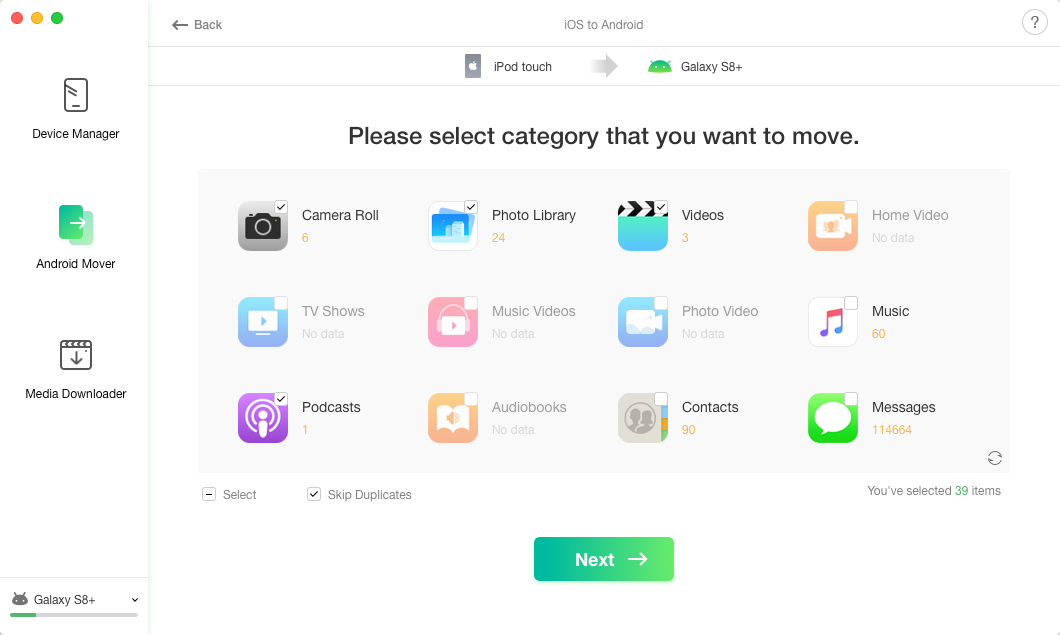
How to Transfer Data from iPhone to Android – Step 3
The Bottom Line
That’s all about how to transfer notes from iPhone to Android. And as you can see from above, with the help of AnyTrans for Android, it’s no longer a tedious process to transfer data from iPhone to Android. So, don’t hesitate to give it a try now in case you will have further transfer needs.
More Related Articles
Product-related questions? Contact Our Support Team to Get Quick Solution >

