How Can I Make Myself Look Better on Camera?
Do you want to make yourself look better on camera while attending video calls? If yes, then webcam software with filters is a perfect solution for everything that you need! Discover the top 10 beauty webcam software to make you look better on Zoom or Skype calls! Choose any of them and experience unbelievable results!
Joining meetings virtually on Google Meet, Zoom, or Skype has now become a new normal. With meetings or online classes being conducted online, you are required to turn on the camera of your laptop or PC, but what if the built-in camera of your PC delivers bad quality video? Well, in this case, you can use your phone’s camera coupled with webcam software to make you look better.
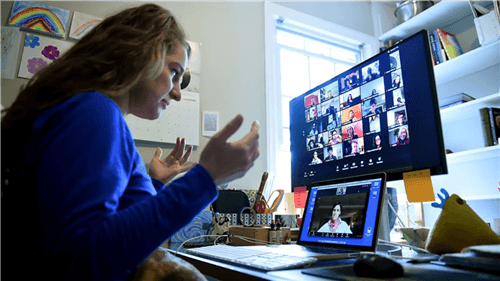
How Can I Make Myself Look Better on Camera
There is a handful of webcam software with filters that helps you to deliver high-definition videos over a video call. With their advanced filters, the webcam software can beautify your video, zoom in/out the image, and thus make you look better on the Camera.
So, if you are on the hunt to choose the best webcam software to make you look better, then we have got you covered. Explore the top 10 webcam software here and choose the best amongst them by considering their compatibility, pros, cons, and pricing. But before that, let’s get answers to some of the common questions related to webcam software that makes you look better!
How Can I Make Myself Look Better on Camera?
Firstly, let’s take a look at some of the common questions and answers related to using these webcam beauty filters!
1. What Is Webcam Software?
Webcam software is the app that allow users to capture video feed from the camera of their laptops or phones and record or stream the video on the internet. You can easily use webcam software to deliver professional-quality videos, online classes, and streams.
All the modern laptops now come with built-in webcams, usually at the top of the display. In addition, the webcam software is the application that you download to your device to deliver high-quality video.
The main difference between both of them is the built-in webcams do not deliver high-quality video due to low camera quality. In contrast, the webcam software allows you to provide high-definition videos along with multiple effects and filters that you won’t get with your built-in laptop webcam.
2. Why do we need Webcam Software Even If You Have a Built-in Webcam Sometimes?
Many of you who have not used webcams before might have this question in mind, and we are here with an answer! Though your laptops and PCs have built-in cameras, which free you from the extra setup and configuration cost but there are a few reasons why you might need webcam software. Out of all the reasons, a few are stated below!
- If you are using a desktop PC, then it will obviously not have a built-in camera, so you will need webcam software to use your phone’s camera as a webcam.
- Most of the built-in laptop cameras deliver low quality of the video. So, if you want better video quality like 4k or 1080p, then you will surely need webcam software.
- Webcam softwares come with additional features and capabilities like beauty filters, transition effects, etc., that you won’t get in a built-in camera.
3. What are the Advantages of Using Webcam Software?
Using webcam softwares comes with a variety of benefits that involve:
- Easy editing
- Multiple beautification effects and filters
- Delivers high definition video quality
- Makes video calling clearer and exciting than before
- Perfect for streamers, YouTubers, and Vloggers to stream their content in high quality
Top 10 Webcam Software to Make You Look Better
Here’s a list of top 10 webcam software that will make you look better on Zoom or Skype calls with their excellent filters. No matter which software you opt for, each of them will deliver excellent results at affordable pricing!
1. AnyMirror
AnyMirror is decent-worth webcam software that is workable for both iPhone and Android users. It permits you to use your phone as webcam discord and accordingly see, edit, and make you look better by using the beauty filters for webcam.
As AnyMirror comes with a built-in tuner, it permits you to regulate the source video and also your looks with that. You can then make use of your mobile phone as a webcam with any other streamlined applications like YouTube and Netflix. This function is predominantly beneficial when your Webcam is moreover dark or too lit up for the settings. Meanwhile, most apps on your computer do not allow you to flexibly regulate webcam backgrounds. Due to the dazzling integrated design, the webcam beauty filter offers a lot of features.
Pros
- Mirror your iPhone or Android phone to the computer in real-time.
- The mirrored screen on the computer will automatically rotate with the device screen and you can freely zoom in/out the screen
- Draw, record the screen, and take a screenshot
- Remote check on Webcam
Cons
- It will take some time for users to multifunctional features
Supported Platforms: Both Windows and Mac computer
Free install the latest AnyMirror and take the following steps to use this webcam software to make you look better.
Step 1. Download and install AnyMirror on your Windows computer >Then search AnyMirror in App Store and tap on GET to download it to your iPhone.
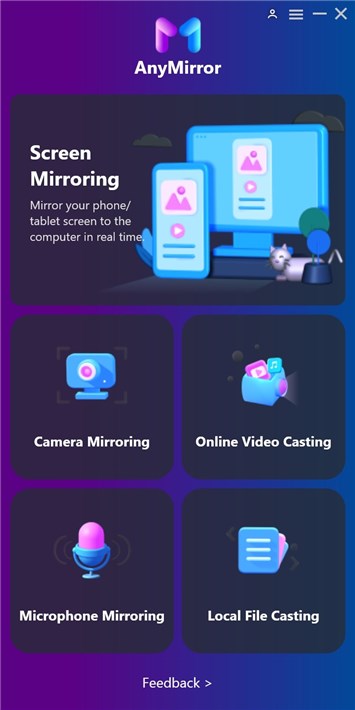
Select Function on AnyMirror
Step 2. Connect your iPhone to your computer via a USB cable or a Wi-Fi network > Select the Camera Mirroring mode on your computer and tap on OK.
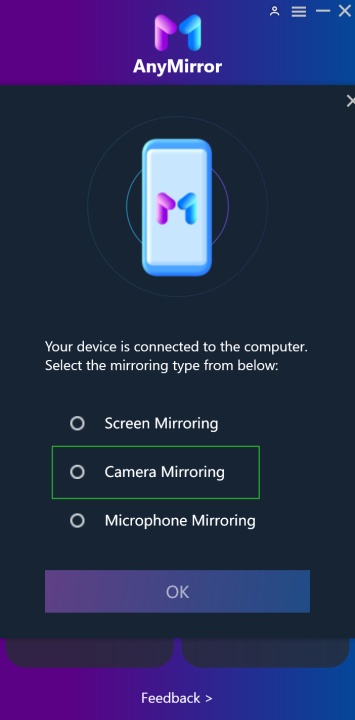
Choose Camera Mirroring
Choose Camera Mirroring Mode
Step 3. Then your iPhone camera mirror to Windows 10 successfully. Now you are enabled to edit the mirroring screen on your device or you can also draw, record the screen and take a screenshot via the tools on the screen. You can use the webcam software to make you look better.

Edit Scenes
2. ManyCam
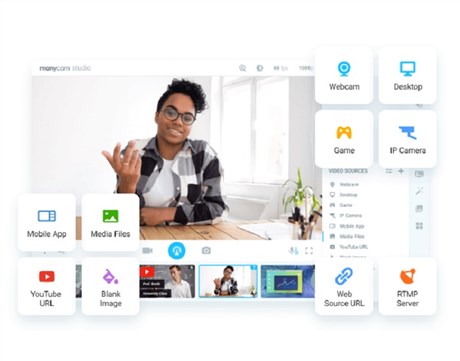
ManyCam
If you are hunting for webcam software that allows you a smooth and effortless recording of videos, then ManyCam is the best option for you! It is free to use Windows webcam software that is helpful for attending online sessions, game streaming, telehealth communication, and much more. The ManyCam webcam software will make you look much better on video calls with its advanced features and top-quality filters.
This Windows webcam software is not just a webcam app, but it is also a complete video editing tool. Thanks to the handful of filters, presets, and effects that are readily available at the disposal of users. By using ManyCam, you can host a variety of beautifications like a facemask, transitions, emoticons, etc.
Pros
- It can stream any kind of 4k videos
- The real-time camera control looks excellent
- Free trial available
- More manual features as compared to automatic features
Cons
- Allows only 3 effects addition to favorites
- Lacks high definition resolution
Pricing: Free trial available/ Paid Version for $29/annually for Standard, $59/annually for Studio version, and $79 for Premium version.
Supported Platforms: Windows 7/8.1/10, macOS 10.9, and later
3. YouCam9
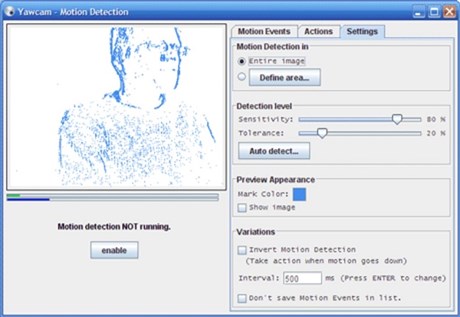
YouCam
Another webcam software to make you look better is YouCam9. YouCam9 is one of the best webcam software that comes free to use. This webcam software is highly recommended by everyone fond of video chatting and video recording. The main reason why I love this webcam software is that it boasts 200+ fun effects and filters.
All the filters included in this webcam software make the real-time video more exciting than ever before. YouCam comes with advanced AR technology to make you look better on video calls. So, if you are looking for affordable webcam software, then YouCam9 will never disappoint you!
Pros
- Involve a wide range of emojis and smileys
- Includes face beautification feature
- Highly affordable
- There are many colorful particles and distortions
Cons
- Not compatible with macOS
- Limited features are available in the free version
Pricing: The basic version is free to download, and you can upgrade to the premium version anytime by paying $34.99.
Supported Platforms: Windows 7/8/10/1.8
4. iCam Master
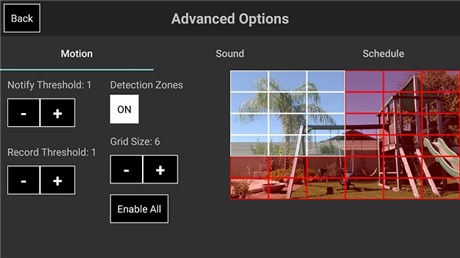
iCam Master
Another one on the list of top webcam software that we wish to make known to Mac is iCamMaster. It is very easy to use and learn the tool. It makes your job done with ease so that you can avoid any hassle. Using iCam Master, you can effortlessly make use of filters, pre-sets, and effects like masks on the face and also transitions. It is a very useful app for beautification while you use the Webcam.
iCam Master can be used on any web browser you wish, and it runs smoothly on all of them, which is a great feature. The updates to this app are frequent, and you get to see new features in a very short time.
Pros
- Helps in recovering the latest images for each Webcam with ease.
- New services to this cam are added each day.
Cons
No possibility to set up a login with an iPad without help; another laptop is needed.
Pricing: Free of Cost
Supported Platforms: Mac OS X 10.3.9 and above
5. YawCam
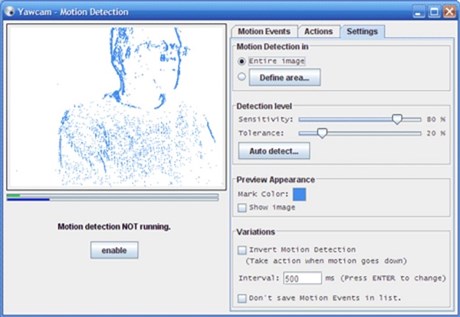
YawCam
The name of this Webcam, Yawcam, is the short version of ‘Yet Another Web Camera,’ and this software stays true to its name and serves the purpose it is installed for pretty well. Yawcam is at the moment the easiest and simplest webcam software that comes free of cost for Windows 7 and above. It offers a wide range of beneficial features for literally no money in return. It is a great choice for anyone who is still a beginner and is yet to get into feat with some actual video recording or online streaming. The commands of this software are given in layman’s terms and thus make it easy to get a hold of. It also comes with a motion detection camera which is a great feature to be provided in a webcam. It is simply one of the best webcam software to make you look better.
Pros
- Multi lingos and image snapshots feature available
- A web server is built-in the software for ease of use
- Time-lapse movies and videos can be made
Cons
- Motion detection is not as good in the nighttime
Pricing: Free of Cost
Supported Platforms: Windows 7/8/10/Vista/XP/2000
6. Logitech Capture
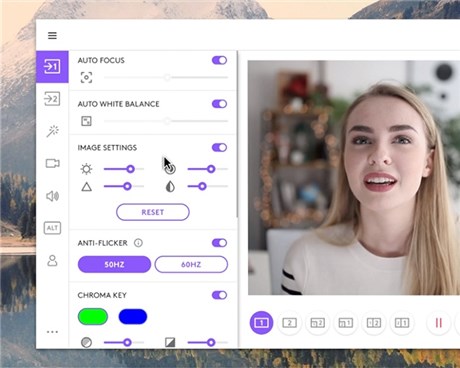
Logitech Capture
Logitech Capture is one of the only few webcams software that has a studio control feature that you can allow throughout a live recording. The feature functions great if you are trying to adjust your looks in the video. There is an additional possibility to shift on to the ChromaKey while you record the session.
Logitech Capture allows you to change numerous settings while in the recording mode on the StreamCam, such as resolution (360p, 720p, or 1080p), the frame rate (24, 25, 30, 50, or 60fps), and color correction and exposure. The software also comes with toggles for instinctive focus, white balance, image stabilization (that trims the video resolution to avoid shaking of the view), and even automatic framing that paths your appearance with a digital zoom effect for a better view. It beautifies the image of the speaker a lot and makes them look like they are sitting in a well-lit room.
Pros
- Multiple-source video recording
- Customization of the Camera
- Vertical video seizing
- LIVE writing overlays
Cons
- It doesn’t support streaming on its own.
Pricing: Free of Cost
Supported Platforms: Windows 7/8/10 and Mac OS 10.14
7. NCH Debut Video Capture Software
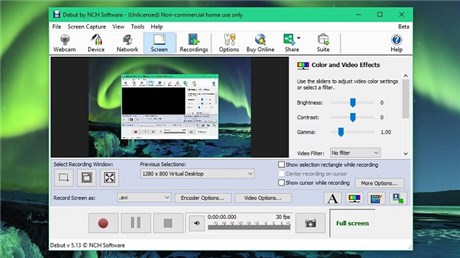
NCH Debut Video Capture Software
Having numerous functionalities, NCH is here to assist you in recording, streaming videos, PC screens, and also record from external devices or Webcam. It comes with High Definition and Television settings with numerous features like color alterations, overlay buttons, and much more. It is one of the most preferred webcam software to make you look better on the screen and is used by many people across the globe.
The debut comes free of cost and has the whole thing you need to seize the recording from your screen, a webcam, or also other external devices like a CCTV camera – and many other features you would only find in a premium paid webcam software.
Pros
- Free to use personally
- Capable of recording from external cameras
- Planned recordings
- Extremely customizable
Cons
- The interface seems to be a little dated
Pricing: Free version available/ Paid Version starts at $29.99 for a year
Supported Platforms: Windows 7/8/8.1/10/Vista/XP/64-Bit Windows/MacOS X
8. iGlasses Mac
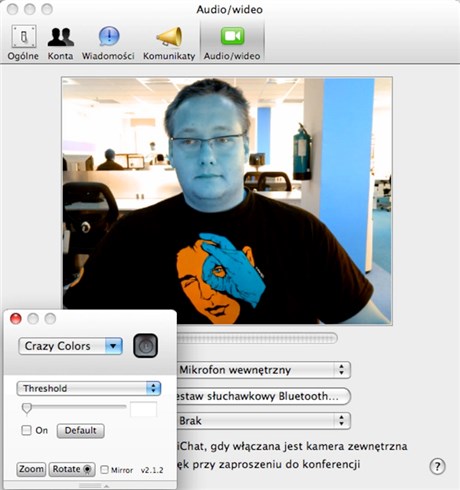
iGlasses Mac
Next up is the iGlasses Mac that has plenty of effects and modes that brings you a fine calibration of the images that are being clicked from your Webcam. It is simply one of the best webcam software with filters if we get a little precise. It offers an easy interface; you can customize the styling with a lot of ease and make your appearance in the video look even better. However, it is to be noted that this software is not compatible with some apps after it got its latest update recently.
But still, if you are looking for something that enhances your appearance in the video, then this software can be the one best suited for you. If you want it to work with some external apps like Skype, then you must not consider it.
Pros
- It offers the individual fine-tuning ability
- With no trouble works with Chrome-based communication gears
- Offers zoom in controls for a better experience
Cons
- Is not capable of working with Skype and FaceTime
Pricing: Free trial/ Paid for $19.95
Supported Platforms: MacOS 10.12 and latest
9. SplitCam
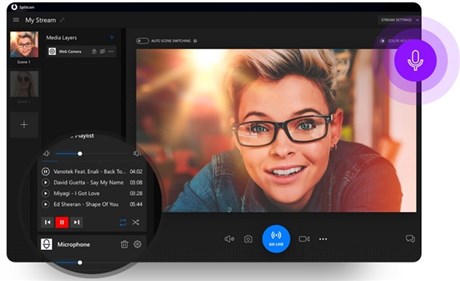
SplitCam
SplitCam is not as popular in comparison to the other webcam software that comes free of cost for Windows. The one and only common reason for this scenario are that the integration of this software is not likely with the utmost prevalent social media sites, for instance, Instagram in addition Facebook. Nevertheless, SplitCam works fine if your goal is to get the best pictures and videos of yourself or do some video recording on LIVE messenger on YouTube, on a Windows computer, Gtalk, and Justin. Tv. The software has been in the market with a varied range of extremely cool features and is a great webcam software with filters.
It permits the users to also use two videos from two sources, and it is a very exclusive capability not many webcams software in the market today has, and that is why SPlitCam is one of the best webcam software available free of cost as of today. It is also easy to install, use and learn in a short period of time.
Pros
- Dazzling webcam effects and filters
- Zoom video possibility
- 3D real looking masks
- Supports numerous resolutions as well as HD
Cons
- None reported as of now
Pricing: Free of Cost
Supported Platforms: Operating System: Windows 7/8/10
10. Webcamoid
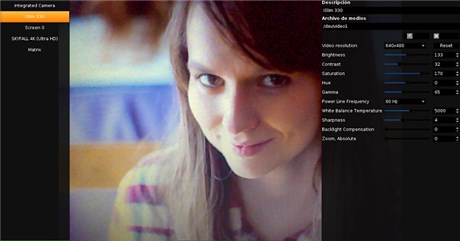
Webcamoid
Webcamoid is the following in the list that can assist you in taking images and record the videos along with the benefit of face beautification and filter use. It is compatible to work on Windows and Linux as well apart from just Mac, which is a great feature for any webcam software to have.
Webcamoid is an astonishingly multipurpose open-source webcam that, upon launch, looks very simple. The picture of the default cam is on display as you open it; there’s a minor see-through toolbar at the lowest part of the screen and no other distracting options. Webcamoid delivers a vast number of configuration selections for every format, although all of them are not accessible.
Pros
- Offers humorous effects
- You can benefit from the virtual Webcam too
- Assists to manage numerous webcams at once
- Manifold recording formats supported
Cons
- None reported as of now
Pricing: Free of Cost
Supported Platforms: Mac OS X 10.3 and higher, Windows 8 and higher, Linux Glibc 2.23 and GCC 5.4 and higher
The Bottom Line
As you have gone through the list above, we are sure that you better understand webcam software that can make you look better. Your work-from-home scenario will indeed become flawless when you have any of the solid webcam software mentioned above. So, choose the webcam software with filters of your choice and get ready to look better than ever on video calls.
Product-related questions? Contact Our Support Team to Get Quick Solution >

