The Best Way to Transfer WhatsApp Business from Android to iPhone
Need to move WhatsApp Business data from Android to iPhone? Discover the best way to transfer WhatsApp Business data from your Android device to an iPhone here in this post.
Hello,
I just switched from Android to iPhone 12 a couple days back. I’m trying to transfer my WhatsApp Business data from the previous device to the new one. All my efforts have yielded nothing, which is frustrating. Does anyone have an idea on how to do this? Please help.

Transfer WhatsApp Business from Android to iPhone
Migrating data between different mobile operating systems can be quite challenging, especially for Android and iOS devices. There’s no reason for this other than the incompatibility issues.
While this has posed a big problem within the mobile industry, our team of experts has found a way around it. This article is structured to provide the best way to transfer WhatsApp Business from Android to iPhone. Read on to learn!
Further Reading: How to Transfer Data from iPhone to iPhone >>
Can I Transfer WhatsApp Business with Google Drive or iCloud?
Yes, you can transfer your WhatsApp Business data files via Google Drive or iCloud. However, there is a condition attached. Find below this condition:
- Users must have stored or saved the WhatsApp Business data file Google Drive or iCloud.
Should you fulfill the condition above, then transferring WhatsApp Business data through these cloud storage facilities shouldn’t be a challenge. But you must bear in mind that data stored on iCloud can only be transferred to an iDevice such as an iPhone, or iPad. Google Drive on the other hand allows you to transfer your WhatsApp Business data to Android devices.
The reason for the above is because iCloud and Google Drive operate on different encryption schemes. iCloud is the native storage media for Apple devices while Google Drive is universal (works with Android, Microsoft, and more).
Although Google Drive works perfectly with all operating systems, you cannot transfer WhatsApp Business data stored using an Android OS to iOS devices. The same principle applies with iCloud. You cannot move WhatsApp Business data stored on iCloud using iOS to non-Apple devices.
If you wish to transfer WhatsApp Business from Android to iPhone, you can employ the services of a mailing service. Apply the technique given in the sections below.
Transfer WhatsApp Business from Android to iPhone via Email
How to transfer WhatsApp business from Android to iPhone, the best way is using a mailing service. With a mailing service, you can exchange or move WhatsApp Business data files from Android to iPhone. Mailing services such as Google Mail, Outlook, and more allow you to share data without difficulty.
These services support the exchange of several categories of data files including videos, audio, photos, and many others. Transferring WhatsApp Business data via this option is straightforward. We have a simple approaches to doing this. Check them out below:
- Launch your WhatsApp Business app, and click on the Settings icon at the
- Select Chat Settings, head to where you have Chat History, and click on it.
- Next, select Email Chat on the next page that appears, and a new interface with all your data files will pop up.
- Now choose the WhatsApp Business data files you want to transfer, including documents, media files, etc.
- Choose the mailing service you want to transfer with, enter the recipient’s details in the appropriate field and hit the Send button.
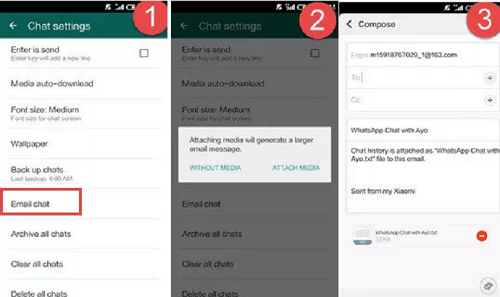
Transfer WhatsApp Business from Android to iPhone Via Email
How to Transfer WhatsApp Business from Android to iPhone with Move to iOS
Move to iOS app is a transfer software. After you download the Move to iOS app on your Android phone, it securely transfers the content you care about most – contacts, messages, WhatsApp content, photos, videos, email accounts, and calendars – from your Android phone to your iPhone. Users can copy WhatsApp business from iPhone to iPhone using the Move to iOS feature.
- On both devices, download Move to iOS. Complete the initial setup on your iPhone phone.
- Navigate to the Apps & Data tab and select Move Data from Android.
- Open Move to iOS on your Android phone and press Continue.
- On your iPhone, go to Settings > General > Move from Android > Continue.
- Watch for a ten-digit or six-digit code to appear on your iPhone. On your Android, enter this code.
- The Data Transfer screen will appear. Select WhatsApp Business > Continue to begin the data transfer right away.
Tip. How to Transfer WhatsApp Data from Android to iPhone [Safe & Easy]
In addition to the business version of WhatsApp, more users use the regular version of WhatsApp, and we noticed that there is a large number of users who have a great demand for data transfer on WhatsApp as well. Therefore, transferring WhatsApp data from Android to iPhone without limitations requires a data transfer/migration tool like AnyTrans – iPhone Data Manager. AnyTrans is the #1 data transfer tool available worldwide. This intuitive program supports the migration of data files from Android to iOS effortlessly.
AnyTrans supports the transfer of over 27 data files like photos, videos, contacts, and more. It has the simplest interface, so folks with no tech background can also navigate conveniently. Besides data transfer, AnyTrans facilitates data backup. The tool provides a virtual extra storage for you to store your data without hassles. Now, let’s check what it can do for you.
Key Features:
- 1-click to migrate or transfer WhatsApp data from Android to iPhone.
- Easily manage and backup over 27 iOS data types [contacts, videos, messages, photos, and more].
- It allows you to preview and selectively transfer WhatsApp data from iPhone to the computer. In other words, you can choose the WhatsApp data you prefer to move to your computer, but not all attachments.
- In addition to data transfer, AnyTrans has professional data management and backup functions.
Download AnyTranas now and enjoy the professional service!
Free Download * 100% Clean & Safe
With the step-by-step instructions below, you can transfer WhatsApp data from Android to iPhone via AnyTrans:
Step 1. Download and install the AnyTrans on your computer > Connect the device to your computer. Tap on Social Messages Manager optio > Select WhatsApp to Device on the next screen > Click on Transfer Now to proceed.
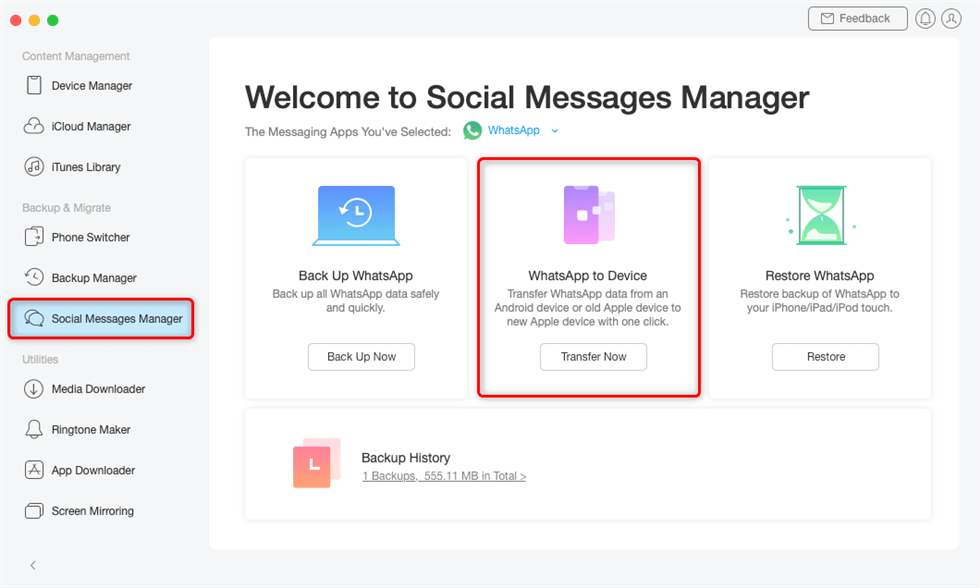
Click on WhatsApp to Device
Step 2. Next, confirm the details of the source, and target device, then hit the blue Next button.
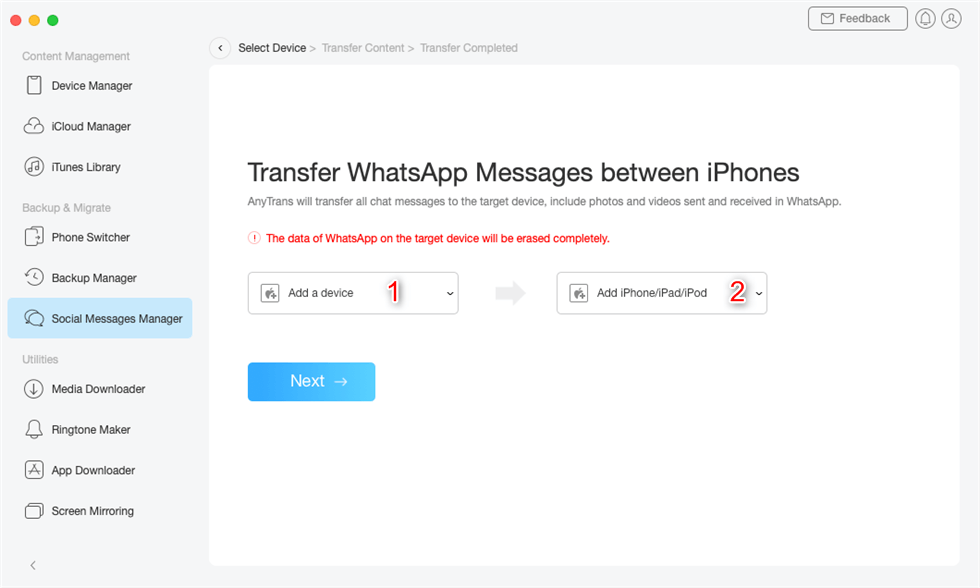
Confirm the Source Phone and the Target iPhone
Step 3. Please click on the Next button to back up your WhatsApp messages on Android.
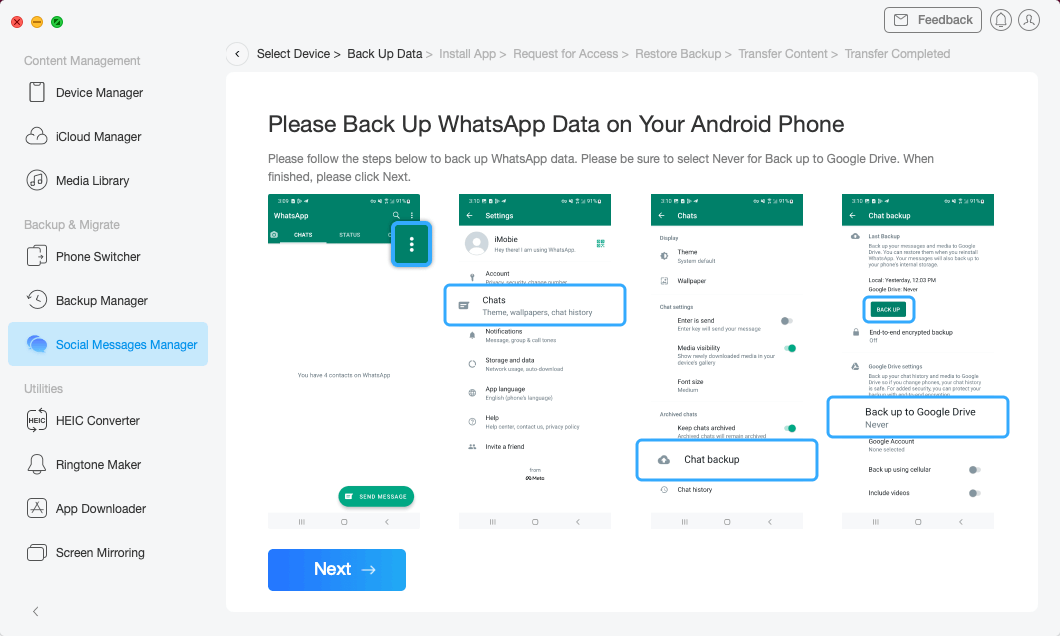
Transferring WhatsApp from Android to iPhone
After that, AnyTrans will start to transfer WhatsApp data to your iPhone.
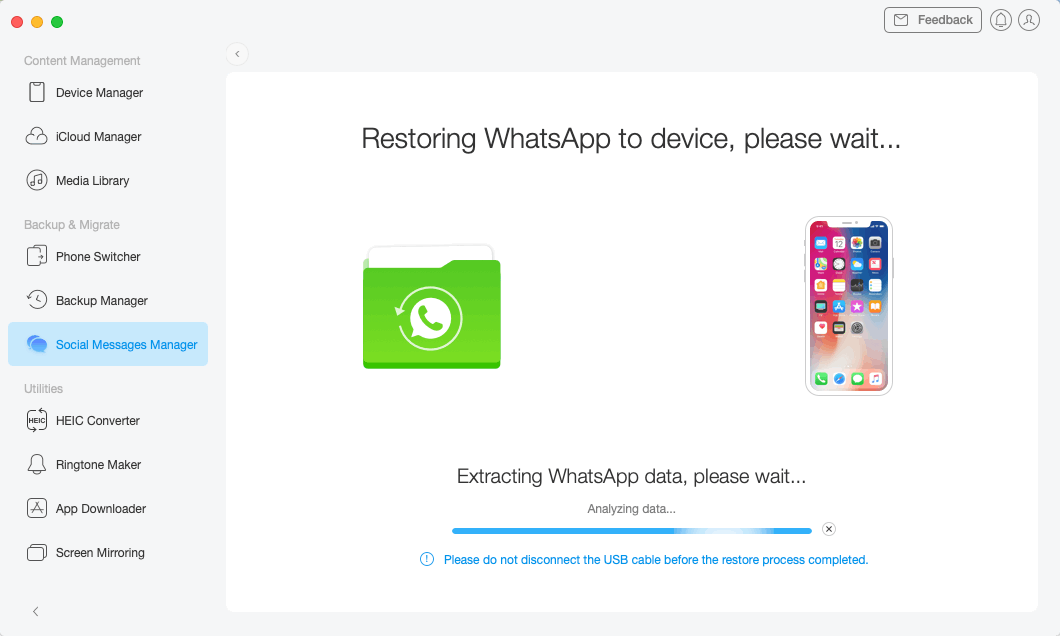
Restoring WhatsApp to iPhone
FAQs on Transfer WhatsApp Business from Android to iPhone
To enhance your knowledge about WhatsApp Business transfer from Android to iPhone, here are some frequently asked questions and answers to look at:
Q1. Can I use WhatsApp and WhatsApp Business on the same number?
No, you can’t.
WhatsApp doesn’t allow its users to use the same number for personal and business purposes. This is because WhatsApp is designed for unique users. No two users can operate on the same number to avoid fraud or impersonation. You either choose a personal WhatsApp or business WhatsApp for one number.
However, you can use both apps, WhatsApp and WhatsApp Business, on the same mobile device. WhatsApp permits end-users to use both personal and business WhatsApp on the same device but with different numbers.
Q2. Will I lose my WhatsApp conversations if I change to WhatsApp Business?
No, you won’t lose WhatsApp conversation when you change or migrate from personal WhatsApp to business. However, you must fulfil the condition of backing up your chats before changing.
The Bottom Line
Transferring WhatsApp Business from Android to iPhone is one of the easiest tasks to execute with the guide above at your fingertip. We’ve provided the best way to migrate data from Android to iPhone.
What’s more, AnyTrans is the best option to transfer Whatsapp data. The software offers a quick and reliable way to move data from Android to iPhone, and other iDevices. Download AnyTrans now and give it a try!
Free Download * 100% Clean & Safe
Product-related questions? Contact Our Support Team to Get Quick Solution >

