6 Best Files Manager for Android Better Than Default App
looking for a more robust option than your phone’s default file manager? This guide presents six top file manager apps for Android that provide enhanced functionalities. If you’re looking for improved file organization or greater control over your data, these apps go far beyond what the default file manager can do.
Without the right tools, handling files on an Android device to free up storage on phones can be a very difficult thing. No matter if you are working with pictures, documents, or downloads, a reliable file manager is a must for easy navigation and control. To assist you in making your choice, we have gathered a list of the 6 best Android file managers for 2025 to help you get the most out of your digital storage.
What Is the Built-in File Manager for Android?
Most Android smartphones come with an integrated file manager, designed to help users easily find, organize, and manage files stored on their devices. However, the stock file manager is not identical for various mobile brands. Below is a brief overview of the file managers, which are pre-installed in different Android brands.
Built-in file managers by brand:
- Samsung – My Files: Default app on Galaxy devices, supports simple browsing, file categorization, and integration with Samsung Cloud and Google Drive.
- Xiaomi/Redmi – Mi File Manager: Provides an uncomplicated user interface, divided into sections with different categories, Mi Drop support, and basic file compression.
- OnePlus – OnePlus File Manager: A setting condition allows quick sorting of files, creation of folders, and limited cloud access.
- Oppo/Realme – My Files: These brands share a similar UI; the file scanning feature, quick access tab, and cleanup tool are included.
- Google Pixel – Files by Google: A smart file manager that is more cleanup-oriented and offers offline file sharing as well as storage tips.
- Motorola – Files App or Google’s Files: Uses either a stock Files app or Google’s Files, depending on the software skin.
- Huawei – Huawei File Manager: Provides good file sorting, file compression, and a little Huawei Cloud integration.
Although every phone contains its own default Android file managers, they are limited in functionality. They usually lack advanced features like FTP access, batch renaming, and secure folder locking. Additionally, these default file managers are rarely updated, often look outdated, and aren’t ideal for users who need more control. Compared to them, third-party file managers offer a far more powerful and flexible alternative.
6 Best Files Manager for Android
DroidKit
DroidKit is an all-around Android utility tool by iMobie that significantly exceeds the capabilities of file management only. Many applications assist with file moving or organizing, while DroidKit provides advanced tools for deleted files recovery, system repair, lock bypass, and comprehensive content management on your Android device. If you have forgotten your password, encountered FRP lock, received stolen photos, or want to back up an Android phone safely, DroidKit is ready to go through all of this with you in a matter of clicks. It supports a wide range of Android brands and models and can perform most operations without requiring root access.
Main Benefits of DroidKit:
- Easily extract photos, messages, contacts, and other data, without root.
- Transfer data between your Android device and computer with just a few clicks.
- Access and manage data from devices that are unresponsive, stuck, or locked.
- Preview and choose specific data types or items to export, saving time and storage.
Free Download * 100% Clean & Safe
Steps to manage files using DroidKit:
Step 1. Get DroidKit and install it on your computer. Launch DroidKit and click on Device Manager found in the Data Manager section.

Choose the Device Manager
Step 2. Connect your Android phone to the PC with a USB cable and ensure that USB debugging is enabled. Then, select the file types (photos, videos, messages, etc.) that you want to move.

Choose Data Type
Step 3. Press the Start button to initiate the transfer of files. Be calm while it is in progress.
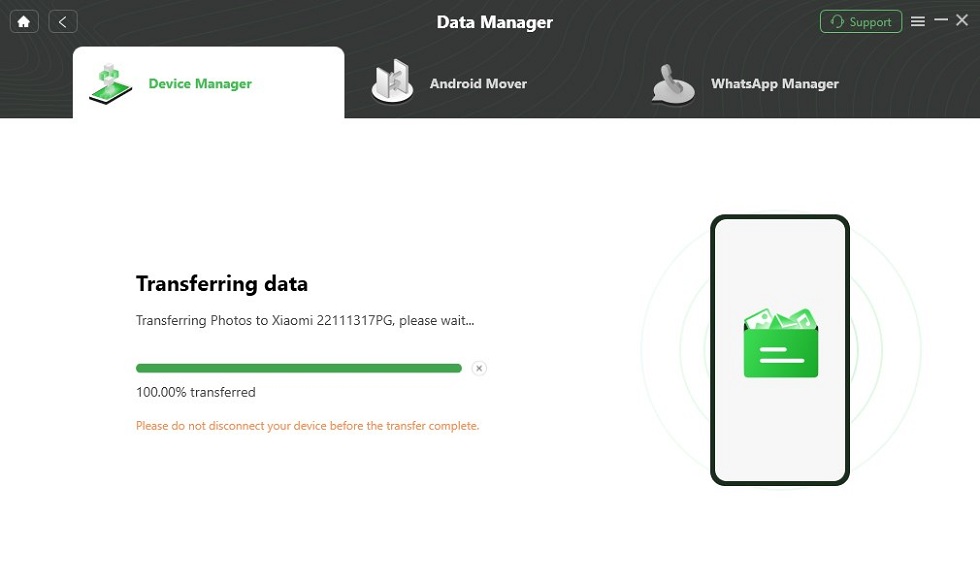
Transferring Data
Step 4. Once the process finishes, press View Files to find the data on your computer.

Data Transferred Successfully
MiXplorer
MiXplorer is a minimalist but still very capable file manager with a bunch of options for customization and features. It enables dual-pane browsing, tabs, different view modes, and extensive personalization – including theming and bookmarks. The software is open-source and free from any advertisements. It supports various archive formats, and, in addition, it allows the installation of extra plugins.
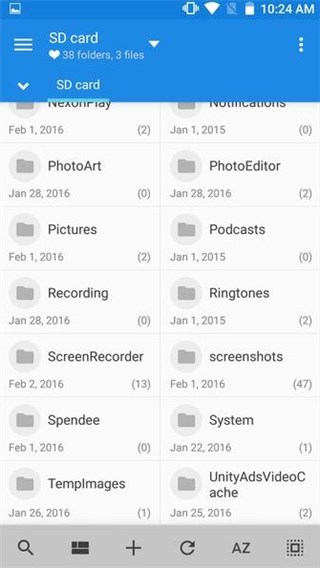
MiXplorer Interface
Pros:
- Dual-pane and tabbed interface for easy multitasking.
- Highly customizable UI with themes and layout options.
- Supports archives, encryption, root access, and cloud services.
Cons:
- Not available on the Play Store; it requires manual installation.
Solid Explore
Solid Explorer is a file manager app that uses Material Design and offers powerful functionality. It features a dual-pane user interface, is compatible with cloud storage services, provides secure file encryption, supports network file access (FTP, SMB, WebDAV), and offers root explorer functionality. Furthermore, the app can also be used as a storage analyzer as well as a source of plugin support for extended features.

Solid Explore Interface
Pros:
- Intuitive dual-pane layout with drag-and-drop.
- Cloud and network storage integration.
- Built-in encryption and root access.
Cons:
- Requires purchase after a 14-day trial.
Astro File Manager
Astro File Manager is an easy-to-use and reliable file manager app intended for casual users. It allows seamless file transfers between internal storage, SD cards, and cloud platforms. It includes a storage cleaner, app backup tools, and a user-friendly interface. Though it covers the basics well, it lacks more technical features like root access or FTP support.
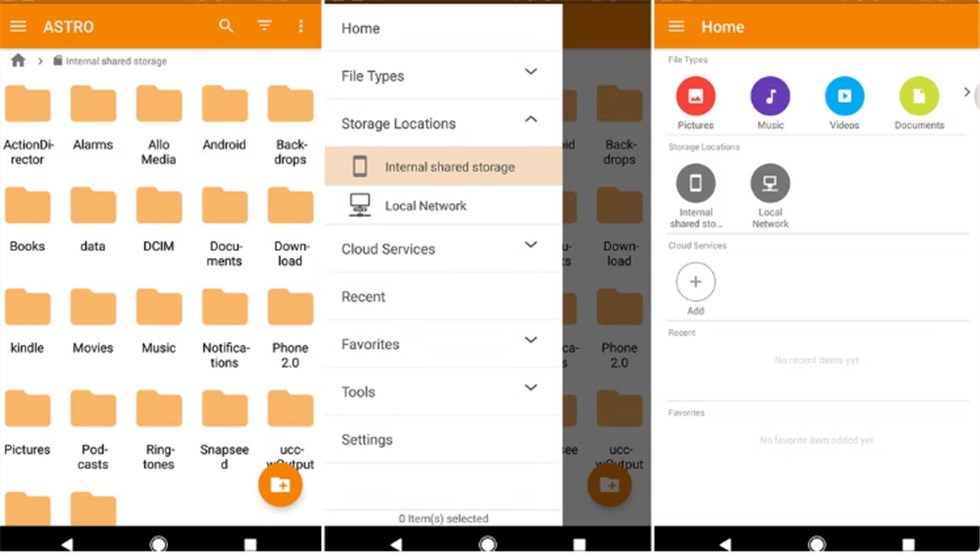
Astro File Manager Interface
Pros:
- Simple interface with basic tools.
- Supports SD card and cloud file management.
- Free and ad-free experience.
Cons:
- No support for network protocols like FTP or SMB.
X-plore File Manager
X-plore File Manager is a file manager that allows users to browse two directories simultaneously and features a folder tree view that can be expanded. It is known for its extensive compatibility with network file protocols, including FTP, SFTP, SMB, WebDAV, and cloud storage. Additionally, the app provides secure storage for encrypted files, a multimedia player of different kinds, and some tools for handling apps.
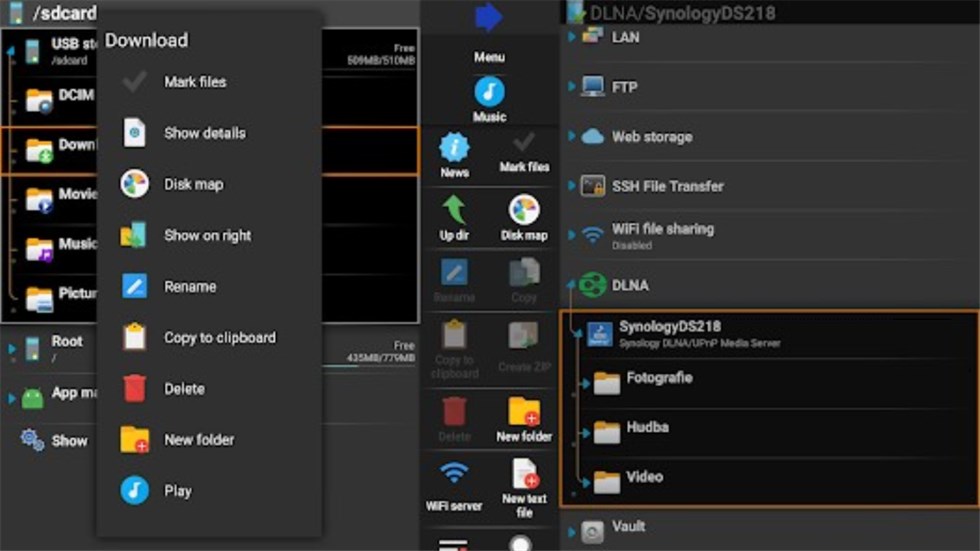
X-plore File Manager Interface
Pros:
- Tree-view dual-pane navigation.
- Strong network protocol and OTG support.
- Encrypted vault and media viewer included.
Cons:
- Dated UI design.
FX File Explorer
FX File Explorer offers a privacy-centered and non-intrusive environment, complemented by a simple Material Design user interface. It allows simultaneous multi-window usage, FTP, SMB, WebDAV, as well as SSH connectivity. Advanced features like Wi-Fi file sharing, media playback, and app management are available via an optional add-on (FX Plus). It’s ideal for users who want reliable local and network file handling without sacrificing privacy.

FX File Explorer Interface
Pros:
- Dual-window mode and storage usage view.
- Supports multiple network protocols.
- No ads or user tracking.
Cons:
- FX Plus add-on required for advanced features.
FAQs about Best Files Manager for Android
Q1: What Is the Best File System for Android?
ExFAT (Extended File Allocation Table) is the most widely utilized and most supported file system for Android. It is compatible with both Windows and macOS, allows for file sizes greater than 4GB (whereas FAT32 is limited), and is a perfect fit for SD cards and USB drives.
Q2: What Is the No. 1 File Manager for Android?
The No. 1 File Manager for Android depends on individual needs and preferences, but Solid Explorer and Files by Google are frequently cited as top contenders. For easier Android data management, DroidKit is also a suitable and powerful multi-tool.
Q3: Is Mi File Manager Safe to Use?
Mi File Manager is generally safe to use. It was created by Xiaomi, is safer and more popular among users. It enables you to browse through internal storage, SD cards, and cloud storage without any trouble.
Conclusion
A good file manager makes file operations on your Android device simple and productive. The built-in apps can do the job for simple tasks, but file managers from other parties can give you more features and flexibility. DroidKit is a comprehensive all-in-one option if you are looking for something that can handle your files, recover lost data safely and easily. Try DroidKit to manage your Android data without hassle!
Free Download * 100% Clean & Safe
Product-related questions? Contact Our Support Team to Get Quick Solution >

