How to Recover Deleted Files on Android Without Rooting the Device
One solution for recovering deleted content on an Android phone is to root the device, but there are some alternatives that make this step unnecessary. Let’s take a closer look at the possibilities of Android data recovery without root.
When you delete your private data on your Android phone and there is no backup, it can be difficult to get it back. Phone rooting is considered the simplest method for this, but it has some downsides. That’s why you might want to explore how to recover deleted files on Android without rooting. The outcome of the operation depends on many details, so it’s best to educate yourself about this topic and choose a method that works best in your situation.
Can I Recover Data Without Root?
How to recover the internal storage Android without rooting? Can I recover data without booting? The answer is yes. Even if you delete some content from your Android phone that you haven’t backed up to the cloud, that’s not the end. In some cases, you might be able to regain access to all of your lost files by using specifically designed software. If you would prefer to avoid rooting your device, you need to seek an alternative. There are several methods you can try to remedy the situation and they all work quite well if certain conditions are met. Here is what you need to know if your preference is to recover the files without rooting your phone.

Recover Data without Root
How to Recover Deleted Files Easily?
Data recovery doesn’t have to be complicated or stressful, even if there is no cloud backup to rely upon, but you will need to use one of the verified methods. You have a choice of approaches to this issue, including the possibility of using Android’s internal memory, scanning the SD card, or installing some of the latest tools that were created explicitly to allow for recovery operations of this kind. With the right app, it will be very simple to retrieve lost Android data without the need to initiate the root, so here are a few suggestions that could get the job done.
1. Recover Deleted Files with Professional Tool Directly [Easy & Safe]
DroidKit is a versatile and powerful software product that helps mobile users manage their phones more efficiently and brings several functions to the table that are not native to Android. How to recover internal storage Android without rooting? The possibility to recover deleted Android files without root is certainly one of the most important. And with DroidKit, it’s very simple to execute even if you are not familiar with the finer workings of mobile technology.
Some of the main features of DroidKit:
- Recover lost data from your phone instantly without root.
- Deep recovery mode is available to get you the highest recovery rate.
- Recover 13 types of data even from a system-broken Samsung phone.
Download and install DroidKit to your computer and connect your Android phone to the computer with a USB cable.
Free Download * 100% Clean & Safe
Step 1. Launch DroidKit and click “Recover Lost data”. Then choose “Quick Recovery from Device”.

Choose Quick Recovery from Device from Data Recovery
Step 2. Select the data type you need to recover and click “Start” to continue.
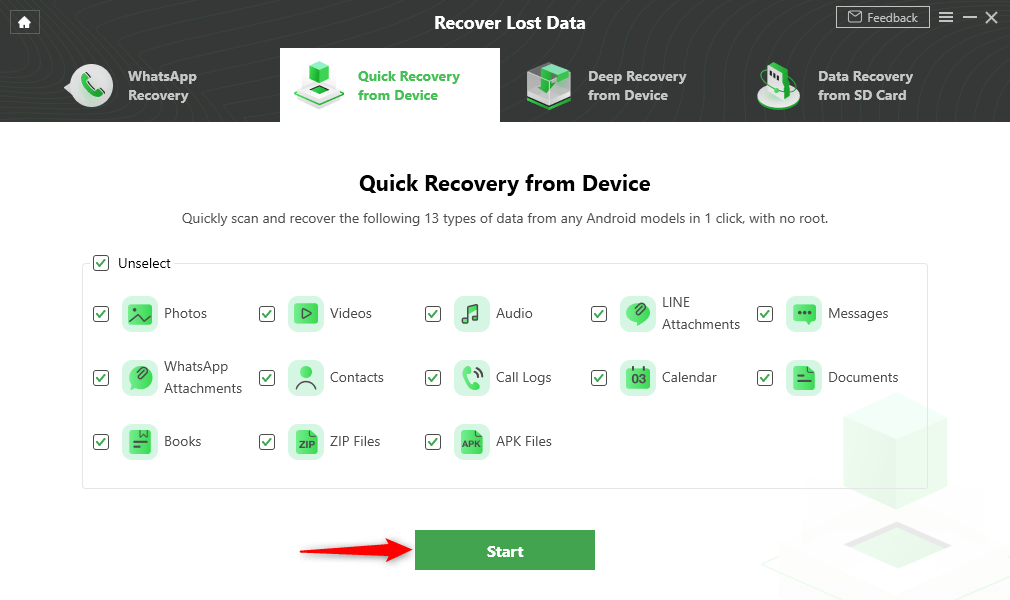
Select the Data Type that You Want to Recover
Step 3. Preview all your data, select the data you want to recover, and click “To Device” or “To PC” to start. Here we take Contacts as an example.
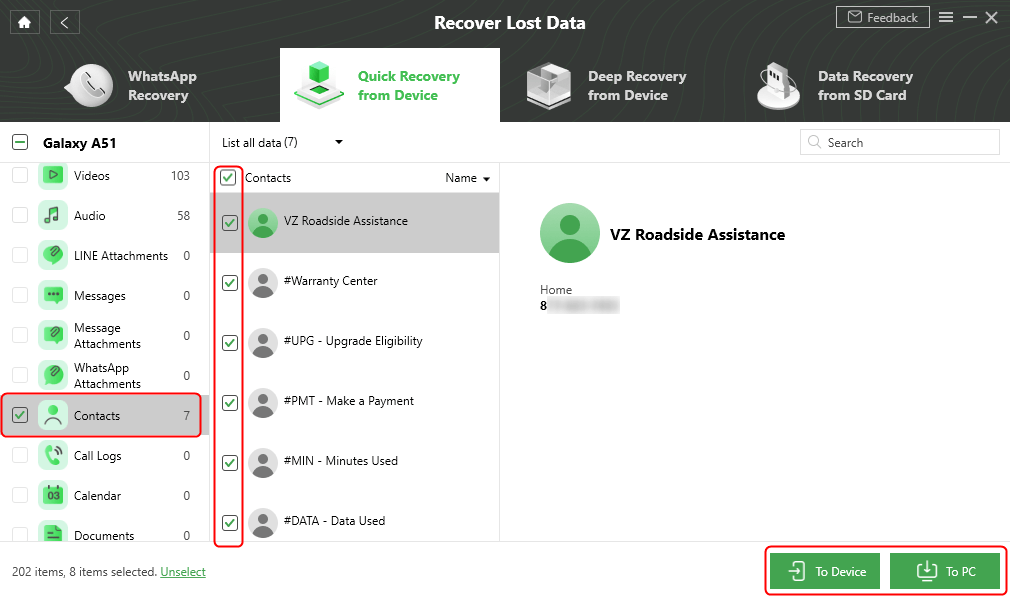
Select Data to Recover
2. Recover Deleted Files with PhoneRescue
PhoneRescue for Android has been trusted by millions of smartphone users for data recovery. How to recover internal storage Android without rooting? With its help, it won’t take you long to recover deleted files on Android without root. It has saved plenty of Android users from various data loss issues. It’s very simple to use and all the main functions you need to complete this task are easy to find from the menu.
See what PhoneRescue for Android can do for you:
- Recover deleted photos, messages, app data, contacts, videos, WhatsApp, Line, etc.
- All Android phone brands are supported, including Samsung Galaxy/Note/Tab, Huawei, LG, ZTE, Google phones, etc.
- Support fast scan, instant preview, and lightning recovery.
- No tech knowledge is required, very easy to use.
Step 1. Free Download PhoneRescue for Android on your computer.
Free Download * 100% Clean & Safe
Launch it and connect your Android phone to the computer via a USB cable. In this article, we take Samsung as an example.
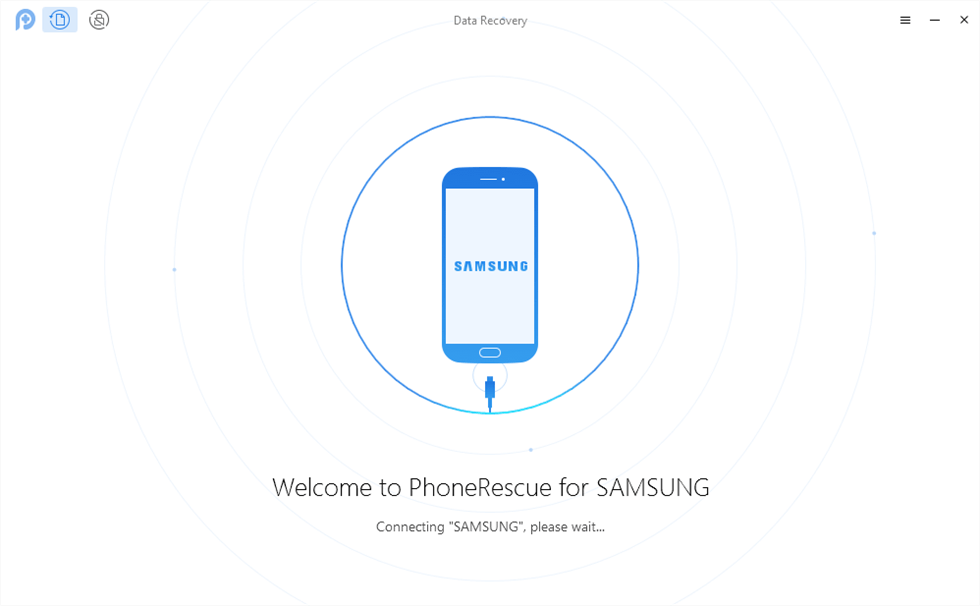
Connect Your Android Device to the Computer
Step 2. Select the files categories you want to recover from your Android phone and click on the “Next” button on the right to scan those deleted files.
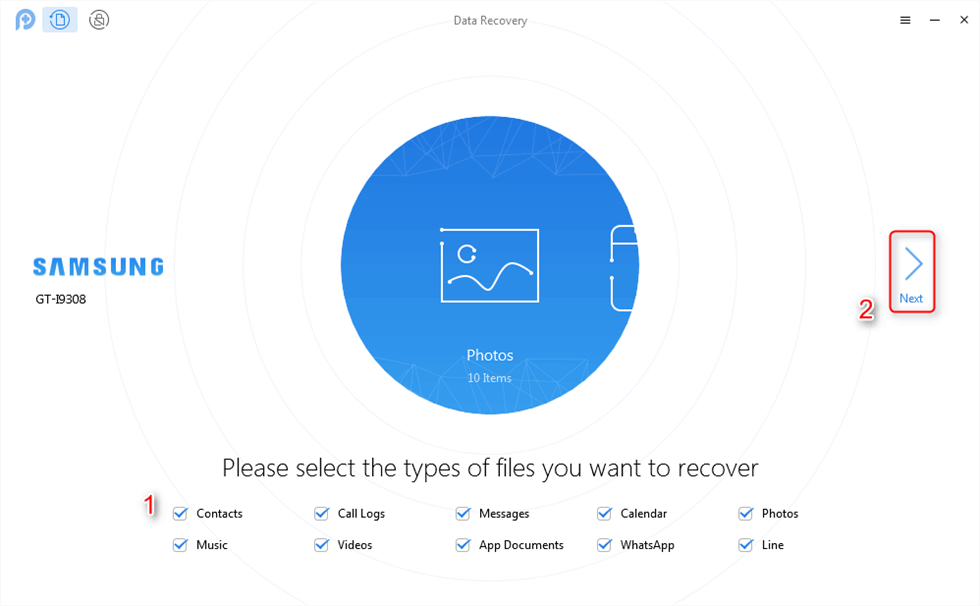
Select the File Type You Want to Recover
Step 3. Preview and select the data you would like to recover. Click the “To Device” or “To Computer” button at the bottom right corner to recover them.
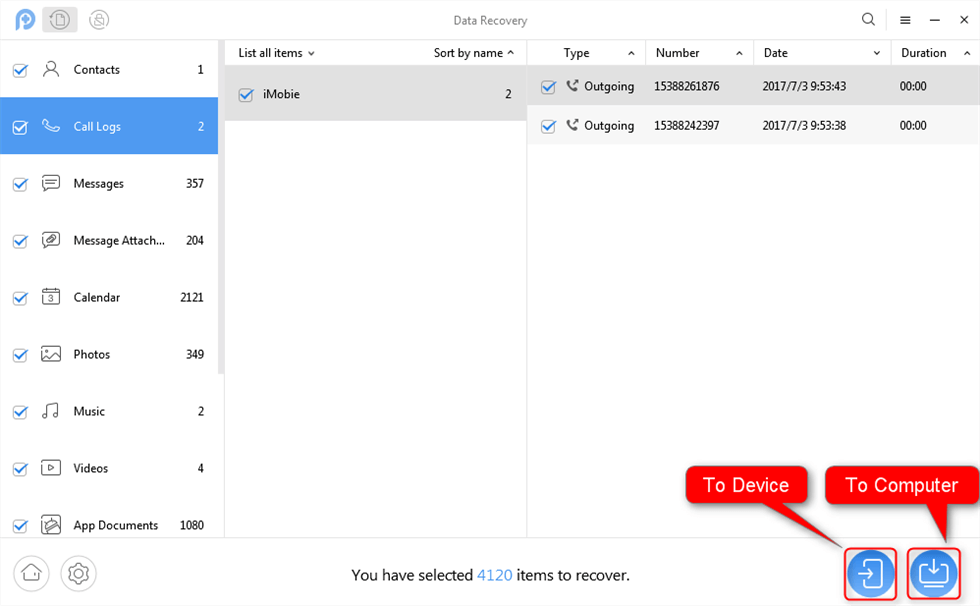
Recover Data to Device or PC
After that, wait a moment and the tool will recover data for you successfully.
Recover Deleted Files from Android SD Card
Many mobile users have SD cards as memory extensions, and some of the deleted data may be retained on the card. Those files can often be found and salvaged with the same data recovery tools that were described in the earlier text, even if the card has been completely formatted. To recover deleted files from an SD card, you need a third-party tool – DroidKit. This Android recovery software is capable of retrieving text messages, contacts, etc. for you within minutes.
Just follow those simple steps to perform Android data recovery without root using DroidKit:
Step 1. Install and launch DroidKit on your PC or laptop. Connect the SD card through a card reader. Now, select the “Data Recovery from SD Card” mode.
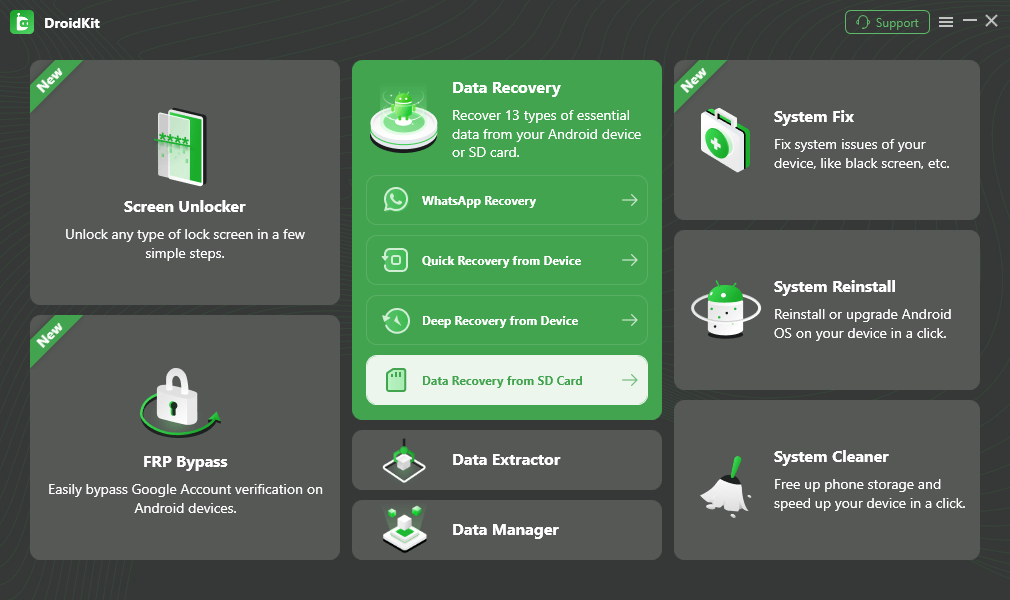
Restore Data from SD Card
Step 2. Choose “Standard Recovery” to start the scanning process of the SD card and tap on the “Next” option.
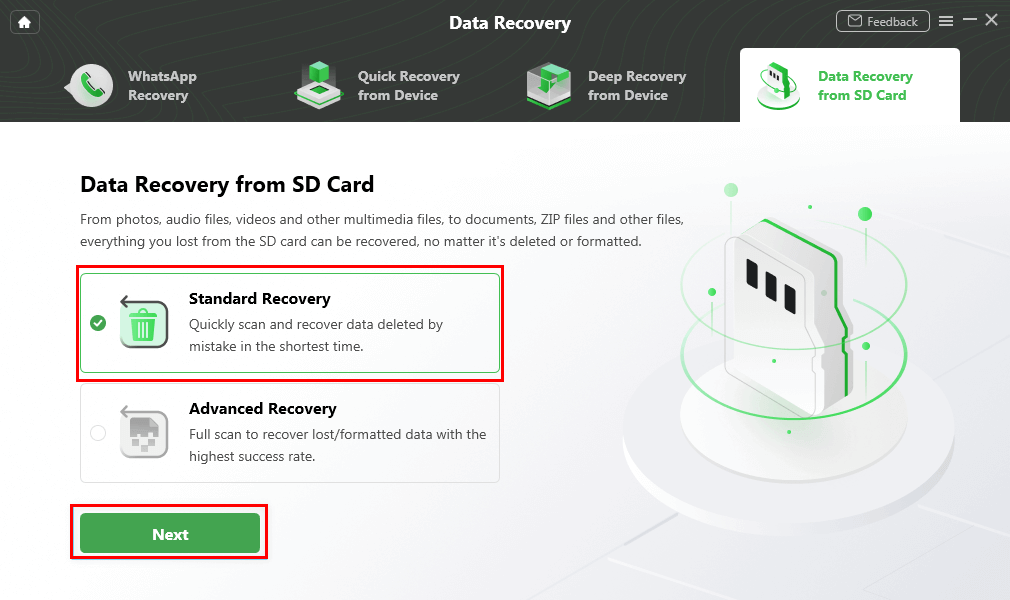
Choose One Recovery Mode
Step 3. Preview and select all data as you need. Click “To PC” and the data should be saved on your computer.
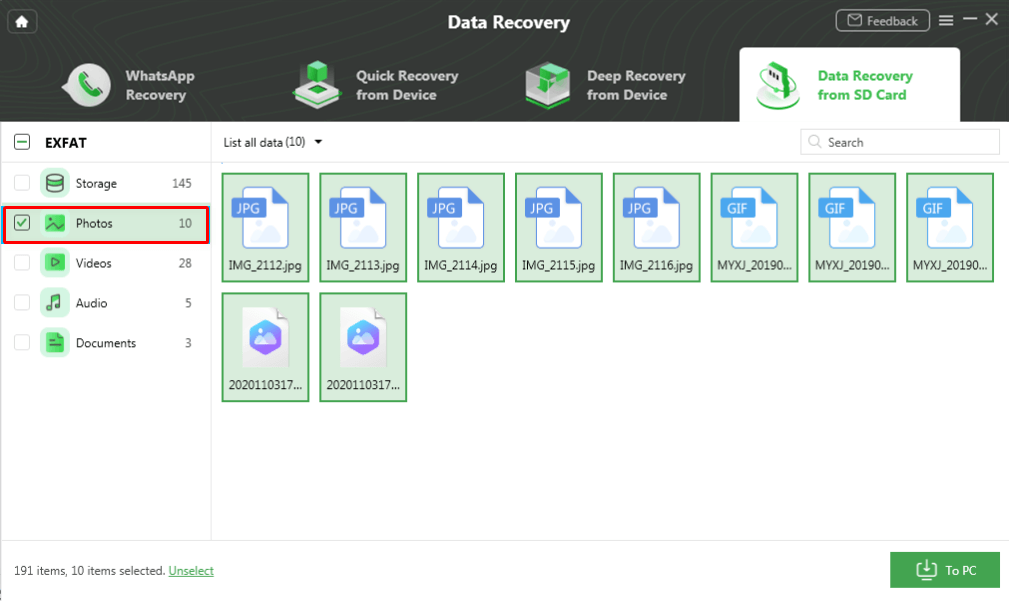
Select Data and Click To PC
The Bottom Line
How to recover internal storage Android without rooting? Data from your Android phone isn’t lost forever even if it’s deleted by accident or through system error. There are several excellent data recovery tools, including DroidKit and PhoneRescue for Android, that are capable of fixing the issue without the need to root the phone. Download and give them a try.
Free Download * 100% Clean & Safe
Product-related questions? Contact Our Support Team to Get Quick Solution >

