How to Fix iTunes Backup Greyed Out
Looking for ways to fix “iTunes backup greyed out”? If yes, then you are in the right place. Here, in this post, we have mentioned several methods that you can try to fix this issue.
iTunes Tips
Basic iTunes Tips
Recently, many iPhone users reported that when they are trying to back up their iPhone via iTunes, they end up finding the “Back Up Now” button greyed out. It means that you can’t back up your iDevice data to iTunes. If you are also going through this same situation, then you probably know how annoying it is.
Also Read: Apple ID Grayed Out? Here Are Some Fixes >
Fortunately, there are some possible ways in which you can resolve “iTunes backup now greyed out Windows” issue. In this post, we have listed them.
5 Tips to Fix iTunes Backup Greyed Out
Here, we are going to show you five methods you can give a try and maybe, you are able to back up your iPhone again.
Method 1: Update iTunes to Latest Version
If you have encountered iTunes backup now greyed out, then it can be because of its outdated version you are using on your computer. In most cases, outdated iTunes version is the reason for many problems when you back up or restore your iPhone via iTunes.
You can check whether you are using iTunes latest version or not on your computer. Here are the steps on how to check it:
Step 1: To start with, run iTunes on your computer and next, tap on the “Help” tab from its menu bar. Next, choose “Check for Update”.
Step 2: After that, follow the instructions to update the version of iTunes if available.
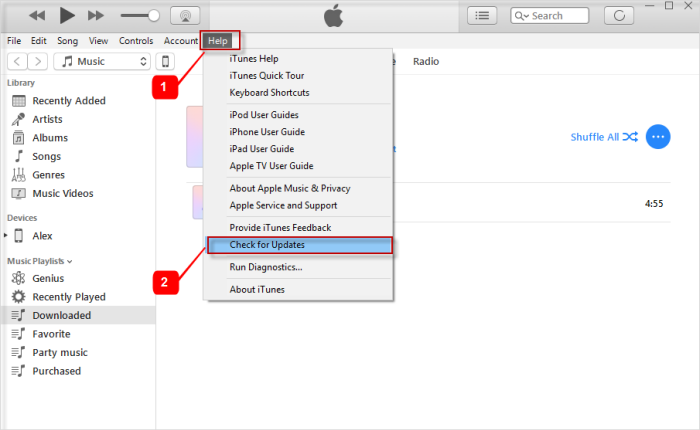
Fix iTunes Backup Greyed Out via Update iTunes
Once you update your iTunes to the latest version, try again to back up your iPhone via iTunes, and see now if you are getting “iTunes backup greyed out” issue. If the problem still persists, then try the below methods to fix it.
Method 2: Restart both iTunes and Computer
In some cases, iTunes backup now greyed out on your Windows PC is due to some software issues within your computer or iTunes. The best way to fix the problem in such cases is to reboot your computer. So, close your iTunes application and restart it. If the problem does not go away, then you can reboot your computer. Sometimes, a simple restart on the computer can fix the problem.
Method 3: Check Connection
Also, you have to make sure that you are using a reliable and stable internet connection for backup. In many cases, a poor internet connection is a reason why you encounter problems when you try to back up. Another thing you can do is to disconnect your iPhone from the computer, and then, reconnect it again via USB cable. Also, check if the USB cable you are using is working properly or not. If yes, then try a different USB port for connection.
Method 4: Update iOS version
To fix “iPhone backup greyed out”, check whether your iPhone is updated to the latest iOS version. Sometimes, the outdated iOS version can be the reason for the issue you are going through. In such a case, all you can do is to update your iPhone to the latest version of iOS.
Step 1: To start with, open “Settings” on your iPhone and then, move to the “General” section.
Step 2: Here, click on the “Software Update” and if an update is available, then download and install it.
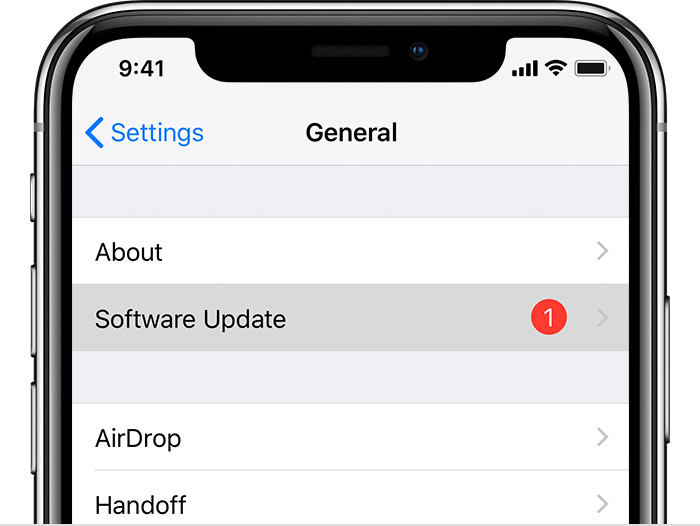
Fix iTunes Backup Greyed Out via Update iOS version
Method 5: Reboot your iPhone
The last thing you can try is to hard reboot on your iPhone. Maybe there is a problem within your iPhone that causes “iTunes backup greyed out” issue. In such cases, the problem gets solved by simply rebooting your iDevice.
On iPhone 8 or later:
Hold and quickly release the Volume Up button, and follow the same process with the volume down button. Next, hold down the power or sleep/wake button until you don’t see the Apple logo.
On iPhone 7:
Hold down the sleep/wake button and home button at the same time until you don’t see the Apple logo on your iPhone screen.
On iPhone 6 or earlier:
Hold down the sleep/wake button and home button together until you don’t see Apple Logo on your device screen.
How to Transfer iTunes Backup to Android
Taking a backup of your iOS data with iTunes is a good way to avoid data loss. If you have switched from iDevice to Android device, then you probably face difficulty in transferring iTunes backup to Android devices. But, AnyDroid can do this with so ease. With the help of this software, you can easily transfer iTunes backup to an Android phone. It let you move contacts, messages, photos, and videos from iTunes backup to Android with a few clicks of a button.
Here is the simple guide on how to transfer iTunes backup to Android device with the help of AnyDroid:
Step 1: Download and run the software on your computer, and then, connect your Android phone to the computer with the help of a USB cable or Wi-Fi connection.
Free Download * 100% Clean & Safe
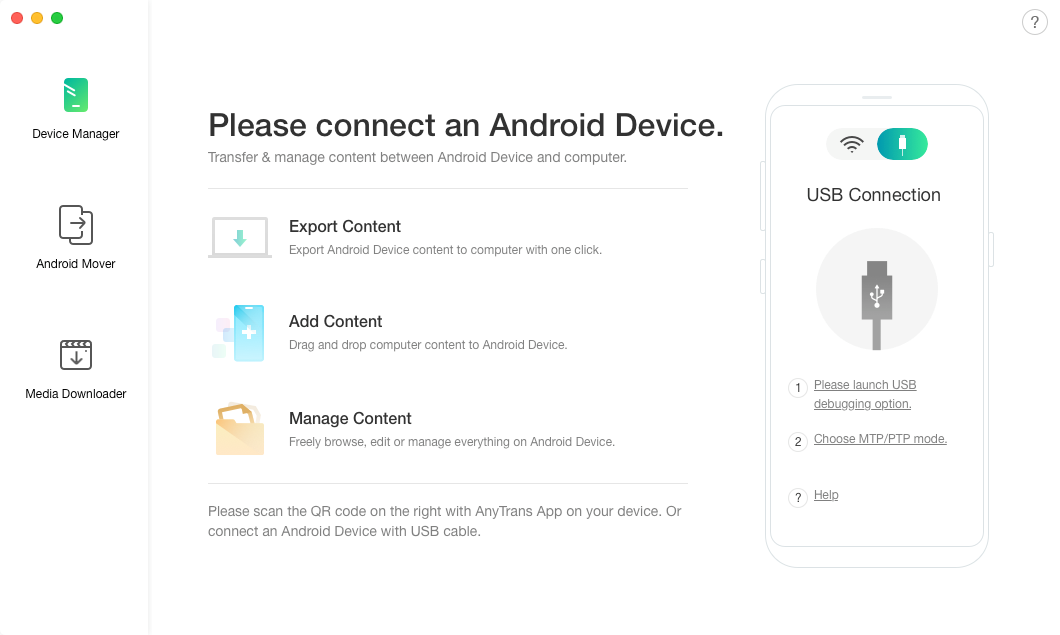
Transfer iTunes Backup to Android with AnyDroid – Step 1
Step 2: Next, click on the “Android Mover” button, and then, click on “iTunes backup to Android” option. Here, select an iTunes backup.
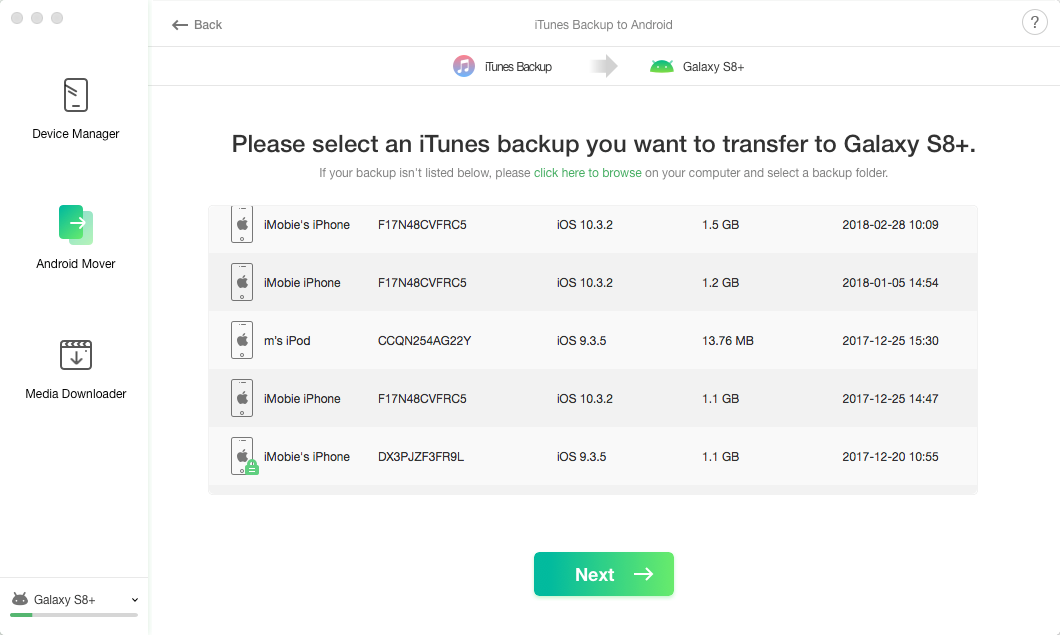
Transfer iTunes Backup to Android with AnyDroid – Step 2
Step 3: After that, choose the file type you want to transfer to your Android phone, and then, click on the “Next” button.
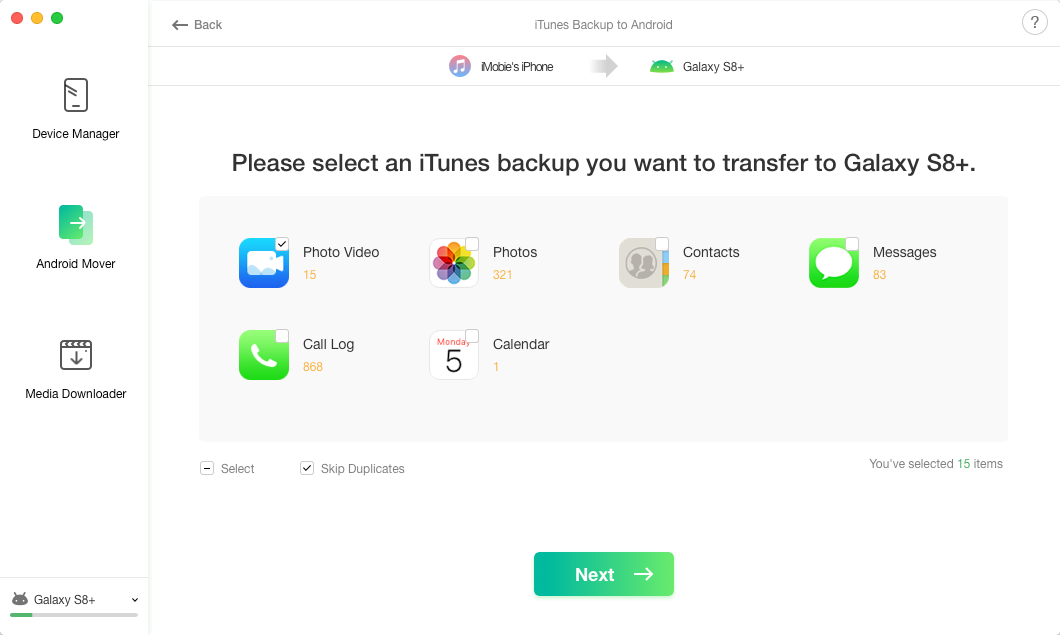
Transfer iTunes Backup to Android with AnyDroid – Step 3
Step 4: Now, the software begins the transfer process. Within a few minutes, data from the selected iTunes backup will be transferred to your Android phone.
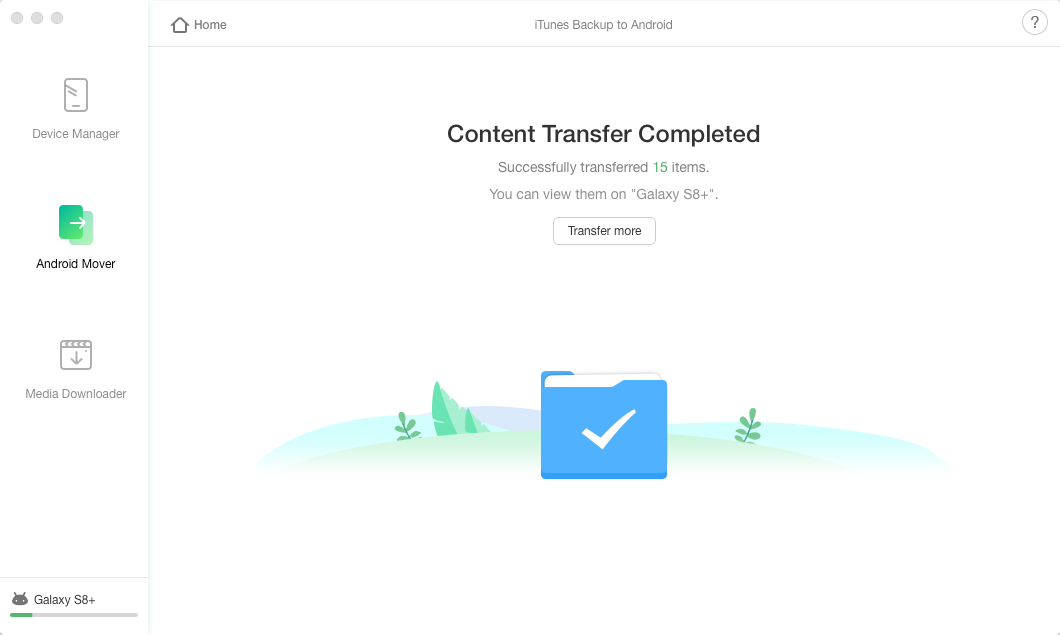
Transfer iTunes Backup to Android with AnyDroid – Step 4
The Bottom Line
To sum up, a problem like “iTunes backup greyed out” is not rare to happen. You can give a try to the above-mentioned method to fix it. And if you are looking for a way to transfer data from iTunes backup to Android, then AnyDroid is an ultimate solution.
Product-related questions? Contact Our Support Team to Get Quick Solution >

