How to Fix iTunes Cannot Read the Content of iPhone
If the iTunes app on your computer fails to read the contents of your iPhone, you cannot sync your device with your computer. Here are some of the fixes to fix the iTunes cannot read the contents of the iPhone issue.
iTunes Tips
Basic iTunes Tips
I had connected my iPhone 11 running iOS 15.1 to my Mac over cable to manage music, but get this error in Finder “The contents of the iPhone could not be read. Click Restore to restore this iPhone to factory settings.” AND, not able to do a backup first. I REALLY do not want to restore to factory settings. How do I get around this glitch?
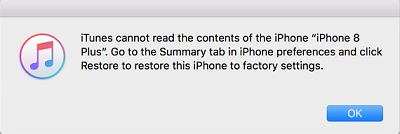
iTunes Cannot Read the Contents of the iPhone
If you are trying to connect your iPhone to Windows PC or Mac, but get the error message that says iPhone contents cannot be read like the above user, you are in the right place. Usually, iTunes cannot read the contents of the iPhone means that you can not view iPhone (backup) files on a computer, what to do?
The guide fixes this issue and enables you to view iPhone content on your computer successfully, whether you get iTunes cannot read the contents of the iPhone go to the summary tab in iPhone preferences, or the contents of the iPhone could not be read. click restore to restore this iPhone to factory settings.
How Do I View iPhone Contents on PC?
If you cannot get iTunes to read the contents of your iPhone no matter what method you apply, you may want to use an iTunes alternative app to get your tasks done. AnyTrans is one of them that allows you to transfer files between your iPhone and your computer, create file backups, rebuild the iTunes library, and so on. It supports the latest iPhone 17/16 models, and any macOS or Windows version.
When you launch AnyTrans and connect your iPhone to the computer, it will recognize your iPhone and show you photos, music, videos, etc.
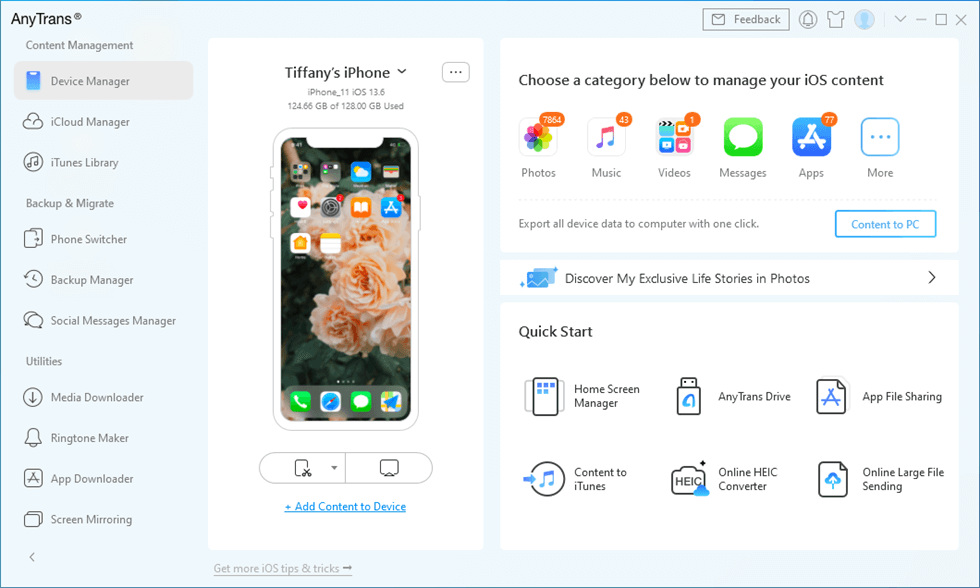
iTunes Alternative – AnyTrans
You can tap on any data type and check the details. Then choose to transfer, back up, delete, etc.
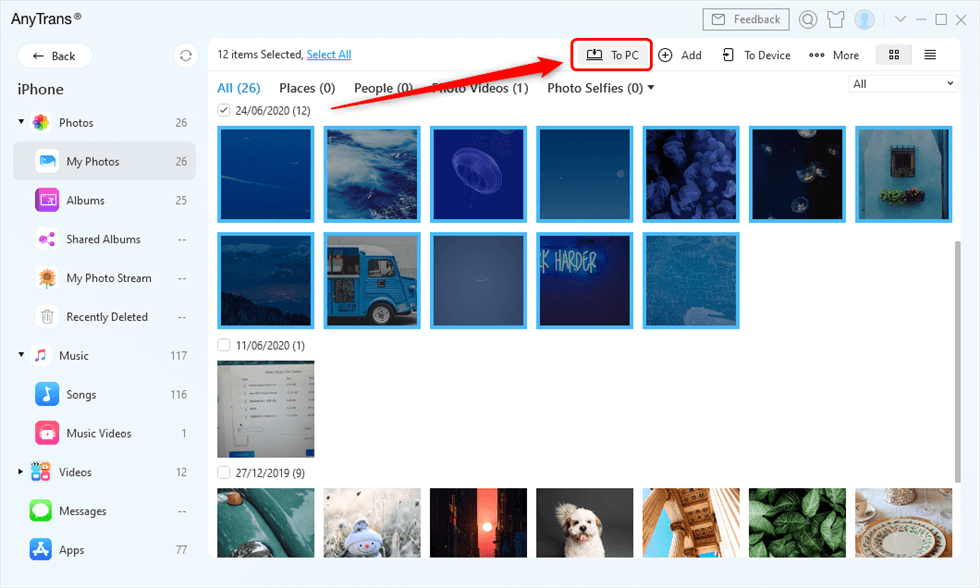
Back-Up Photos to PC
If your iTunes does not work, AnyTrans is the app you should go for. Now it offers every user a 3-day free trial, you can download it and have a try!
Free Download * 100% Clean & Safe
Further Reading: How to Fix iMessage Disappeared >
How to Fix iTunes Cannot Read the Content of iPhone
The reason why iTunes cannot read the content of iPhone usually goes to iPhone can not be detected and could not be identified properly, there are corrupted files on the iPhone, iTunes is outdated, etc. You can first disconnect and reconnect the iPhone, then try again. You can also try the following methods furtherly:
Reinstall and Update the iTunes App
It could be that the issue is with the core files of the iTunes app on your computer. If that is the case, you will need to update iTunes and rebuild those files on your system.
To uninstall iTunes and then reinstall it from its official website on your computer:
- If you are on Windows, head to Control Panel, and uninstall the iTunes app. If you are a Mac user, simply drag and drop the iTunes app onto the Trash icon in your Dock.
- When the app is uninstalled, head over to the iTunes website and download and install the app on your computer.
Fix iTunes Cannot Read iPhone via PhoneRescue
PhoneRescue for iOS helps you to repair your iPhone system and make iTunes detect the device. Besides, it gives you the option to restore your iPhone from iTunes backup by viewing iPhone backup files and recovering without data loss. PhoneRescue is divided into two parts – Data Recovery and Device Rescuer. Repair iOS System under Device Rescuer can fix your iPhone cannot be read, iPhone is frozen, stuck on recovery mode, etc.
Here’s how to repair your iPhone:
- Get PhoneRescue on your Mac or Windows PC. Launch it and choose Repair iOS System.
Free Download * 100% Clean & Safe
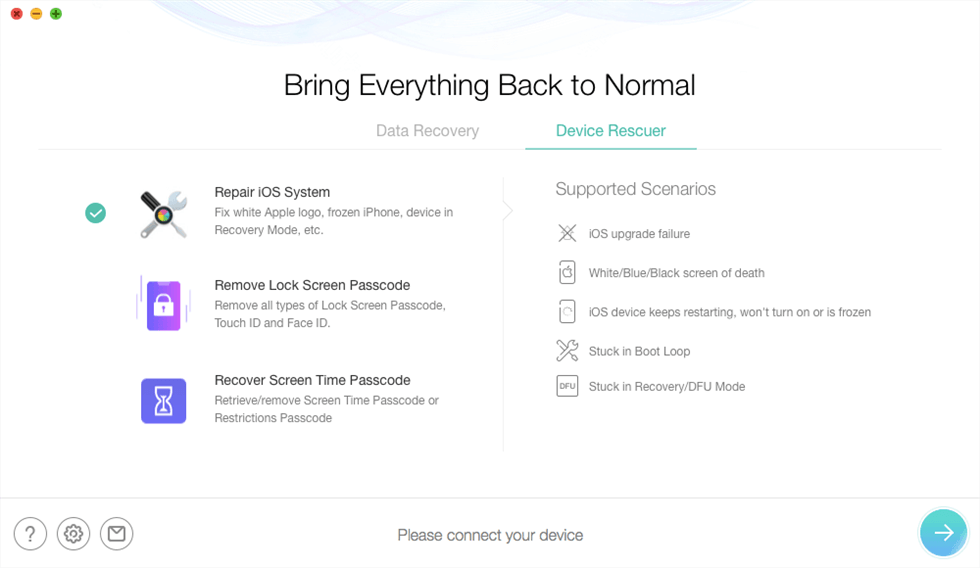
Choose Repair iOS System
- Connect your iPhone via a USB cable. Choose Advanced Mode, which will repair your iPhone to normal and update your iPhone to the latest iOS.

Select the Advanced Mode
- Follow the on-screen instructions to enter your iPhone into recovery mode, and get a matching firmware package for your iPhone. After that, it will start repairing and you will get the completed page as the below picture shows.

iOS Repairing Completed
Fix Corrupted Files on the iPhone
It is pretty common for your computer or your iPhone files to get corrupted and cause the iTunes app cannot read the contents of your iPhone. In this case, your best solution is to have iTunes rebuild the database of your data.
A simple task like deleting a song from your iPhone can fix:
- Disconnect your iPhone from your computer and launch the Music app on it.
- Find any song in your list, tap and hold on to the song, and select the option that says Delete from Library.
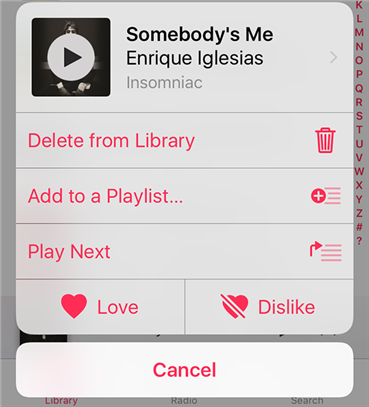
Remove a song from the iPhone
- When the selected song is deleted from your device, connect your iPhone to your computer and iTunes should recognize it.
You will find that iTunes automatically syncs your iPhone and is now able to read the contents of your device. That is how you fix the issue using a basic method like removing a song from your device.
Rename “iTunesCDB” “iTunesContol” and “iTunesPrefs”
The file names mentioned in the title of this section usually control how your iPhone syncs with the iTunes app on your computer. Sometimes these files get corrupted and you may need to rebuild them and create new versions of these files on your device. Your iPhone must be jailbroken to do this task, though.
The following shows how to do it on your jailbroken iPhone:
- Make sure your iPhone is not connected to your computer. Launch the iFile app available for jailbroken devices on your iPhone.
- Head to the following directory: var > mobile > Media > iTunes_Control > iTunes
- Find the following three files and add .bak at the end of their names.
iTunesCDB
iTunesContol
iTunesPrefs
Reboot your iPhone and you should be all set. The iTunes app will then be able to recognize your device’s contents.
How Do I Force iTunes to Recognize my iPhone?
It is annoying whether iTunes can’t read the contents on your iPhone, or it can’t recognize the iPhone. However, AnyFix – iOS system recovery can help you solve more than 200 iTunes errors without data loss. With a professional team, it has provided many people with a solution to iTunes issues and received a lot of praise.
Now you can free download the latest version and install it on your computer.
Free Download * 100% Clean & Safe
Step 1. Launching AnyFix – iOS system recovery when the installation is completed > Select iTunes Repair.
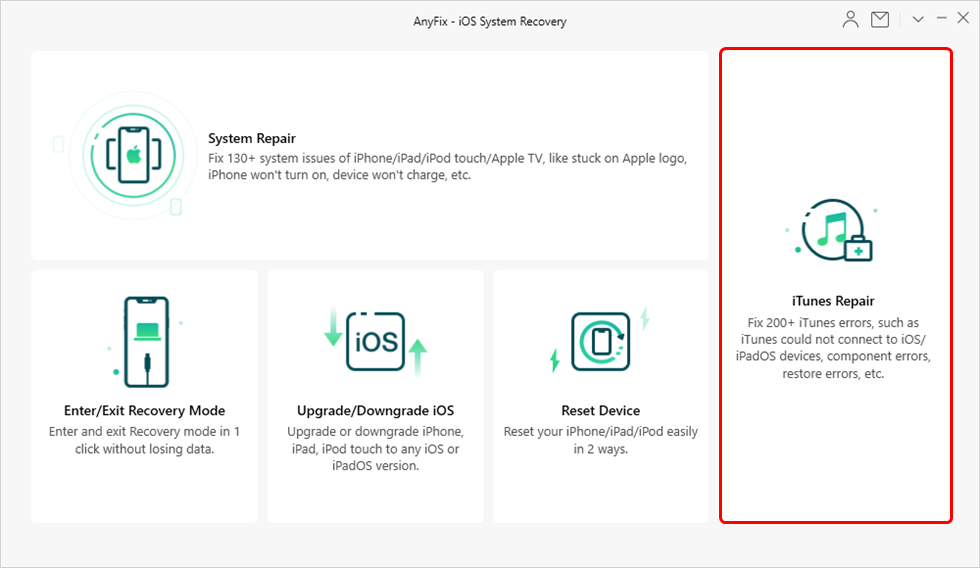
Click on iTunes Repair
Step 2. For the problem of iTunes can not read the content of the iPhone please click iTunes Connection/Backup/Restore Errors > Click Scan Now.
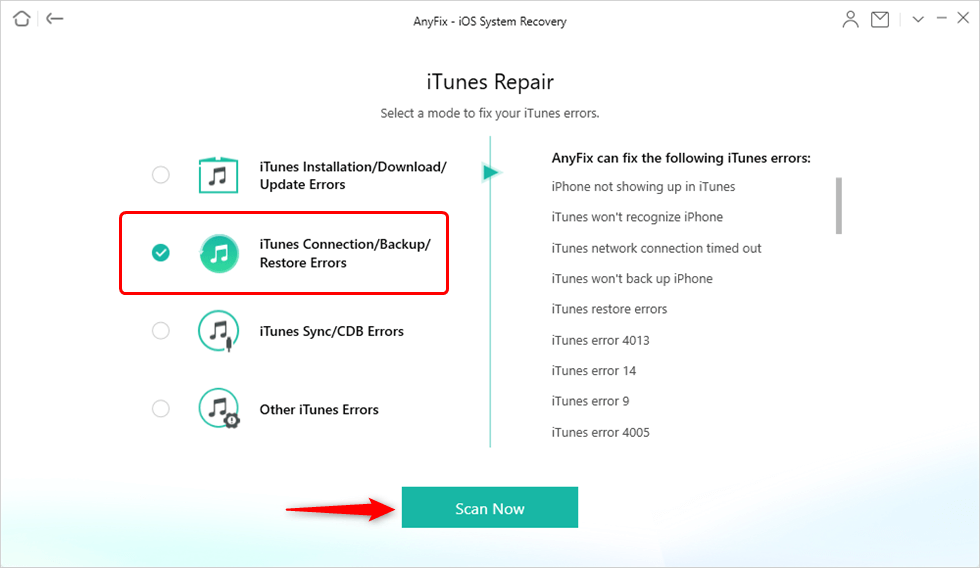
Select the Error Type to Fix
Step 3. It will repair automatically.
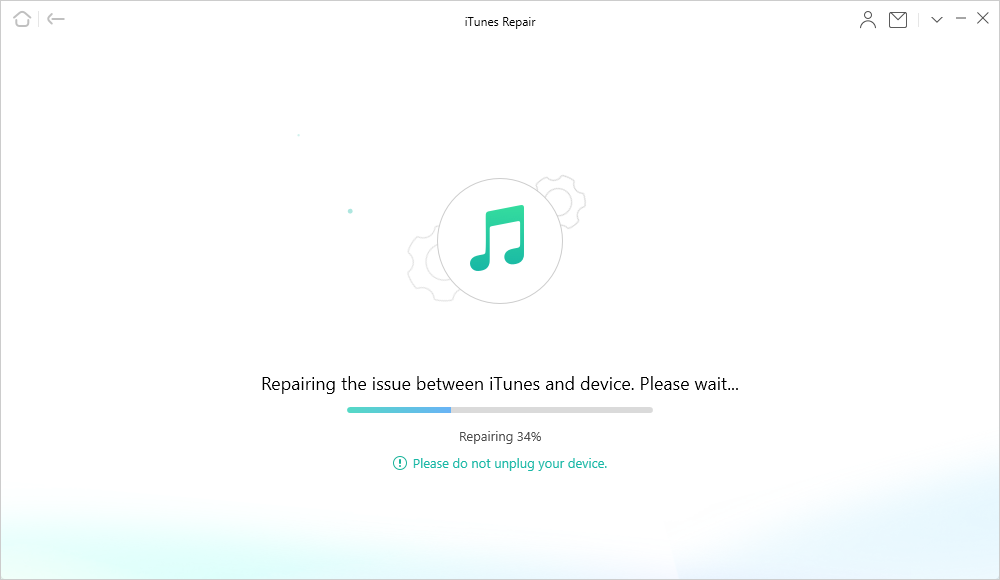
AnyFix is Repairing iTunes Sync/CDB Errors
Fix iTunes Cannot Read the Contents of the iPhone with Restoring
If nothing works, your final option is toreset your iPhone to the factory settings. It will remove all the data stored on your device but will give a fresh start to the device.
Step 1. Launch the Settings app on your iPhone and tap on General followed by Reset.
Step 2. Tap on Erase All Content and Settings to reset your device.
Your iPhone will be reset to the factory settings. When it is set up as a new device, you may connect it to your computer and iTunes should be able to recognize it.
Where is the Summary Button in iTunes?
iTunes cannot read the contents of the iPhone go to the summary tab in iPhone preferences? You can find the iTunes summary tab when you connect and select your device, click the Phone icon from the top left of the iTunes. However, iTunes can not recognize your iPhone and won’t initiate the summary tab.
iPhone Wants to Restore?
You can certainly restore iPhone to factory settings to fix iTunes cannot read iPhone. However, it will lose all your iPhone files and it should be the final solution. And, iTunes cannot read your iPhone doesn’t mean that the iPhone is corrupted. Because you can use your iPhone normally, and you may find your iPhone can be detected via AnyTrans, PhoneRescue, etc. Mostly, no need to restore your iPhone to lose data.
The Bottom Line
There will be times when iTunes cannot read the contents of your iPhone. When that happens, use the methods given in the above guide to get the issue resolved on your device. The iTunes alternative – AnyTrans can also help you to view iPhone files on your computer. You can choose to back up your iPhone wholly or photos only. What’s more, PhoneRescue for iOS enables you to repair your iPhone system and makes your iPhone be detected.
Product-related questions? Contact Our Support Team to Get Quick Solution >

