How to Move Music from SD Card to Phone
How to move music from SD card to phone? In this post, we have given one of the best ways to transfer music from SD card to Android phone internal memory.
Android Transfer Tips
Export Data from Android
Import Data to Android
SD cards and other external storage devices are a great way to expand storage space on the phone. They come with great storage capacity so that you can store as many files as you want.
Saving your important files and your favorite music on SD cards as a backup is a good way to protect them for data loss. However, for whatever reason you want to transfer music from SD card to phone, here we have mentioned an easy and quick way to do this.
How to Move Music from SD Card to Phone with AnyDroid
To transfer music from SD card to phone, we recommended a powerful content management tool – AnyDroid.
It can help you to manage files present on inserted SD card on your phone in a more secure, convenient and efficient manner. The best thing about the software is that it lets you free yourself from digital cables, and allow you to connect your phone to the computer via Wi-Fi to manage content. Now, you don’t have to waste your time on managing your phone data.
Here are its key features:
- Support a wide range of data: You can browse, edit, or delete videos, photos, music, messages, contacts, apps, documents or any other file type of your phone on computer.
- Transfer between two Android phones: With the help of it, you can move entire data from one Android phone to another in a few minutes. It is compatible with all Android models, brands, and versions.
- Transfer from iOS device to Android: AnyDroid makes the switch from iOS device to Android easy and trouble-free. With one click, you can transfer various file types from iPhone/iPad/iCloud/iTunes to Android.
- Instant transfer: It comes with super-fast transferring speed as it enables you to transfer multiple files also within a few minutes.
- Safe and secure: AnyDroid is completely safe to download on either Windows or Mac computer as it is spy-free software. It comes with no risk of virus-attack after downloading it on your computer.
- Multi-directional transfer: Besides transferring files from Android phone to computer as a backup, you can even transfer data from computer to Android phone.
To transfer your music files from SD card to phone, you can first download or transfer music files from SD card to computer. You can do this by connecting your SD card using a card reader to the computer, and download music files you want to transfer to phone on computer.
Once you are done with it, you can use AnyDroid to transfer download music from SD card on the computer to your Android phone. Here are the steps on how to do it:
Step 1: Download AnyDroid on your system. Next, install and launch it. After that, connect your phone to the computer using Wi-Fi or digital cable as per your choice.
Free Download * 100% Clean & Safe

How to Move Music from SD Card to Phone with AnyTrans for Android – Step 1
Step 2: Once the software detects your phone, you will see the interface as shown in the below figure.
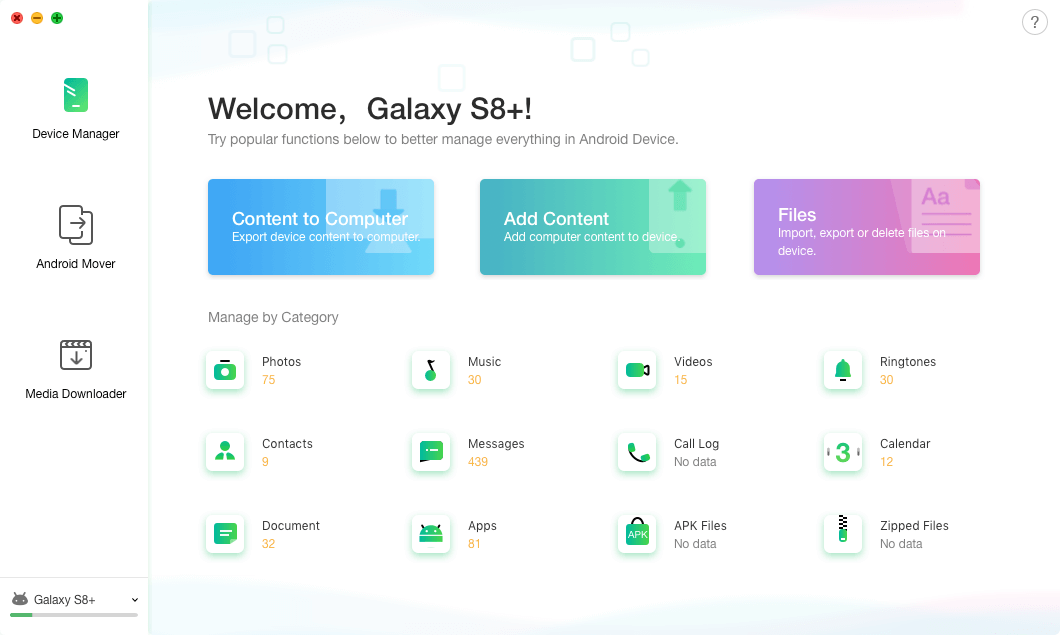
How to Move Music from SD Card to Phone with AnyTrans for Android – Step 2
Step 3: Next, go to the Files management section, here you can click on “Add files/folders from computer to device” icon as shown in the below figure. Select the music files you downloaded from SD card on the computer to transfer them to your phone.
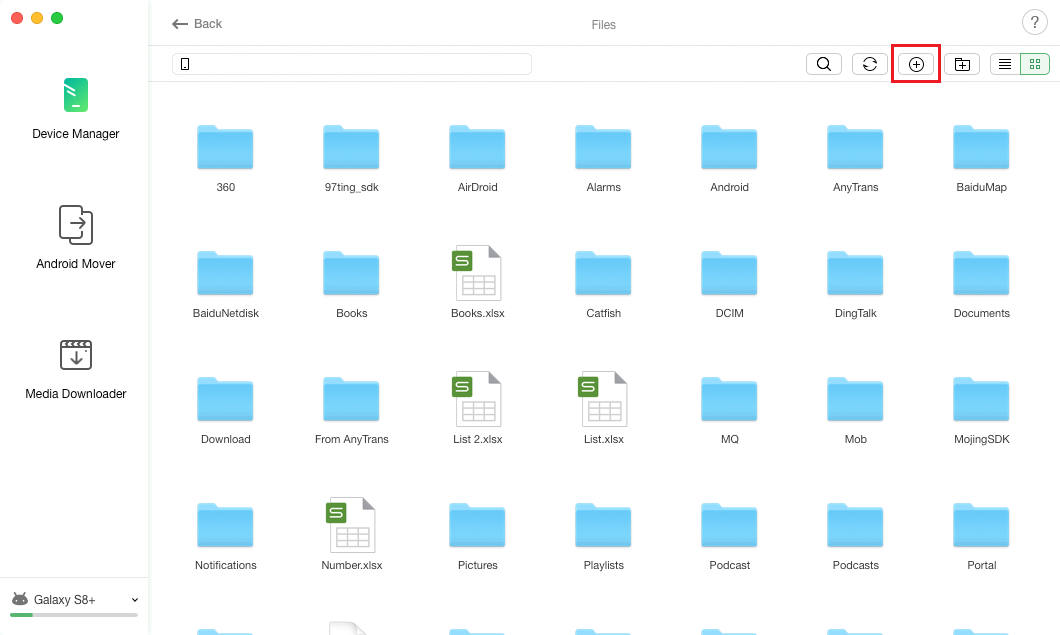
How to Move Music from SD Card to Phone with AnyTrans for Android – Step 3
Step 4: After that, the software imitates the transfer process. Within a few minutes, music will be moved from SD card to your phone.
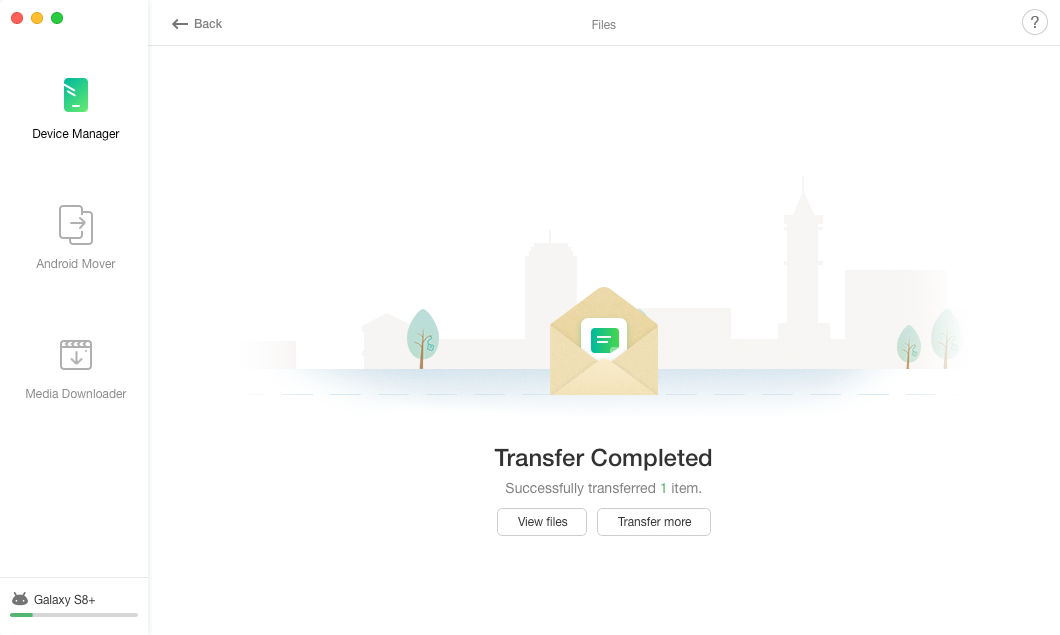
How to Move Music from SD Card to Phone with AnyTrans for Android – Step 4
The Bottom Line
Whenever you want to move music from SD card to phone, AnyTrans for Android can help you do in an easy and quick way. We hope that the above guide helps you to move your music files from SD card to phone. It will be great if you share the guide with your friends too as they will also get to know about powerful Android data manager.
Product-related questions? Contact Our Support Team to Get Quick Solution >

