The Best Samsung Smart Switch Alternative
If you would not prefer to use the Smart Switch software by Samsung to transfer data to your new Samsung phone, the following post offers some good Samsung Smart Switch alternatives for you to try out. Read on to learn more.
Samsung Tips & Issue Fixes
- Copy Samsung Videos to iPhone
- Copy Samsung Messages to Computer
- Copy Samsung Photos to Mac/PC
- Copy Samsung Photos to Flash Drive
- Backup Samsung to Computer
- Move iPhone Photos to Samsung
- Samsung Smart Switch Alternative
- Unlock Samsung without Password
- Fix Samsung Tablet Frozen
- Fix Samsung Not Charging
- Fix Samsung Black Screen
- Fix Samsung Won’t Turn On
- Common Samsung Phone Issues
In order to make it easy for users to transfer data from other devices to a Samsung device, Samsung has developed a software called Smart Switch. It allows users to easily move content from one smartphone to a Samsung phone with a few easy clicks. The software is pretty easy to use, however, there are some pros and cons of using it to transfer your data.
On the pros side, the software is capable of transferring data from a number of commonly used smartphones to your Samsung device. It even allows wireless transfers so you do not need to find your cables to plug-in your phone into your computer.
On the cons side, the software is only working well with Samsung phones. If you have phones in other brands, you will not be able to use the software to transfer your data.
Samsung Smart Switch Alternative – AnyDroid
Although Samsung Smart Switch is a cool little software to help you move data to your new Samsung phones, it has some disadvantages as shown above that may prevent some users from using it.
Fortunately, there is a really great alternative to the Samsung Smart Switch. It is called AnyDroid and it eliminates the cons of the former software and provides all the features you would ever need to transfer your data.
The following is what AnyDroid is capable of doing for you:
- Transfer data from any Android device to a Samsung phone.
- Transfer data even from iOS devices to your Samsung phone.
- Selectively transfer content from your device.
- Support for a wide range of file formats.
- Modern and extremely easy to use interface.
- 100% Safe and secure.
If you would like to know how you can use AnyDroid – one of the best Smart Switch alternatives – to transfer your data, the following sections should help you out.
Case 1. How to Transfer Data from Android to Samsung
This section should teach you how you can transfer data from any Android (not just Samsung) device to a Samsung phone (including new Samsung S10). The steps are fairly easy to follow and you should be done in no time. Let’s get started.
Step 1: Head over to the AnyDroid website and download and install the app on your computer.
Free Download * 100% Clean & Safe
Step 2: Connect both your Android device and your Samsung device to your computer. Click on your Android device and scroll down to access the categories screen. Go to Android Mover and choose Android to Android.
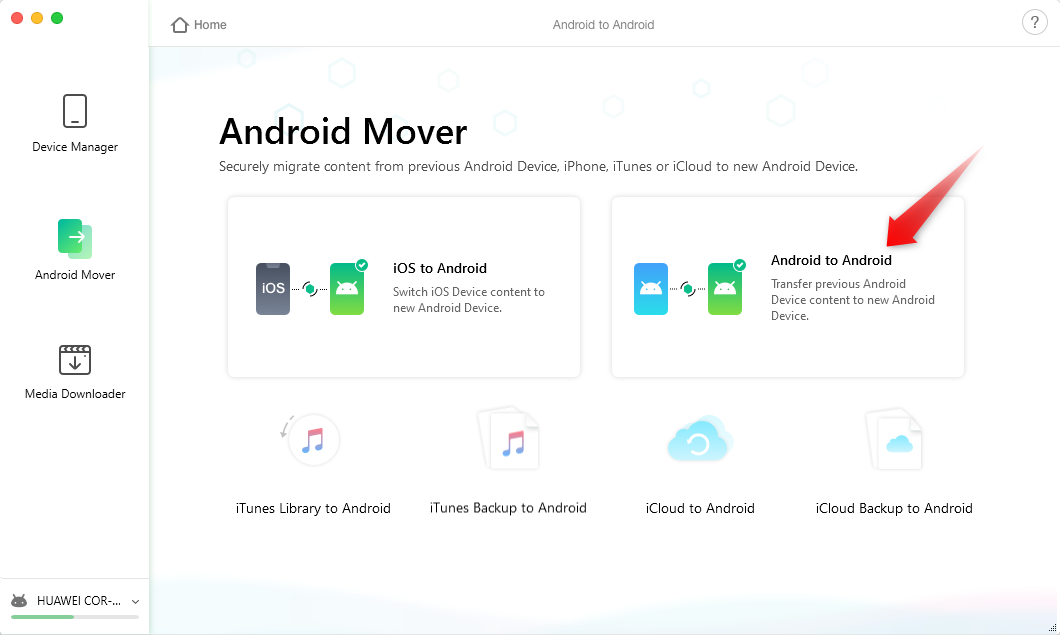
Choose Android to Android
Step 3: On the following screen, choose the type of content you wish to transfer to your Samsung device. You may click on any of the options shown on your screen.
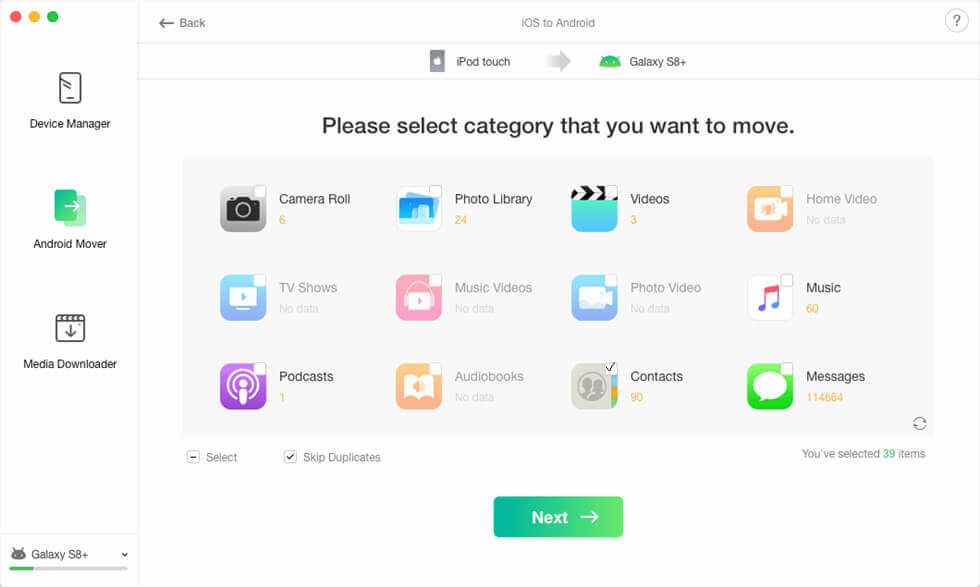
Choose Android Mover and Transfer Data
Step 4: Content Transfer Completed.
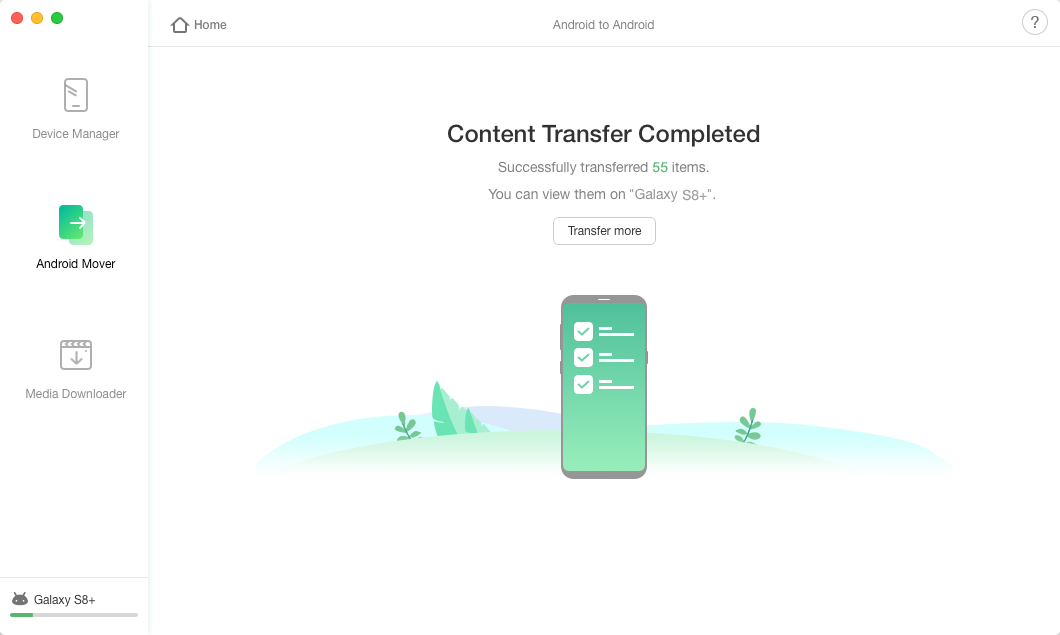
Transfer Data from Huawei to Samsung via AnyDroid
Your chosen content will be transferred over to your Samsung phone.
Case 2. How to Transfer Data from iOS to Samsung
If you would like to move data from an iOS device such as an iPhone or an iPad, you can use AnyDroid to do so. The following are the steps on how you can do it.
Step 1: Launch the AnyDroid app on your computer and connect both your iOS device and your Samsung device to your computer. Go to Android Mover and choose iOS to Android.
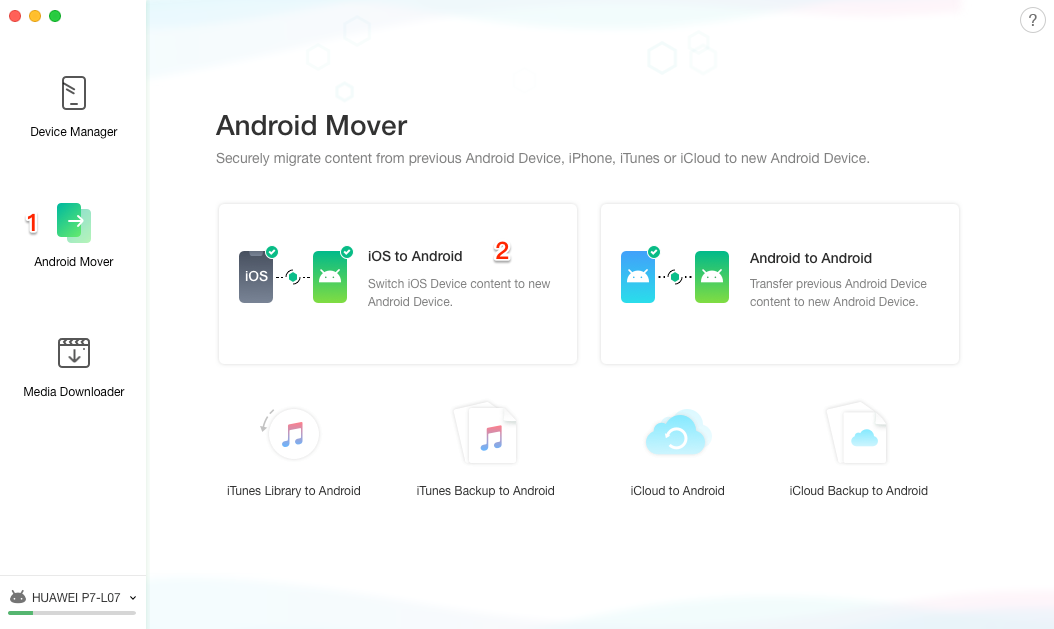
How to Transfer Files from iPhone to Android – Step 1
Step 2: Select the content type you want to transfer and click on the right arrow icon.
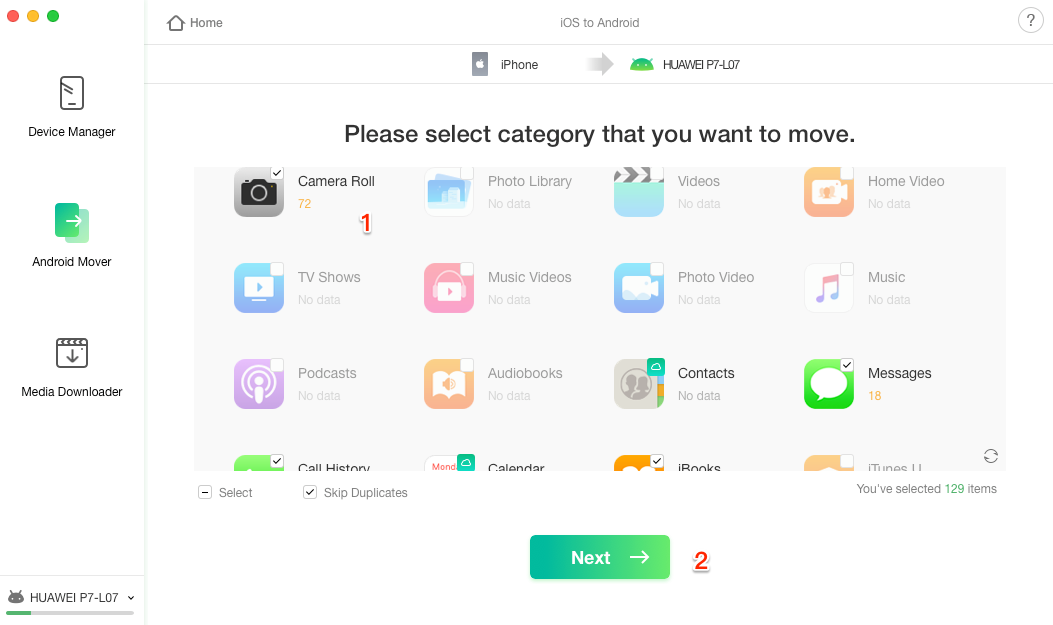
How to Transfer Files from iPhone to Android – Step 2
Step 3: Then AnyDroid will start transferring data from your iOS device over to your Samsung device. When all the files have been moved to your Samsung device, you will see the following message on your screen.
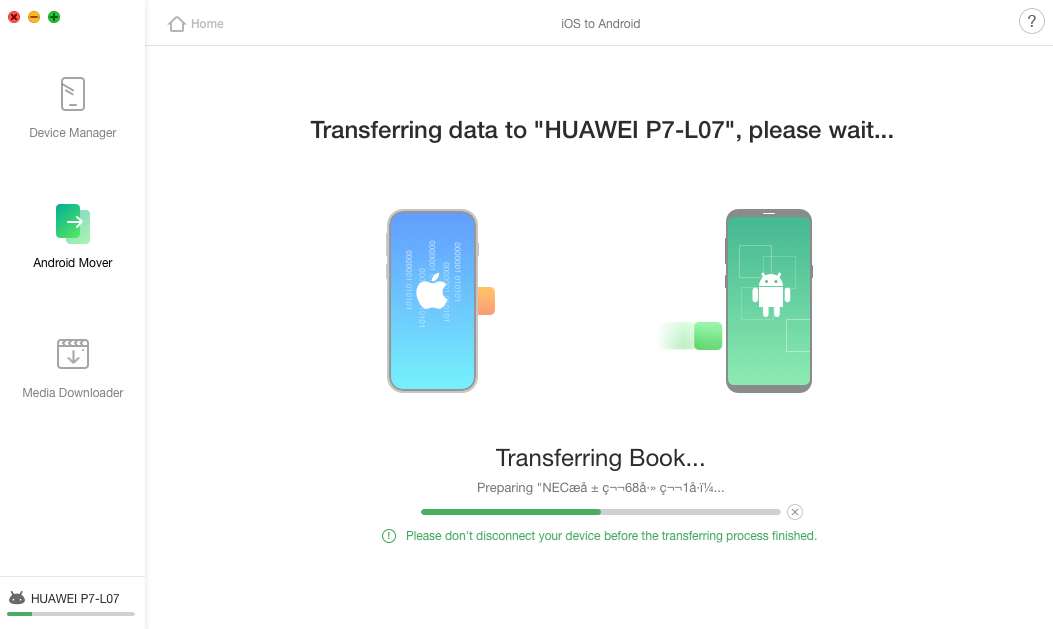
How to Transfer Files from iPhone to Android – Step 3
All of your chosen content from your iDevice is now available on your Samsung device.
The Bottom Line
If you don’t find the Samsung Smart Switch to be much useful for your data transfer needs, the above guide provides you with one of the best Smart Switch alternatives for you to transfer all of your data to your Samsung device. Now our product has also supported the latest Samsung S10. We hope it helps you with moving your content from one device to another.
Product-related questions? Contact Our Support Team to Get Quick Solution >

