How to Transfer Photos from Android to Mac [100% Work]
If you have an Android phone and a Mac, and now want to transfer data or photos from your Android device to Mac, you must be thinking of some ways to do so. Here are a few methods to transfer photos from android to mac.
Sharing any kind of data to an Apple device is tough due to its security issues. Apple is well known for its security and it’s difficult to transfer photos from Android to Mac.
Here, we will delve into how to transfer photos from Android to Mac and present you with some of the finest options. Apple has established a reputation as a technology innovator with a wide range of applications. However, Mac falls in a crucial area which is compatibility.
1. Transfer Photos from Android Phone to Mac 1-Click [SAFE & EASY]
If you want to save yourself the trouble of transferring data without logging into iTunes. Then a safe and reliable professional transfer tool is what you need at this time! For all the tools on the market, I put DroidKit – Complete Android Solution top 1 in the list.
DroidKit is a fascinating and user-friendly software for most phone troubles. It can transfer all the complicated data stored on your Android smartphone and showcase it straightforwardly by classifying it into appropriate categories. What’s more, the app does not require you to manually find and install any drivers. It takes care of the entire data transfer job for you. In addition to that, it has a number of other features to make your task easier and more convenient for you.
Key Features:
- Transfer data from Android to Mac/PC, and vice versa at a pretty fast speed.
- Supports transfer of all types of data from Android to Mac, like photos, contacts, videos, calendar, music, etc.
- Preview all files on Android and choose to transfer, delete, etc.
- No need to root your phones. Guarantees that it does no harm to the device and accidents like data loss or information leakage would never occur.
- In addition to data transfer, DroidKit has more comprehensive functions such as unlocking screen locks, repairing the system, and bypassing FPR.
Free Download * 100% Clean & Safe
Step 1. Download and open DroidKit on your computer > Click on the Device Manager in the Data Manager mode.

Choose the Device Manager
Step 2. Connect your phone to the computer > Choose Export Content > Tap on the Photos category option.

Choose Export Content
Step 3. Preview and select the photo that you want to transfer and click To Mac button.

Choose Data You Want to Transfer
Step 4. Wait for a while, you will get the Transfer Complete page below. You can click View Files on your computer or Transfer More.

Data Transferred Successfully
Free Download * 100% Clean & Safe
2. Transfer Photos from Android Phone to Mac Via Bluetooth
How do I Transfer Photos from my Android to my Mac? The incompatibility of Android with iOS or macOS is nothing new. Users who perform simple tasks like transferring images from Android to Mac have a far better insight into the underlying problem. It’s not much easier the other way around.
One of the easiest and oldest ways to transfer photos from Android to Mac is via Bluetooth. This is the only method that can be used without the help of Wi-Fi or any other external component or app.
Some steps show you how can you transfer photos from Android to Mac.
-
-
- Go to the ‘Settings’ app on both mobile and turn on ‘Bluetooth’.
- Turn on the Bluetooth on your computer. Keep both devices close enough to get connected easily.
-
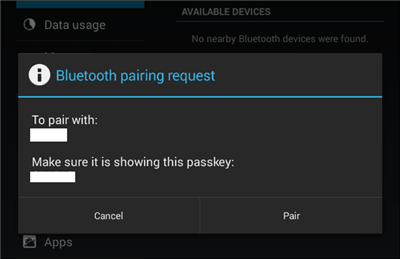
Turn on the Bluetooth on your Device
-
-
- Once both the devices got paired, select the files you want to transfer from Android to Mac and start sending the photos.
- On your, Mac click on ‘Accept’ to receive the photos.
-
Further Reading: How to Transfer Photos from Android to Windows PC >
3. Transfer Photos from Android to Mac Using Micro SD Card
If you are in the habit of using a micro SD card on your Android phone, then it can be a plus for you. You can transfer photos from Android to Mac using your micro SD card. Follow the given steps to transfer the photos from your Android phone to Mac OS.
Step 1. If your photos are stored on a Micro SD card, then take it out of your Android mobile.

Using Micro SD Card
Step 2. Insert your MicroSD card into a card reader and then connect it with your computer.
Step 3. Run Mac Finder on your computer, and now you can transfer the photos easily.
4. Transfer Photos from Android to Mac Using Image Capture
One of the ways to transfer photos from android to mac is through app. Image capture is a fantastic app for transferring photos from any Android handset to your Mac. It is quick and allows you to have a view of the photos before transferring them to the other device.
Follow the below-mentioned steps to transfer photos from android to mac.
1. Use a USB lightning cable, to transfer the data between both devices.
2. Launch the Image Capture application on your computer.
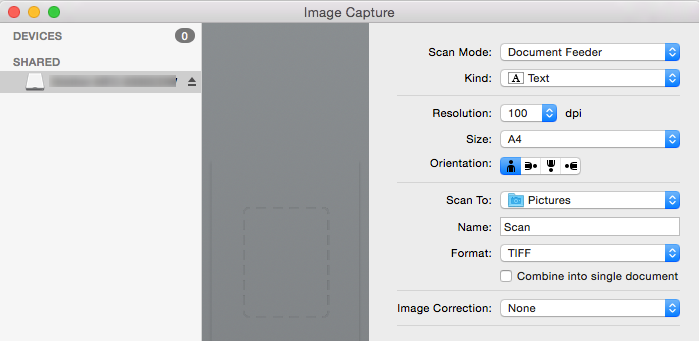
Launch the Image Capture Application on your Mac
3. Choose your device name from the Devices option.
4. Select the desired location to paste those photos.
5. Tap on ‘Import All’ to transfer all the selected files to the desired location.
Don’t disconnect the phone from the USB lightning cable, until the data transfer gets completed.
5. Transfer Photos from Android to Mac Using Android File Transfer
Android File Transfer can also be referred to as a third-party application to transfer photos from Android to Mac. But it is a secure platform, as it is powered by Google. Although Android File Transfer is not new, it is updated according to the latest versions of Android mobiles as well as iPhones.
Here are some of the steps given below that can help you to transfer photos from Android to Mac.
-
-
- Download and Install the ‘Android File Transfer’ on the Mac and run it.
- Connect your Android device to the Mac by using a USB lightning cable.
- Select the photos that you want to transfer from Android to Mac.
-
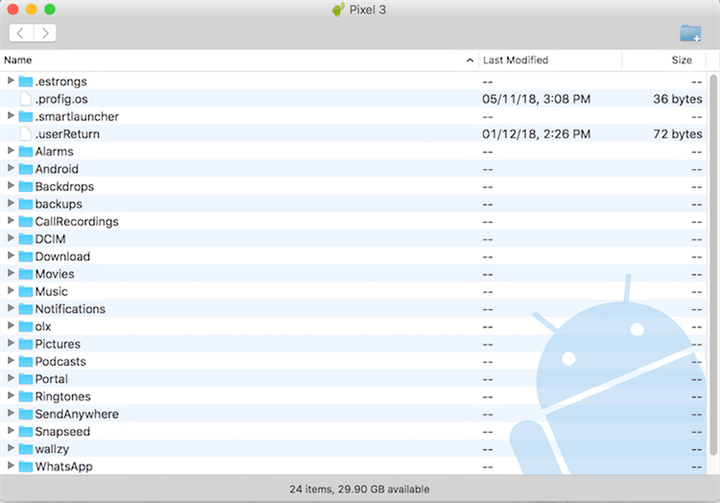
Select the Photos to Transfer
-
-
- Now transfer these photos to the desired location.
-
6. How to Transfer Photos from Android to Mac Using USB
Using a USB cable to transfer photos from your Android mobile to Mac is the most ethical way to transfer photos from Android to Mac. This is the most basic method to transfer photos from android to Mac for a long time.
Follow the below-given steps to transfer photos from Android to Mac.
Step 1. Connect your Android phone to your Mac using a USB lightning cable.
Step 2. Open the Android mobile on your Mac, and select the files you want to transfer.
Step 3. Move the selected files and locate those files on any folder of your Mac.
The Bottom Line
Here is a list of some ways that can help you to transfer photos from Android to Mac and with the ease of some clicks. You can use any of these ways to transfer photos from Android to mac, and all these methods are feasible. What’s more, using DroidKit is probably the easiest way of transferring photos from Android to Mac. Hope you get the solution to your issue that arises while transferring photos from Android to Mac.
Free Download * 100% Clean & Safe
Product-related questions? Contact Our Support Team to Get Quick Solution >

