How to Retrieve Deleted WhatsApp Messages on Huawei Phones
If you have lost WhatsApp messages, or other data such as contacts, photos and videos on your Huawei device, there are ways to retrieve them, whether you backed up your data or not. This article will give you detailed solutions on how to recover deleted WhatsApp data on your Huawei device.
Common WhatsApp Tips & Tricks
WhatsApp Transfer Tips
WhatsApp is one of the most popular instant messaging apps out there and millions of people use it every day to stay in touch with their loved ones. If you have accidentally deleted, or lost, WhatsApp messages on your phone and then want to:
- Recover deleted WhatsApp messages
- Recover deleted messages of one contact only
- Restore deleted WhatsApp messages with backup
- Restore deleted WhatsApp messages without backup
For the above different recovery needs, we have listed some detailed data recovery solutions in this article. Let’s dive into how to retrieve deleted WhatsApp messages on Huawei phones!
How to Restore Deleted WhatsApp Messages on Huawei with Backups
If you store your important data such as your WhatsApp messages on your phone, it becomes even more important to regularly make backups of your device. This way, when something goes wrong and your data is deleted, you can fall back on one of these backups and get your data restored.
If you made a backup before your WhatsApp messages were deleted, you are in luck. There are methods to restore your backups that will restore your WhatsApp messages on your phone.
Depending on how you made your backup, you will need to use one of the two methods given below to retrieve deleted WhatsApp messages on your phone.
Way 1. Retrieve Deleted WhatsApp Messages from WhatsApp Chat History
WhatsApp understands that accidental message deletion is a common thing and so they have a backup system in place to help you out in those situations. If you have ever noticed, WhatsApp actually creates a backup of your messages at 2 AM every morning.
These backup files are saved in the internal or SD card storage on your phone. These backups usually hold your chat histories of the last seven days. If the messages that you are looking to restore fall in this time period, you can use this local WhatsApp backup to restore your messages.
You are going to have to rename your backup files, uninstall WhatsApp, and reinstall it to get the prompt where you can restore your deleted messages. The following are the steps on how to do it on your Huawei phone.
Step 1. Open the default file manager app on your phone. If you do not have one, ES File Manager is a good option.
Step 2. Navigate to your internal or SD card storage and find the folder that says WhatsApp. Tap on it and it will open.
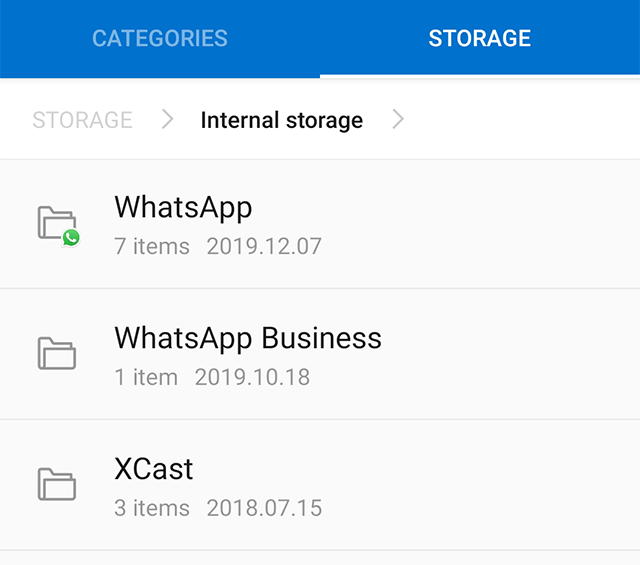
Access the WhatsApp Folder on Huawei Phone
Step 3. On the screen that follows, tap on the folder that says Databases and the folder will open. That is where your backed-up messages are saved.
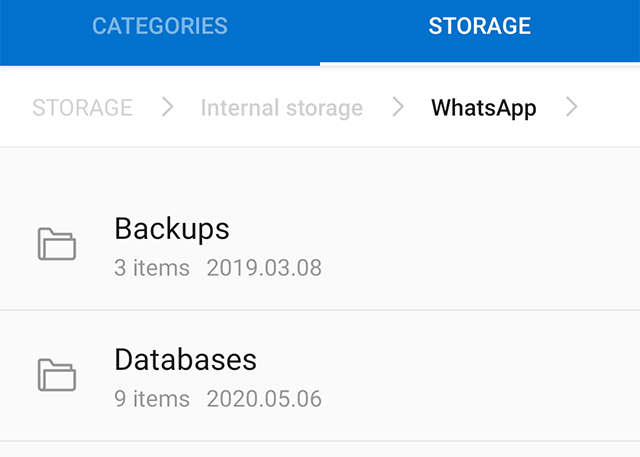
Open the Databases Folder
Step 4. Find the backup that you would like to restore on your phone. Tap and hold on to the backup file, tap on the three dots at the top-right corner, and choose Rename. Use the msgstore.db.crypt12 as the name for your file.
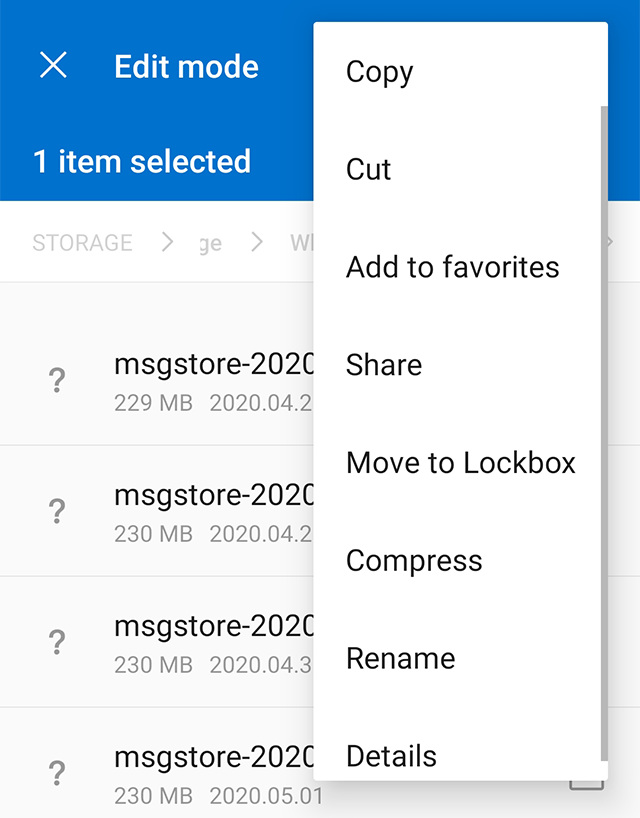
Rename Your WhatsApp Database
Step 5. Tap and hold on to the WhatsApp app icon on your home screen and select the option that says Uninstall. It will delete the WhatsApp app entirely from your phone.
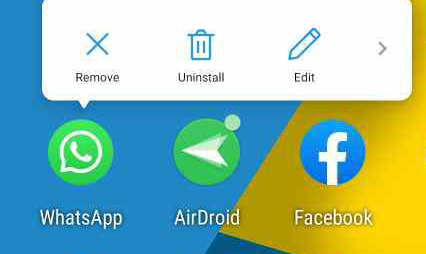
Uninstall WhatsApp on Huawei Phone
Step 6. Head over to the Google Play Store and download and install WhatsApp. Start to set it up, and at one point, it will ask you to restore your messages. Tap on the Restore option and all of your deleted messages will be restored on your device.
Way 2. Restore Deleted WhatsApp Messages from Google Backup
Since Android is powered by Google, the company has actually made many of its tools available for the users on this platform. One of these features lets you backup your WhatsApp messages to your Google Drive account. This way your messages can be safely and securely stored on Google’s robust cloud infrastructure.
If you are a Google Drive user and you have created a backup of your WhatsApp messages with this service, you can simply restore your backup and all of your deleted messages will be restored. It will only take a few taps and you will have your entire WhatsApp chat history back on your phone.
Before you do it, there are a few things you should know:
- You must have made a backup with Google Drive prior to deleting your WhatsApp messages. If you did not do it, this method will not work for you.
- Your backup with Google Drive must be created using an Android device. If it was created by an iOS phone, you cannot install it on your Huawei Android device.
- It will restore all of your messages on your phone. You do not get the option to selectively restore messages.
- It requires a high-speed and stable Internet connection as it downloads your entire WhatsApp backups from the Google servers.
With that out of the way, if you are ready to restore your WhatsApp messages using a Google Drive backup, the following is what you need to do.
Step 1. Search for the app called WhatsApp in your app drawer.
Step 2. Tap and hold on the app and you will see various options. Find the option that says Uninstall and tap on it. It will remove the WhatsApp app from your Huawei phone.
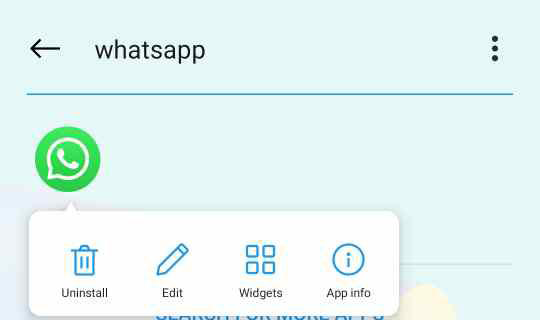
Remove WhatsApp from Huawei Device
Step 3. You now need to reinstall the app on your device. Open the Google Play Store, search for WhatsApp, and tap on Install to install the app on your phone.
Step 4. Start setting it up as you normally would and you will get a prompt asking if you want to restore your messages. Tap on Restore and your messages will be restored.
That is how you use a Google Drive backup to retrieve deleted messages on a Huawei device.
How to Retrieve Deleted WhatsApp Messages on Huawei without Backups
It is easy to get back your deleted WhatsApp messages when you have a backup on any of the available platforms. The issue occurs when you do not have a backup of any of your messages as it then becomes really difficult to get your deleted messages restored on your phone. There are two ways that can help you recover WhatsApp data with ease.
Way 1. Restore WhatsApp Messages with DroidKit
To recover deleted WhatsApp messages on Android phones, a professional Android data recovery tool can be helpful. Among so many Android data recovery tools, we highly recommend DroidKit – Android Phone Toolkit.
DroidKit is a comprehensive tool for managing Android. With the research of a team of experts, it is able to recover WhatsApp data in the safest and fastest way. Here are its key features:
- DroidKit provides you with opportunities to recover WhatsApp contacts, pictures, videos, and other WhatsApp attachments.
- You can preview and choose to recover data. Operate according to your needs, more conveniently and efficiently.
- No overwriting of any existing data. No need to root your device. Protect data security. No risk of data loss or leakage.
- It is capable of unlocking screens, fixing system issues, bypassing the FRP lock, etc.
Download DroidKit and enjoy its service now!
Free Download * 100% Clean & Safe
Please follow the steps to restore deleted WhatsApp messages:
Step 1. Connect your Phone and Choose WhatsApp Recovery
1. Get DroidKit on Mac or Windows PC. Launch it and go to the Data Recovery mode and choose the WhatsApp Recovery option.

Select WhatsApp Recovery
2. When your device is detected by DroidKit, please click the Start button to continue.
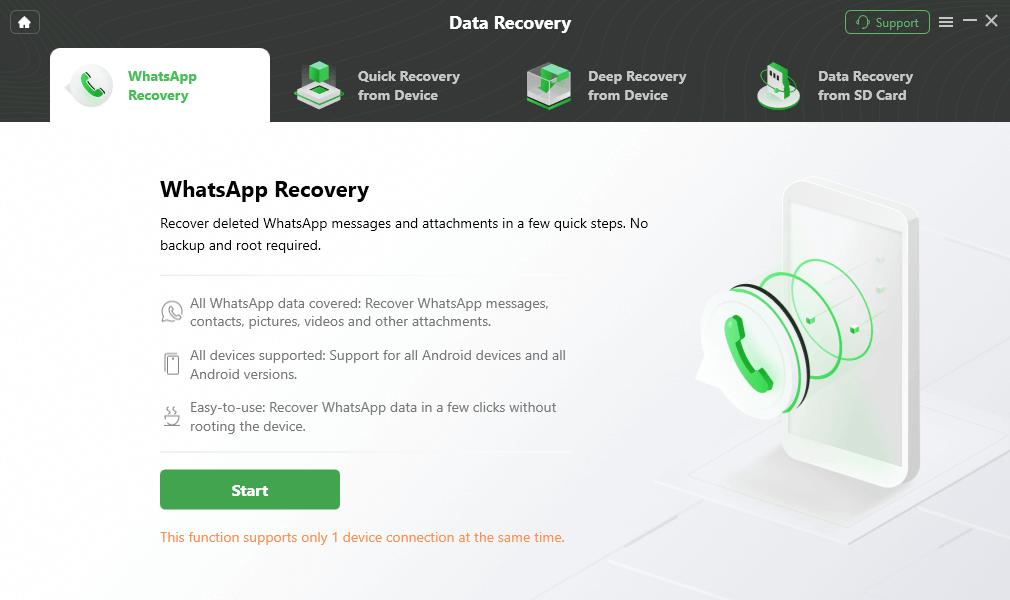
Connect Your Android Phone And Click Start
Step 2. Preparations for Recovering WhatsApp Messages
Follow the on-screen instructions to prepare the WhatsApp recovery settings. When you finish the preparation, click the Next button.

Finish All Instructions
Step 3. Preview Deleted WhatsApp Chats and Recover
1. Preview all your WhatsApp messages and check what you need, then click To Device or To Mac to continue.

View and Select Deleted WhatsApp Messages to Recover
2. Wait a minute and you will see the page as below. Click View Files on your computer to check files recovered if you want.

Successfully Recovered WhatsApp Messages without Backup
Way 2. Retrieve Deleted WhatsApp Messages with PhoneRescue
There is another app that can help you to recover WhatsApp messages. PhoneRescue for Android allows you to recover and restore content on your Android devices even when you do not have any backups.
It actually uses the built-in smart algorithms to find and restore deleted content, including your WhatsApp messages, on your phones. You just need to tell the app what you want to recover and it will take care of the rest for you.
Step 1. Download PhoneRescue for Android and run it on your computer.
Step 2. Use a USB cable to connect your Huawei phone to your computer and launch the app from your desktop.
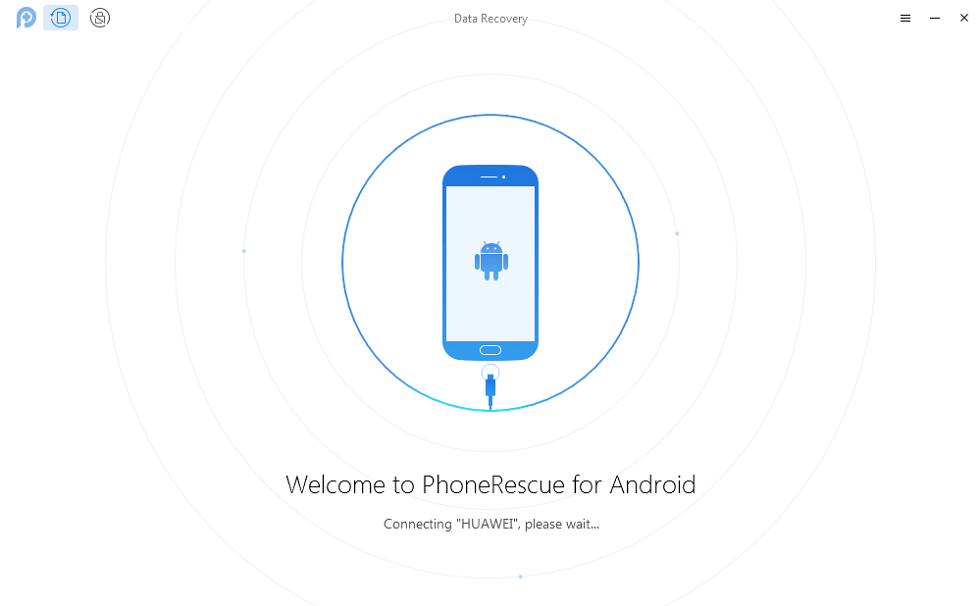
Connect Huawei Phone to Computer and Run PhoneRescue for Android
Step 3. On the following screen, it will ask what content types you would like to restore. Choose WhatsApp and click on Next.
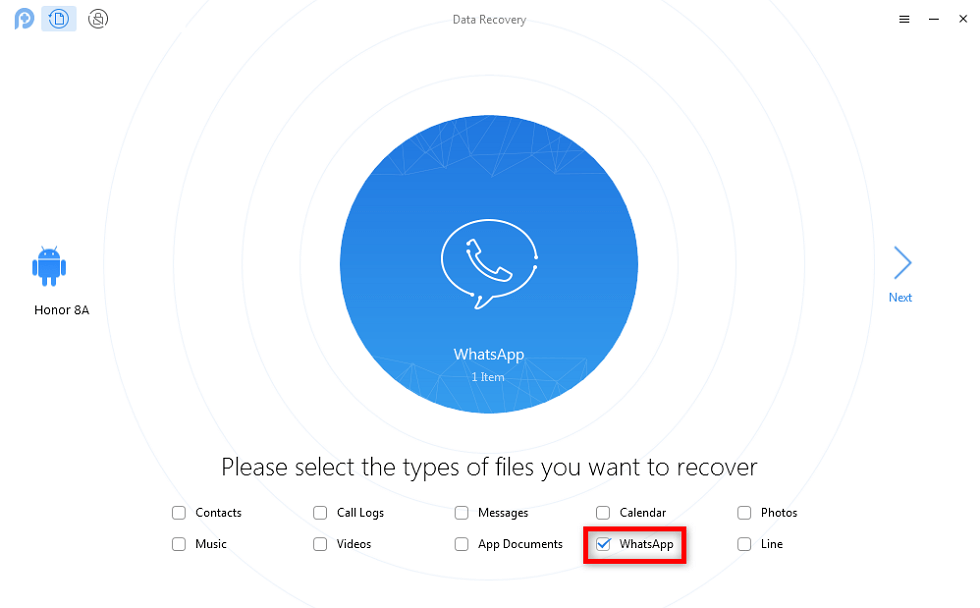
Choose WhatsApp and Click on Next to Scan via PhoneRescue for Android
Step 4. The app needs to root your device to recover content. Wait for it to do that and it should not take too long.
Step 5. After that, it will show the content that can be recovered on your phone. Select your WhatsApp messages and click on the To Device button to restore the messages.
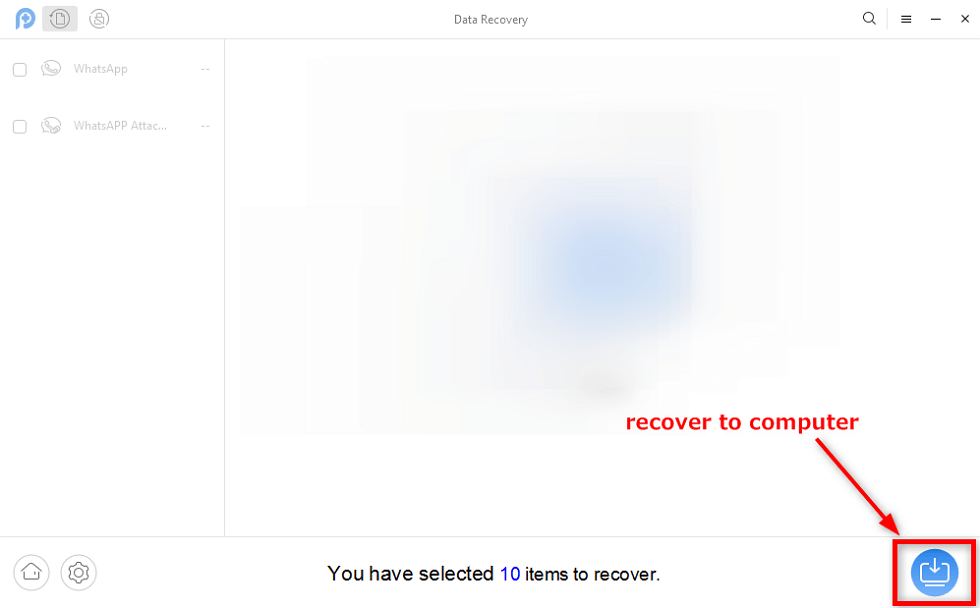
Recover WhatsApp Data from Huawei Phone to Computer
Step 6. When the messages are all restored on your device, you will get the messages on your screen.
The Bottom Line
With both with-backup and without-backup methods available for how to retrieve deleted WhatsApp messages on Huawei phones, it is pretty easy to regain access to the lost messages on your Android devices. Droidkit is quite good at WhatsApp data recovery, download Droidkit now and give it a try!
Free Download * 100% Clean & Safe
Product-related questions? Contact Our Support Team to Get Quick Solution >

