6 Ways to Recover Deleted TikTok Videos 2025
Lost your TikTok videos? If so, do you know that you can retrieve them instead of reshooting? Discover the 6 ways to recover deleted TikTok videos on Android here in this post.
Undoubtedly, TikTok video content views have surpassed that of any other social media platform you know of presently. Several engaging video content, whether educational, marketing, or comedy, are posted daily for your views. However, TikTok users aren’t limited to viewing or posting, but can also record clips.
While TikTok videos are easy to save, and the resulting content is directly stored on your phone or computer, users still complain about the sudden loss of video content. If this is the same for you, and you use an Android device, then this post is for you.
Here, we look at the 6 amazing ways to recover deleted TikTok videos on an Android device without losing quality. Ready? Then let’s delve in!
Bonus: You may also be interested in why your TikTok is crashed or how to recover any deleted videos on Android phone.
Can the Accidentally Deleted TikTok Video be Recovered?
Yes, all accidentally deleted TkTok videos can be retrieved. However, you need to be sure the clip is stored on your mobile device or computer system by activating the Save to album feature underneath the Draft section on TikTok.
If you meet the precondition above, then you can proceed to recover unposted TikTok videos, either directly from your phone, via backup, or with the aid of an Android data recovery tool (in case you’ve deleted from your phone).
For the sake of people who don’t know how to use the Draft feature to save content recorded on TikTok, here’s a quick guide to follow:
Step 1: Launch TikTok on your device, and hit the Drafts folder on your TikTok profile, and tap on the video you want to save.
Step 2: Once done, click Next and select Only Me underneath the Who can watch this video section.
Step 3: Next, underneath the More option, toggle the Save to device slider right. Check your gallery, the video should be there.
Part 1. Recover TikTok Videos from Recycle Bin or Trash on Windows or Mac
If you use a Windows or Mac computer in saving videos on TikTok, kindly navigate to the recycle bin or trash if you can’t find the missing video content in your hard drive. There’s a possibility that someone, if not you, have accidentally deleted the videos from your computer system.
Here’s the simple guide to recover TikTok videos from recycle bin or trash via Windows, or Mac:
- Windows
Step 1. Turn on your Windows computer system, and navigate your cursor to the lower left corner where you have the Quick Task bar.
Step 2. Enter Recycle Bin in the search box and click on the corresponding button to continue.
Step 3. Next, the screen down here will come up in response to the action you took above.
Step 4. Look through the list of deleted files for your TikTok videos. Once you come across the videos, right-click on it and click the appropriate icon to recover them.
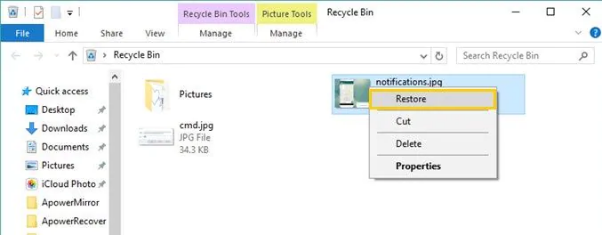
Recover Videos from Windows Recycle Bin
- Mac
Step 1. At the lower left corner of your Mac screen, locate and click on the Trash icon.
Step 2. An interface showing all the deleted files in your trash will come up. Scroll through the list, and right-click on the TikTok videos you want to recover.
Step 3. Next, a flyout menu will pop up with different options to click on. Select Put Back to recover the deleted TikTok videos.
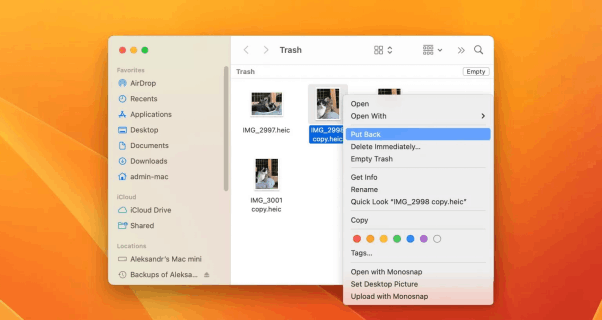
Recover Videos from Mac Trash
Part 2. How to Retrieve Drafts Back on TikTok from Backup
In this section, we will walk you through how to retrieve deleted TikTok videos from Android, or iPhone backup, if you’ve backed up your device in the past.
Recover Deleted TikTok Videos on Android from Google Photos
Have you enabled Google Photos to automatically sync your photos and videos to its system? If so, you can still bring back those deleted TikTok videos you can’t find on your Android phone.
The approach to recovering deleted TikTok videos on Android via Google Photos is pretty simple. Here’s the quick guide to follow:
Step 1: Update your Google Photos app if you use an outdated version. Launch the app by clicking on the corresponding icon.
Step 2: At the upper left corner of your screen, find the Menu button and click on it to proceed. Select Trash on the next screen.
Step 3: Now select all the deleted TikTok videos you would like to recover, and hit the Restore button. The selected videos will be retrieved in no time.
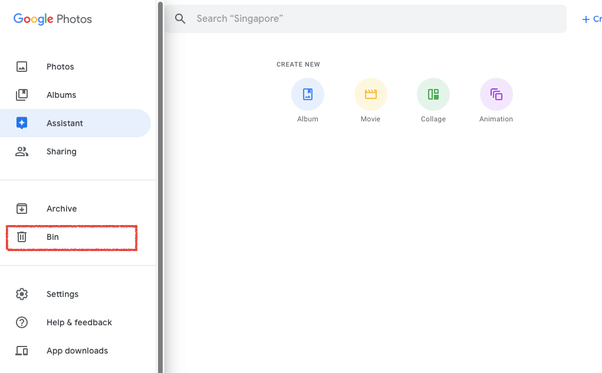
Check Google Photos Trash Bin
How to Recover Deleted TikTok Videos on iPhone from Photos App
Unlike Android, iPhone has its own native cloud storage media- popularly known as iCloud. iCloud backs up all types of content available on your iPhone, so far you enabled the auto sync feature. Additionally, there must be enough storage space for backup to occur.
Once you are able to fulfill the aforementioned conditions, then storing content, including TikTok videos on iCloud is completely possible. You can also retrieve backed up content from iCloud, in case it goes missing on your iPhone.
If you are looking to recover deleted TikTok videos on iPhone via Photos App using iCloud, then following the steps down here:
Step 1: Enter iCloud.com into the search field on your favourite browser, then hit the Enter button on your keyboard.
Step 2: Once iCloud official webpage comes up, provide your Apple ID details in the space given, and tap on the appropriate button to access your profile. Once done, head to where you have Settings, and click on it.
Step 3: Next, you will find Advanced pop up on your screen. Kindly select Recover Files from the icons that appear.
Step 4: Now, choose the deleted TikTok videos to recover, and hit the Restore button to bring them back on your iPhone.
Part 3. Recover Deleted TikTok Videos from Android without Backup
If the aforementioned solution for recovering deleted TikTok videos from Android doesn’t work, then you need the help of a professional software. DroidKit is a perfect tool in this scenario because of the excellent Android recovery services it offers.
With DroidKit, you can easily manage deleted data, whether permanently deleted or not, on your Android phone and/or SD Card from the comfort of your home. The software recovers all forms of Android files, including TikTok videos, freely and quickly without compromising your system.
DroidKit – Android TikTok Video Recovery
- Quickly scan and find the deleted TikTok video on Android.
- Covers all video formats, including avi, mpeg, mp4, m4v, mov, etc.
- Allows to recover deleted TikTok videos directly to Android phone.
- Preview and select the lost data you want to recover as you need.
Free Download100% Clean & Safe
Free Download100% Clean & Safe
Free Download* 100% Clean & Safe
Now, you can download the latest version of DroidKit on your Mac or Windows PC. And here is how to recover deleted TikTok videos from Android without root.
Step 1. Launch DroidKit > Tap on “Recover Lost Data” and click “Quick Recovery from Device”.

Choose Quick Recovery from Device
Step 2. Check data type and tap on the Start button to scan data on your Android device. Here you can only check Videos.
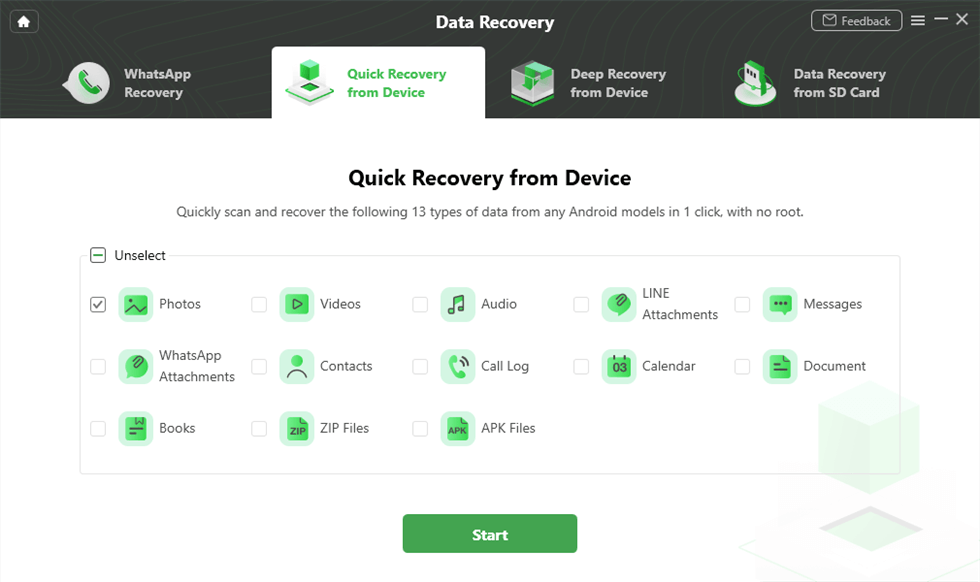
Choose Videos to Go on
Step 3. Connect your Android phone to the computer and head to the Start button to continue.
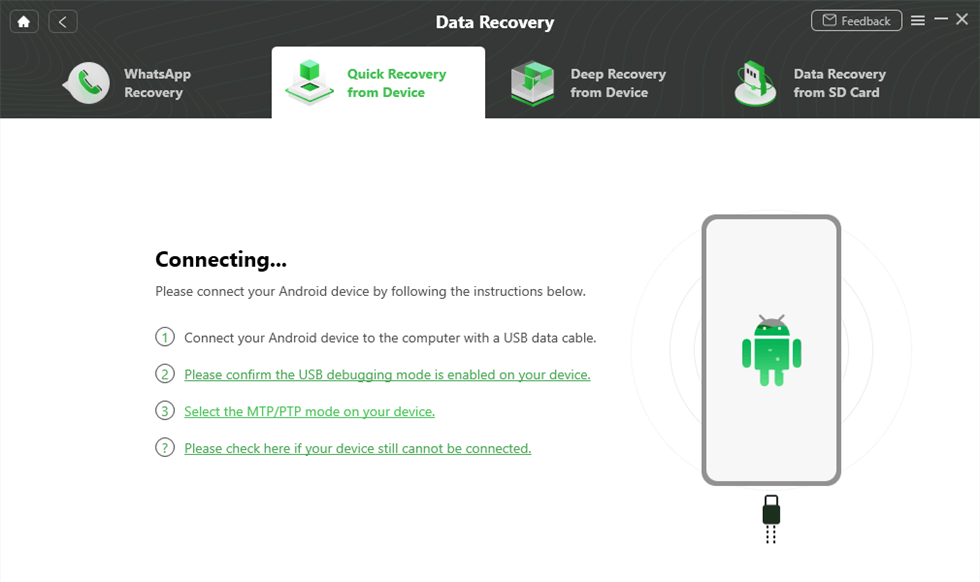
Connect Your Phone to Computer
Step 4. Then DroidKit will scan the data you choose to recover. Once finished, select the videos > Click To Device or To PC.
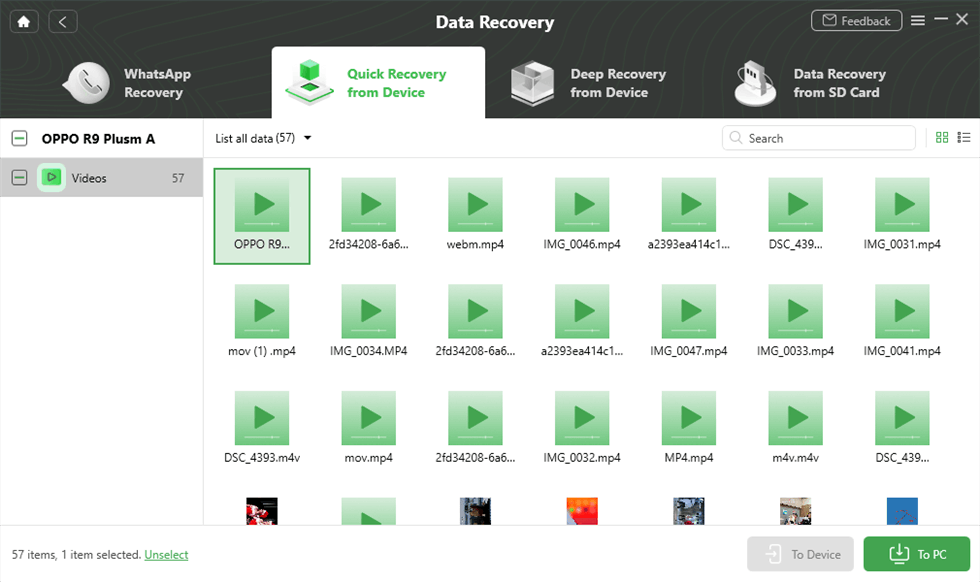
Preview and Select Videos
Part 4. How to Get Deleted Draft from TikTok
TikTok is no doubt an innovative social media platform. It’s not limited to just recording, storing, or viewing video content. The platform also comes with great functionalities, such as the Draft feature which lets you save filmed content on your profile, and camera roll (directly to your device).
Draft comes in handy in a situation like the one in this post, where you cannot find your filmed videos.Sometimes you feel you’ve deleted the video from your account, whereas its sited underneath Draft. If you are contemplating on whether or not you’ve deleted your TikTok video, kindly check the draft by following the instructions below:
Step 1: Launch TikTok, and login your account using the correct details.
Step 2: Click on Draft Folder, and an interface showing all the recordings you’ve stored in draft will come up. Scroll through the list, and select your preferred video(s).
Limitations
- This approach only works if you’ve added the recording to your draft before. If you haven’t there’s no way to find the corresponding content.
- In a situation where you have several videos underneath the draft, it can take a few minutes to hours to find that specific content you are looking for.
Part 5. Recover your Liked Videos on TikTok
Having discussed how to recover deleted TikTok videos, we take a step further to how to recover your favorite TikTok clips, also known as liked videos. The process required is simple and cost-free, Kindly apply the steps below:
Step 1: Open the TikTok app on your device, and click on the Me icon at the lower right corner of your screen after logging in your details. You will be directed to your TikTok profile page.
Step 2: Next, click on the Heart icon, which is situated at the upper right of your profile page. All of your favorite videos you’ve liked in the past will come up on your display screen.
Step 3: Now proceed to select the deleted videos you want to recover, and tap on the three dots on the right. TikTok will direct you to the screen below. Hit the Save Video icon to recover the content to your photo album.
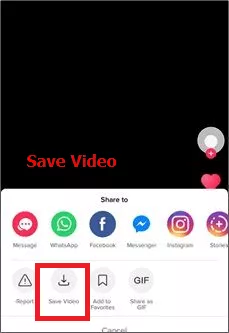
Recover Your Liked Videos on TikTok
FAQs
Why TikTok Videos Lost Accidentally?
Filmed clips shouldn’t go off your TikTok account, or device except the following happens:
- You didn’t post or save to draft the recording after filming.
- Poor internet connection, which prevents you from uploading, or saving recorded content.
- Flat battery life, also known as low battery, which leads to sudden power off.
- Corrupt video file.
- Unsupported video format, and more.
How to delete TikTok videos?
Deleting your published TikTok videos is easy.
- Just navigate to your profile page, and choose the videos you want to erase from your account.
- Once done, click the three dots at the lower right corner of the page.
- Select Delete (also known as the trash icon) to wipe the videos from your page.
- Confirm your action, and TikTok will remove/delete the videos.
Final Words
There you go with the 6 powerful techniques for recovering deleted TikTok videos. Whether you need to retrieve TikTok videos from Android, iPhone, Mac, or Windows, the aforementioned techniques can be applied without stress.
However, the best way to recover deleted TikTok videos on Android without complications is via DroidKit. This professional Android data recovery tool retrieves more than 1000 videos simultaneously without losing quality.
Product-related questions? Contact Our Support Team to Get Quick Solution >

